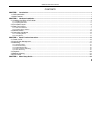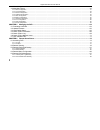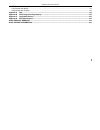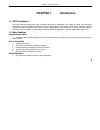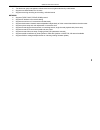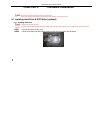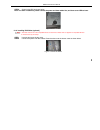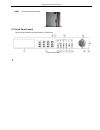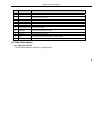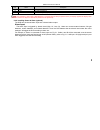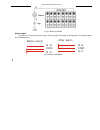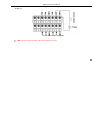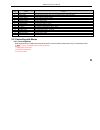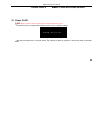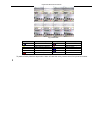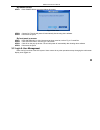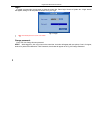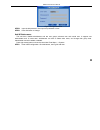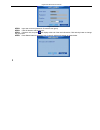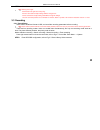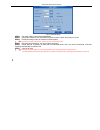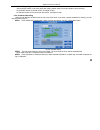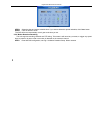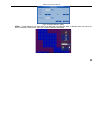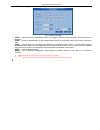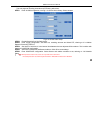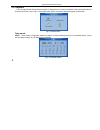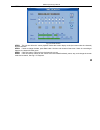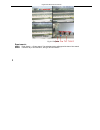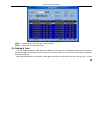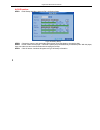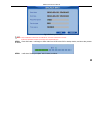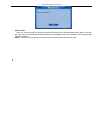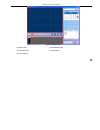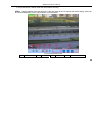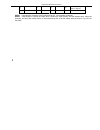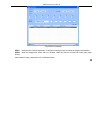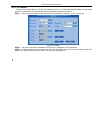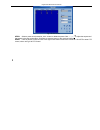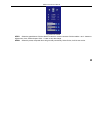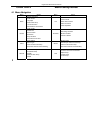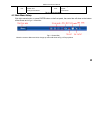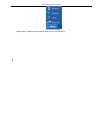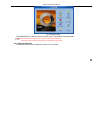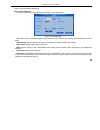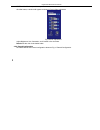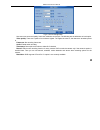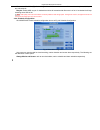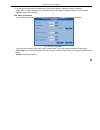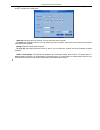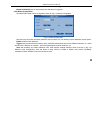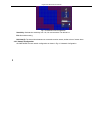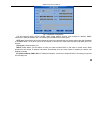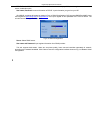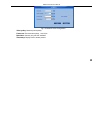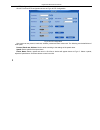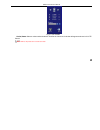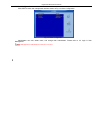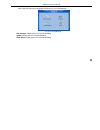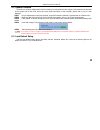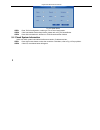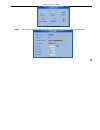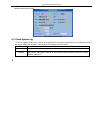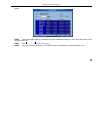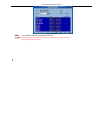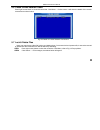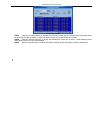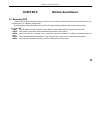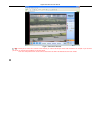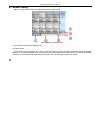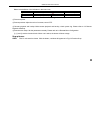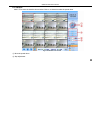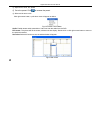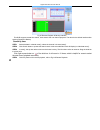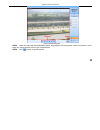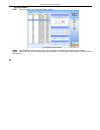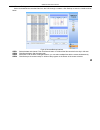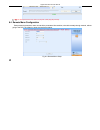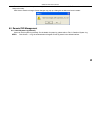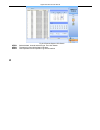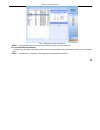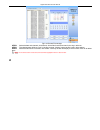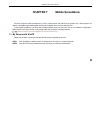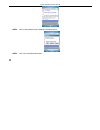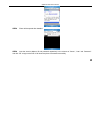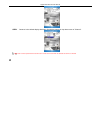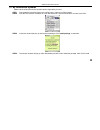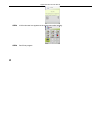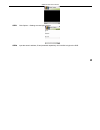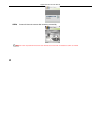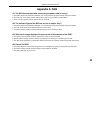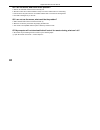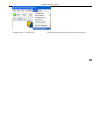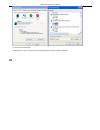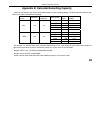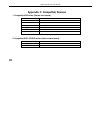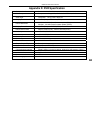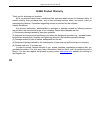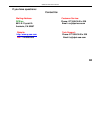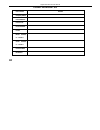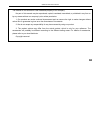- DL manuals
- Q-See
- DVR
- QSD2316L
- User Manual
Q-See QSD2316L User Manual
Summary of QSD2316L
Page 1
Qsd2316l dvr user’s manual h.264-200 fps /240 fps 16-channel digital video recorder all rights reserved rev 062408.
Page 2: Caution
Qsd2316l dvr user’s manual 2 caution z please read this user manual carefully to ensure that you can use the device correctly and safely z the contents of this manual are subject to change without notice z this device should be operated only with the power source supplied with the unit. The power su...
Page 3
Qsd2316l dvr user’s manual i contents chapter 1 introduction ........................................................................................................................................................1 1.1 dvr introduction ...................................................................
Page 4
Digital video recorder user manual ii 4.1 menu navigation...............................................................................................................................................................44 4.2 main menu setup.................................................................
Page 5
Qsd2316l dvr user’s manual iii chapter 7 mobile surveillance .........................................................................................................................................91 7.1 by phones with wince..............................................................................
Page 7
Qsd2316l dvr user’s manual 1 chapter 1 introduction 1.1 dvr introduction this dvr uses high performance video processing chips and an embedded linux system. It utilizes many advanced technologies, such as standard h.264 with low bit rate, dual stream, sata interface, vga output, supports access by m...
Page 8
Digital video recorder user manual 2 backup • supports usb devices for backup • supports built-in sata dvd writer for backup • supports saving recorded files to a remote computer through internet record & playback • record modes: manual, schedule, motion detection and sensor alarm recording • suppor...
Page 9
Qsd2316l dvr user’s manual 3 security • two level user group management: advance and normal, rights authorized by administrator • supports one administrator and 15 users. • supports event log recording and checking, unlimited events network • supports tcp/ip, dhcp, pppoe, ddns protocol • supports ie...
Page 10
Digital video recorder user manual 4 chapter 2 hardware installation note: check the unit and the accessories before using the dvr. Please disconnect the power before connecting to other devices. Don't hot plug in/out 2.1 installing hard drive & dvd writer (optional) 2.1.1 installing hard drive note...
Page 11
Qsd2316l dvr user’s manual 5 step3 screw in the hdd as shown below. Note: for easier installation, please connect the power and data cables first, and then screw hdd to base. Fig 2.2 screw in hdd 2.1.2 installing dvd writer (optional) note: 1. The writer must be one of the compatible devices we reco...
Page 12
Digital video recorder user manual 6 step3 screw in the writer as below. Fig 2.4 screw in the writer 2.2 front panel layout the front panel interface is shown as fig 2.5 front panel. Fig 2.5 front panel.
Page 13
Qsd2316l dvr user’s manual 7 item name function 1 dvd recorder tray opening for optional dvd recorder 2 number buttons input numbers or choose camera 3 menu/+ button 1. Increase the value in setup 2. Enter menu from live view 4 ptz-/back ptz, delete, number decrease button 5 record/focus record manu...
Page 14
Digital video recorder user manual fig 2.6 rear panel item name description 1 video out connect to monitor 2 spot connect to monitor as an aux output channel by channel. Only video display, no menu show 3 video in 16ch video input 4 audio out audio output, connect to the sound box 5 audio in audio i...
Page 15
Qsd2316l dvr user’s manual 9 item name description 15 rs485 connect to ptz speed dome cameras 16 fan for cooling the device 17 power input dc 12v tab 2.2 definition of rear interface note:the resolution of vga output is 800*600/60hz. If connected through vga port, please assure your display supports...
Page 16
Digital video recorder user manual 10 fig 2.7 sensor connection alarm output: the dvr has 4 channel relay alarm output, which just gives on/off signal to external alarm. The status of these pin are illustrated as 8. N o . . Com n c . . N o . . Com n c . . Before alarm after alarm fig 2.8 relay outpu...
Page 17
Qsd2316l dvr user’s manual 11 users need connect their alarm according to the no or nc type of the alarm. One connection example is shown as fig 2.9 fig 2.9 alarm output connection note:the power in series must be 277vac/10a or 30vdc/10a or below.
Page 18
Digital video recorder user manual 12 2.4 remote control it uses two aaa batteries, instructions for loading: step1 open the battery cover of the remote control step2 insert batteries with the poles (+ and -) correctly aligned step3 replace the battery cover note: if remote does not function check t...
Page 19
Qsd2316l dvr user’s manual 13 item name function 1 power button push button softly to stop firmware running before pushing harder to power off. 2 info button get information about the dvr such as firmware version, hdd information 3 rec button to record manually 4 number buttons input numbers or choo...
Page 20
Digital video recorder user manual 14 2.5.2 using mouse in live view: click left mouse button on one camera to display full screen. Click again to return to the previous screen display. Click right button to show the control bar at the bottom of the screen as in fig 2.10 remote control. Here are all...
Page 21
Qsd2316l dvr user’s manual 15 chapter 3 basic function instruction 3.1 power on/off note: before you power on the unit, please make sure all the connections are good. Connect the power, the system will show the screen in fig 3.1 system loading fig 3.1 system loading after that it will enter live in ...
Page 22
Digital video recorder user manual 16 fig 3.2 preview symbol meaning symbol meaning live audio enabled live audio disabled manual recording scheduled recording motion detection recording alarm recording hdd current working hdd space size of current hdd free free space of current hdd usb devices conn...
Page 23
Qsd2316l dvr user’s manual 17 by remote control: step1 press power button, the screen below will appear: fig 3.3 shut down step2 choose ok. The unit will power off automatically after shutting down software. Step3 disconnect the power by front panel or mouse: step1 press enter button or click right ...
Page 24
Digital video recorder user manual 18 login: if logged out press right mouse button to show the control bar. Press login, search or system etc. A login window will appear, asking for id and password shown as fig 3.4 login. Fig 3.4 login note: the default password is admin and 123456. Change password...
Page 25
Qsd2316l dvr user’s manual 19 fig 3.5 change password step2 input the old password. Then input new password 2 times. Step3 press ok button to change. Add & delete users: this unit has a default administrator and two user groups, advance user and normal user. It supports one administrator and 15 user...
Page 26
Digital video recorder user manual 20 fig 3.6 add user step2 input user name and password. Choose the user group. Step3 click ok button to add a new user step4 choose a user, a symbol will display at the end of the user information. Click authority button to change the group level. Step5 press delet...
Page 27
Qsd2316l dvr user’s manual 21 step6 click ok button to delete the user note: defining users’ rights administrator: has rights to do every thing. Advance: all functions except entering user to manage users normal: all functions except entering system to change the settings. The user name and password...
Page 28
Digital video recorder user manual 22 fig 3.7 record setup step2 set video quality, frame rate and resolution. Step3 have audio checked if you input audio and want to record. Check time stamp to record step4 enable recording function for cameras in record option. Note: if you have a camera uncheck h...
Page 29
Qsd2316l dvr user’s manual 23 3.3.2 3.3.3 manual recording just press rec button on the front panel after quitting system setup. Press stop button to stop recording. Or press rec button on remote control, click again to stop. Or click rec button on the control bar with mouse, click again to stop. Sc...
Page 30
Digital video recorder user manual 24 fig 3.9 calendar step4 select the date and set the schedule time. If you want to delete this special schedule, click delete button step5 click ok button to finish the dvr will record automatically once it goes to the time you set. 3.3.4 motion detection recordin...
Page 31
Qsd2316l dvr user’s manual 25 fig 3.10 motion detection setup step2 enable detection first. Enter area to set sensitivity and detection area. In detection area, red means not active, transparent means active, see fig 3.11 motion detection area setup. Fig 3.11 motion detection area setup.
Page 32
Digital video recorder user manual 26 step3 enter trigger configuration, see fig 3.12 alarm out setup fig 3.12 alarm out setup step4 select alarm out and recording channels. It can trigger any alarm out and cameras to record once motion is detected. Step5 enable or disable buzzer on board. Select sp...
Page 33
Qsd2316l dvr user’s manual 27 3.3.5 alarm recording this unit supports recording channels and ptz linking after alarm. Step1 enter alarm configuration, see fig 3.13 sensor alarm setup. Select cameras fig 3.13 sensor alarm setup step2 enable detection first. Set device type. Step3 enter trigger confi...
Page 34
Digital video recorder user manual 28 3.4 playback this unit supports time search and event search. It displays full or 4 screens in playback. Click right mouse button to show the control bar, refer to fig 4.1 control bar. Click search, the window below will appear on the screen. Fig 3.14 search men...
Page 35
Qsd2316l dvr user’s manual 29 step2 choose a day to do a time search, as in fig 3.16 time search. Fig 3.16 time search step3 this unit has full and 4 screen playback. Select the screen display mode (the boxes under the channels) and the channels. Step4 if want to change the date, press date button. ...
Page 36
Digital video recorder user manual 30 fig 3.17 playback event search: step1 enter search---->event search. The calendar window will appear like that of time search step2 choose a day to find events for, as fig 3.18 event search.
Page 37
Qsd2316l dvr user’s manual 31 fig 3.18 event search step3 choose camera and event type, motion or sensor. Step4 double click one video file to play. 3.5 backup & view this unit supports backup to usb flash and usb dvd writer (support for usb hdd pending firmware update) through the usb port on the f...
Page 38
Digital video recorder user manual 32 bar. At dvr location: step1 enter backup interface, shown as fig 3.19 backup setup fig 3.19 backup setup step2 choose the camera. And set the start and end time. Click date button to change the date. Step3 enable “attach record player”, it will save a special pl...
Page 39
Qsd2316l dvr user’s manual 33 fig 3.20 backup information note: if users install built-in dvd writer and usb device, it will show usb device in window it will show cd-rom in window even though users install dvd writer step5 press ok button. It will begin to write video from hdd inside dvr to backup ...
Page 40
Digital video recorder user manual 34 check & view: users can view the backup with third party software like real player or windows media player directly. Users can also view with the special software attached with the files during backup. Below are the steps to view the backup with the special soft...
Page 41
Qsd2316l dvr user’s manual 35 fig 3.21 backup player ① search area ② video display area ③ video data area ④ control area ⑤ avi converting.
Page 42
Digital video recorder user manual 36 step2 click browse to choose the folder which contains the video backup, as in fig 3.22 choose backup folder. Fig 3.22 choose backup folder step3 set the date and channels. It will show the recorded video in area ③ with green at the top as in fig 3.23 backup dat...
Page 43
Qsd2316l dvr user’s manual 37 if using event search, it will list event files at the bottom of area ① step4 drag the slide bar to the start time point, click play button to view. It supports multi screen display. Users can do fast forward/backward, record, play audio etc, as shown below. Fig 3.24 pl...
Page 44
Digital video recorder user manual 38 ① play ② pause ③ stop ④ snap only in pause. Refer to fig 6.3 ⑤ forward/rewind ⑥ record ⑦ volume ⑧ screen mode tab 3.2 backup view control step5 it supports avi converter. Click “change file to avi”. The converter will appear. Step6 click browse to choose the fol...
Page 45
Qsd2316l dvr user’s manual 39 fig 3.25 avi converter step7 select the files. Click change button, it will start converting the files and show the progress at the bottom. Step8 when the progress bar shows 100% it is finished. Users can play the avi files with a third party player directly. About netw...
Page 46
Digital video recorder user manual 40 3.6 ptz control please connect speed domes to the dvr via rs485 first, refer to 2.3.1 rear panel interface. Make sure the speed dome has a protocol this dvr supports and set the parameters according to its manual. Step1 press right mouse button to show the contr...
Page 47
Qsd2316l dvr user’s manual 41 fig 3.27 set presets step4 click set button at right of cruise. Here users can set cruise track, shown as fig 3.28 set cruise. Choose the preset, set stay time of every preset. Click + button to add the preset to the left preset for cruise track..
Page 48
Digital video recorder user manual 42 fig 3.28 set cruise step5 select a preset in left preset list, click – button to delete the preset. Click ↑,↓,↑,↓ to adjust the sequence of the presets in the auto cruise setup. Click save to save and return to the previous interface. Step6 click ok button to sa...
Page 49
Qsd2316l dvr user’s manual 43 fig 3.29 ptz control step7 select the speed dome. Click the direction buttons to move the camera. Click the relative + and – buttons to adjust zoom, focus, iris and speed. Click □ button to stop the change. Step8 select the preset, the speed dome will go to that point d...
Page 50: Chapter
Digital video recorder user manual 44 4 chapter menu setup guide 4.1 menu navigation menu option menu option basic device name & id video format language date & time setup live audio switch authorization check switch live camera name camera mask name & time switch spot out switch color adjustment re...
Page 51
Qsd2316l dvr user’s manual 45 user add users delete users change authorization tools disk manager update load default tab 4.1 menu navigation 4.2 main menu setup click right mouse button, or press enter button on the front panel, the control bar will show on the bottom of the screen as in fig 4.1 co...
Page 52
Digital video recorder user manual 46 fig 4.2 pop up menu select system. A graphic user interface will show as fig 4.3 system setup..
Page 53
Qsd2316l dvr user’s manual 47 fig 4.3 system setup press menu button on the front panel or remote control. The interface above will appear. Note: only administrator and advance user can enter system setup and do setup. Dvr needs to reboot after some parameters are changed, like video format. 4.2.1 b...
Page 54
Digital video recorder user manual 48 fig 4.4 basic configuration here users can set video system, menu language, audio, time and authorization check. The following are the definitions of each option. Device name: the name of the unit. It may display on the client end or cms, which helps users to re...
Page 55
Qsd2316l dvr user’s manual 49 4.2.2 system time: set the time. While the unit is recording users cannot change the time. When recording, click adjust button, a security window will appear. Live configuration click live to enter live configuration shown as fig 4.5 live configuration fig 4.5 live conf...
Page 56
Digital video recorder user manual 50 spot enable: enable spot video output. Click set button, a window will appear as shown in fig 4.6 color adjustment. Fig 4.6 color adjustment adjust brightness, hue, saturation, and contrast in live view here. Default: set the color to the default value. 4.2.3 re...
Page 57
Qsd2316l dvr user’s manual 51 fig 4.7 record configuration here users can set record quality, frame rate, resolution and recycle. The following are the definitions of each option. Video quality: there are 5 options from lowest to highest. The higher the value is, the clearer the recorded picture is....
Page 58
Digital video recorder user manual 52 alarm record hold time(s): set the length of time dvr records after alarm finishes. It has 4 options, 30, 60, 120 and 180 seconds. Recycle: enable hdd recycle. If checked hard drive will overwrite older files once it is full. If unchecked it will stop recording ...
Page 59
Qsd2316l dvr user’s manual 53 4.2.5 the first column shows the 7 days of the week from sunday to saturday. The rows refer to 24 hours. Click the boxes or hold mouse to drag to set the schedule time. Green means checked. Transparent means unchecked. Add: users can set the schedule for a certain day b...
Page 60
Digital video recorder user manual 54 trigger: set alarm output, recording channel and speed dome linking. Click set button, a window will appear shown as fig 4.10 alarm out configuration. Fig 4.10 alarm out configuration alarm out: set relay alarm out channel. You can select any alarm channels. To ...
Page 61
Qsd2316l dvr user’s manual 55 4.2.6 alarm out hold time(s): set relay alarm out time after alarm is triggered. Buzzer hold time(s): set on board buzzer time after alarm is triggered. Motion configuration click motion to enter motion configuration shown as fig 4.11 motion configuration. Fig 4.11 moti...
Page 62
Digital video recorder user manual 56 fig 4.12 detection area configuration sensitivity: set detection sensitivity from 1-8, 8 is most sensitive. The default is 4. Exit: quit without saving hold time(s): the interval time between two consecutive motion events, similar to that of sensor alarm. 4.2.7 ...
Page 63
Qsd2316l dvr user’s manual 57 fig 4.13 network configuration this unit supports dhcp, pppoe, ddns. Users enable network function, and configure ip address, ddns, transmission video parameters here. The following are the definitions of each option: http port: the default is 80. If users change the va...
Page 64
Digital video recorder user manual 58 pppoe: enable pppoe. If users connect the dvr to internet directly by adsl, not through a router or a virtual server, enable this option. User name, password: account information of pppoe. Input information you get from your isp. Click ddns, a window will appear...
Page 65
Qsd2316l dvr user’s manual 59 fig 4.15 network video configuration video quality: network picture quality. Frame rate: there are two options, 1 and 3 fps. Resolution: currenty only has cif available. Time stamp: display time in remote preview..
Page 66
Digital video recorder user manual 60 4.2.8 p.T.Z configuration click p.T.Z to enter ptz configuration shown as fig 4.16 ptz configuration. Fig 4.16 ptz configuration here users can set protocol, baud rate, address, presets and auto cruise track. The following are the definitions of each option: pro...
Page 67
Qsd2316l dvr user’s manual 61 fig 4.17 set presets cruise, name: select a cruise track and name it. Click set in cruise row. A window will appear as shown in 3.6 ptz control. Note: dvr has 16 presets and 16 cruise tracks total.
Page 68
Digital video recorder user manual 62 4.2.9 user configuration click user to enter user management interface shown as fig 4.18 user configuration. Fig 4.18 user configuration administrator can add, delete users, and change their authorization. Please refer to 3.2 login & user management. Note: dvr s...
Page 69
Qsd2316l dvr user’s manual 63 4.2.10 tools configuration click tools to enter tools configuration shown as fig 4.19 tools manager. Fig 4.19 tools manager disk manager: please refer to 5.1 format hard disk. Update: please refer to 5.2 update firmware. Load default: please refer to 5.3 load default se...
Page 70: Chapter
Digital video recorder user manual 64 5 chapter managing the dvr 5.1 format hard disk if wanting to record, it is necessary to format the hard disk at first. If not being formatted, it will show the position of the disk, free space and total space show 0m at the bottom of screen. Step1 enter user co...
Page 71
Qsd2316l dvr user’s manual 65 5.2 update firmware currently only supports usb update. Get the firmware from manufacture’s tech support, and make sure the firmware is the correct one for the dvr. Users can check usb information in disk manager, please refer to fig 5.1 disk manager. Step1 plug a usb f...
Page 72
Digital video recorder user manual 66 fig 5.2 reset blocks step1 enter tools configuration, referring to 4.2.10 tools configuration. Step2 click load default. Select setup blocks; please refer to fig 5.2 reset blocks. Step3 press ok to do default. It will return to tools interface after finished. 5....
Page 73
Qsd2316l dvr user’s manual 67 fig 5.3 status interface step3 click system, the window below will display. Check firmware version, recording parameters here. Fig 5.4 system information..
Page 74
Digital video recorder user manual 68 step4 return to the previous menu, click network. The window below will display. Check ip address, dvr mac address, network video quality. Fig 5.5 network information. 5.5 check system log this unit supports system log. It records its working state and operation...
Page 75
Qsd2316l dvr user’s manual 69 step1 press right mouse button to show the control bar. Click menu---->status---->events, the window below will appear. Fig 5.6 events log step2 click date to change date by a calendar. Click type to select the event type. Then click search button. It will refresh the e...
Page 76
Digital video recorder user manual 70 fig 5.7 operation log step5 the operation is similar to searching events log. Note: the log files are saved to the hdd inside. If hdd is not installed, it won’t record any thing. The number of log files is unlimited..
Page 77
Qsd2316l dvr user’s manual 71 5.6 check on-line network users press right mouse button to show the control bar. Click menu---->online users. It will show the details of the current connections as shown below: fig 5.8 details of current network connections 5.7 lock & delete files users can control ev...
Page 78
Digital video recorder user manual 72 fig 5.9 file manager step3 click date to change date by a calendar, click search to refresh the list. The files found will be listed in the file area of file manager at bottom. It shows the details of every file, like start/end time, lock state. Step4 select the...
Page 79: Chapter
Qsd2316l dvr user’s manual 73 6 6.1.1 chapter remote surveillance 6.1 accessing dvr if want to view the dvr remotely it must be connect to lan or internet, and network server must be enabled in the unit. Please refer to 4.2.7 network configuration. This unit supports internet explorer browser withou...
Page 80
Digital video recorder user manual 74 fig 6.1 view with ie browser note: if http port is not 80, but is another number instead, you need to add the port number after ip address. For example, if you set http port as 82, you need to input ip address as 192.168.0.25:82. User name and password here are ...
Page 81
Qsd2316l dvr user’s manual 75 6.1.2 on wan there are two ways that the dvr can be connected to the internet. 1. Connect the dvr to internet through a router or virtual server. Step1 input ip address, subnet, gateway. You can get the subnet and gateway by going to the run option on a computer that is...
Page 82
Digital video recorder user manual 76 6.2 remote viewing when you enter remote preview you will see the interface shown below: fig 6.2 remote preview interface ① full screen, 4/9/16 screens display mode. ② camera status: there are four rows of indicators, which refer to recording, video loss, motion...
Page 83
Qsd2316l dvr user’s manual 77 below is the definition of the indicators in the record row: symbol meaning symbol meaning manual recording schedule recording motion detection recording alarm recording no recording tab 6.1 recording indicator ③ picture snapshot ④ remote preview: adjust the color of ca...
Page 84
Digital video recorder user manual 78 fig 6.3 preview snap step2 select frames captured one time. Enable title and time, it will capture title and time simultaneously. Step3 click snap to capture pictures. Step4 click browse to set saving path. Click save to save pictures to hdd on the computer, and...
Page 85
Qsd2316l dvr user’s manual 79 ptz control: click p.T.Z to enter the interface shown below. Click on a channel to select the speed dome. Fig 6.4 remote ptz control ① move the speed dome. ② stop adjustment..
Page 86
Digital video recorder user manual 80 ③ adjust zoom, focus, iris, speed. ④ go to the preset. Click to rename the preset. ⑤ select and do auto cruise. Click right mouse button, a pull-down menu will appear as below. Fig 6.5 preview control menu audio: enable remote audio transmission. Users can hear ...
Page 87
Qsd2316l dvr user’s manual 81 6.3.1 double click add to add presets for the selected cruise. Click the preset, a down list menu will pop up. Users can select presets to add. Double click time to set display time in auto cruise. Click delete or clear all to delete the presets. Click ok to save and ex...
Page 88
Digital video recorder user manual 82 fig 6.7remote playback & backup interface this dvr supports remote time search, event search and one channel playback. The above is the default interface after entering playback & backup. Search by time: step1 select the date in calendar area ①, select the chann...
Page 89
Qsd2316l dvr user’s manual 83 fig 6.8 remote playback step5 users can select fast forward/backward, pause, stop playback and snap pictures. About snap feature, it is the same as in remote preview, refer to fig 6.3 preview snap. Step6 click to return to search interface..
Page 90
Digital video recorder user manual 84 by event search: step1 click event search, the window will display as below: fig 6.9 remote event search step2 select the date, channel and event type. Then click search. All the files found will be listed in left area. Step3 select a file, and click play button...
Page 91
Qsd2316l dvr user’s manual 85 6.3.2 remote backup users can download the recorded files from the dvr through a network. Click backup to enter the interface shown below: fig 6.10 remote backup interface step1 select the date and channel. Then click search button. It will list all the files recorded i...
Page 92
Digital video recorder user manual 86 note: the backup file is avi format. Users can play with a third party player directly. 6.4 remote menu configuration except network parameters, users can set all the parameters like resolution, schedule remotely through network, without going to the dvr. Click ...
Page 93
Qsd2316l dvr user’s manual 87 the sub menu lists, and the options in every sub menu are similar with those on the dvr. Please refer to 4.2 main menu setup to do setup. Click save to save the changes. Some changes may pop up a dialog box as below and need a restart. 6.5 remote dvr management 6.5.1 ch...
Page 94
Digital video recorder user manual 88 fig 6.12 remote system log search step2 select the date, channel and event type. Then click search. Step3 the entire log found will be listed in left area. Step4 click operation to enter operation log search interface.
Page 95
Qsd2316l dvr user’s manual 89 fig 6.13 remote operation log search step5 select the date and click search. It will list all the log files in the day in left area. 6.5.2 lock & delete files remotely users can lock and delete video files through network. About the details of this feature please refer ...
Page 96
Digital video recorder user manual 90 fig 6.14 remote file manager step2 select the date and channels, click search. All the files found will be listed in the day in left area. Step3 the relative status will show “lock” if the file is locked. “writing” means the file is still in being written. Step4...
Page 97
Qsd2316l dvr user’s manual 91 chapter 7 mobile surveillance this dvr supports mobile surveillance by pda or smart phones with wince and symbian os. It also supports 3g network. We tested dopod d600 (wm5) and dopod s1(wm6), which work fine with the dvr. To use mobile surveillance, you first need to e...
Page 98
Digital video recorder user manual 92 step3 click on the software name, the dialog box below pops up. Step4 click “yes” to download and install..
Page 99
Qsd2316l dvr user’s manual 93 step5 pcam will be opened after installed. Step6 input the server’s address, id and password respectively in the columns of “server”, “user” and “password”. And click “go” to login to the dvr. It will show the picture if accessed successfully..
Page 100
Digital video recorder user manual 94 step7 camera1 is the default display after login. Change the camera in drop down menu of “channel”. Note: user name and password here are the same as that used on the dvr. The defaults are admin and 123456..
Page 101
Qsd2316l dvr user’s manual 95 7.2 by phones with symbian please use the smart phones with symbian version supported by this unit. Step1 first enable the network access on the mobile phone. And then run web browser. Step2 input the dvr server’s ip address in a new-built bookmark. Click this bookmark ...
Page 102
Digital video recorder user manual 96 step5 a scam shortcut icon appears on the system menu after finishing. Step6 run scam program..
Page 103
Qsd2316l dvr user’s manual 97 step7 click options--->settings to enter login interface. Step8 input the server’s address, id and password respectively. And click ok to login to the dvr..
Page 104
Digital video recorder user manual 98 step9 screen will show the camera after accessing successfully. Note: user name and password here are the same with that used on the dvr. The defaults are admin and 123456..
Page 105: Appendix A Faq
Qsd2316l dvr user’s manual 99 appendix a faq q1. The dvr does not start after connecting the power, what is wrong? A. The power adapter may have been damaged, or is not providing enough power. Please change the adapter b. The dvr may not be getting enough power from the outlet or surge protector it ...
Page 106
Digital video recorder user manual 100 q5. I can not record, what could be the problem? A. Hdd is not formatted. Please format it manually first. B. Record function has not been enabled or setup is incorrect. Please refer to 3.3 recording. C. Hdd is full and recycle function is not enabled. Please r...
Page 107
Qsd2316l dvr user’s manual 101 ② select security------custom level…. ③ enable all the sub options under “activex controls and plug-ins”.
Page 108
Digital video recorder user manual 102 ④ then click ok to finish setup. B. Other plug-ins or anti-virus programs may be blocking activex. Please uninstall or close them..
Page 109
Qsd2316l dvr user’s manual 103 appendix b calculate recording capacity users can calculate the size of hard drive needed based on dvr recording settings. The dvr uses fixed video bit rate. Below is the space used at different settings. Video format resolution frame rate total(fps) video quality bit ...
Page 110
Digital video recorder user manual 104 appendix c compatible devices 1. Compatible usb drives (that we have tested): brand capacity ssk 512mb, 1g, 2gb netac 4gb kingston 2gb aigo 2gb smatter vider 1gb scandisk 4gb tab c.1 compatible usb drive 2. Compatible sata cd/dvd writers (that we have tested): ...
Page 111
Qsd2316l dvr user’s manual 105 appendix d dvr specification compression format standard h.264 baseline video output composite :1.0v p-p/75Ω,bnc×2 s-videox1, vgax1 video input composite :1.0v p-p/75Ω,bnc×16 display resolution 720*576 (pal), 720*480 (ntsc) record resolution 352*288 , 704*576 (future f...
Page 112
Digital video recorder user manual 106 q-see product warranty thank you for choosing our products. All of our products users have a conditional free warranty repair service for hardware within 12 months starting from purchase date, and a free exchange service within one month (valid for manufacturin...
Page 113
Qsd2316l dvr user’s manual 107 if you have questions: contact us: mailing address: customer service: dps inc. Phone: 877-998-3440 x 538 8015 e. Crystal dr email: cs@dpsi-usa.Com anaheim, ca 92807 website: tech support: http://www.Q-see.Com phone: 877-998-3440 x 539 fax: 714-998-3509 email: ts@dpsi-u...
Page 114
Digital video recorder user manual 108 customer information card user’s name mr./mrs. Company name postal address postal code phone number e-mail model number of product serial number of product purchase date distributor.
Page 115
Qsd2316l dvr user’s manual 109 the material in this document is the intellectual property of our company. No part of this manual may be reproduced, copied, translated, transmitted, or published in any form or by any means without our company’s prior written permission. 1. Our products are under cont...