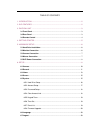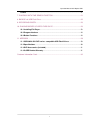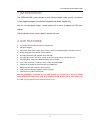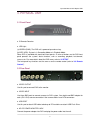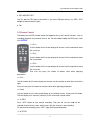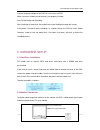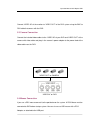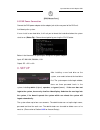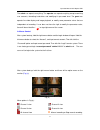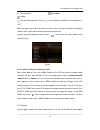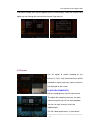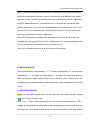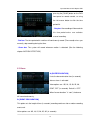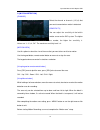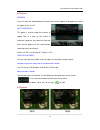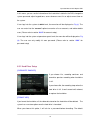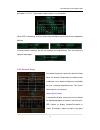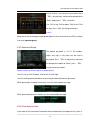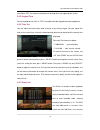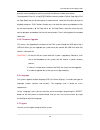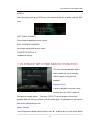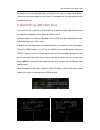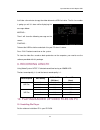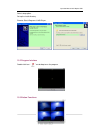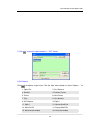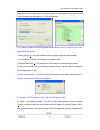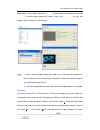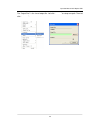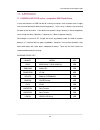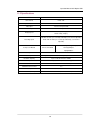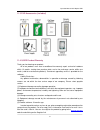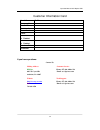- DL manuals
- Q-See
- DVR
- QSD32824-250
- User Manual
Q-See QSD32824-250 User Manual
Summary of QSD32824-250
Page 1
Qsd32824-250 user’s manual contact us: q-see products 8015 e. Crystal dr anaheim, ca 92807 website: http://www.Q-see.Com customer service: phone:877-998-3440 x 538 email:cs@dpsi-usa.Com tech support: phone:877-998-3440 x 539 email:ts@dpsi-usa.Com fax: 714-998-3509 rev 042109.
Page 2
Table of contents 1. Introduction ................................................................................................................. 2 2. Dvr features ................................................................................................................. 2 3. Physical unit ....
Page 3
Operation manual-4ch duplex dvr 1 6.8 exit .......................................................................................................................... 21 7. Playback with time search function ............................................................... 21 8. Backup via usb flash dr...
Page 4
Operation manual-4ch duplex dvr 2 1. Introduction the qsd32824-250 system provides a total 4-channel digital video security surveillance system supporting duplex (simultaneous playback and record) functionality. You can use front panel buttons, remote control unit or mouse to operate all dvr menu se...
Page 5
Operation manual-4ch duplex dvr 3 3. Physical unit 3.1 front panel ● ir remote receiver ● led light (a) green (pwr): the dvr unit is powered up and running. (b) red (hdd): system is in recording mode or in playback mode. Some dvr is provided with touch-tone front panels. A series of buttons on the d...
Page 6
Operation manual-4ch duplex dvr 4 [input: ac 100-240v, 50/60hz, 1.5a / output: dc +12v == 3a] ● ps/2 mouse port use this port for ps/2 mouse connection. If you have usb port mouse, use usb - ps/2 adapter to connect with this port. ● fan 3.3 remote control the buttons on the dvr remote control unit o...
Page 7
Operation manual-4ch duplex dvr 5 to stop playback, press the “stop” button. ⑻ ► (play) after recording, press “play” button to start video playback. Playback will start with the oldest unread video data and then continue playing. ⑼ ►► (fwd) this is the fast forward button. To play the recorded vide...
Page 8
Operation manual-4ch duplex dvr 6 connect the power adapter to the dvr this will turn on the dvr. Make sure that a hard drive and camera(s) are properly installed. Start tv monitoring and recording. After installation of hard drive, the hard drive must be fixed tight enough with screws. If the power...
Page 9
Operation manual-4ch duplex dvr 7 connect “video in” of the monitor to “video out” of the dvr system using the bnc to rca cable that comes with the dvr. 5.3 camera connection connect the included video cables to the “video in” of your dvr and “video out” of the camera with video cable and plug in th...
Page 10
Operation manual-4ch duplex dvr 8 5.5 dvr power connection connect the dvr power adapter to the adapter jack at the rear panel of the dvr unit. It will boot up the system. If users install a new hard drive, it will ask you to format the hard drive before the system starts to run (below fig). Choose ...
Page 11
Operation manual-4ch duplex dvr 9 the admin can operate everything. The operator can operate anything except examining user accounts, formatting hard drives and modifying his password level. The guest can operate live video display and image playback, or modify some parameter values that are indepen...
Page 12
Operation manual-4ch duplex dvr 10 ► play record list menu option logout channel auto sequence. The iron “ ” won’t display if the order of “auto sequence” is “off”. Move the mouse up or down to move the cursor. Click a left mouse button to change the settings. Click a right mouse button to go back t...
Page 13
Operation manual-4ch duplex dvr 11 to enable or disable each camera appearing on the screen display. Under the camera name option you can change the name of each channel if you want to. 6.2 record use this option to enable recording on the channel (1,2,3,4). Only selected channels will be recorded n...
Page 14
Operation manual-4ch duplex dvr 12 value is 12 frames per second with each channel, which means the system will record 48 frames per second with all channels. User can set frame rate as 3~25frames per second with each channel. The max value of total frames per second with all channels is 50 frames. ...
Page 15
Operation manual-4ch duplex dvr 13 pressing the [quad] button on the dvr front panel or remote control, or using the left mouse button to click the time period 24. - grey bar: no recording will be made for this time period unless user activates manual recording. - red bar: the time period with a red...
Page 16
Operation manual-4ch duplex dvr 14 c: [motion detection] [channel] select the channel or channels (1,2,3,4) that you want to record when motion is detected. [sensitivity] you can adjust the sensitivity of the built-in motion sensor on the dvr system. The higher the number, the higher the sensitivity...
Page 17
Operation manual-4ch duplex dvr 15 6.4 screen [border] user can make the white borderline around each channel appear or disappear by setting this option to “on” or “off”. [auto sequence] this option is used to setup the channels to appear one at a time on the screen in automatic sequence, and select...
Page 18
Operation manual-4ch duplex dvr 16 in this menu, you can see the information of the hard drive installed in the dvr, change the system password, adjust keypad tone, access browser event list or adjust current time on the system. If user logs into the system at admin level, the menu bar will be displ...
Page 19
Operation manual-4ch duplex dvr 17 password is “111111”. Type the password and press any key button. When hdd is formatting, and has successfully formatted, you will see the message below blinking. If the password is incorrect, you will see the below message blinking. Then try to enter the right pas...
Page 20
Operation manual-4ch duplex dvr 18 can be used as user account or password. Press 「sel」to input value, and move the prompt to the “enter” option press 「sel」to confirm. Use ch1 for up, ch2 for down, ch3 for left, ch4 for right, press “shift” for change characters. [level] move the cursor to change th...
Page 21
Operation manual-4ch duplex dvr 19 you choose off, the account information will be kept when you logout of the system. 6.5.5 keypad tone set the keypad tone to “on” or “off” to enable or disable keypad tone during operation. 6.5.6 time set you can adjust the current time, date and year at any time b...
Page 22
Operation manual-4ch duplex dvr 20 previous event according to input time period if the data hasn’t been over-written. To playback by event list, using [up]/[down] or channel number (ch3 for page up or ch4 for page down) key on the front panel or remote control, select the event that you want to pla...
Page 23
Operation manual-4ch duplex dvr 21 6.8 exit after you change settings on dvr menu, you need to confirm the changes under the exit menu. [exit & save change] save change and go back to main screen. [exit & discard changes] no change and go back to main screen. [load setup default] load default settin...
Page 24
Operation manual-4ch duplex dvr 22 to change the value of the playback date and start time, then press the right mouse button. Then use the left mouse button to click “search”, the playback will start from the date & time selected by the user. 8. Backup via usb flash drive our 4-channel dvr system h...
Page 25
Operation manual-4ch duplex dvr 23 it will take a few minutes to copy the video data onto a usb flash drive. The file size number is going up until it’s done while displaying the messages below: writing… then it will show the following message on the screen: fixating… take out the usb flash drive an...
Page 26
Operation manual-4ch duplex dvr 24 select setup option. Set up the install directory. Execute: start >program> vx4slplayer. 10.2 program interface double click icon “ ” on desktop to run the program. 10.3 button functions.
Page 27
Operation manual-4ch duplex dvr 25 1) click “ ” to play the video recorder in “*.Vvf” format. 2) still capture click “ ” to capture single frame. Click the right mouse button to select “options…” to 1. Open file 2. Fast reverse 3. Rewind 4. Previous frame 5. Pause 6. Next frame 7. Play 8. Fast forwa...
Page 28
Operation manual-4ch duplex dvr 26 setup path to save image. Click the left mouse button to select folder that you want to save to, for example select the folder as “e:\voc 4ch\backup”. 3) in “options” window, you can setup other menu selections such as “general & on screen display date/time format”...
Page 29
Operation manual-4ch duplex dvr 27 audio option is not available. Next click “ ” to select input file and output file, and click “ ” to select video compression mode. Finally click “ ” to start, and progress will be showed as a percentage. Notes: 1. When selecting video compression mode, user should...
Page 30
Operation manual-4ch duplex dvr 28 the “output size” is the size of output file. Left click “ ” to setup save path. Then left click “ ”..
Page 31
Operation manual-4ch duplex dvr 29 11. Appendix 11.1 qsd32824 4ch dvr series - compatible usb flash drives. In case noise occurs on usb line due to a variety of reasons such as power noise, it might cause an error during the data transferring process. In this case, it requires re-transferring the da...
Page 32
Operation manual-4ch duplex dvr 30 11.2 specifications item 4ch dvr video format ntsc / pal operation system linux video input 4 channel composite bnc video output 1 channel composite bnc display speed pal: 100fps (4*25fps); ntsc: 120fps (4*30fps); recording speed pal: max. 50 frame per second;3fps~...
Page 33
Operation manual-4ch duplex dvr 31 11.3 dvr accessories (included) 11.4 q-see product warranty thank you for choosing our products. All of our products users have a conditional free warranty repair service for hardware within 12 months starting from purchase date, and a free exchange service within ...
Page 34
Operation manual-4ch duplex dvr 32 customer information card user’s name mr./mrs. Company name postal address postal code phone number e-mail model number of product serial number of product purchase date distributor if you have questions: contact us: mailing address: customer service: dps inc. Phon...