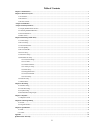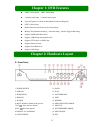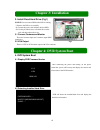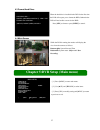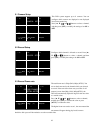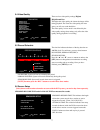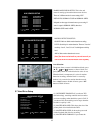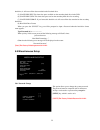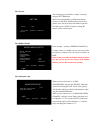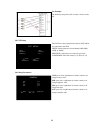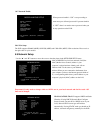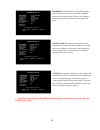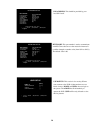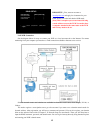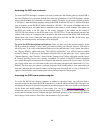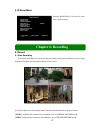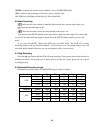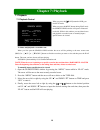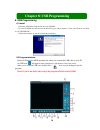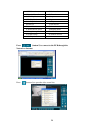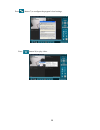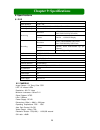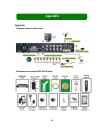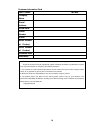Summary of QSD6209C9--250
Page 2
1 table of contents chapter 1: dvr features ............................................................................................................................................................. 2 chapter 2: hardware layout ........................................................................
Page 3: Chapter 1: Dvr Features
2 chapter 1: dvr features l 9 bnc camera inputs ,1 bnc video output l 1 channel audio input ,1 channel audio output l view and operate over network (broadband connection required) l ntsc or pal format. L motion detection with sensitivity and area settings l manual, time schedule recording ,alarm rec...
Page 4
3 2.2 rear panel 1. Fan 2. Audio input 3. Video output 4. Ch4 5. Ch3 6. Ch2 7. Ch1 8. Vga port 9. Lan 10. Audio output 11. Ch9 12. Ch8 13. Ch7 14. Ch6 15. Ch5 16. Rs485/sensor/alarm 17. Dc power input jack 18. Usb port 2.3 remote control 1-9 select or enlarge channel #1-9 0 number all display all ch...
Page 5: Chapter 3: Installation
4 chapter 3: installation 3. Install fixed hard drive (fig1) notice: do not remove hdd while dvr is running. I. Remove the dvr cover carefully. Ii. Connect the power cord and data cable to hdd. Iii. Use the provided screws to fix hard drive on the rack, and then replace the cover. 3.1 connect camera...
Page 6
5 4.3 format hard drive 4.4 main screen chapter 5:dvr setup (main menu) (1)press [menu] to enter main menu. (2)use [▲up] and [▼down] to select items. (3)press [sel] to modify setting and [menu] to return to previous or exit. When the hard drive is installed in the dvr for the first time the dvr will...
Page 7
6 5.1 camera setup this dvr system supports up to 9 cameras. You can configure which cameras are displayed or not displayed in real-time monitoring. Press [▲, ▼, and ] buttons to select a channel, and then press [sel] to modify the setting to be on or off. 5.2 record setup configure which channel is...
Page 8
7 5.4 video quality there are four video quality settings, highest \highormal\low the higher the video quality, the clearer the image will be during playback. The lower the video quality, the more space you will save on the hard drive the video quality in view mode is not affected by the video qua...
Page 9
8 h/w sensor setup channel-1 type:normal-open channel-2 not installed channel-3 not installed channel-4 not installed channel-5 not installed channel-6 not installed channel-7 not installed channel-8 not installed channel-9 not installed ( ) move (sel)select (menu)exit area selection: the picture fr...
Page 10
9 hard drive, it will erase all the data recorded on the first hard drive. (5) slave hdd size: this shows the space available on the secondary hard drive in the dvr. (6) slave hdd used: this shows the space used on the secondary hard drive for recording. (7) slave hdd format: if you format this hard...
Page 11
10 5.8.2 set time you can change year /date /hour / minute / second by using the set time menu. 2007/11/11=year/month/day 17:50:01=hour/minute /second .Use the rew and fwd buttons on the front panel to move the cursor below the numbers right and left. Then use the “select” button to change the numer...
Page 12
11 for example: the hardware setup for the above screen is shown on the left. 5.8.5 ptz setup this dvr can control speed dome cameras (ptz) which are connected to the dvr. Speed: set the band rate of each channel (4800, 9600, 19200, or 38400) protocol: select pelco-p or pelco-d protocol. Camera&id: ...
Page 13
12 5.8.7 password enable when password enable is “on” to stop recording or enter menu you will need password. If password enable is “off” there’s no need to enter a password when you do any operation on the dvr. 5.8.8 vga setup the dvr supports 800x600 (60hz),1024x768 (60hz) and 1280x1024 (60hz) vga...
Page 14
13 [note]you need to adjust the ip address, subnet mask and gateway value, only when the [static] mode is used. Ip address: set the ip address of the dvr manually to match the work with your router. The dvr’s ip address must be the same as the gateway. The last set of numbers has to be different the...
Page 15
14 dns address: this should be provided by your local isp if used. Http port: this port number is used to communicate with pc client software over the network or internet. It could be changed to another value (from 1024 to 49151) . The default value is 80. User setup: this section is for security. W...
Page 16
15 ddns setup ddns provider ddns user name dons password domain name ( ) move (sel)select (menu) exit lan-dvr connection see the diagram below for steps to connect your dvr to a local area network or the internet. For remote monitoring from your computer you must have a lan connection available or i...
Page 17
16 accessing the dvr over a network to access the dvr through a computer you need to make sure the default gateway on the dvr is the same ip address as your router, and the first three sets of numbers of the dvr ip address are the same as the first three sets of numbers of router’s address. Example:...
Page 18: Chapter 6: Recording
17 5.10 reset menu selecting “reset menu” will restore all to the factory default settings. Chapter 6: recording 6. Record 6.1 start recording press [●] record button to start recording according to the record schedule you have setup. System will display the information below on the screen. [ ● ]: t...
Page 19
18 [n-rec]: indicates the current record schedule is set as no-record mode. [39%]: indicates the percentage of hard drive space currently used. [m]: hdd info ([m] master hard disk; [s] slave hard disk) 6.2audio recording [ ]: indicates this video channel is bundled with an audio port, and the audio ...
Page 20: Chapter 7: Playback
19 chapter 7: playback 7. Playback 7.1 playback control when you press the [ play] button the dvr goes into play mode. When you press the menu button during play mode the search video window will open as illustrated on the left. While in this window you can either choose and playback a recorded even...
Page 21: Chapter 8: Usb Programming
20 chapter 8: usb programming 8. Usb programming 8.1 install 1. Place the usb driver program cd into your cd rom. 2. If your cd rom does not auto-run the install cd go to “my computer”, select your cd drive, and click on “pcviewer.Exe”. 3. Follow the prompts on your pc to finish the installation. 8....
Page 22
21 1.Ptz control 12.Back one frame 2.Zoom in, zoom out 13. Record 3.Hdd play mode 14.Stop 4.File play mode 15. Pause 5.Net play mode 16. Play 6.Event list 17.Fast forward 7.Control panel 18.Forward one frame 8. Remote dvr control 19.Playback slider 9.Change storage device 20.Audio slider 10.Capture ...
Page 23
22 press (button 7) to configure the program’s local settings. Press (button 16) to play video..
Page 24: Chapter 9: Specifications
23 chapter 9: specifications 9. Specifications 9.1 dvr items descriptions video standard ntsc, pal video input/output 9 channels bnc/1 channel bnc, 1 channel vga audio input/output 1 channel/1 channel monitoring resolution ntsc:720x480@30fps (each ch) pal:720x576@25fps (each ch) features full-d1 ,1-...
Page 25: Appendix
24 appendix appendix 1) system connect sketch map 2) accessories included with dvr combo.
Page 26
25 q-see product warranty thank you for choosing our products. All of our product users have a conditional free warranty repair service for hardware within 12 months starting from purchase date, and a free exchange service within one month (valid for manufacturing defects). Permanent upgrading servi...
Page 27
26 customer information card user’s name mr./mrs. Company name postal address postal code phone number e-mail model number of product serial number of product purchase date distributor the material in this document is the intellectual property of our company. No part of this manual may be reproduced...