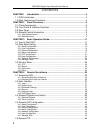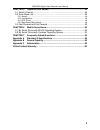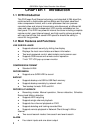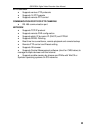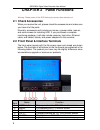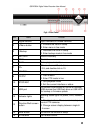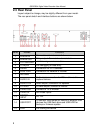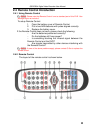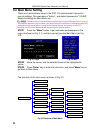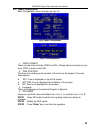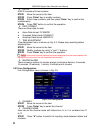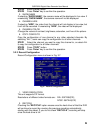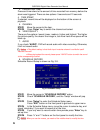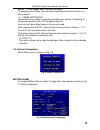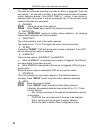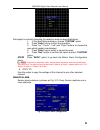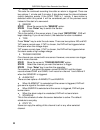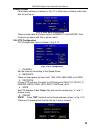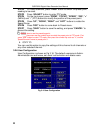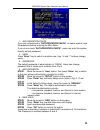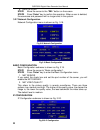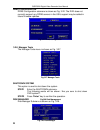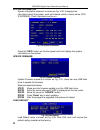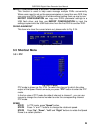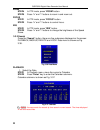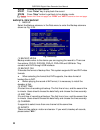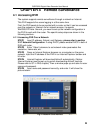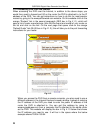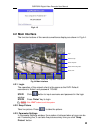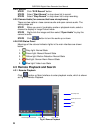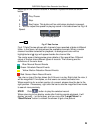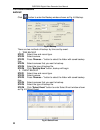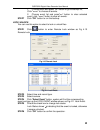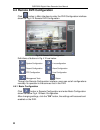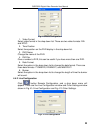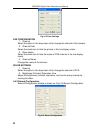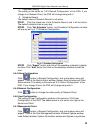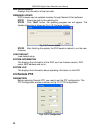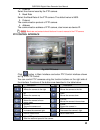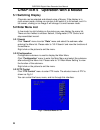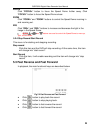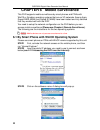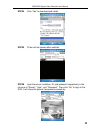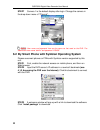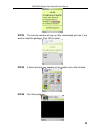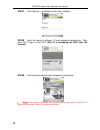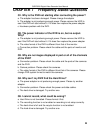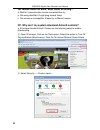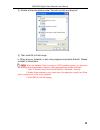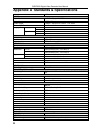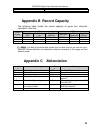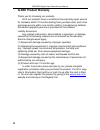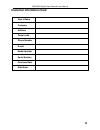- DL manuals
- Q-See
- DVR
- QSDF8204
- User Manual
Q-See QSDF8204 User Manual
Summary of QSDF8204
Page 1
Qsdf8204 digital video recorder user manual i qsdf8204 dvr user manual for h.264-4-channel digital video recorder all rights reserved rev 102208b.
Page 2
Qsdf8204 digital video recorder user manual ii contents chapter 1 introduction ................................................................................. 4 1.1 dvr introduction .......................................................................................... 4 1.2 main features and f...
Page 3
Qsdf8204 digital video recorder user manual iii chapter 5 operation with mouse ............................................................... 48 5.1 switch channel .......................................................................................... 48 5.2 enter menu list ........................
Page 4: Chapter 1 Introduction
Qsdf8204 digital video recorder user manual 4 chapter 1 introduction 1.1 dvr introduction this dvr uses dual stream technology, and standard h.264 algorithm, combined with a fashionable outline design and the latest advanced video compression format, with a main processor that can process recorded v...
Page 5
Qsdf8204 digital video recorder user manual 5 ptz control • supports various ptz protocols • supports 16 ptz presets • supports remote ptz control communication port for ptz cameras • rs 485 communication port network • supports tcp/ip protocol • supports remote dvr configuration • supports static i...
Page 6: 2.1 Check Accessories
Qsdf8204 digital video recorder user manual 6 chapter 2 panel functions warning: please power off the dvr before you connect other devices to it. 2.1 check accessories when you receive the unit, please check the accessories and make sure you have all of the parts. Normally, accessories will include ...
Page 7
Qsdf8204 digital video recorder user manual 7 fig2.1 front panel item name function 1 digital buttons input numbers or choose cameras 2 +/menu button 1. Increase the value in setup 2. Enter menu in live mode 3 -/backup 1. Decrease the value in setup 2. Enter backup mode in live mode 4 record record ...
Page 8: 2.3 Rear Panel
Qsdf8204 digital video recorder user manual 8 2.3 rear panel layout subject to change, may be slightly different from your model. The rear panel sketch and interface buttons are shown below: items names functions 1 alarm in connect to external sensor 1-4. 2 alarm out relay output. Connect to externa...
Page 9
Qsdf8204 digital video recorder user manual 9 2.4 remote control introduction 2.4.1 using remote control notice to setup remote control: : please note that remote control is not a standard part of this dvr. Your package might not include it. 1. Open the battery cover of remote control. 2. Put in two...
Page 10
Qsdf8204 digital video recorder user manual 10 the functions of the buttons on the remote control are described in the table below: items names functions 1 power button start shutdown to stop firmware running. Do it before powering off. 2 info button get information about the dvr like firmware versi...
Page 11: 3.1 How To Start Dvr
Qsdf8204 digital video recorder user manual 11 chapter 3 basic operation guide 3.1 how to start dvr notice to start the dvr: : before powering on the unit, please make sure the power input matches the local power voltage. Step1 connect the dvr to ac adaptor and plug in. Step2 turn on the dvr. Step3 ...
Page 12: 3.2 Main Menu Setting
Qsdf8204 digital video recorder user manual 12 3.2 main menu setting there is an administrator setup in the dvr. The administrator has control over all settings. The username is "admin", and default password is "123456". Steps of entering the main menu are: notice step1 press the "menu" button, inpu...
Page 13
Qsdf8204 digital video recorder user manual 13 3.2.1 basic configuration basic configuration menu is shown as fig. 3.4. Fig 3.5 time adjustment 1. Video format there are two video formats: ntsc and pal. Please select according to your area, ntsc is used in the usa. 2. Time position this item is for ...
Page 14
Qsdf8204 digital video recorder user manual 14 5. Dvr id dvr id consists of three numbers. Step1 move the cursor to the item. Step2 press "enter" key to modify numbers. Step3 enter three numbers, and then press "enter" key to confirm the modified entry. Step4 press "ok" button to confirm the operati...
Page 15
Qsdf8204 digital video recorder user manual 15 step2 enter channel name. Step3 press "enter" key to confirm the operation. 3. Show name if selecting "show name", the camera name will be displayed in live view. If unselecting "show name", the camera name will not be displayed. 4. Channel hide if sele...
Page 16
Qsdf8204 digital video recorder user manual 16 3. Prerecord time prerecord time refers to the amount of time recorded from memory before the alarm was triggered. There are two options: 5 seconds and 10 seconds. 4. Time stamp if selected, record time will be displayed on the bottom of the screen at p...
Page 17
Qsdf8204 digital video recorder user manual 17 step7 press "enter" key to confirm the setup. On weekday and holiday, you can select whole day or set four periods in a day to record. 9. Frame rate setup frame rate is the number of pictures recorded each second. If choosing 15, the picture-recording r...
Page 18
Qsdf8204 digital video recorder user manual 18 1. Hold time this sets the continued recording time after an alarm is triggered. There are two options: 1 minute and 2 minutes. It also determines the interval between motion detection events. If the hold time is 1 minute, if new motion is detected with...
Page 19
Qsdf8204 digital video recorder user manual 19 fig 3.11 detection area setup sub-steps for manually selecting the detection area are described below: 1. In the area setup submenu, choose "custom" option. 2. Press "enter" key to confirm the operation. 3. Press " up", "down", "l eft" and "r ight" butt...
Page 20
Qsdf8204 digital video recorder user manual 20 1. Hold time this sets the continued recording time after an alarm is triggered. There are two options: 1 minute and 2 minutes. It also determines the interval between motion detection events. If the hold time is 1 minute, if new motion is detected with...
Page 21
Qsdf8204 digital video recorder user manual 21 other alarm other alarm submenu is shown in fig. 3.13. Other alarm includes video loss, disk full and so on. Fig 3.13 other alarm configuration there are two options of alarm output: alarmout1 and buzzer. Their functions are same with that in sensor ala...
Page 22
Qsdf8204 digital video recorder user manual 22 step2 in preset submenu, press "enter" button to switch the preset point needing to be reset. Step3 press "adjust" button to enter ptz mode. Step4 on the front panel, press "zoom", "focus", "speed", "iris", "+" (menu) and "-" (ptz) buttons to modify the...
Page 23
Qsdf8204 digital video recorder user manual 23 1. Authorization check if you put a checkmark in "authorization check", all users need to input the password before entering the main menu. If you do not check "authorization check", users can enter the system directly without password. 2. User press "e...
Page 24
Qsdf8204 digital video recorder user manual 24 6. Delete user step1 move the cursor to the "del" button on the screen. Step2 press "enter" key to confirm the operation. When a user is deleted, the username and password will no longer exist in the system. 3.2.7 network configuration network configura...
Page 25
Qsdf8204 digital video recorder user manual 25 this is the dvr’s ip configuration. There are three options: static, dhcp and pppoe. If you use the static ip address option you will need to access the router the dvr is attached and get the setup information. You can do this by going to the run option...
Page 26
Qsdf8204 digital video recorder user manual 26 ddns configuration ddns configuration submenu is shown as fig. 3.22. The dvr does not currently support any ddns servers in the usa, support may be added in future firmware updates. Fig 3.22 ddns configuration 3.2.8 manager tools the manager tools menu ...
Page 27
Qsdf8204 digital video recorder user manual 27 there are two options: format and cancel. 1. Quick format if you check this item, you can format the hard drive quickly. 2. Format step1 select "format" button. Step2 press "enter" key, a warning will pop up: ‘format will erase all data on this hdd! For...
Page 28
Qsdf8204 digital video recorder user manual 28 system information system information submenu is shown as fig. 3.30. It displays the information about the system, such as firmware version, device name, dvr ip address, client information and so on. Fig 3.30 system information press the "info" button o...
Page 29: 3.3 Shortcut Menu
Qsdf8204 digital video recorder user manual 29 import configuration & export configuration this function is used to help users manage multiple dvrs conveniently. When users need to set up the same parameters in more than one dvr, they can copy one dvr’s setting to all others without setting them up ...
Page 30
Qsdf8204 digital video recorder user manual 30 zoom step4 in ptz mode, press "zoom" button. Step5 press "+" and "-" buttons to zoom in and zoom out. Focus step1 in ptz mode, press "focus" button. Step2 press "+" and "-" buttons to control focus. Iris step1 in ptz mode, press "iris" button. Step2 pre...
Page 31
Qsdf8204 digital video recorder user manual 31 2. Search by time all records can be searched through this option. Steps of searching by time are below: step1 in calendar submenu, select date. Step2 press "enter" key to enter the playback submenu, refer to fig. 3.38. Step3 press "enter" key to select...
Page 32
Qsdf8204 digital video recorder user manual 32 step6 choose an event record. Step7 press "enter" key to play back the record step8 press "stop" button to get back to live display mode. Notice backup & view backup : if event list is over one page, use "prev" and "next" buttons to view next page. 1. B...
Page 33
Qsdf8204 digital video recorder user manual 33 (7) backup before to backup, users should select backup media, backup file, channel, start time, end time and events. Step1 press "backup" button, the backup information of dvr will display on the screen (refer to fig. 3.40). Step2 press "start" button,...
Page 34
Qsdf8204 digital video recorder user manual 34 lock/unlock lock submenu is shown as fig. 3.43. Its function is to lock or unlock the record. Fig 3.43 lock/unlock use "enter" key to change the state. If a record event is locked, it cannot be deleted or covered. 3.3.3 information press "info" button, ...
Page 35: 4.1 Accessing Dvr
Qsdf8204 digital video recorder user manual 35 chapter 4 remote surveillance 4.1 accessing dvr the system supports remote surveillance through a network or internet. This dvr supports five users logging in at the same time. First, the dvr needs to be connected with a router so that it can be accesse...
Page 36
Qsdf8204 digital video recorder user manual 36 4.1.2 accessing dvr over the internet when accessing the dvr over the internet, in addition to the above steps, you would then need to forward port 80 on the router the dvr is attached to, to the ip address of the dvr. You can get instructions on how to...
Page 37: 4.2 Main Interface
Qsdf8204 digital video recorder user manual 37 fig 4.1.3 4.2 main interface the function buttons of the remote surveillance display are shown in fig.4.4. Login software setup remote playback remote dvr configuration remote ptz large picture dvr record quad picture next video channel snap picture cam...
Page 38
Qsdf8204 digital video recorder user manual 38 4.2.4 record step1 click "dvr record" button. Step2 select "start record" in drop down list to record. Step3 select "stop record" in drop down list to stop recording. 4.2.5 camera audio (for cameras that have microphones) there are two options: close ca...
Page 39
Qsdf8204 digital video recorder user manual 39 meanings of the function buttons in remote playback window are shown below: 1. : play /pause. 2. : stop. 3. : next frame. This button will be valid when playback is paused. 4. You can adjust the speed for playing record in the area shown as fig 4.6 spee...
Page 40
Qsdf8204 digital video recorder user manual 40 4.3.2 other functions backup click button to enter the backup window shown as fig 4.8 backup. Fig 4.8 backup there are two methods of backup: by time and by event. 1. Time backup step1 select time and record type. Step2 select camera. Step3 press "brows...
Page 41
Qsdf8204 digital video recorder user manual 41 1. Choose event and press ">>" button to go to backup list, click ">>>>" to choose all events. 2. Choose event list and press"" button to clear selected event; click "" button to clear all events. Step7 click "ok" button to run the backup. Lock /unlock ...
Page 42
Qsdf8204 digital video recorder user manual 42 4.4 remote dvr configuration click button in main interface to enter the dvr configuration interface shown as fig 4.12 remote dvr configuration. Fig 4.12 remote dvr configuration definitions of buttons in fig 4.12 are below: system configuration live co...
Page 43
Qsdf8204 digital video recorder user manual 43 fig 4.13 basic configuration 1. Video format select video format in the drop down list. There are two video formats: pal and ntsc. 2. Time position select time position on the dvr display in the drop down list. 3. Dvr name change the name of the dvr. 4....
Page 44
Qsdf8204 digital video recorder user manual 44 live configuration 1. Channel select the option in the drop down list to change the channel of the camera. 2. Channel hide select the check box to hide the picture in the live display mode. 3. Show name select the check box to hide the name of dvr chann...
Page 45
Qsdf8204 digital video recorder user manual 45 1. Parameter setting this setting is the same as ‘3.2.3 record configuration’ of the dvr. If you change it on network client, the dvr will change along with it. 2. Schedule record the default value of schedule record is not active. Step1 click the check...
Page 46: 4.5 Remote Ptz
Qsdf8204 digital video recorder user manual 46 disk management displays the information of the hard disk. Firmware update dvr firmware can be updated remotely through network client software. Step1 select the path to the updating file. Step2 click "start" button, the updating progress bar will appea...
Page 47
Qsdf8204 digital video recorder user manual 47 1. Channel select the channel used by the ptz camera. 2. Baud rate select the baud rate of the ptz camera. The default value is 9600. 3. Protocol the communication protocol of ptz camera. 4. Address the communication address of ptz camera, also known as...
Page 48: 5.1 Switching Display
Qsdf8204 digital video recorder user manual 48 chapter 5 operation with a mouse 5.1 switching display channels can be selected and altered using a mouse. If the display is in multi-screen mode, clicking on a picture it will switch it to full screen; and if in full screen, clicking on an image it wil...
Page 49
Qsdf8204 digital video recorder user manual 49 focus click "focus+" button to focus the speed dome further away. Click "focus-" button to focus the speed dome closer. Zoom click "zoom+" and "zoom-" buttons to control the speed dome zooming in and zooming out. Iris click "iris+" and "iris-" buttons t...
Page 50
Qsdf8204 digital video recorder user manual 50 chapter 6 mobile surveillance this dvr supports mobile surveillance by smart phones and pdas with wince or symbian operating systems that are on 3g networks. Among them, dopod d600 (wm5) and dopod s1(wm6) have been tested and fully certified that they w...
Page 51
Qsdf8204 digital video recorder user manual 51 step4 click “yes” to download and install. Step5 pcam will be opened after installed. Step6 input the server’s address, id, and password respectively in the columns of “server”, “user”, and “password”. Then click “go” to login to the dvr. It will show t...
Page 52
Qsdf8204 digital video recorder user manual 52 step7 camera 1 is the default display after login. Change the camera in the drop down menu of “channel”. Notice 6.2 by smart phone with symbian operating system : user name and password here are the same as that used on the dvr. The defaults are user na...
Page 53
Qsdf8204 digital video recorder user manual 53 step4 the security window will pop up after downloaded and ask if you want to install the package. Click yes to install. Step5 a scam shortcut icon appears on the system menu after finished. Step6 run scam program..
Page 54
Qsdf8204 digital video recorder user manual 54 step7 click options--->settings to enter login interface. Step8 input the server’s address, id and password respectively. Then click ok to login to the dvr. (see 4.1.2 accessing the dvr over the internet) step9 it will show the camera after accessing su...
Page 55: Why?
Qsdf8204 digital video recorder user manual 55 chapter 7 frequently asked questions q1. Why is the dvr not starting after connecting the power? A. The adapter has been damaged. Please change the adapter b. The adapter is not producing enough power. Please remove the hdd to see if the dvr will start ...
Page 56
Qsdf8204 digital video recorder user manual 56 q6. Mouse does not work, what could be wrong? A. Wait for 5 seconds after mouse connected then try. B. Not being identified. Plug/unplug several times. C. The mouse is incompatible. Please try a different mouse. Q7. Why can’t my system download activex ...
Page 57
Qsdf8204 digital video recorder user manual 57 ③ enable all the sub options under “activex controls and plug-ins” ④ then click ok to finish setup. B. Other plug-ins, firewalls, or anti-virus programs may block activex. Please uninstall or close them. Notice: when the network client is running on vis...
Page 58
Qsdf8204 digital video recorder user manual 58 appendix a standards & specifications model 4 channel video input level 4 ×bnc 1.0vp-p±10%.75ohm video standard ntsc / pal video output 1 ×bnc 1.0vp-p±10%.75ohm,1×s-video screen split control 1, 4screen display resolution ntsc 720x480 pal 720x576 speed ...
Page 59
Qsdf8204 digital video recorder user manual 59 control device front panel, usb mouse, remote controller ptz control panel, mouse remote controller or internet appendix b record capacity the following table shows the record capacity of gross four channels recorded in one hour. Picture quality pal nts...
Page 60: Q-See Product Warranty
Qsdf8204 digital video recorder user manual 60 q-see product warranty thank you for choosing our products. All of our products have a conditional free warranty repair service for hardware within 12 months starting from purchase date, and a free exchange service within one month (valid for manufactur...
Page 61: Customer Information Card
Qsdf8204 digital video recorder user manual 61 customer information card user’s name company address postal code phone number e-mail model number serial number purchase date distributor.