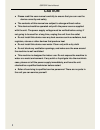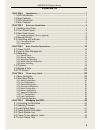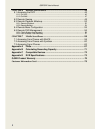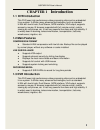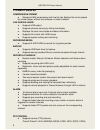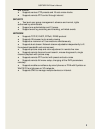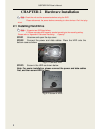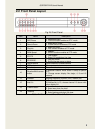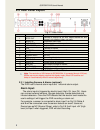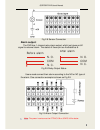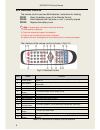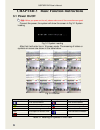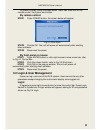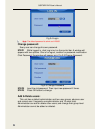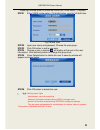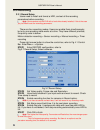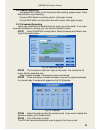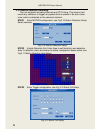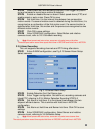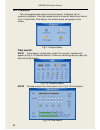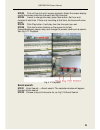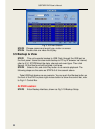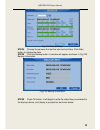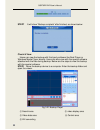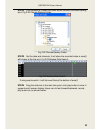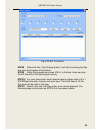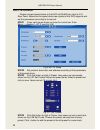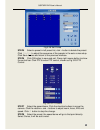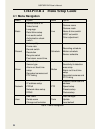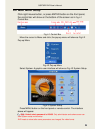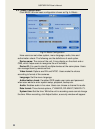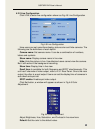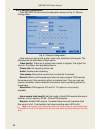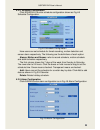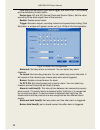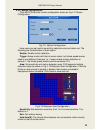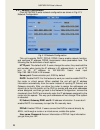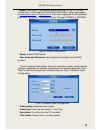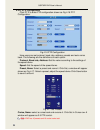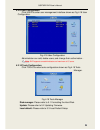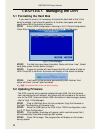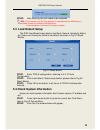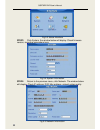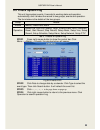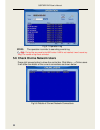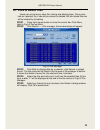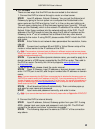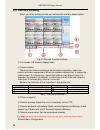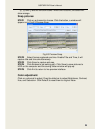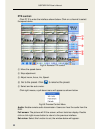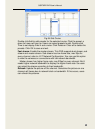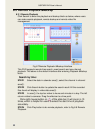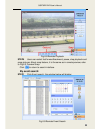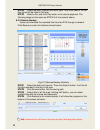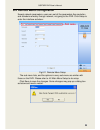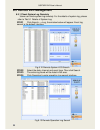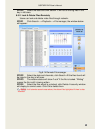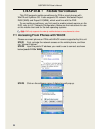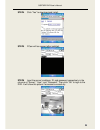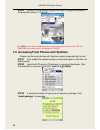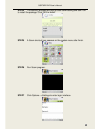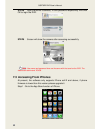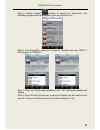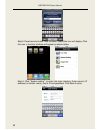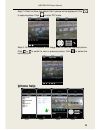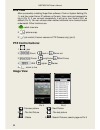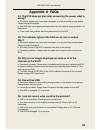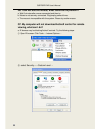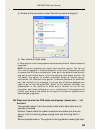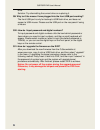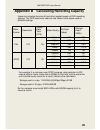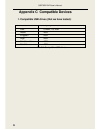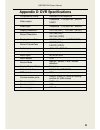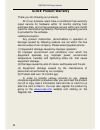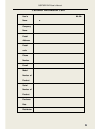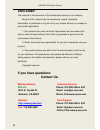- DL manuals
- Q-See
- DVR
- QSDT8DP
- User Manual
Q-See QSDT8DP User Manual
Summary of QSDT8DP
Page 1
Qsdt8dp dvr user’s manual i qsdt8dp dvr user’s manual for h.264-240 fps /8-channel digital video recorder all rights reserved rev 120209.
Page 2: Caution
Qsdt8dp user’s manual ii caution please read this user manual carefully to ensure that you can use the device correctly and safely the contents of this manual are subject to change without notice this device should be operated only with the power source supplied with the unit. The power supply volta...
Page 3: Contents
Qsdt8dp dvr user’s manual iii contents chapter 1 introduction ..................................................................................... 1 1.1 dvr introduction ............................................................................................ 1 1.2 main features ...................
Page 4
Qsdt8dp user’s manual iv chapter 6 remote surveillance ................................................................... 46 6.1 accessing the dvr ...................................................................................... 46 6.1.1 on lan.....................................................
Page 5: Chapter 1
Qsdt8dp dvr user’s manual 1 chapter 1 introduction 1.1 dvr introduction this dvr uses high performance video processing chips and an embedded linux system. It utilizes many advanced technologies, such as standard h.264 with low bit rate, dual stream, sata interface, vga output, supports access by mo...
Page 6: 1.4 Main Features
Qsdt8dp dvr user’s manual 2 1.4 main features compression format • standard h.264 compression with low bit rate. Backup file can be played by normal player, without any software or codec installed. Live surveillance • supports vga output • supports channel security by hiding live display • displays ...
Page 7
Qsdt8dp dvr user’s manual 3 and range • supports various ptz presets and 16 auto cruise tracks • supports remote ptz control through internet security • two level user group management: advance and normal, rights authorized by administrator • support one administrator and 15 users. • support event l...
Page 8
Qsdt8dp dvr user’s manual 4 chapter 2 hardware installation note: check the unit and the accessories before using the dvr. Please disconnect the power before connecting to other devices. Don't hot plug in/out 2.1 installing hard drive note: 1. Supports two sata hard drives. 2. Please calculate hdd c...
Page 9: 2.2 Front Panel Layout
Qsdt8dp dvr user’s manual 5 2.2 front panel layout fig 2.6 front panel item name description 1 rec/focus 1. Record manually 2. Focus function enables at ptz. Mode 2 search/zoom 1. Enter search mode 2. Zoom function enables at ptz mode 3 play/iris 1. Enter play menu 2. Iris function enables at ptz mo...
Page 10: 2.3 Rear Panel Layout
Qsdt8dp dvr user’s manual 6 2.3 rear panel layout fig 2.7 rear panel item name description 1 spot out connect to monitor as an aux output channel for one channel. Only displays video, not menu 2 audio in 4-channels audio input 3 audio out audio output, connect to speakers 4 usb mouse port only for u...
Page 11: Alarm Output:
Qsdt8dp dvr user’s manual 7 fig 2.8 sensor connection alarm output: the dvr has 1 channel relay alarm output, which just gives on/off signal to external alarm. The status of these pin are illustrated as 8. N o . . Com n c . . N o . . Com n c . . Before alarm after alarm fig 2.9 relay output status u...
Page 12: 2.4 Remote Control
Qsdt8dp dvr user’s manual 8 2.4 remote control the remote control uses two aaa batteries, instructions for loading: step1 open the battery cover of the remote control step2 insert batteries with the poles (+ and -) correctly aligned step3 replace the battery cover note: if remote does not function c...
Page 13
Qsdt8dp dvr user’s manual 9 2.5 controlling with a mouse 2.5.1 connecting mouse dvr supports usb mouse through the ports on the rear panel, please refer to fig 2.10 remote control note: if mouse is not detected or doesn't work, check below: 1. Unplug/re-plug several times 2. Power off/on several tim...
Page 14: 3.1 Power On/off
Qsdt8dp dvr user’s manual 10 chapter 3 basic function instructions 3.1 power on/off note: before you power on the unit, please make sure all the connections are good. Connect the power, the system will show the screen in fig 3.1 system loading fig 3.1 system loading after that it will enter live in ...
Page 15: By Remote Control:
Qsdt8dp dvr user’s manual 11 to power off safely follow the steps below. Users can close the unit by remote control, front panel and mouse. By remote control: step1 press power button, the screen below will appear: fig 3.3 shut down step2 choose ok. The unit will power off automatically after shutti...
Page 16: Change Password:
Qsdt8dp dvr user’s manual 12 fig 3.4 login note: the default password is admin and 123456. Change password: every user can change his own password. Step1 while logged in, click log in/out on the control bar. A window will appear with two options. One is for logout, another for password modification....
Page 17
Qsdt8dp dvr user’s manual 13 press right mouse button to show the control bar. Enter menu---->system. Step1 enter user configuration. Click add button, see fig 3.6 add user. Fig 3.6 add user step2 input user name and password. Choose the user group. Step3 click ok button to add a new user step4 choo...
Page 18: 3.3 Recording
Qsdt8dp dvr user’s manual 14 3.3 recording 3.3.1 record setup users need to install and format a hdd, and set all the recording parameters before recording. Note: some vendors sell the dvr with a hard drive already installed, if this is the case you just need to set the recording parameters. There a...
Page 19
Qsdt8dp dvr user’s manual 15 3.3.2 manual recording just press rec button on the front panel after quitting system setup. Press stop button to stop recording. Or press rec button on remote control, click again to stop. Or click rec button on the control bar with mouse, click again to stop. 3.3.3 sch...
Page 20
Qsdt8dp dvr user’s manual 16 3.3.4 motion detection recording this unit supports recording channels and ptz linking. This means it will record any cameras, or trigger any speed dome to preset or do auto cruise once motion is detected on the camera’s channel. Step1 enter motion configuration, see fig...
Page 21
Qsdt8dp dvr user’s manual 17 step4 select alarm out and recording channels. It can trigger any alarm out and cameras to record once motion is detected. Step5 enable or disable buzzer on board. Select speed dome (ptz) and enable preset or auto cruise. Press ok to save step6 set hold time. It is the i...
Page 22: 3.4 Playback
Qsdt8dp dvr user’s manual 18 3.4 playback this unit supports time search and event search. It displays full or 4 screens in playback. Click right mouse button to show the control bar, refer to fig 4.1 control bar. Click search, the window below will appear on the screen. Fig 3.14 search menu time se...
Page 23: Event Search:
Qsdt8dp dvr user’s manual 19 step3 this unit has full and 4 screen playback. Select the screen display mode (the boxes under the channels) and the channels. Step4 if want to change the date, press date button. Set hour and minutes of start time. If there is a recording at that time, the boxes will s...
Page 24: 3.5 Backup & View
Qsdt8dp dvr user’s manual 20 fig 3.18 event search step3 choose camera and event type, motion or sensor. Step4 double click one video file to play. 3.5 backup & view step1 this unit supports backup to usb flash through the usb port on the front panel. Users can also make backup to pc by ie browser v...
Page 25
Qsdt8dp dvr user’s manual 21 fig 3.19 backup setup step4 choose the camera. And set the start and end time. Click date button to change the date. Step5 click the backup button. A window will appear as shown in fig 3.20 backup information. Fig 3.20 backup information step6 press ok button. It will be...
Page 26
Qsdt8dp dvr user’s manual 22 step7 it will show “backup complete” after finished, as shown below: check & view: users can view the backup with third party software like real player or windows media player directly. Users can also view with the special software attached with the files during backup. ...
Page 27
Qsdt8dp dvr user’s manual 23 step2 click browse to choose the folder which contains the video backup, as in fig 3.22 choose backup folder. Fig 3.22 choose backup folder step3 set the date and channels. It will show the recorded video in area ③ with green at the top as in fig 3.23 backup data search....
Page 28
Qsdt8dp dvr user’s manual 24 fig 3.24 play backup files index definition index definition index definition index definition ① play ② pause ③ stop ④ snap only in pause. Refer to fig 6.3 ⑤ forward/rewi nd ⑥ record ⑦ volume ⑧ screen mode tab 3.2 backup view control step5 program supports avi converter....
Page 29
Qsdt8dp dvr user’s manual 25 fig 3.25 avi converter step8 select the files. Click change button, it will start converting the files and show the progress at the bottom. Step9 when the progress bar shows 100% it is finished. Users can play the avi files with a third party player directly. Step10 for ...
Page 30: 3.6 Ptz Control
Qsdt8dp dvr user’s manual 26 3.6 ptz control please connect speed domes to the dvr via rs485 first, refer to 2.3.1 rear panel. Make sure the speed dome has a protocol this dvr supports and set the parameters according to its manual. Step1 press right mouse button to show the control bar. Enter menu-...
Page 31
Qsdt8dp dvr user’s manual 27 fig 3.28 set cruise step5 select a preset in left preset list, click – button to delete the preset. Click ↑,↓,↑,↓ to adjust the sequence of the presets in the auto cruise setup. Click save to save and return to the previous interface. Step6 click ok button to save and ex...
Page 32: 4.1 Menu Navigation
Qsdt8dp dvr user’s manual 28 chapter 4 menu setup guide 4.1 menu navigation menu option menu option basic device name & id video format language date &time setup live audio switch authorization check switch live camera name camera mask name & time switch spot out switch color adjustment record video...
Page 33: 4.2 Main Menu Setup
Qsdt8dp dvr user’s manual 29 4.2 main menu setup click right mouse button, or press enter button on the front panel, the control bar will show on the bottom of the screen as in fig 4.1 control bar . Fig 4.1 control bar move the cursor to menu and click, the pop up menu will show as fig 4.2 pop up me...
Page 34
Qsdt8dp dvr user’s manual 30 4.2.1 basic configuration click basic to enter basic configuration shown as fig 4.4 basic . Fig 4.4 basic configuration here users can set video system, menu language, audio, time and authorization check. The following are the definitions of each option. Device name: the...
Page 35
Qsdt8dp dvr user’s manual 31 4.2.2 live configuration click live to enter live configuration shown as fig 4.5 live configuration fig 4.5 live configuration here users can set name/time display, picture color and hide cameras. The following are the definitions of each option. Camera name: set camera ...
Page 36
Qsdt8dp dvr user’s manual 32 4.2.3 record configuration click record to enter record configuration shown as fig 4.7 record configuration. Fig 4.7 record configuration here users can set record quality, frame rate, resolution and recycle. The following are the definitions of each option. Video qualit...
Page 37
Qsdt8dp dvr user’s manual 33 4.2.4 schedule configuration click schedule to enter schedule configuration shown as fig 4.8 schedule configuration. Fig 4.8 schedule configuration here users can set schedule for timed recording, motion detection and sensor alarm respectively. The following are the defi...
Page 38
Qsdt8dp dvr user’s manual 34 here users can set sensor type, alarm trigger and alarm time. The following are the definitions of each option. Device type: nc and no (normal close and normal open). Set the value according to the alarm signal level of the sensors. Enable: enable sensor alarm. Trigger: ...
Page 39
Qsdt8dp dvr user’s manual 35 4.2.6 motion configuration click motion to enter motion configuration shown as fig 4.11 motion configuration. Fig 4.11 motion configuration here users can set motion sensitivity, detection area and alarm out. The following are the definitions of each option: enable: enab...
Page 40
Qsdt8dp dvr user’s manual 36 4.2.7 network configuration click network to enter network configuration as shown in fig 4.13 network configuration. Fig 4.13 network configuration this unit supports dhcp, pppoe, ddns. Users enable network function, and configure ip address, ddns, transmission video par...
Page 41
Qsdt8dp dvr user’s manual 37 ddns: click ddns, a window will appear as shown in fig 4.14 ddns configuration. Dvr supports dyndns and myq-see. Users need register at www.Dyndns.Com or myq-see.Com . Then input registered id and password here. Click ok button. The unit will connect through dyndns or my...
Page 42
Qsdt8dp dvr user’s manual 38 4.2.8 p.T.Z configuration click p.T.Z to enter ptz configuration shown as fig 4.16 ptz configuration. Fig 4.16 ptz configuration here users can set protocol, baud rate, address, presets and auto cruise track. The following are the definitions of each option: protocol, ba...
Page 43
Qsdt8dp dvr user’s manual 39 4.2.9 user configuration click user to enter user management interface shown as fig 4.18 user configuration. Fig 4.18 user configuration administrator can add, delete users, and change their authorization.. . Note: dvr supports one administrator and maximum of 15 users ....
Page 44: 5.2 Updating Firmware
Qsdt8dp dvr user’s manual 40 chapter 5 managing the dvr 5.1 formatting the hard disk if you want to record, it is necessary to format the hard disk at first. If not being formatted, it will show the position of the disk, free space and total space show 0m at the bottom of screen. Step1 enter user co...
Page 45: 5.3 Load Default Setup
Qsdt8dp dvr user’s manual 41 step5 after finishing, the unit needs to be restarted. Note: if a “no device or no file” error appears, it is possible that the usb device is incompatible. Please try a different usb flash drive. Please be patient. It will take 2-3 minutes to update. 5.3 load default set...
Page 46
Qsdt8dp dvr user’s manual 42 fig 5.3 status interface step3 click system, the window below will display. Check firmware version, recording parameters here. Fig 5.4 system information. Step4 return to the previous menu, click network. The window below will display. Check ip address, dvr mac address, ...
Page 47: 5.5 Check System Log
Qsdt8dp dvr user’s manual 43 5.5 check system log this unit logs system events. It records its working state and operation automatically, and it divides the record to two groups, events and operation. The form below is the details of the two groups. Group details events motion, video loss, alarm ope...
Page 48
Qsdt8dp dvr user’s manual 44 fig 5.7 operation log step5 the operation is similar to searching events log. Note: the log files are saved to the hdd inside. If hdd is not installed, it won’t record any thing. The number of log files is unlimited. 5.6 check on-line network users press right mouse butt...
Page 49: 5.7 Lock & Delete Files
Qsdt8dp dvr user’s manual 45 5.7 lock & delete files users can control every video file, locking and deleting them. Once users lock an important file, it cannot be covered or deleted. But the locked files can still be cleared by formatting. Step1 press right mouse button to show the control bar. Cli...
Page 50: 6.1 Accessing The Dvr
Qsdt8dp dvr user’s manual 46 chapter 6 remote surveillance 6.1 accessing the dvr if you want to view the dvr remotely it must be connect to a lan or internet, and network server must be enabled in the unit. Please refer to 4.2.7 network configuration. This unit supports internet explorer browser wit...
Page 51
Qsdt8dp dvr user’s manual 47 6.1.2 on wan there are two ways that the dvr can be connected to the internet. 1. Connect the dvr to internet through a router or virtual server. Step1 input ip address, subnet, gateway. You can get the subnet and gateway by going to the run option on a computer that is ...
Page 52: 6.2 Remote Viewing
Qsdt8dp dvr user’s manual 48 6.2 remote viewing when you enter remote preview you will see the interface shown below: fig 6.2 remote preview interface ① full screen, 4/8 screens display mode. ② camera status: there are four rows of indicators, which refer to recording, video loss, motion and alarm r...
Page 53: Snap Pictures:
Qsdt8dp dvr user’s manual 49 ④, ⑤ and ⑥ are the function blocks. When one is active, the button will show orange. Snap pictures: step1 click on a channel to choose. Click the button, a window will appear as in fig 6.3 preview snap. Fig 6.3 preview snap step2 select frames captured one time. Enable t...
Page 54: Ptz Control:
Qsdt8dp dvr user’s manual 50 ptz control: click p.T.Z to enter the interface shown below. Click on a channel to select the speed dome. Fig 6.4 remote ptz control ① move the speed dome. ② stop adjustment. ③ adjust zoom, focus, iris, speed. ④ go to the preset. Click to rename the preset. ⑤ select and ...
Page 55
Qsdt8dp dvr user’s manual 51 fig 6.6 set cruise double click add to add presets for the selected cruise. Click the preset, a down list menu will pop up. Users can select presets to add. Double click time to set display time in auto cruise. Click delete or clear all to delete the presets. Click ok to...
Page 56: Search By Time:
Qsdt8dp dvr user’s manual 52 6.3 remote playback &backup 6.3.1 remote playback click search to enter the playback and backup block as below, where users can make remote playback, remote backup and remote video file management. Fig 6.7remote playback &backup interface this dvr supports remote time se...
Page 57: By Event Search:
Qsdt8dp dvr user’s manual 53 fig 6.8 remote playback step5 users can select fast forward/backward, pause, stop playback and snap pictures. About snap feature, it is the same as in remote preview; refer to fig 6.3 preview snap. Click to return to search interface. By event search: step1 click event s...
Page 58
Qsdt8dp dvr user’s manual 54 step2 select the date, channel and event type. Then click search. All the files found will be listed in left area. Step3 select a file, and click play button to do remote playback. The following steps are the same as step5-6 of time search above. 6.3.2 remote backup user...
Page 59
Qsdt8dp dvr user’s manual 55 6.4 remote menu configuration except network parameters, users can set all the parameters like resolution and schedule remotely through network, not going to the dvr. Click setup to enter the interface as below: fig 6.11 remote menu setup the sub menu lists, and the opti...
Page 60
Qsdt8dp dvr user’s manual 56 6.5 remote dvr management 6.5.1 check system log remotely users can check system log remotely. For the details of system log, please refer to tab 5.1 details of system log. Step1 click search---->log, the window below will appear. Event log search is the default interfac...
Page 61
Qsdt8dp dvr user’s manual 57 step5 select the date and click search. It will list all the log files in the day in left area. 6.5.2 lock & delete files remotely users can lock and delete video files through network. Step1 click search---->playback---->file manager, the window below will appear: fig 6...
Page 62
Qsdt8dp dvr user’s manual 58 chapter 7 mobile surveillance this dvr supports mobile surveillance by pda or smart phones with wince and symbian os. It also supports 3g network. We tested dopod d600 (wm5) and dopod s1(wm6), which work fine with the dvr. To use mobile surveillance, you first need to en...
Page 63
Qsdt8dp dvr user’s manual 59 step4 click “yes” to download and install. Step5 pcam will be opened after installed. Step6 input the server’s address, id, and password respectively in the columns of “server”, “user”, and “password”. Then click “go” to login to the dvr. It will show the picture if acce...
Page 64
Qsdt8dp dvr user’s manual 60 step7 camera 1 is the default display after login. Change the camera in the drop down menu of “channel”. Notice: user name and password here are the same as that used on the dvr. The defaults are user name “admin” and password “123456”. 7.2 accessing from phones with sym...
Page 65
Qsdt8dp dvr user’s manual 61 step4 the security windows will pop up after downloading and ask if ok to install the package. Click yes to install. Step5 a scam shortcut icon appears on the system menu after finish. Step6 run scam program. Step7 click options--->settings to enter login interface..
Page 66
Qsdt8dp dvr user’s manual 62 step8 input the server’s address, id and password respectively. And click ok to login the dvr. Step9 screen will show the camera after accessing successfully. Note: user name and password here are the same with that used on the dvr. The defaults are admin and 123456. 7.3...
Page 67
Qsdt8dp dvr user’s manual 63 step 2: enable “search” function to search for “supercam”, the available programs will be displayed on the top of search box step 3: click supercam, enter into “introduce” interface and click free”, it will change into “install” step 4: enter into itunes store password, ...
Page 68
Qsdt8dp dvr user’s manual 64 step 5: download and install. After installed, supercam icon will display. Click this icon, a function interface will appear as shown below. Step 6: click “system setting”, to enter into login interface. Enter server’s ip address (or domain name), user’s id and password....
Page 69: Iphone Help
Qsdt8dp dvr user’s manual 65 step 7: click live view, the default cam1 picture will be displayed. Click to capture picture. Click to enter ptz mode. Step 8: on function interface, click image view to view the captured picture. Click or to switch to next or previous picture. Click to delete the curre...
Page 70: Live View
Qsdt8dp dvr user’s manual 66 live view after successfully installing supercam software, click on system setting (pic 1), and then enter server ip address or domain, user name and password to log in (pic 2). If you connect successfully, it will go to live view of ch1 as default (pic 3), you can choos...
Page 71: Appendix A Faqs
Qsdt8dp dvr user’s manual 67 appendix a faqs q1. The dvr does not start after connecting the power, what is wrong? A. The power adapter may have been damaged, or is not providing enough power. Please change the adapter b. The dvr may not be getting enough power from the outlet or surge protector it ...
Page 72
Qsdt8dp dvr user’s manual 68 q6. I can not use the mouse, what could be the problem? A. Wait 5 minutes after mouse connected and then try. B. Mouse is not securely connected. Plug/unplug several times. C. The mouse is incompatible with the system. Please try another mouse. Q7. My computer will not d...
Page 73
Qsdt8dp dvr user’s manual 69 ③ enable all the sub options under “activex controls and plug-ins” ④ then click ok to finish setup. B. Other plug-ins or anti-virus programs may be blocking activex. Please uninstall or close them note: on many systems you many have another option. You can go into intern...
Page 74
Qsdt8dp dvr user’s manual 70 drive. Solution: try reformatting the current drive or re-placing it. Q9: why isn’t the mouse i have plugged into the front usb port working? The front usb port is only for backup to usb flash drive, and does not support a usb mouse. Please use the usb port on the rear p...
Page 75: Appendix B
Qsdt8dp dvr user’s manual 71 appendix b calculating recording capacity users can calculate the size of hard drive needed based on dvr recording settings. The dvr uses fixed video bit rate. Below is the space used at different settings. Video format resolution frame rate total (fps) video quality bit...
Page 76
Qsdt8dp dvr user’s manual 72 appendix c compatible devices 1. Compatible usb drives (that we have tested): brand capacity ssk 512mb, 1g, 2gb netac 4gb kingston 2gb aigo 2gb smatter vider 1gb sandisk 4gb tab c.1 compatible usb drives.
Page 77
Qsdt8dp dvr user’s manual 73 appendix d dvr specifications compression format standard h.264 baseline video output composite :1.0v p-p/75Ω,bnc×2 vgax1 video input composite :1.0v p-p/75Ω,bnc×8 display resolution 720*576 (pal), 720*480 (ntsc) record resolution 352*288 (pal) 352*240 (ntsc) display fra...
Page 78: Q-See Product Warranty
Qsdt8dp dvr user’s manual 74 q-see product warranty thank you for choosing our products. All of our products users have a conditional free warranty repair service for hardware within 12 months starting from purchase date, and a free exchange service within one month (valid for manufacturing defects)...
Page 79: Customer Information Card
Qsdt8dp dvr user’s manual 75 customer information card user’s name mr./mr s. Company name postal address postal code phone number e-mail model number of product serial number of product purchase date distributor.
Page 80: Disclaimer:
Qsdt8dp dvr user’s manual 76 disclaimer: the material in this document is the intellectual property of our company. No part of this manual may be reproduced, copied, translated, transmitted, or published in any form or by any means without our company’s prior written permission. 1. Our products are ...