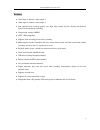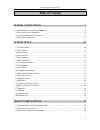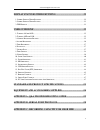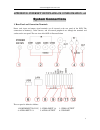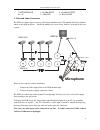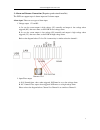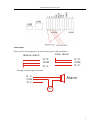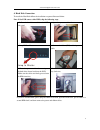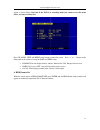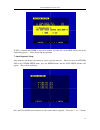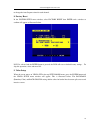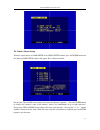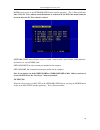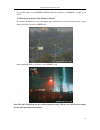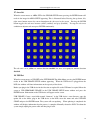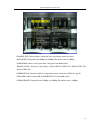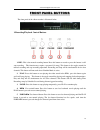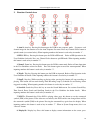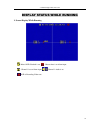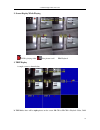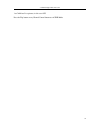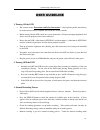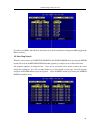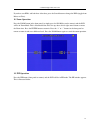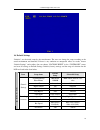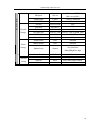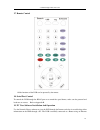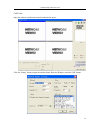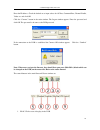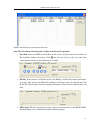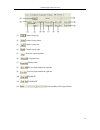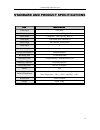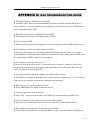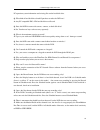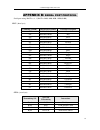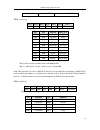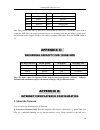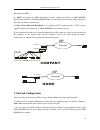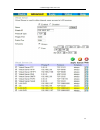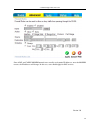- DL manuals
- Q-See
- DVR
- QSNDVR4R
- User Manual
Q-See QSNDVR4R User Manual
Summary of QSNDVR4R
Page 1
Qsndvr4r digital video recorder u u s s e e r r ’ ’ s s m m a a n n u u a a l l rev 061807.
Page 2
4 channel digital video recorder 1 precautions & safety instructions power source this digital-video-recorder uses a ac90-240 v power source. This recorder should only be operated using the specified power supply. Please check the voltage of the power supply before using. If you are not going to use...
Page 3
4 channel digital video recorder 2 features video input: 4 channels; video output: 2 audio input: 4 channels; audio output: 1 four optional levels of image quality: very high, high, normal and low. Record and playback frame rate changeable for recording. Compression standard: mjepg ntsc / pal compat...
Page 4: Table Of Contents
4 channel digital video recorder 3 table of contents system connections.............................................................................5 1. R ear p anel and c onnection t erminals ....................................................................................... 5 2. V ideo and a u...
Page 5
4 channel digital video recorder 4 display statuses while running.................................................32 1. S creen d isplay w hile r unning ................................................................................................... 32 2. S creen d isplay w hile p laying ...........
Page 6
4 channel digital video recorder 5 appendix d: internet view/playback configuration ...60 s s y y s s t t e e m m c c o o n n n n e e c c t t i i o o n n s s 1. Rear panel and connection terminals power cord, input and output signal terminals are all situated at the rear panel of the dvr. The connec...
Page 7: Microphone
4 channel digital video recorder 6 7: net interface 8: alarm input 9: alarm output 10: +5v 11: ground 12: rs485 port 2. Video and audio connection the dvr can support up to 4 cameras video input simultaneously. The monitor must be installed as shown in the diagram below. Install the monitor for syst...
Page 8
4 channel digital video recorder 7 3. Alarm and sensors connection (requires professional installer) the dvr can support up to 4 alarms input and 3 alarms output. Alarm input: there are two types of alarm input. 1. Voltage output (5v and 0v) a: in case the sensor output is high voltage (5v) normally...
Page 9
4 channel digital video recorder 8 alarm output there are three alarm output pins, the status of these pins are illustrated below: n o . . Com n c . . N o . . Com n c . . Before alarm after alarm example for alarm output connection: n o . . Com n c . . Alarm 5v.
Page 10
4 channel digital video recorder 9 4. Hard disk connection to install the hard disk follow the installation sequence illustrated below. Note: if the dvr comes with a hdd, skip the following steps. 1. Pull out the hard drive rackfrom the dvr side panel. 2. Open the top cover of the drawer. 3. Jump hd...
Page 11
4 channel digital video recorder 10 s s y y s s t t e e m m s s e e t t u u p p prior to use, program your desired settings, otherwise the dvr will run in the default settings. 1. Access to menu to access the menu just press the menu button in the front panel or the remote and the password input win...
Page 12
4 channel digital video recorder 11 2. Setup options when in setup mode, press on either the up or down arrow buttons on the remote or front panel to scroll through the selection of settings. The selection will be highlighted in yellow. When choosing digital fields such as such as year, month, day, ...
Page 13
4 channel digital video recorder 12 the following options are available: (1) time/date set (see below) (2) hdd format set (see below) (3) autosequence set (see below) (4) factory reset (see below) (5) password set (see below) (6) menu language: use “+” or “-” to modify this option. (7) play repeat: ...
Page 14
4 channel digital video recorder 13 ① password change: press the enter button to change the password. The user must enter the current password first.If the current password is correct, the system will prompt to input the new password with change password and then input again with confirm password. I...
Page 15
4 channel digital video recorder 14 appear as shown below. Note that if the dvr is in recording mode you cannot access this menu unless you stop recording first. . Press up, down, left, and right arrow buttons to move the cursor. Press “+” or “-” buttons in the front panel or the remote to set up th...
Page 16
4 channel digital video recorder 15 if yes is selected and enter is pressed to confirm, all video files on the hdd will be lost in the reformatting process. Select no to skip this operation. 7. Auto sequence setup auto sequence will display one camera at a time at specific intervals. Move the cursor...
Page 17
4 channel digital video recorder 16 to change the auto sequence time for each channel. 8. Factory reset in the system setup menu window, select factory reset then enter and a window to confirm will appear as illustrated below. If yes is selected and the enter button is pressed, the dvr will reset to...
Page 18
4 channel digital video recorder 17 10. Camera names setup when the cursor moves to name setup in the video setup window, press the enter button and the cameras name setup window will appear. This is illustrated below. Pressing the up or down arrow buttons will select the channels separately. Press ...
Page 19
4 channel digital video recorder 18 display: if set to off, the channel’s name will not display on the screen. 11. Brightness/contrast setup when the cursor moves to bri/con setup in the video setup window, press the enter button and the bright/contrast setup window will appear. This is illustrated ...
Page 20
4 channel digital video recorder 19 over write: if set to yes, the dvr will automatically overwrite the hdd when the hdd is full. If set to no, the dvr will automatically stop recording when the hdd is full. Rec speed: the dvr factory default setting for the recording frame rate is 30f/sec (frames/s...
Page 21
4 channel digital video recorder 20 enter button results in the network setup menu window appearing. This is illustrated below. Note: if the pc view software from the internet is connected to the dvr, this menu cannot be accessed unless the pc view software is closed. Network state: network speed sw...
Page 22
4 channel digital video recorder 21 if there is more than one dvr in a local area network, each dvr must be set to have an exclusive mac address. There is only one chance to modify the mac address. Once mac address is changed, this menu will not appear again. If you want to change the mac address ag...
Page 23
4 channel digital video recorder 22 the following options are available in the sensor setup menu: (1) channel select: select the channel to set up. (2) alarm enable: alarm trigger switch that can be set to off, low level or high level; if set to off, the dvr will ignore the alarm input. The default ...
Page 24
4 channel digital video recorder 23 for daytime hours, set the motion level detection sensitivity to normal; at night set to low. 2) when surveying objects in 50-100 meters distance the objects 50-100 meters away will appear quite small on the screen. For daytime hours, set the motion detection sens...
Page 25
4 channel digital video recorder 24 17. Area set when the cursor moves to area set in the sensor setup menu, pressing the enter button will result in the image for area setup appearing. This is illustrated below. Pressing the up, down, left, right arrow buttons moves the cursor throughout the sub ar...
Page 26
4 channel digital video recorder 25 there are two types of usbbackup save: picture and film. Picture mode will backup still pictures; movie mode will backup real video. Press the “+” or “-” buttons in the front panel or remote to set the backup mode. Backup only works in playback mode. The usb devic...
Page 27
4 channel digital video recorder 26 the weekly recording schedule is defined for a period of time each day, from monday to sunday. Start: start recording time stop: stop recording time note: manual record mode (activate recording at any time) and schedule record mode (including motion detection reco...
Page 28
4 channel digital video recorder 27 channel sel: channel which is connected to the speed dome camera to control baud rate: changeable from 2400bps to 38400bps.The default value is 2400bps. Dome addr: address of the speed dome, changeable from 0x00 to 0xff 。 protocol sel: protocol of speed dome; incl...
Page 29
4 channel digital video recorder 28 f f r r o o n n t t p p a a n n e e l l b b u u t t t t o o n n s s the front panel of the video-recorder is illustrated below. 1.Recording/playback control buttons 1. Rec: this is the manual recording button. Press this button to record, re-press this button, it ...
Page 30
4 channel digital video recorder 29 2. Function controls area 1. Auto/1: auto key. Pressing this button puts the dvr in auto sequence mode. Sequences each channel image for the duration set in the auto sequence set menu. Press any channel select button to quit this mode (see section below). When inp...
Page 31
4 channel digital video recorder 30 again to clear the information display. When inputting numbers this button is used to key in number “8”. When in system setup menus, this is a “decrease” button. 9. Ptz/9: press this button to access in sequence the ptz control operations for speed domes. See the ...
Page 32
4 channel digital video recorder 31 press this button to move the cursor left. 4. Fourth channel/right: press this button to see channel 1 full screen. When selecting menu items, press this button to move the cursor right. 5. Quad/enter: press this button to see all 4 channels video . When selecting...
Page 33
4 channel digital video recorder 32 d d i i s s p p l l a a y y s s t t a a t t u u s s w w h h i i l l e e r r u u n n n n i i n n g g 1. Screen display while running : means dvr schedule is on. : means there is an alarm input. : channel 1 has an alarm input. : channel 1 audio is on. : dvr is recor...
Page 34
4 channel digital video recorder 33 2. Screen display while playing : dvr is playing video. : live picture is off. Pb: playback 3. Trip display a sample screen is shown below: in trip mode, there will be eight pictures on the screen: pb ch1 to pb ch4 is playback video, cam.
Page 35
4 channel digital video recorder 34 1 to cam4 are live pictures, in this case off. Press the trip button or any channel control button to exit trip mode..
Page 36
4 channel digital video recorder 35 u u s s e e r r g g u u i i d d e e l l i i n n e e 1. Turning on the dvr • the contents in the “precautions and safety instructions” at the beginning of this manual must be understood and always complied with. Read this section carefully. • before turning on the ...
Page 37
4 channel digital video recorder 36 (non-schedule status), pressing the rec button will record video of all active channels. • press the rec button to begin recording; four channels will start simultaneous recording. While in normal recording mode, press the rec button again or the stop button, ente...
Page 38
4 channel digital video recorder 37 5. Time recording • time recording will begin and end automatically according to pre-determined time periods. Recording is associated to a fixed timetable, for example, working hours or after hours recording with fixed start/stop times. It is setup via the schedul...
Page 39
4 channel digital video recorder 38 time search: search play by input time. Event search: search play by event list. Start stop search: search play by segment. Press up and down arrow buttons to move the cursor, then press the enter button to enter the respective sub menu selected. To quit from the ...
Page 40
4 channel digital video recorder 39 press the left and right arrow buttons to move the cursor to define a date and a time. Press the “+” and “-” buttons to modify the time fields. The start and end times will appear for the segment that contains the time entered. Press the enter button to start play...
Page 41
4 channel digital video recorder 40 if you have two hdd, and both have video data, press the search button to change the hdd (toggle from master to slave). 10. Start stop search when the cursor moves to start stop search in the search mode menu, pressing the enter button will result in the record se...
Page 42
4 channel digital video recorder 41 if you have two hdd, and both have video data, press the search button to change the hdd (toggle from master to slave). 11. Zoom operation press the zoom button in the front panel (or simply press the zoom key on the remote) and the dvr will be in zoom mode. This ...
Page 43
4 channel digital video recorder 42 pressing again the pip button will change the pip mode. Pressing and holding the pip button can set each pip picture. When one channel name is in yellow, push the left and right buttons to change the selected channel. Pressing the “+” or “-” button changes this ch...
Page 44
4 channel digital video recorder 43 hdd model: hdd type hdd max: capacity of hard disk(s) inserted in the dvr. Hdd used: hard disk usage (%). Overwrite: overwrite enabling, on or off. Rec speed: frame rate speed for recording (fps). Rec quality: recording quality. Resolution: recording resolution. I...
Page 45
4 channel digital video recorder 44 network viewer software. • to playback the files, connect the usb flash to a pc and run the network viewer program. On the pc do a scan, click on local search and click on open folder and select the flash drive. Select the files and click on play in network viewer...
Page 46
4 channel digital video recorder 45 16. Default settings “defaults” are the initial setup by the manufacturer. The user can change the setup according to the actual environment and demands. If there is any confusion or unexpected effects or results, choose “default settings” and readjust. One can ch...
Page 47
4 channel digital video recorder 46 pb speed no use 60f/s~no use(ntsc) 50f/s~no use(pal) audio enable cam 1 cam1~cam4/off a/m rec time 1 minute 0~99minute sub net 255.255.255.0 n/a gate way 192.168.1.1 n/a ip address 192.168.1.167 n/a net work state local_lan local_lan / exter_lan n/w enable on on/o...
Page 48
4 channel digital video recorder 47 17. Remote control all the functions of the dvr can be operated by the remote. 18. Serial port control to control the dvr through the rs485 port or to control the speed domes, make sure the protocol and baud rate are correct. Refer to appendix b. 19. Pc view softw...
Page 49
4 channel digital video recorder 48 cat5 cable. Open the software and the main control window below opens: click the “setting” button to open the window below. Enter the ip address and click “ok” button..
Page 50
4 channel digital video recorder 49 enter the ip address. Check the default set or input values for av port, command port, channel enable, video, etc. And click ok. Click the “connect” button in the main window. The logon window appears. Enter the password and click ok. The password is the same as t...
Page 51
4 channel digital video recorder 50 2. Stop: click to stop video play. 3. Avi: click to save the video in avi format on the computer. 4. Local: video is saved in the computer by clicking local. 5. Live tab: select this tab button to see video in real time. Click the play button. 6. Playback tab: to ...
Page 52
4 channel digital video recorder 51 double click the event to see the playback video. Note: the select record list operation is similar to the event list operation. • scan disk: connect the hdd in the dvr to the pc as slave and then select the scan disk tab. The scandisk window will display. Click a...
Page 53
4 channel digital video recorder 52 (1) : camera swings up (2) : camera swings down (3) : camera swings left (4) : camera swings right (5) : to fix the camera position (6) : lengthen focus (7) : shorten focus (8) : increase light amount for exposure (9) : decrease light amount for exposure (10) : zo...
Page 54
4 channel digital video recorder 53 s s t t a a n n d d a a r r d d a a n n d d p p r r o o d d u u c c t t s s p p e e c c i i f f i i c c a a t t i i o o n n s s item item item item specification specification specification specification video signal ntsc/pal video input composite :1.0v p-p/75Ω,bn...
Page 55
4 channel digital video recorder 54 e e x x t t e e r r i i o o r r s s i i z z e e 432mm 55mm 70mm 286mm p ower rec pause play rew forward auto zoom pip trip stop search wm /+ display/- menu schedule e e q q u u i i p p m m e e n n t t a a n n d d a a c c c c e e s s s s o o r r i i e e s s s s u u...
Page 56
4 channel digital video recorder 55 a a p p p p e e n n d d i i x x a a : : q q & & a a t t r r o o u u b b l l e e s s h h o o o o t t i i n n g g g g u u i i d d e e q. What kind of cameras should i buy for this dvr? A. Any bnc or rca interface indoor/outdoor/infrared camera will work with the dvr...
Page 57
4 channel digital video recorder 56 pc operation system information and existing files on the hard disk drive. Q. What kind of hard disk drive should i purchase to make the dvr run? A. Any pc compatible ide, ata hard disk drive will work. Q. Does this dvr kit come with sensors, cameras, or hard disk...
Page 58
4 channel digital video recorder 57 q. When the network connection between dvr and client computer is cut off, why does the dvr and the clock stop? A: in case the network is suddenly disconnected, the dvr will temporarily stop for 20 seconds without response to any pressing of the front panel button...
Page 59
4 channel digital video recorder 58 a a p p p p e e n n d d i i x x b b : : s s e e r r i i a a l l p p o o r r t t p p r r o o t t o o c c o o l l serial port setting: baud, n, 8, 1 (baud =2400, 4800, 9600, 19200,38400) ptc1 : (three byte) command (char) hexadecimal number function description /re ...
Page 60
4 channel digital video recorder 59 byte5~7 refer to ptc 1 same command as ptc 1 ptc3: (seven byte) byte1 byte2byte3 byt4 byte5byte6 byte7 0xff addr var1 var2 check sum var1 var2 function pelco-d 0x00 0x08 ch1/up up 0x00 0x10 ch2/down down 0x00 0x04 ch3/left left 0x00 0x02 ch4/right right 0x04 0x00 ...
Page 61: 1. About The Network
4 channel digital video recorder 60 0x06 record 0x11 4/trip 0x07 play 0x12 5/stop 0x08 pause 0x13 6/search 0x09 reward 0x14 7/wm/add 0x0a forward 0x15 8/display/dec 0x0b menu 0x16 9/ptz note: this protocol is the same as pelco-p’s call function; the pelco-p’s call function can be used to control the...
Page 62: 2. Network Configuration
4 channel digital video recorder 61 office/home via hub. 2): adsl: user applies for adsl from internet services supplier and connect an adsl modem. Connect the computer to the adsl modem. Input user name and password in the dialing software so that users can connect to the internet. 3): close circui...
Page 63
4 channel digital video recorder 62 3): in case the connection to the internet is by proxy server, users should utilize port mapping software and open ports 5000 –5002 for the surveillance computer. 4): in case users connect to the internet by router, users should add the ip address of the surveilla...
Page 64
4 channel digital video recorder 63.
Page 65
4 channel digital video recorder 64 since adsl and cable modem network users usually use dynamic ip addresses, once the modem restarts, the ip addresses will change. In this case, users should apply for dns services. Version 2.0