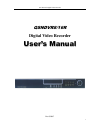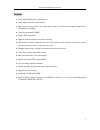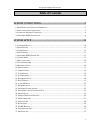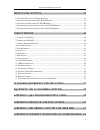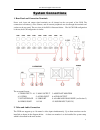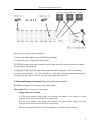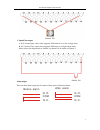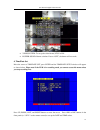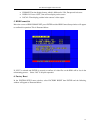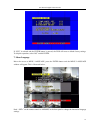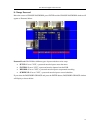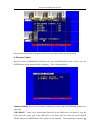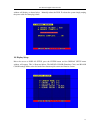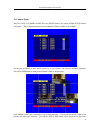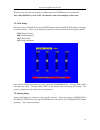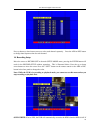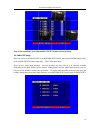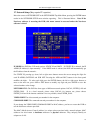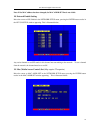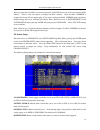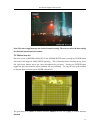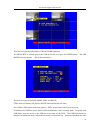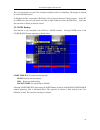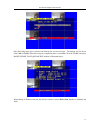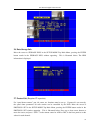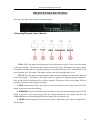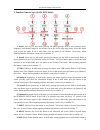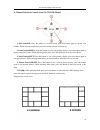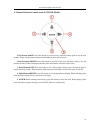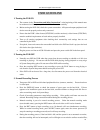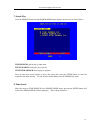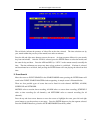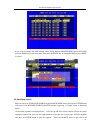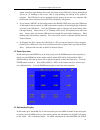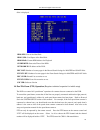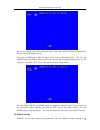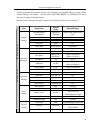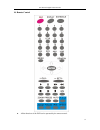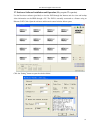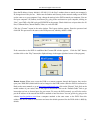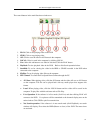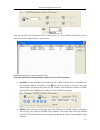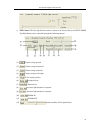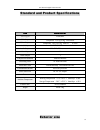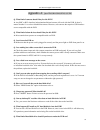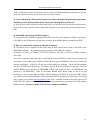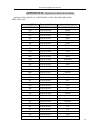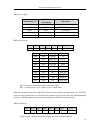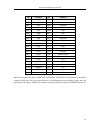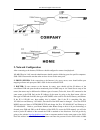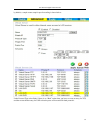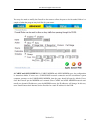- DL manuals
- Q-See
- DVR
- QSNDVR8/16R and
- User's Manual And Installation
Q-See QSNDVR8/16R and User's Manual And Installation
Summary of QSNDVR8/16R and
Page 1
8/16 channel digital video recorder 1 qsndvr8/16r digital video recorder u u s s e e r r ’ ’ s s m m a a n n u u a a l l rev 050907.
Page 2
8/16 channel digital video recorder 1 precautions & safety instructions power source this digital-video-recorder uses an ac90-240 v power source. This recorder should only be operated using the specified power supply. Please check the voltage of the power supply before using. If you are not going to...
Page 3
8/16 channel digital video recorder 2 features video input: 8/16channels; video output: 3 audio input: 4channels; audio output: 1 four levels of image quality: very high, high, normal, low. Record and playback frame rate is changeable for recording. Compression standard: mjepg ntsc / pal compatible....
Page 4: Table Of Contents
8/16 channel digital video recorder 3 system connections.............................................................................5 1. R ear p anel and c onnection t erminals ....................................................................................... 5 2. V ideo and a udio c onnection...
Page 5
8/16 channel digital video recorder 4 front panel buttons..........................................................................34 1. R ecording /p layback c ontrol b uttons .................................................................................... 34 2. F unction c ontrols a rea (16-ch...
Page 6
8/16 channel digital video recorder 5 s s y y s s t t e e m m c c o o n n n n e e c c t t i i o o n n s s 1. Rear panel and connection terminals power cord, input and output signal terminals are all situated on the rear panel of the dvr. The connections to monitor(s), video cameras, and all external...
Page 7
8/16 channel digital video recorder 6 there are two steps for camera installation: 1. Connect the video signal line to the dvr channel input. 2. Connect the power adaptor jack to the camera. The dvr can connect up to four channels for audio input, but only one can be selected for output and recordin...
Page 8
8/16 channel digital video recorder 7 2. Open/close output a: n.O. Normal open; closes when triggered. Dvr must be set as low voltage alarm. B: n.C. Normal close; opens when triggered. Dvr must set as high voltage alarm. Please refer to the diagram below, channel 2 to channel 16 are similar to chann...
Page 9
8/16 channel digital video recorder 8 example for alarm output connection: n o . . Com n c . . Alarm 5v alarm and rs485 port pins are defined: 1 through 12: sensor 1 through sensor 12 20, 24, 25: gnd 14 through 17: sensor 13 through sensor 16 18: rs485+ 19: rs485- 21: com 22: nc 23: no 4. Hard disk ...
Page 10
8/16 channel digital video recorder 9 5. Close the top cover of the drawer and put the hard drive drawer back into the dvr. (make sure the cables are firmly pressed onto the hdd interface ) 6. Lock the hard disk drawer by turning the key clockwise. If you have another hdd, set the jumper on that hdd...
Page 11
8/16 channel digital video recorder 10 s s y y s s t t e e m m s s e e t t u u p p prior to use, program the dvr with your desired settings, otherwise the dvr will run in the default settings. 1. Accessing menus to access the menus in the 16ch dvr continuously press the menu/search button on the fro...
Page 12
8/16 channel digital video recorder 11 2. Setup options when in setup mode, click on either the up or down arrow to scroll through the selection of settings. The selection will be highlighted in yellow. When selecting a digit for items such as year, month, day, hour, minute, second, etc, click on th...
Page 13
8/16 channel digital video recorder 12 • video system: to set up the video format, ntsc or pal • buzzer sound: buzzer switcher. If set to “off”, the buzzer will not work.. 4. Time/date set move the cursor to time/date set, press enter and the time/date setup window will appear as shown below. Please...
Page 14
8/16 channel digital video recorder 13 • format: the time display format, which is different for usa, europe and asia users. • display: if set to “off”, time will not display on the screen. • local: time display position in the cameras’ video output. 5. Hdd format set move the cursor to hdd format s...
Page 15
8/16 channel digital video recorder 14 if “yes” is selected and the enter button is pressed, the dvr will reset to default factory settings. To skip this operation, select “no” and hit enter. 7. Menu language move the cursor to menu language, press the enter button and the menu language window will ...
Page 16
8/16 channel digital video recorder 15 8. Change password move the cursor to change password, press enter and the change password window will appear as illustrated below: password level: the dvr has different types of passwords that can be setup: • setup: if set to “yes”, a password must be input to...
Page 17
8/16 channel digital video recorder 16 enter the current password, then input a new password and then confirm the new password. 9. Firmware update move the cursor to firmware update in the main system setup menu window, press the enter button and the update window will appear. This is illustrated be...
Page 18
8/16 channel digital video recorder 17 window will display as shown below. Manually reboot the dvr. To reboot the system simply unplug the power cable and then plug it back. 10. Display setup move the cursor to display setup, press the enter button and the display setup menu window will appear. This...
Page 19
8/16 channel digital video recorder 18 11. Camera name move the cursor to camera name. Press the enter button, the camera name setup window will appear. This is illustrated below for seven channels (ch01 to ch07) as an example: pressing the up button or down button (arrow up or arrow down) will sele...
Page 20
8/16 channel digital video recorder 19 when the name setup for each channel is completed press the enter button to save this name. Note: when display is set to “off”, the channel’s name will not display on the screen. 12. Color setup move the cursor to color set, press the enter button and the color...
Page 21
8/16 channel digital video recorder 20 press up button or down button arrows to select each channel separately. Press the add or dec button to change auto sequence time for each channel. 14. Recording setup move the cursor to record set in the main setup mode menu, pressing the enter button will res...
Page 22
8/16 channel digital video recorder 21 set to no, the dvr will automatically stop recording when the hdd is full. If there are two hdds installed in the dvr, when the master hdd is full, the video will store to the slave hdd. When the slave hdd is full, the dvr will overwrite the master hdd if over ...
Page 23
8/16 channel digital video recorder 22 note: if the resolution is set to 360, the rec ch set window can not be setup. 16. Audio ch setup move the cursor to audio ch set in the record setup menu, pressing the enter button results in the audio ch set window appearing. This is illustrated below. There ...
Page 24
8/16 channel digital video recorder 23 17. Network setup (may require it expertise) move the cursor to network set in the setup mode top main menu, pressing the enter button results in the network setup menu window appearing. This is illustrated below. Note: if the netviewer software is accessing th...
Page 25
8/16 channel digital video recorder 24 note: if the mac address has been changed, the mac addr set line is not visible. 18. Network enable setting move the cursor to n/w enable in the network setup menu, pressing the enter button results in the net ch setup window appearing. This is illustrated belo...
Page 26
8/16 channel digital video recorder 25 if there is more than one dvr in a local area network, each dvr must be set to have an exclusive mac address. There is only one chance to modify the mac address. Once the mac address is changed, this menu will not appear again. If you want to change the mac add...
Page 27
8/16 channel digital video recorder 26 sensor rectime: when a motion or sensor alarm occurs, the duration of the dvr recording by default is 60 sec. You can change this with this menu option. Screen switchtime: if set to on, when there is an alarm on any one channel, the screen will automatically sw...
Page 28
8/16 channel digital video recorder 27 note: the above suggestions are the result of extensive testing. The user can select the best settings for the actual operational environment. 22. Motion area set move the cursor to motion area set in the sensor setup menu, pressing the enter button will result...
Page 29
8/16 channel digital video recorder 28 23. Schedule set move the cursor to schedule set in the setup mode top main menu, pressing the enter button results in the schedule setup menu window appearing. This is illustrated below: the weekly recording schedule is setup for a period of time each day, fro...
Page 30
8/16 channel digital video recorder 29 there are two types of backup modes: usb and cd-rw (optional). If usb backup is selected, plug in the usb device first, then press the enter button. The usb backup window appears. This is illustrated below: there are two types of backup mode: still and movie. S...
Page 31
8/16 channel digital video recorder 30 files or set the frames to watch. This is further explained in the user guideline. The images are backed up to the usb flash device. To playback the files, connect the usb flash to a pc and run the network viewer program. On the pc do a hdd scan, click on local...
Page 32
8/16 channel digital video recorder 31 once the backup start time is selected, the backup size can also be input. The backup size can be set from 1mb to 650mb. When these steps are completed, place a recordable cd in the cd-rw and select backup start. The cd_rw backup window is illustrated below: wh...
Page 33
8/16 channel digital video recorder 32 26. Data storage info move the cursor to storage info in the setup mode top main menu, pressing the enter button results in the storage info window appearing. This is illustrated below. The hdd information is displayed. 27. Protocol set (requires it expertise) ...
Page 34
8/16 channel digital video recorder 33 channel sel: channel which is connected to the speed dome camera to control baudrate: changeable from 1200bps to 19200bps.The default value is 2400bps. Dome addr: address of the speed dome, changeable from 0x00 to 0xff. Protocol: protocol of speed dome; include...
Page 35
8/16 channel digital video recorder 34 f f r r o o n n t t p p a a n n e e l l b b u u t t t t o o n n s s the front view of the video-recorder is illustrated below: 1.Recording/playback control buttons 1. Rec: this is the manual recording button. Press this button to record, if you re-press this bu...
Page 36
8/16 channel digital video recorder 35 2. Function controls area (16-ch dvr model) 1. Auto/1: auto key. In shift mode, pressing this button puts the dvr in auto sequence mode. Sequences each channel image for the duration set in the auto seq setup menu. Press this button again to quit this mode. If ...
Page 37
8/16 channel digital video recorder 36 see single frames running backwards. Press the play button to play normally. If not in shift mode, press this button to see channel 9 full screen. When inputting numbers this button is used to key in number “9”. 10. Sf/0/10: single frame forward button. In shif...
Page 38
8/16 channel digital video recorder 37 backup in the user guideline section for details. If not in shift mode, press this button to see channel 3 full screen. When inputting numbers this button is used to key in number “3”. 4. Freeze/4: freeze (pause) key. In shift mode, pressing this button puts th...
Page 39
8/16 channel digital video recorder 38 4. Channel selection controls area (16-ch dvr model) 1. Full screen/up: press this button to see full screen, press this button again to see the next channel. While selecting menu items, press this button to move the cursor up. 2. Four pictures/down: press this...
Page 40
8/16 channel digital video recorder 39 5. Channel selection controls area (8-ch dvr model) 1. Full screen add/up: press this button to see full screen, press this button again to see the next channel. When selecting menu items press this button to move the cursor up. 2. Full screen dec/down: press t...
Page 41
8/16 channel digital video recorder 40 u u s s e e r r g g u u i i d d e e l l i i n n e e 1. Turning the dvr on • the contents in the “precautions and safety instructions” at the beginning of this manual must be understood and always complied with. Read this section carefully. • before turning the ...
Page 42
8/16 channel digital video recorder 41 if the system is not set to overwrite, it will stop recording. 4. Alarm recording • alarm recording will not start by manually pressing the rec button. • alarm recording can only be activated by an alarm input signal or a sensed motion, so it is very important ...
Page 43
8/16 channel digital video recorder 42 • during time recording, pressing the schedule button in the front panel again and entering a password (if set up that way) will stop time recording. • because time recording is correlated with real time, before using this function adjust the time/date settings...
Page 44
8/16 channel digital video recorder 43 7. Search play press the search button and the search mode menu displays on the screen as shown below: time search: search play by input time. Event search: search play by event list. Start stop search: search play by segment. Press up and down arrow buttons to...
Page 45
8/16 channel digital video recorder 44 the red blocks indicate the presence of video files at the time selected. The time selections are by year, month within that year, day of the month, hour and even minutes. Press the left and right arrow buttons to move the cursor. An input sequence follows for ...
Page 46
8/16 channel digital video recorder 45 if you want to change the hdd storage source listing between master hdd and slave hdd, press the mode key in the front panel, then press the enter key to change the hdd or press menu to cancel. 10. Start/stop search move the cursor to start stop search in the s...
Page 47
8/16 channel digital video recorder 46 search mode search play menu. If you want to change the hdd storage source listing between master hdd and slave hdd, press the mode key in the front panel, then press the enter key to change the hdd or press menu to cancel. 11. Usb device backup • press and hol...
Page 48
8/16 channel digital video recorder 47 remote control) to begin backup of the main out picture to the usb device. During backup there will be an “s” blinking on the screen, when it stops blinking, the backup of the picture is complete. The usb device can be unplugged and the picture can be seen on a...
Page 49
8/16 channel digital video recorder 48 disks is displayed. Hdd size: size of the hard disk hdd used: used space of the hard disk. Hdd read: current hdd address for playback overwrite: overwrite time of the hdd network ip: ip address of the dvr. Rec list: number of screen pages in the record search l...
Page 50
8/16 channel digital video recorder 49 you can press the up, down, left, right arrow keys on the remote control to move the speed dome, and press the enter button to stop. If you press the iris button, iris will appear on the screen as illustrated below. The iris is an adjustable opening (aperture),...
Page 51
8/16 channel digital video recorder 50 actual environment and demands. If there is any confusion or unexpected effects or results, choose “default settings” and readjust. You can choose “factory reset” in “system set” menu, and reset all settings to default settings. Default (factory) settings and r...
Page 52
8/16 channel digital video recorder 51 16. Remote control all the functions of the dvr can be operated by the remote control..
Page 53
8/16 channel digital video recorder 52 17. Netviewer software installation and operation (may require it expertise) use the netviewer software (provided) to view the dvr through the internet and also view and backup video information on the hdd through a pc. The dvr is normally connected to a router...
Page 54
8/16 channel digital video recorder 53 enter the ip address, factory default is 192.168.1.111, the first 3 numbers have to match your computer’s ip, change them if they do not. Make sure the subnet and gateway in the network settings on the dvr are the same as on your computer, if not, change the se...
Page 55
8/16 channel digital video recorder 54 the control buttons in the main netviewer window are: 1. Play: click to start playing video on the dvr 2. Stop: click to stop playing video. 3. Avi: click to save the video in avi format in the computer. 4. Local: video is saved in the computer by clicking loca...
Page 56
8/16 channel digital video recorder 55 click the “get event list” button then click on “select event list”. If the dvr has an event list, the list can be seen in the listdlg window as shown below: double click the event to see the playback video. Note: the select record list operation is similar to ...
Page 57
8/16 channel digital video recorder 56 • ptz control: the fast speed dome cameras (selected via protocol set in the setup mode top main menu) can be controlled through the following buttons: (1) : camera swings upward (2) : camera swings downward (3) : camera swings to the left (4) : camera swings t...
Page 58
8/16 channel digital video recorder 57 s s t t a a n n d d a a r r d d a a n n d d p p r r o o d d u u c c t t s s p p e e c c i i f f i i c c a a t t i i o o n n s s e e x x t t e e r r i i o o r r s s i i z z e e item item item item specification specification specification specification video sig...
Page 59
8/16 channel digital video recorder 58 432mm 55mm 70mm 36 6mm p ower rec play rew forward mod e e e q q u u i i p p m m e e n n t t a a n n d d a a c c c c e e s s s s o o r r i i e e s s s s u u p p p p l l i i e e d d name quantity 16 or 8-channel digital video recorder 1 remote control 1 cd-rw(se...
Page 60
8/16 channel digital video recorder 59 a a p p p p e e n n d d i i x x a a : : q q & & a a t t r r o o u u b b l l e e s s h h o o o o t t i i n n g g g g u u i i d d e e q. What kind of cameras should i buy for this dvr? A. Any bnc or rca interface indoor/outdoor/infrared camera will work with the ...
Page 61
8/16 channel digital video recorder 60 a. Any pc compatible ide, ata hard disk drive will work. Q. Does this dvr kit come with sensors, cameras, or hard disk drive? A. No. You have to buy each accessory separately. Q. What is the maximum capacity to record? A. Up to a year with two 120 gb hdds at th...
Page 62
8/16 channel digital video recorder 61 a. For 16-ch user, to enter the top menu, one has to press and hold the menu/search button. If you just press and release this button, you will only access the search menu. Q. I press and hold the “menu/search” button, but it does not display the password promp...
Page 63
8/16 channel digital video recorder 62 a a p p p p e e n n d d i i x x b b : : p p r r o o t t o o c c o o l l f f o o r r d d v v r r c c o o n n t t r r o o l l serial port setting: baud, n, 8, 1 (baud rate = 1200, 2400, 4800, 9600, 19200) ptc1 : (three-byte) command (char) hexadecimal number func...
Page 64
8/16 channel digital video recorder 63 ptc2: (seven-byte) transmitting s.N. Specs for transmitting instructions byte1 0x03 fixed byte byte2 0xaa dvr identifier word byte3 0x01 fixed byte byte4 device id dvr device address byte5~7 refer to ptc 1 same command as ptc 1 ptc3: (seven byte) byte1 byte2byt...
Page 65
8/16 channel digital video recorder 64 var function var function 0x01 ch1 0x21 zoom 0x02 ch2 0x22 freeze 0x03 ch3 0x24 ch minus 0x04 ch4 0x25 ch plus 0x05 ch5 0x26 add 0x06 ch6 0x27 dec 0x07 ch7 0x28 menu 0x08 ch8 0x33 watermark 0x09 ch9 0x35 play 0x0a ch10 0x36 pause 0x0b ch11 0x37 stop 0x0c ch12 0...
Page 66: 1. About The Network
8/16 channel digital video recorder 65 a a p p p p e e n n d d i i x x c c : : r r e e c c o o r r d d i i n n g g c c a a p p a a c c i i t t y y f f o o r r 1 1 2 2 0 0 g g b b h h d d d d rec rate frames/sec picture quality resolution recording time 60 fps very high 720 22.5 hours 60 fps low 720 ...
Page 67: 2. Network Configuration
8/16 channel digital video recorder 66 2. Network configuration after connecting to the internet, dvr users should configure for remote view/playback. 1. Lan: when in lan, network administrators should open the following ports for specific computers: 5000- 5001. Please make sure that other services ...
Page 68
8/16 channel digital video recorder 67 by default, a sample router setup for port forwarding is shown below: under protocol type select both, if there is no “both” option then you have to create an entry for tcp, and then create another entry for udp so that the ports are forwarded for both protocol...
Page 69
8/16 channel digital video recorder 68 you may also need to modify the firewall on the router to allow the ports to be forwarded. Below is a sample of what that program may look like for your router: 4. Cable and adsl modem: for cable modem and adsl modem types, the configuration is somewhat similar...