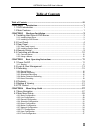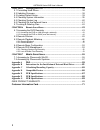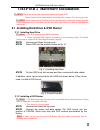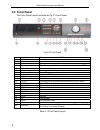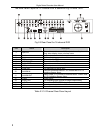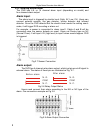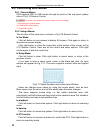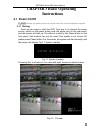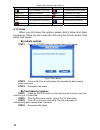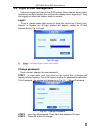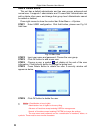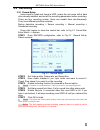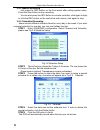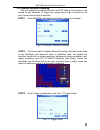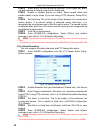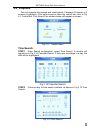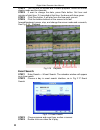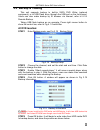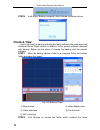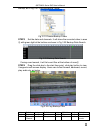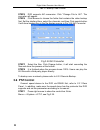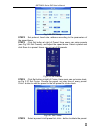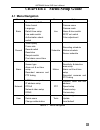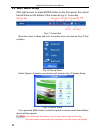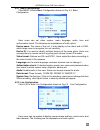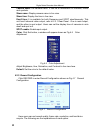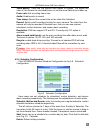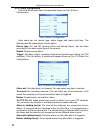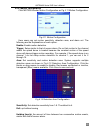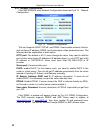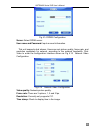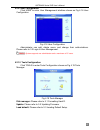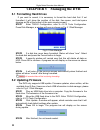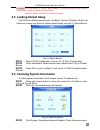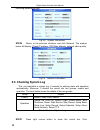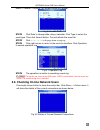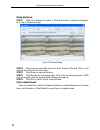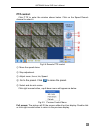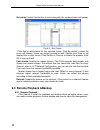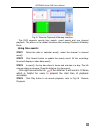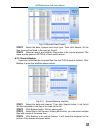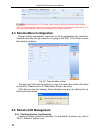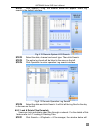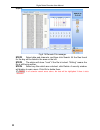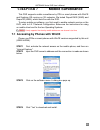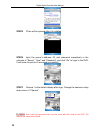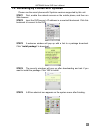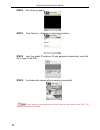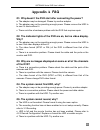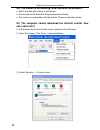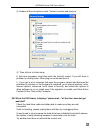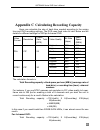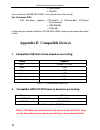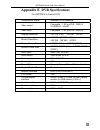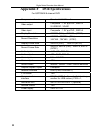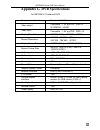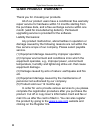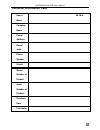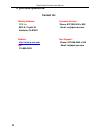- DL manuals
- Q-See
- DVR
- QSTD2404
- User Manual
Q-See QSTD2404 User Manual
Summary of QSTD2404
Page 1
Qstd2400 series dvr user’s manual qstd2404/qstd2408/qstd2416 digital video recorders user’s manual for h.264-4-channel/ 8-channel/16-channel digital video recorders all rights reserved rev 080808 i.
Page 2: Caution
Qstd2400 series dvr user’s manual caution z please read this user’s manual carefully to ensure that you use the device correctly and safely. Z this manual is for the 4-channel, 8-channel and 16-channel qstd2400 series dvrs. In this manual, we use the qstd2408 200fps 8-channel dvr as an example. All ...
Page 3: Table of Contents
Qstd2400 series dvr user’s manual table of contents table of contents ................................................................................................. Iii chapter 1 introduction ................................................................................. 1 1.1 dvr introduction....
Page 4
Qstd2400 series dvr user’s manual chapter 5 managing the dvr .................................................................... 38 5.1 formatting hard drives ............................................................................ 38 5.2 updating firmware..........................................
Page 5: Chapter 1
Qstd2400 series dvr user’s manual chapter 1 introduction 1.1 dvr introduction this model dvr (digital video recorder) is designed especially for cctv systems. It uses high performance video processing chips and an embedded linux system. It also uses many advanced technologies, such as standard h.264...
Page 6
Digital video recorder user manual alarm • 4/8/16 channel alarm input and 4 channel alarm output available depending on model. • supports schedule for motion detection and sensor alarm • supports pre-recording and post recording • supports linked channels recording once motion or sensor alarm trigge...
Page 7: Chapter 2
Qstd2400 series dvr user’s manual chapter 2 hardware installation notice: check the unit and the accessories after receiving the dvr. Please disconnect the power before connecting other devices. Do not hot plug in/out notice: some vendors sell this dvr as part of a package with a hard drive already ...
Page 8: 2.2 Front Panel
Digital video recorder user manual 2.2 front panel the front panel layout is shown as fig 2.3 front panel. Fig 2.3 front panel 1 heat release window allow heat to escape from dvr 2 hdd lock lock/unlock the hard drive 3 number buttons input numbers or choose cameras 4 multi-screen button change scree...
Page 9: 2.3 Rear Panel
Qstd2400 series dvr user’s manual 2.3 rear panel 2.3.1 rear panel layout the rear panel layout for 8 channel dvr is shown as fig 2.4 rear 8ch. Fig 2.4 rear panel for 8-channel dvr item name description 1 video out connect to monitor 2 audio in audio input for channels 1 to 8 3 audio out audio output...
Page 10
Digital video recorder user manual the rear panel layout for 16 channel dvr is shown as fig 2.4 rear 16ch. Fig 2.5 rear panel for 16-channel dvr item name description 1 spot out connect to monitor as an aux output channel by channel. Only video display, does not show menu 2 audio out audio output, c...
Page 11
Qstd2400 series dvr user’s manual the rear panel layout for 4 channel dvr is shown as fig 2.4 rear 4ch. Fig 2.6 rear panel for 4-channel dvr name description 1 video in video input channels from 1-16 2 video out connect to monitor 3 s-video s-video output, connect to monitor 4 audio out audio output...
Page 12: Alarm Input:
Digital video recorder user manual 2.3.2 installing sensor alarm the dvr has 4,8, or 16 channel alarm input (depending on model) and four-channel alarm output. Alarm input: the alarm input is triggered by electric level (high: 5v, low: 0v). Users can connect external sensors, like gas detector, smok...
Page 13: 2.4 Remote Control
Qstd2400 series dvr user’s manual 2.4 remote control the remote control uses two aaa size batteries and works after loading batteries as follows: step1 open the battery cover of the remote control step2 insert batteries. Please make sure the poles (+ and -) are correct step3 replace the battery cove...
Page 14: 2.5 Controlling With Mouse
Digital video recorder user manual 2.5 controlling with mouse 2.5.1 connect mouse dvr supports ps/2 or usb mouse through the ports on the rear panel, please refer to fig 2.10 remote control. Notice: if mouse is not detected or doesn't work, try the following: 1. Unplug/re-plug several times 2. Power...
Page 15: Chapter 3
Qstd2400 series dvr user’s manual chapter 3 basic operating instructions 3.1 power on/off notice: before you power on the unit, please make sure all the connections are good. 3.1.1 starting there are two ways to start the dvr. One way is to connect the power source, switch on the power button near t...
Page 16: By Remote Control:
Digital video recorder user manual symbol meaning symbol meaning audio enabled in live mode audio disabled in live mode (green) manual recording (blue) scheduled recording (yellow) motion detection recording (red) alarm recording hdd current working hard drive space size of current hdd free free spa...
Page 17: Login:
Qstd2400 series dvr user’s manual 3.2 login & user management users can logout and login to the dvr system. Users cannot do any other operations except changing the multi-screen display when logged out. They are logged out when the system starts or restarts. Login: to log in, please press right mous...
Page 18: Add & Delete Users:
Digital video recorder user manual add & delete users: this unit has a default administrator and two user groups, advanced and normal user. It supports 1 administrator and 15 users total. Administrator can add or delete other users, and change their group level. Administrator cannot be added or dele...
Page 19: 3.3 Recording
Qstd2400 series dvr user’s manual 3.3 recording 3.3.1 record setup users need to install and format a hdd, unless the unit came with a hard drive already installed, and set all the recording parameters before recording. There are four recording modes. Users can enable them simultaneously. They have ...
Page 20
Digital video recorder user manual 3.3.2 3.3.3 manual recording just press the rec button on the front panel after exiting system setup. Press the stop button to stop recording. You can also press the rec button on remote controller, click again to stop, or click the rec button on the control bar wi...
Page 21
Qstd2400 series dvr user’s manual 3.3.4 motion detection recording this unit supports recording channels and ptz linking. This means it will record on any cameras, or trigger any speed dome to go to presets or do auto cruise once motion is detected. Step1 enter motion configuration and select camera...
Page 22
Digital video recorder user manual step4 select alarm out and recording channels. It can trigger any alarm out and cameras to record once motion is detected. Step5 enable or disable buzzer on board. Select speed dome and enable preset or auto cruise (if you are using a ptz camera). Press ok to save ...
Page 23: 3.4 Playback
Qstd2400 series dvr user’s manual 3.4 playback this unit supports time search and event search. It displays full screen or 4 screens in playback. Click right mouse to show the control bar, refer to fig 4.1 control bar. Click search, the window below will appear on screen. Fig 3.13 search menu time s...
Page 24: Event Search:
Digital video recorder user manual step3 this unit has full screen and 4 screen playback. Select the screen display mode and the channels. Step4 if want to change the date, press date button. Set hour and minutes of start time. If it recorded at that time, the boxes will show green. Step5 click play...
Page 25: 3.5 Backup & Viewing
Qstd2400 series dvr user’s manual 3.5 backup & viewing this unit supports backup to built-in sata dvd writer (optional equipment), or to usb flash drive, through the usb port on the front panel. Users can also make backup by ie browser via internet, refer to 6.3.2 remote backup. Taking usb flash bac...
Page 26: Check & View:
Digital video recorder user manual step6 it will show “backup complete” after finished, as shown below. Check & view: users can view the backup with the third party software like realplayer, and windows media player directly in addition to the special software attached with backup. Below are the ste...
Page 27
Qstd2400 series dvr user’s manual backup, as in fig 3.21 choose backup folder. Fig 3.21 choose backup folder step3 set the date and channels. It will show the recorded video in area ③ with green light at the bottom as shown in fig 3.22 backup data search. Fig 3.22 backup data search if using event s...
Page 28: 3.6 Ptz Control
Digital video recorder user manual tab 3.1 backup view control step5 dvr supports avi conversion. Click “change file to avi”. The converter will appear. Step6 click browse to choose the folder that contains the video backup first. Set the start/end time, select the channels, and then click search bu...
Page 29
Qstd2400 series dvr user’s manual fig 3.25 ptz setup step2 set protocol, baud rate, address according to the parameters of the speed dome. Step3 click set button at right of preset. Here users can setup presets (see fig 3.26 set presets), and adjust the speed dome. Select a preset and click save to ...
Page 30
Digital video recorder user manual click ↑,↓,↑,↓ to adjust the sequence of the presets in the auto cruise. Click save to save and return to the previous interface. Step6 click button to save and exit. Press right mouse button to show the control bar. Click ptz to enter ptz control, shown as fig 3.28...
Page 31: Chapter 4
Qstd2400 series dvr user’s manual chapter 4 menu setup guide 4.1 menu navigation menu option menu option basic device name & id video format language date & time setup live audio switch authorization check switch live camera name camera mask name & time switch spot out switch color adjustment record...
Page 32: 4.2 Main Menu Setup
Digital video recorder user manual 4.2 main menu setup click right mouse, or press enter button on the front panel, the control bar will show on the bottom of the screen as fig 4.1 control bar . Fig 4.1 control bar move the cursor to menu and click, the option menu will show as fig 4.2 pop up menu f...
Page 33
Qstd2400 series dvr user’s manual 4.2.1 basic configuration click basic to enter basic configuration shown as fig. 4.4. Basic configuration fig 4.4 basic configuration here users can set video system, menu language, audio, time and authorization check. The following are explanations of each option. ...
Page 34
Digital video recorder user manual camera name: set camera name. It can be a combination of numbers, letters and symbols. Show name: display camera name in live view. Show time: display the time in live view. Dwell time: it is available for both sequence and spot simultaneously. This unit has 2-chan...
Page 35
Qstd2400 series dvr user’s manual video quality: there are five options from lowest to highest. The higher the value is, the clearer the recorded picture is, but the more hard drive is taken up. Frame rate: set recording frame rate. Audio: enable audio to record. Time stamp: record the current time ...
Page 36
Digital video recorder user manual 4.2.5 alarm configuration click alarm to enter alarm configuration shown as fig 4.9 alarm configuration. Fig 4.9 alarm configuration here users can set sensor type, alarm trigger and alarm hold time. The following are the explanations of each option. Device type: n...
Page 37
Qstd2400 series dvr user’s manual 4.2.6 motion configuration click motion to enter motion configuration as fig 4.11 motion configuration. Fig 4.11 motion configuration here users can set motion sensitivity, detection area, and alarm out. The following are the explanations of each option. Enable: ena...
Page 38
Digital video recorder user manual 4.2.7 network configuration click network to enter network configuration shown as fig 4.13 network configuration. Fig 4.13 network configuration this unit supports dhcp, pppoe, and ddns. Users enable network function, and configure ip address, ddns, and transmissio...
Page 39
Qstd2400 series dvr user’s manual fig 4.14 ddns configuration server: select ddns server. User name and password: input account information. This unit supports dual stream. Users can set picture quality, frame rate, and resolution separately for network, according to the network bandwidth. Click vid...
Page 40
Digital video recorder user manual 4.2.8 p.T.Z configuration click p.T.Z to enter ptz configuration as fig 4.16 ptz configuration. Fig 4.16 ptz configuration here users can set protocol, baud rate, address, presets, and auto cruise tracks. The following are the explanations of each option. Protocol,...
Page 41
Qstd2400 series dvr user’s manual 4.2.9 user configuration click user to enter user management interface shown as fig 4.18 user configuration. Fig 4.18 user configuration administrator can add, delete users, and change their authorizations. Please refer to 3.2 login & user management. Notice: system...
Page 42: Chapter
Digital video recorder user manual chapter managing the dvr 5 5.1 formatting hard drives if you want to record, it is necessary to format the hard disk first. If not formatted, it will show the position of the disk, free space, and total space showing as 0m at the bottom of the main viewing screen. ...
Page 43: 5.3 Loading Default Setup
Qstd2400 series dvr user’s manual notice: if a “no device” or “no file” error appears, it is possible that the usb device is incompatible. Please try another usb flash drive. Please be patient. It will take 2-3 minutes to update. 5.3 loading default setup the dvr has different setup blocks, like bas...
Page 44: 5.5 Checking System Log
Digital video recorder user manual recording parameters here. Fig 5.4 system information. Step4 return to the previous interface, and click network. The window below will display. Check ip address, dvr mac address, network video quality. Fig 5.5 network information. 5.5 checking system log this unit...
Page 45
Qstd2400 series dvr user’s manual menu---->status---->events, the window below will appear. Fig 5.6 events log step2 click date to change date using a calendar. Click type to select the event type. Then click search button. This will refresh the event list. Step3 click ←, ←, →, → to do page down or ...
Page 46
Digital video recorder user manual 5.7 locking & deleting files users can control all video files, including locking and deleting them. Once users lock an important file, it cannot be overwritten or deleted, but the locked files can still be cleared by formatting the hard drive. Step1 press right mo...
Page 47: Chapter
Qstd2400 series dvr user’s manual chapter remote surveillance 6 6.1.1 6.1 accessing the dvr remotely to view remotely the dvr must have the network configuration setup and then connect with lan or internet. Please refer to 4.2.7 network configuration. This unit supports ie browser, no client softwar...
Page 48
Digital video recorder user manual notice: if you use a http port other then 80, you need to add the port number after the ip address. For example, if you set the http port as 82, you need to enter the ip address as 192.168.0.25:82. User name and password here are the same as that used on the dvr. T...
Page 49: 6.2 Remote Preview
Qstd2400 series dvr user’s manual 6.2 remote preview when you connect you will see remote preview interface as shown below: fig 6.2 remote preview interface ① full screen, 1/4/8 screen display mode. ② camera indicators: ③ picture snapshot ④ remote viewing: adjust the color of cameras and control ptz...
Page 50: Snap Pictures:
Digital video recorder user manual snap pictures: step1 click on a channel to select it. Click the button, a window will appear as in fig 6.3 preview snap. Fig 6.3 preview snap step2 select frames captured one at a time. Enable title and time, it will capture title and time for the image. Step3 clic...
Page 51: Ptz Control:
Qstd2400 series dvr user’s manual ptz control: click p.T.Z to enter the window shown below. Click on the speed dome’s channel to select it. Fig 6.4 remote ptz control ① move the speed dome. ② stop adjustment. ③ adjust zoom, focus, iris, speed. ④ go to the preset. Click to name the preset. ⑤ select a...
Page 52
Digital video recorder user manual set cruise: select this function to set cruise path, the window below will appear : fig 6.6 set cruise click add to add presets for the selected cruise. Click the preset, a down list menu will display. Users can select presets to add. Double click time to set displ...
Page 53: Using Time Search:
Qstd2400 series dvr user’s manual fig 6.7 remote playback & backup interface this dvr supports remote time search, event search and one channel playback. The above is the default interface after entering playback & backup block. Using time search: step1 select the date in calendar area ①, select the...
Page 54: Using Event Search:
Digital video recorder user manual fig 6.8 remote playback step5 users can go forward/backward, pause, stop playback and snap pictures. Regarding the snap feature, it is the same as that in remote view, refer to fig 6.3 preview snap. Step6 click to return to search interface. Using event search: ste...
Page 55
Qstd2400 series dvr user’s manual fig 6.9 remote event search step2 select the date, channel and event type. Then click search. All the files found will be listed in the area on the left. Step3 select an event, and click the play button to do remote playback. The steps are the same as setp5-6 of tim...
Page 56: 6.5 Remote Dvr Management
Digital video recorder user manual notice: the backup file is in avi format. Users can play with the third party player directly. If the play cannot read the file or play it correctly then download k-lite mega codec pack 4.1.0 or later from http://www.Free-codecs.Com/download/k_lite_codec_pack.Htm 6...
Page 57
Qstd2400 series dvr user’s manual step1 click search---->log, the window below will appear. Event log search is the default interface. Fig 6.12 remote system log search step2 select the date, channel and event type. Then click search. Step3 the entire log found will be listed in the area on the left...
Page 58
Digital video recorder user manual appear: fig 6.14 remote file manager step2 select date and channels, and then click search. All the files found for the day will be listed in the area on the left. Step3 the status will show “lock” if the file is locked. “writing” means the file is still being writ...
Page 59: Chapter 7 Mobile
Qstd2400 series dvr user’s manual chapter 7 mobile surveillance this dvr supports mobile surveillance by pda or smart phones with wince and symbian os running on 3g networks. We tested dopod d600 (wm5) and dopod s1(wm6), which work fine with the dvr. To setup mobile surveillance, you first need to e...
Page 60
Digital video recorder user manual step5 pcam will be opened after it is installed. Step6 input the server’s address, id, and password respectively in the columns of “server”, “user” and “password”, and click “go” to login to the dvr. It will show the picture if accessed successfully. Step7 camera 1...
Page 61
Qstd2400 series dvr user’s manual 7.2 accessing by phones with symbian please use the smart phones with symbian versions supported by this unit. Step1 first, enable the network access on the mobile phone, and then run web browser. Step2 input the dvr server’s ip address in a new-built bookmark. Clic...
Page 62
Digital video recorder user manual step6 run scam program. Step7 click options--->settings to enter login interface. Step8 input the public ip address, id and password respectively, and click ok to login to the dvr. Step9 it will show the camera after accessing successfully. Notice: user name and pa...
Page 63: Appendix A
Qstd2400 series dvr user’s manual appendix a faq q1. Why doesn’t the dvr start after connecting the power? A. The adapter may be damaged. Please try another adapter. B. The adapter may not be providing enough power. Please remove the hdd to to see if it starts without it. C. There could be a hardwar...
Page 64: Can I Solve This?
Digital video recorder user manual q6. The mouse is not working, what could be the problem? A. Wait 5 minutes after mouse is connected. B. Mouse may not be detected. Plug/unplug several times. C. The mouse is incompatible with the system. Please try another mouse. Q7. The computer cannot download th...
Page 65
Qstd2400 series dvr user’s manual ③ enable all the sub options under “activex controls and plug-ins” ④ then click ok to finish setup. B. Anti-virus programs could also block the activex control, if you still have a problem try closing them. Other plug-ins could also block it. C. If you get a error m...
Page 66
Digital video recorder user manual q9: why doesn’t the mouse work when inserted into the front usb jack? The front usb jack is only for backup to flash drive, and usb dvd writer, and does not support usb mouse. Please use the usb jack on the rear panel if using a mouse to operate the system. Q10: ho...
Page 67: Appendix B
Qstd2400 series dvr user’s manual appendix b instructions for the installation of external hard drive the installation of the external e-sata hard drive is only for the optional backup of recorded files. Ⅰ connection of portable e-sata hard drive the connecting method is shown in fig. A-1 fig. A-1 p...
Page 68
Digital video recorder user manual Ⅱ. Connection of normal e-sata hard drive if connecting normal hard drive, please refer to fig b-2. Its operation is the same s that of a portable hard drive. A fig. B-2 normal hard dri onnection ve c 64.
Page 69: Appendix C
Qstd2400 series dvr user’s manual d according to the saving time and dvr recordi s vi e. Are the d d g video format resolution rate total (fps) ality ate e h) appendix c calculating recording capacity users can calculate th of hard drive neede e size ettings. The dvr s for 200 fps 8 ng ifferent sett...
Page 70: Appendix D
Digital video recorder user manual = 324000(mb) = 324(gb) if you ins for 16-channel dvr: 24(hours/day) x30(days) ls) = 1296(gb) this case you should install four 320 gb sata hdds, and you can record about one month. Appendix d compatible devices 1. Co le usb flash drives based on ng: c y tall one 32...
Page 71: Appendix E
Qstd2400 series dvr user’s manual appendix e dvr specifications for qstd2404 4-channel dvr compression format standard h.264 baseline video output composite :1.0v p-p/75Ω,bnc×2 s-videox1, vgax1 video input composite :1.0v p-p/75Ω,bnc×4 display resolution 720*576 (pal), 720*480 (ntsc) record resoluti...
Page 72: Appendix F
Digital video recorder user manual appendix f dvr specifications for qstd2408 8-channel dvr compression format standard h.264 baseline video output composite :1.0v p-p/75Ω,bnc×2 s-videox1, vgax1 video input composite :1.0v p-p/75Ω,bnc×8 display resolution 720*576 (pal), 720*480 (ntsc) record resolut...
Page 73: Appendix G
Qstd2400 series dvr user’s manual appendix g dvr specifications for qstd2416 16-channel dvr compression format standard h.264 baseline video output composite :1.0v p-p/75Ω,bnc×2 s-videox1, vgax1 video input composite :1.0v p-p/75Ω,bnc×16 display resolution 720*576 (pal), 720*480 (ntsc) record resolu...
Page 74: Q-See Product Warranty
Digital video recorder user manual q-see product warranty thank you for choosing our products. All of our product users have a conditional free warranty repair service for hardware within 12 months starting from the purchase date, and a free exchange service within one month (valid for manufacturing...
Page 75: Customer Information Card
Qstd2400 series dvr user’s manual customer information card user’s name mr./mrs. Company name postal address postal code phone number e-mail model number of product serial number of product purchase date distributor 71.
Page 76: If You Have Questions:
Digital video recorder user manual if you have questions: contact us: mailing address: customer service: dps inc. Phone: 877-998-3440 x 538 8015 e. Crystal dr email: cs@dpsi-usa.Com anaheim, ca 92807 website: tech support: http://www.Q-see.Com phone: 877-998-3440 x 539 fax: email: ts@dpsi-usa.Com 71...