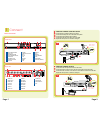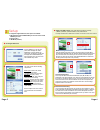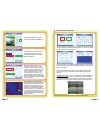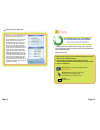Digital peripheral solutions, inc. 8015 east crystal drive, anaheim, ca 92807 www.Q-see.Com q-see is a registered trademark of digital peripheral solutions, inc. . Whatís in the box? Check that your package includes the following : manual rca-bnc x2 dvr 500 gb hard drive 60 ft. Camera cables x12 pow...
Page 1 page 2 1 dvr and cameras front view 1 2 3 4 5 6 7 8 heat release vent hdd lock number buttons multi-screen button direction enter button indicator lights shuttle 9 10 11 12 13 14 15 16 power hdd status lights info auto/- p.T.Z. Backup menu rec 17 18 19 20 21 22 23 search play rewind fast forw...
Page 4 page 2 page 3 caution: use only the power adapters supplied with the q-see unit. We recommend plugging the dvr and cameras into a transient voltage surge protector (ul-449 rating)* 330 or lower clamping voltage, joule rating 400. Connecting cameras: qpscdca 3 connect the video and power conne...
Page 6 page 5 accessing the dvr menus 2 setup a a1 press the menu key on the dvr front panel, which will display the login screen (a1). Enter the default user name: admin, and password: 123456.This will display the system screen (a2). Use the direction keys to move the cursor and the enter key to se...
Page 6 page 8 page 7 b8 use the direction keys and enter key to select the areas of the camera screen to detect motion. Blue areas will detect motion and red areas will not trigger recording. Select all in the upper right corner to make the entire screen motion sensitive. Next choose the sensitivity...
Page 9 page 10 setting up the dvr to backup files d note: if you stop recording while backing up the files, the backup will go faster. Insert a usb flash drive into the usb port located on the front of the dvr. Press the backup button and enter the user id and password if the system is password prot...