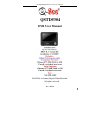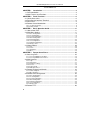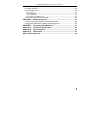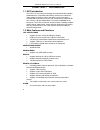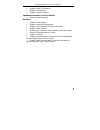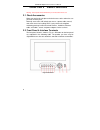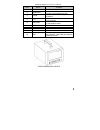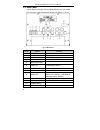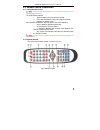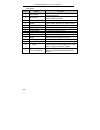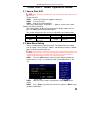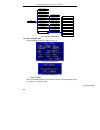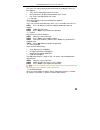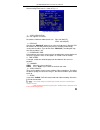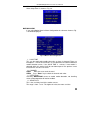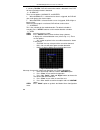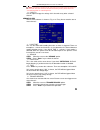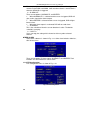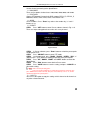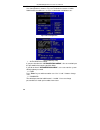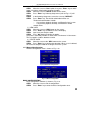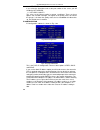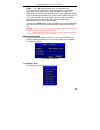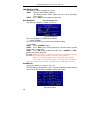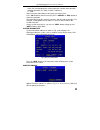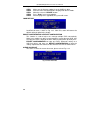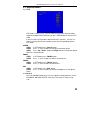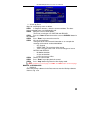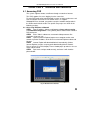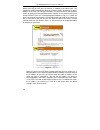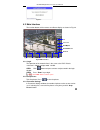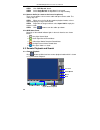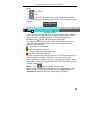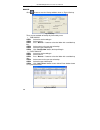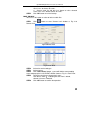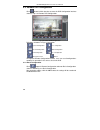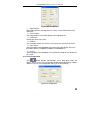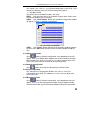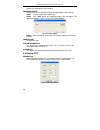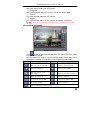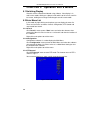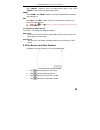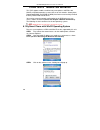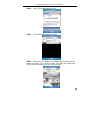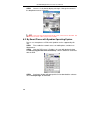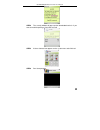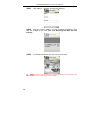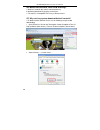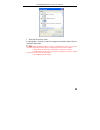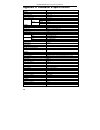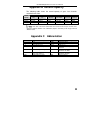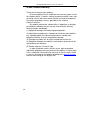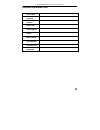- DL manuals
- Q-See
- DVR
- QSTD5304
- User Manual
Q-See QSTD5304 User Manual
Summary of QSTD5304
Page 1
Qstd5304 digital video recorder user manual i qstd5304 dvr user manual for h.264-4-channel digital video recorder all rights reserved rev 102208.
Page 2
Qstd5304 digital video recorder user manual ii contents chapter 1 introduction ................................................................................. 4 1.1 dvr introduction.......................................................................................... 4 1.2 main features and fu...
Page 3
Qstd5304 digital video recorder user manual iii chapter 5 operation with mouse............................................................... 48 5.1 switch channel .......................................................................................... 48 5.2 enter menu list..........................
Page 4: Chapter 1 Introduction
Qstd5304 digital video recorder user manual 4 chapter 1 introduction 1.1 dvr introduction this dvr uses dual stream technology, and standard h.264 algorithm, combined with a fashionable outline design and the latest advanced video compression format, with a main processor that can process recorded v...
Page 5
Qstd5304 digital video recorder user manual 5 ptz control • supports various ptz protocols • supports 16 ptz presets • supports remote ptz control communication port for ptz cameras • rs 485 communication port network • supports tcp/ip protocol • supports remote dvr configuration • supports static i...
Page 6
Qstd5304 digital video recorder user manual 6 chapter 2 panel functions warning: please power off the dvr before you connect other devices to it. 2.1 check accessories when you receive the unit please check the accessories and make sure you have all of the parts. Normally, accessories will include o...
Page 7
Qstd5304 digital video recorder user manual 7 items names functions 1 record record manually 2 /search 1. Suspend 2. Enter search mode in live view 3 +/rew 1. Increase the value in setup mode 2. Rewind 4 -/ff 1. Decrease the value in setup mode 2. Fast forward 5 esc/stop 1. Exit the current interfac...
Page 8
Qstd5304 digital video recorder user manual 8 2.3 rear panel layout subject to change, may be slightly different from your model. The rear panel sketch and interface buttons are shown as fig 2.2 fig 2.2 back panel items names functions 1 alarm in connect to external sensor 1-4 2 alarm out relay outp...
Page 9
Qstd5304 digital video recorder user manual 9 2.4 remote control introduction 2.4.1 using remote control notice: please note that remote control is not a standard part of this dvr. Your package might not include it. To setup remote control: 1. Open the battery cover of remote control. 2. Put in two ...
Page 10
Qstd5304 digital video recorder user manual 10 the functions of the buttons on the remote control are described in the table below: items names functions 1 power button start shutdown to stop firmware running. Do it before powering off. 2 info button get information about the dvr like firmware versi...
Page 11
Qstd5304 digital video recorder user manual 11 chapter 3 basic operation guide 3.1 how to start dvr notice: before powering on the unit, please make sure the power input matches the local power voltage. To start the dvr: step1 connect the dvr to ac adaptor and plug in. Step2 turn on the dvr. Step3 w...
Page 12
Qstd5304 digital video recorder user manual 12 the structure of the main menu is shown in fig 3.3. Menu live config record config alarm config ptz config basic config user config network manager tools motion alarm sensor alarm other alarm basic config ip config ddns config disk management system log...
Page 13
Qstd5304 digital video recorder user manual 13 2. Time position this item is for setting up the position of the time on the display. There are three options: • top: time is displayed on top of the screen. • bottom: time is displayed at the bottom of the screen. • no: time is not displayed on the scr...
Page 14
Qstd5304 digital video recorder user manual 14 3.2.2 live configuration live configuration menu is shown in fig. 3.6. Fig 3.6 live configuration 1. Channel step1 move the cursor to the item. Step2 press " enter" key to select the channel 2. Channel name user can set the channel name with letters fro...
Page 15
Qstd5304 digital video recorder user manual 15 3.2.3 record configuration record configuration menu is shown in fig. 3.7. 1. Video resolution this unit supports cif format. Resolutions of different video formats are: pal: 352*288(cif); ntsc: 352*240(cif) 2. Recycle checking the " recycle" option mea...
Page 16
Qstd5304 digital video recorder user manual 16 8. Schedule record schedule record setup is shown as fig. 3.8. Fig 3.8 schedule setup step1 move the cursor to " schedule record" option step2 check " schedule record", and the “setup” window will pop up. Step3 press " setup" to enter the schedule setup...
Page 17
Qstd5304 digital video recorder user manual 17 3.2.4 alarm configuration alarm setup menu is shown as fig. 3.9. Motion alarm if you select motion alarm in alarm configuration the submenu shown as fig. 3.10 will be displayed. 1. Hold time this sets the continued recording time after an alarm is trigg...
Page 18
Qstd5304 digital video recorder user manual 18 5. To rec if selecting " to rec", dvr will record when motion is detected. If not, dvr will not record when motion is detected. 6. Alarm out there are two options: alarmout1 and buzzer. • when alarmout1 is selected and an alarm is triggered, the dvr wil...
Page 19
Qstd5304 digital video recorder user manual 19 notice: if continuous recording mode, manual record and alarm record are activated at the same time. The alarm events can be found in search by event”, please refer to the ‘3.3.2 search’ function in ‘3 search by event’. 9. Copy to use this option to cop...
Page 20
Qstd5304 digital video recorder user manual 20 for example, if you select the sensor named sensor1 and the trigger records named cam1 and cam2, it will record on channel 1 and channel 2 when the sensor1 is triggered. 6. Alarm out there are two options: alarmout1 and buzzer. • when alarmout1 is selec...
Page 21
Qstd5304 digital video recorder user manual 21 1. Channel set the channel connecting to the speed dome. 2. Baudrate there are five options for baud rate: 1200, 2400, 4800, 9600, and 19200. 3. Protocol choose ptz protocol. Currently the dvr supports pelco_d, pelco_p, minking, neon, star, vido, dscp, ...
Page 22
Qstd5304 digital video recorder user manual 22 3.2.6 user configuration user configuration is shown as fig 3.16. The default username is admin. Administrator can add users, set users’ authorization and delete users. 1. Authorization check if you put a checkmark in " authorization check", all users n...
Page 23
Qstd5304 digital video recorder user manual 23 4. Authorization step1 move the cursor to " user" option, then press "enter" key to switch to the user whose authorization you want to modify. Step2 move the cursor to " setup" button on the screen. Step3 press " enter" key, authority setup menu (refer ...
Page 24
Qstd5304 digital video recorder user manual 24 1. Net server if you select the check box and set the port number of the server, you will enable the net server. 2. Net video quality this refers to the picture quality in remote surveillance. There are three options: low, medium and high. The higher of...
Page 25
Qstd5304 digital video recorder user manual 25 step1 input ip address, subnet mask and gateway step2 press " ok" button to modify the ip configuration menu. If you select dhcp, the ip address will be automatically assigned by the router. After selecting dhcp, you need to wait about 30 seconds. The a...
Page 26
Qstd5304 digital video recorder user manual 26 shutdown system this option is used to shut down the system. Step1 enter the shutdown submenu. The following words will be shown: ‘are you sure to shut down dvr system?’. Step2 press " enter" key to confirm the operation. Disk manager disk manager subme...
Page 27
Qstd5304 digital video recorder user manual 27 1. Local, net, and other check the corresponding items of local operation, network client operation and other operation first. (note: vloss is video loss) 2. Time select start time and end time of the log file you want to view. Press " ok" button to vie...
Page 28
Qstd5304 digital video recorder user manual 28 steps are described below: step1 make sure the firmware update is on the usb flash drive. Step2 enter the menu after word-‘usb’ is displayed on the live mode. Step3 move the cursor to " update" button. Step4 press " enter" key to start updating. Step5 a...
Page 29
Qstd5304 digital video recorder user manual 29 3.3 shortcut menu 3.3.1 ptz fig 3.35 ptz mode ptz mode is shown as fig. 3.35. To switch the channel to which the video output of the speed dome connects you press " ptz" button to enter the ptz mode. In the live view of ptz mode the default channel is c...
Page 30
Qstd5304 digital video recorder user manual 30 fig 3.36 data menu playback 1. Select the date step1 in playback menu, move the cursor to calendar step2 press " enter" key to enter the calendar submenu. Calendar submenu is shown as fig. 3.37. Notice: you can search for records by time search or event...
Page 31
Qstd5304 digital video recorder user manual 31 fig 3.38 playback 3. Search by event steps for searching by event are below: step1 in playback submenu, select the camera and date. The dates having recorded events are highlighted in red. Step2 move the cursor to event option. The event search types ar...
Page 32
Qstd5304 digital video recorder user manual 32 fig 3.39 backup (1) backup media backup media refers to the device you are copying the record to. There are five options: dvd-r, dvd-rw, dvd+r, dvd+rw and usb disk. They connect with dvr through usb interface. (2) backup file it denotes the format of ba...
Page 33
Qstd5304 digital video recorder user manual 33 step2 press " start" button, and backup will start. The progress of backup will be displayed on the screen. If stopping recording at backup, its speed will be faster. Step3 when the backup is over, the system will pop up a dialog box saying ‘backup comp...
Page 34
Qstd5304 digital video recorder user manual 34 lock/unlock lock submenu is shown as fig. 3.43. Its function is to lock or unlock the record. Fig 3.43 lock/unlock use " enter" key to change the state. If a record event is locked, it can not be deleted or covered. 3.3.3 information press " info" butto...
Page 35
Qstd5304 digital video recorder user manual 35 chapter 4 remote surveillance 4.1 accessing dvr the system supports remote surveillance through a network or internet. This dvr supports five users logging in at the same time. First the dvr needs to be connected with a router so that it can be accessed...
Page 36
Qstd5304 digital video recorder user manual 36 4.1.2 accessing dvr over the internet when accessing the dvr over the internet, in addition to the above steps, you would then need to forward port 80 on the router the dvr is attached to, to the ip address of the dvr. You can get instructions on how to...
Page 37
Qstd5304 digital video recorder user manual 37 fig 4.1.3 4.2 main interface the function buttons of the remote surveillance display are shown in fig.4.4. Fig 4.4 main interface 4.2.1 login the operation of the network client is the same as the dvr. Default username is ‘admin’ and password ‘123456’. ...
Page 38
Qstd5304 digital video recorder user manual 38 4.2.4 record step1 click " dvr record" button. Step2 select " start record" in drop down list to record. Step3 select " stop record" in drop down list to stop recording. 4.2.5 camera audio (for cameras that have microphones) there are two options: close...
Page 39
Qstd5304 digital video recorder user manual 39 meanings of the function buttons in remote playback window are shown below: 1. : play /pause. 2. : stop. 3. : next frame. This button will be valid when playback is paused. 4. You can adjust the speed for playing record in the area shown as fig 4.6 spee...
Page 40
Qstd5304 digital video recorder user manual 40 4.3.2 other functions backup click button to enter the backup window shown as fig 4.8 backup. Fig 4.8 backup there are two methods of backup: by time and by event. 1. Time backup step1 select time and record type. Step2 select camera. Step3 press " brow...
Page 41
Qstd5304 digital video recorder user manual 41 1. Choose event and press " >>" button to go to backup list, click " >>>>" to choose all events. 2. Choose event list and press" " button to clear selected event; click " " button to clear all events. Step7 click " ok" button to run the backup. Lock /un...
Page 42
Qstd5304 digital video recorder user manual 42 4.4 remote dvr configuration click button in main interface to enter the dvr configuration interface shown as fig 4.12 remote dvr configuration. Fig 4.12 remote dvr configuration definitions of buttons in fig 4.12 are below: system configuration live co...
Page 43
Qstd5304 digital video recorder user manual 43 fig 4.13 basic configuration 1. Video format select video format in the drop down list. There are two video formats: pal and ntsc. 2. Time position select time position on the dvr display in the drop down list. 3. Dvr name change the name of the dvr. 4....
Page 44
Qstd5304 digital video recorder user manual 44 live configuration 1. Channel select the option in the drop down list to change the channel of the camera. 2. Channel hide select the check box to hide the picture in the live display mode. 3. Show name select the check box to hide the name of dvr chann...
Page 45
Qstd5304 digital video recorder user manual 45 1. Parameter setting this setting is the same as ‘3.2.3 record configuration’ of the dvr. If you change it on network client, the dvr will change along with it. 2. Schedule record the default value of schedule record is not active. Step1 click the check...
Page 46
Qstd5304 digital video recorder user manual 46 disk management displays the information of the hard disk. Firmware update dvr firmware can be updated remotely through network client software. Step1 select the path to the updating file. Step2 click " start" button, the updating progress bar will appe...
Page 47
Qstd5304 digital video recorder user manual 47 1. Channel select the channel used by the ptz camera. 2. Baud rate select the baud rate of the ptz camera. The default value is 9600. 3. Protocol the communication protocol of ptz camera. 4. Address the communication address of ptz camera, also known as...
Page 48
Qstd5304 digital video recorder user manual 48 chapter 5 operation with a mouse 5.1 switching display channels can be selected and altered using a mouse. If the display is in multi-screen mode, clicking on a picture it will switch it to full screen; and if in full screen, clicking on an image it wil...
Page 49
Qstd5304 digital video recorder user manual 49 focus click " focus+" button to focus the speed dome further away. Click " focus-" button to focus the speed dome closer. Zoom click " zoom+" and "zoom-" buttons to control the speed dome zooming in and zooming out. Iris click " iris+" and "iris-" butto...
Page 50
Qstd5304 digital video recorder user manual 50 chapter 6 mobile surveillance this dvr supports mobile surveillance by smart phones and pdas with wince or symbian operating systems that are on 3g networks. Among them, dopod d600 (wm5) and dopod s1(wm6) have been tested and fully certified that they w...
Page 51
Qstd5304 digital video recorder user manual 51 step4 click “yes” to download and install. Step5 pcam will be opened after installed. Step6 input the server’s address, id, and password respectively in the columns of “server”, “user”, and “password”. Then click “go” to login to the dvr. It will show t...
Page 52
Qstd5304 digital video recorder user manual 52 step7 camera 1 is the default display after login. Change the camera in the drop down menu of “channel”. Notice: user name and password here are the same as that used on the dvr. The defaults are user name “admin” and password “123456”. 6.2 by smart pho...
Page 53
Qstd5304 digital video recorder user manual 53 step4 the security window will pop up after downloaded and ask if you want to install the package. Click yes to install. Step5 a scam shortcut icon appears on the system menu after finished. Step6 run scam program..
Page 54
Qstd5304 digital video recorder user manual 54 step7 click options--->settings to enter login interface. Step8 input the server’s address, id and password respectively. Then click ok to login to the dvr. (see 4.1.2 accessing the dvr over the internet) step9 it will show the camera after accessing su...
Page 55
Qstd5304 digital video recorder user manual 55 chapter 7 frequently asked questions q1. Why is the dvr not starting after connecting the power? A. The adapter has been damaged. Please change the adapter b. The adapter is not producing enough power. Please remove the hdd to see if the dvr will start ...
Page 56
Qstd5304 digital video recorder user manual 56 q6. Mouse does not work, what could be wrong? A. Wait for 5 seconds after mouse connected then try. B. Not being identified. Plug/unplug several times. C. The mouse is incompatible. Please try a different mouse. Q7. Why can’t my system download activex ...
Page 57
Qstd5304 digital video recorder user manual 57 ③ enable all the sub options under “activex controls and plug-ins” ④ then click ok to finish setup. B. Other plug-ins, firewalls, or anti-virus programs may block activex. Please uninstall or close them. Notice: when the network client is running on vis...
Page 58
Qstd5304 digital video recorder user manual 58 appendix a standards & specifications model 4 channel video input level 4 ×bnc 1.0vp-p±10%.75ohm video standard ntsc / pal video output 2 ×bnc 1.0vp-p±10%.75ohm,1×s-video screen split control 1, 4screen ntsc 720x480 resolution pal 720x576 ntsc 120fps di...
Page 59
Qstd5304 digital video recorder user manual 59 appendix b record capacity the following table shows the record capacity of gross four channels recorded in one hour. Pal ntsc picture quality resolution( cif) total frame rate capability (m/hour) resolution total frame rate capability (g/hour) highest ...
Page 60
Qstd5304 digital video recorder user manual 60 q-see product warranty thank you for choosing our products. All of our products have a conditional free warranty repair service for hardware within 12 months starting from purchase date, and a free exchange service within one month (valid for manufactur...
Page 61
Qstd5304 digital video recorder user manual 61 customer information card user’s name company address postal code phone number e-mail model number serial number purchase date distributor.