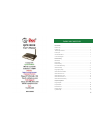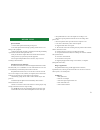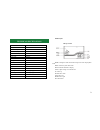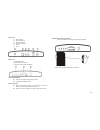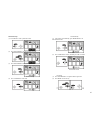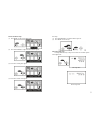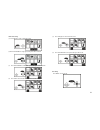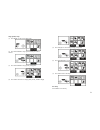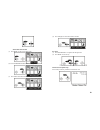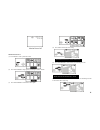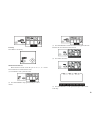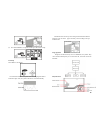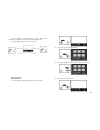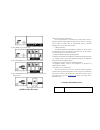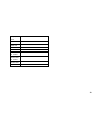Q-See QSW1001R User Manual
1
TABLE OF CONTENTS
Introduction
Before Using …………………………………………………………………………… 1
Packing List ……………………………………………………………………………. 2
Technical Specifications ……………………………………………………………….. 3
PVR Layout ……………………………………………………………………………. 4
SD Card Information …………………………………………………………………. . 5
Connection Diagram …………………………………………………………………… 7
Function Setup
PIP Function ……………………………………………………………………………. 7
Image Setup ……………………………………………………………………………. .8
Date/time Setup ………………………………………………………………………… 9
Record AVI/Photo Setup ………………………………………………………………. 11
NTSC/PAL Setup ……………………………………………………………………… 13
Image Quality Setup ……………………………………………………………………16
Motion Detection ON/OFF ……………………………………………………………..17
Motion Detection Area ………………………………………………………………….19
Motion Detection Count ……………………………………………………………….. 21
Motion Detection Interval ……………………………………………………………. ..23
Motion Detection Sensitivity ………………………………………………………….. 25
Playback Operation
Image Playback …………………………………………………………………………27
Playback Mode ………………………………………………………………………….28
Browse Pictures …………………………………………………………………………29
Deleting Images …………………………………………………………………………32
Q-See Warranty ………………………………………………………………………….35