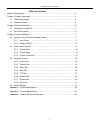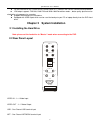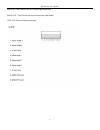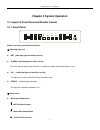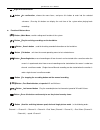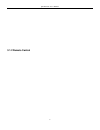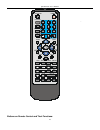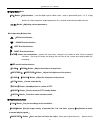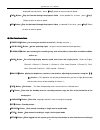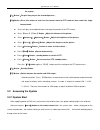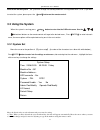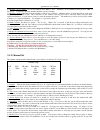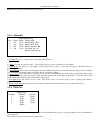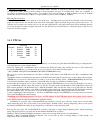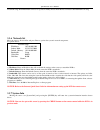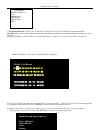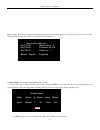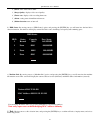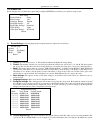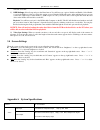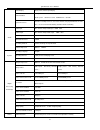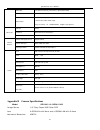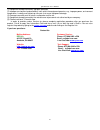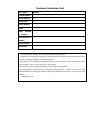- DL manuals
- Q-See
- Security System
- QT17D324SC
- User Manual
Q-See QT17D324SC User Manual
Summary of QT17D324SC
Page 1
Qt17d324sc user’s manual contact us: q-see products 8015 e. Crystal dr anaheim, ca 92807 website: http://www.Q-see.Com customer service: phone: 877-998-3440 x 538 email: cs@dpsi-usa.Com tech support: phone: 877-998-3440 x 539 email: ts@dpsi-usa.Com fax: 714-998-3509 rev 061609.
Page 2
Qt19d328sc user’s manual 2 table of contents important safeguards…………………….………………………………………………………..3 chapter 1 product information……………………………………………………………………4 1.1 product description……………………………………………………………..……….4 1.2 product features…………………………………………………………………………4 chapter 2 system installation……………………………...
Page 3: Important Safeguards
Qt19d328sc user’s manual 3 important safeguards risk of electric shock do not open caution caution:to reduce the risk of elect ric shock,do not remove the back. No user serviceable parts inside. Refer servicing to qualified service personnel graphic symbol explanation the lightning flash with arrowh...
Page 4
Qt19d328sc user’s manual 4 10 .safety check: upon completion of any service or repair to this monitor, ask the service technician to perform safety checks to determine that the monitor is in proper operating condition. 11 .retain instructions: the safety and operating instructions should be retained...
Page 5: Chapter 2
Qt19d328sc user’s manual 5 rs-485 interface on the system can be used to control p.T.Z cameras with various communication protocols. Vga output supports 720×480, 1280×720 and 1920×1080 resolution modes ,better quality picture can be attained by using progressive scanning. supports file backup to...
Page 6
Qt19d328sc user’s manual 6 audio in :one channel left/ one channel right audio input audio out :one channel left/ one channel right audio output vga :one channel vga terminal input.
Page 7: Chapter 3 System Operation
Qt19d328sc user’s manual 7 chapter 3 system operation 3.1 layout of front panel and remote control 3.1.1 front panel powe r h.D. Net ir alarm buttons on front panel and their functions: ① indicating light area net :indicating light for network activity alarm :indicating light for alarm activity ...
Page 8
Qt19d328sc user’s manual 8 :right directional button 【 】button:for confirmation,choose the menu items, and press this button to enter into the selected sub-menu ;pressing this button can display the real time of the system when playing back recordings. functional buttons area 【 】button:main menu, ...
Page 9
Qt19d328sc user’s manual 9 3.1.2 remote control.
Page 10
Qt19d328sc user’s manual 10 1 2 3 4 5 6 7 8 9 0 playback parameter zoom+ quad zoom- focus+ focus- exi t auto recall preset play slow rev fwd set up record stop + f1 analog f2 f1 f3 f4 1 2 3 4 5 6 7 8 9 0 + switch power on logi n/ lock cf net buttons on remote control and their functions:.
Page 11
Qt19d328sc user’s manual 11 ① digital button area 【0-9】button:digital buttons,used for digital input or video switch,when in quad mode, press 1,2, 3, 4 digit buttons to switch the picture output between the first, second, third and forth video channels. 【+】【-】button:adjusting various parameters; men...
Page 12
Qt19d328sc user’s manual 12 displayed frame by frame ,press【play】button to return to normal speed; 【fwd】button:play fast forward through the playback video,at the speed of 2x, 4x times,press【play】 button to return to normal speed ; 【rev】button:play fast backward through the playback video,at speed o...
Page 13
Qt19d328sc user’s manual 13 the system ; 【f1】button:for pick time play on the recorded pictures; 【f2】button:press this button to enter into the control menu for ptz cameras when under the single channel mode. Press left, right, up and down buttons to change the position of the ptz camera ; press 【zo...
Page 14
Qt19d328sc user’s manual 14 note: if time recording has been setup on this machine ,and power is connected during this period, then the machine will start and enter into quad mode directly without needing to press 【on/off】button again to start the machine. If the channel numbers and time are not bei...
Page 15: 3.3 Using The System
Qt19d328sc user’s manual 15 want to turn off the system , the system will change into standby mode from running mode when it is off;if you want to restart the system, please press the 【on/off】button on the remote control. 3.3 using the system when the system is running, press 【setup】 button to enter...
Page 16
Qt19d328sc user’s manual 16 b). Machine’s device number c). : use can use numbers from “000” to “999”. Machine’s device number has been preset to “000” at the factory. You need to input this number when the system is running. Machine’s address note: the length limit is 8 characters or 4 words. : man...
Page 17
Qt19d328sc user’s manual 17 blink the video from the camera will still be recorded. 3.3.3 alarm set a). Terminal port b). : 1,2, 3, 4 represent the 4 outer i/o alarm input ports . Alarm c). I :two choices are on or off. Users have the option to turn on /off alarm for each channel nput mode d). : two...
Page 18
Qt19d328sc user’s manual 18 i. Setting the recording time : press setup for each channel under “schedule” to setup the day (mon-sun), time of first segment, recording mode (time, alarm or motion) time of second segment, and type of recording mode. There are 2 segments of recording to accommodate rec...
Page 19
Qt19d328sc user’s manual 19 troubleshooting: when pan/tilt/zoom does not operate normally, please check rs-485 connection and pan/tilt/zoom setup. 3.3.6 network set move the cursor to network set and press enter to get into the system’s network setup menu. See picture below: a). Ip address: enter an...
Page 20
Qt19d328sc user’s manual 20 a). Playback all record: use this option to search for recordings by record type (all, timing, alarm) and date/time. Date time: move cursor to this selection, and directly input the date and time, based on the recording date and time you want to playback; now press [start...
Page 21
Qt19d328sc user’s manual 21 type: includes all events recording mode, alarm mode, motion detection and operation mode; select the type of event you want, or select all events and click start, the screen below will be displayed: c). Record status: current recording settings on the system. By moving c...
Page 22
Qt19d328sc user’s manual 22 2 )status: video status: record/idle 3 )image quality: displays video record quality 4 )frame rate: displays video recording frame rate 5 )alarm: setting status alarm/disarm alarm two 6 )motion detection: turn on/ turn off. D). Hdd status: by moving cursor to [hdd status]...
Page 23
Qt19d328sc user’s manual 23 3.3.8 basic set by moving the cursor to [basic set] option and pressing the [enter] key will take you to the basic setup screen: a). Record settings: selecting setup and pressing the enter key display the screen below: 1) quality: you can select from 1 to 8, the smaller t...
Page 24
Qt19d328sc user’s manual 24 will start a new file. C) usb settings: select setup and press the enter button. You will have two options, disable and enable. Select enable to active the usb port. After you select this option on press enter the dvr will restart. After enabling the port you can connect ...
Page 25
Qt19d328sc user’s manual 25 video display single picture, built-in quad display video standard pal system: 25 frames/second ccir625 lines 50 fields ntsc system: 30 frames/second ccir625 lines 50 fields system resources real time recording resources, one or four channels can play backward at the same...
Page 26
Qt19d328sc user’s manual 26 alarm input four channels alarm in (on/off value)input independently alarm input options open/ close circuit alarm output one channel linkage alarm output ,one channel power trouble alarm output,one channel other trouble alarm output relay on/off value :1a 120vac/24vdc,lo...
Page 27
Qt19d328sc user’s manual 27 effective pixels 510x492 ntsc field of view 42° for 6mm, 74° for 3.6mm connectors bnc (f), 12vdc 2.1mm (f) minimum luminance 0 lux infrared leds/distance 12/30ft ir led wavelength 850nm video output 1 vp-p75 ohm electronic shutter speed 1/50 (1/60)-1/100,000sec audio outp...
Page 28
Qt19d328sc user’s manual 28 (1) equipment damage caused by improper operation (2) improper environment and conditions in/on which the equipment operates, e.G., improper power, environment temperature, humidity and lightening strike etc. That cause equipment damage. (3) damage caused by acts of natur...
Page 29
Customer information card you’s name mr./mrs. Company name postal address postal code phone number e-mail model number of product serial number of product purchase date distributor the material in this document is the intellectual property of our company. No part of this manual may be reproduced, co...