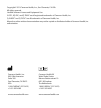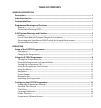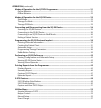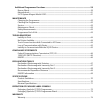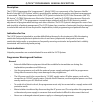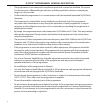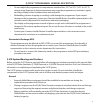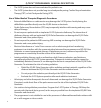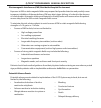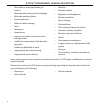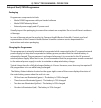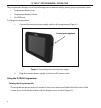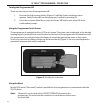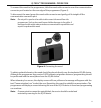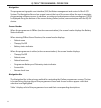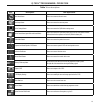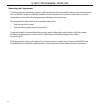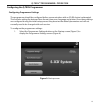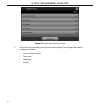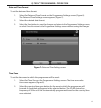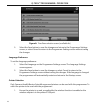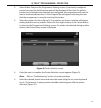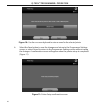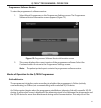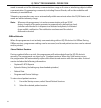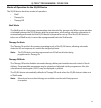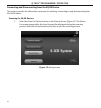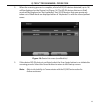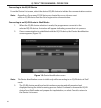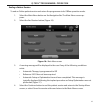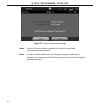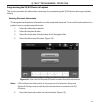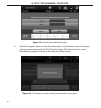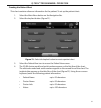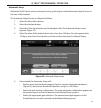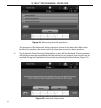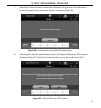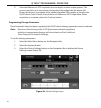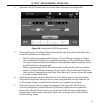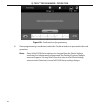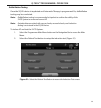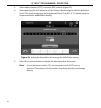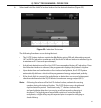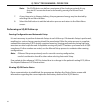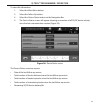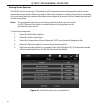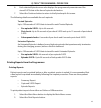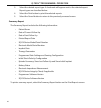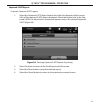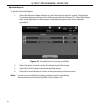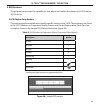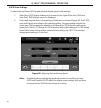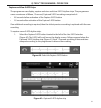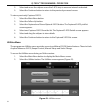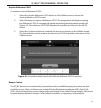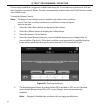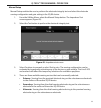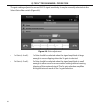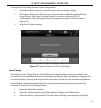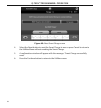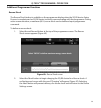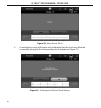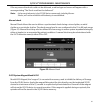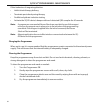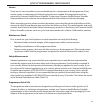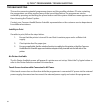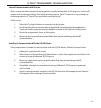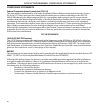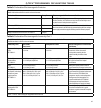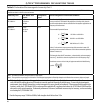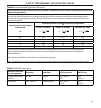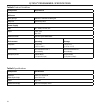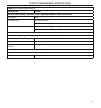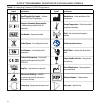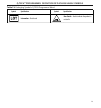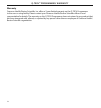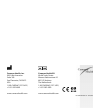- DL manuals
- Q-Tech
- Pulse Generator
- REF3200
- User Manual
Q-Tech REF3200 User Manual
Summary of REF3200
Page 1
Q-tech™ programmer a component of the s-icd ® system user’s manual 3200
Page 2
Copyright© 2013 cameron health, inc., san clemente, ca usa. All rights reserved. Limited software license and equipment use. S-icd®, sq-rx®, and q-trak® are all registered trademarks of cameron health, inc. Q-guide™ and q-tech™ are all trademarks of cameron health, inc. Manuals or other written docu...
Page 3: Table of Contents
Table of contents general description description 1 indications for use ...
Page 4
Modes of operation for the q-tech programmer 21 online behavior ................................................................................................................................................ 21 offline behavior ..........
Page 5
Additional programmer functions 59 rescue shock ..................................................................................................................................................... 59 manual shoc...
Page 7
1 q-tech™ programmer: general description description the q-tech programmer (the “programmer”), model 3200, is a component of the cameron health/ boston scientific s-icd system, which is prescribed for patients when cardiac arrhythmia management is warranted. The other components of the s-icd system...
Page 8
2 q-tech™ programmer: general description • the programmer is not waterproof or explosion-proof and it cannot be sterilized. Do not use it in the presence of flammable gas mixtures, including anesthetic mixtures containing air, oxygen, or nitrous oxide. • confirm that the programmer is in communicat...
Page 9
3 q-tech™ programmer: general description • do not subject the programmer to temperatures outside of the -10° c to 55° c (14° f to 131° f) storage range. Exposure to high temperatures may cause the programmer to overheat or ignite, and may possibly reduce its performance and service life. • mishandl...
Page 10
4 q-tech™ programmer: general description • the s-icd system has not been evaluated for pediatric use. • the s-icd system does not provide long-term bradycardia pacing, cardiac resynchronization therapy (crt) or anti-tachycardia pacing (atp). Use of other medical therapies/diagnostic procedures • ex...
Page 11
5 q-tech™ programmer: general description electromagnetic interference (emi) outside the hospital environment exposure to emi or static magnetic fields may suspend tachycardia detection and possibly cause temporary inhibition of therapy delivery. Emi may also trigger delivery of a shock in the absen...
Page 12
6 q-tech™ programmer: general description • discomfort or prolonged healing of incision • electrode deformation and/or breakage • electrode insulation failure • erosion/extrusion • failure to deliver therapy • fever • hematoma • hemothorax • improper electrode connection to the pulse generator • ina...
Page 13
7 q-tech™ programmer: operation setup of the q-tech programmer packaging programmer components include: • model 3200 programmer with pre-loaded software • model 3203 telemetry wand • external power supply and ac power cord visually inspect the packaging to ensure the contents are complete. Do not us...
Page 14
8 q-tech™ programmer: operation the programmer displays one of the following alert screens as battery power gets progressively lower. • programmer battery low • programmer battery critical • out of power to charge the programmer: 1. Connect the external power supply cable to the programmer (figure 1...
Page 15
9 q-tech™ programmer: operation figure 2: turning the programmer on/off note: if the programmer cannot be turned on while it is connected to ac power via the external power supply, first unplug the external power supply cord from the programmer. Press and hold the programmer power button until the d...
Page 16
10 q-tech™ programmer: operation turning the programmer off there are two ways to turn the programmer off: 1. Press and hold the power button (figure 2) until the system shutdown menu appears. Select power off from the popup and confirm by pressing ok. 2. From the on-screen main menu, press the powe...
Page 17
11 q-tech™ programmer: operation to connect the wand to the programmer, slide the wand cable connector over the communication connector port located on the rear edge of the programmer (figure 4). To disconnect the wand, grasp the wand cable connector and gently pull it straight off the communication...
Page 18
12 q-tech™ programmer: operation navigation the programmer’s graphic user interface (gui) facilitates management and control of the s-icd system. The navigation bar and on-screen icons at the top of the screen allow the user to navigate programming software screens. In addition, a continuous subcuta...
Page 19
13 q-tech™ programmer: operation table 1: icon descriptions icon description user application main menu button allows user to return to the main menu. Auto setup button allows user to access the auto setup menu. Device settings button allows user to access the sq-rx device settings screen. Device st...
Page 20
14 q-tech™ programmer: operation restarting the programmer the programmer’s operating system is self-monitoring and is generally able to sense many system error conditions and automatically initiate a restart sequence in response. Follow the on-screen instructions to complete the programmer-initiate...
Page 21
15 q-tech™ programmer: operation configuring the q-tech programmer configuring programmer settings the programmer should be configured before communication with an sq-rx device is attempted. This includes setting the date and time format, time zone, language and printer. Once these settings are conf...
Page 22
16 q-tech™ programmer: operation figure 6: programmer settings screen 2. Select the corresponding line to access each setting. The settings that can be configured include: • date and time format • time zone • language • printer.
Page 23
17 q-tech™ programmer: operation date and time format to set the date and time format: 1. Select set date and time format on the programmer settings screen (figure 6). The date and time settings screen appears (figure 7). 2. Select the desired date format. 3. Select the save button to save the chang...
Page 24
18 q-tech™ programmer: operation figure 8: time zone selection screen (scrollable list) 3. Select the save button to save the changes and return to the programmer settings screen, or select cancel to return to the programmer settings screen without saving the changes. Language preference to set the ...
Page 25
19 q-tech™ programmer: operation 2. Select printer setup on the programmer settings screen. A previously configured printer becomes the default printer and will be displayed at this time. If a default printer has not already been selected and configured, the programmer will scan the area to locate w...
Page 26
20 q-tech™ programmer: operation figure 10: use the on-screen keyboard to enter a name for the selected printer 6. Select the save button to save the changes and return to the programmer settings screen, or select cancel to return to the programmer settings screen without saving the changes. A confi...
Page 27
21 q-tech™ programmer: operation programmer software version to view the programmer’s software version: 1. Select about programmer on the programmer settings screen. The programmer software version information screen appears (figure 12). Figure 12: programmer software version information screen 2. T...
Page 28
22 q-tech™ programmer: operation wand is moved out of the telemetry communications range or if noise or interfering objects inhibit communication. Programming commands, including rescue shocks, will not be available until telemetry is reestablished. Telemetry reconnection may occur automatically wit...
Page 29
23 q-tech™ programmer: operation modes of operation for the sq-rx device the sq-rx device has three modes of operation: • shelf • therapy on • therapy off shelf mode the shelf mode is a low power consumption state intended for storage only. When communication is initiated between the sq-rx device an...
Page 30
24 q-tech™ programmer: operation connecting and disconnecting from the sq-rx device this section provides the information necessary for selecting, connecting to, and disconnecting from the sq-rx device. Scanning for sq-rx devices 1. Select the scan for devices button on the startup screen (figure 13...
Page 31
25 q-tech™ programmer: operation 2. When the scanning process is complete, a list of all sq-rx devices detected (up to 16) will be displayed on the device list (figure 14). The sq-rx devices that are in shelf mode will be displayed as “not implanted.” any sq-rx devices that were previously taken out...
Page 32
26 q-tech™ programmer: operation connecting to the sq-rx device from the device list screen, select the desired sq-rx device to initiate the communication session. Note: regardless of how many sq-rx devices are located by a scan, the user must select an sq-rx device from the list to begin active com...
Page 33
27 q-tech™ programmer: operation ending a patient session to end an online patient session and return the programmer to its offline operation mode: 1. Select the main menu button on the navigation bar. The main menu screen ap- pears. 2. Select the end session button (figure 16). Figure 16: main menu...
Page 34
28 q-tech™ programmer: operation figure 17: session incomplete message note: once the continue button is selected, the session is stored and communication is terminated. Note: in order to confirm that automatic therapy is programmed on upon disconnection, always use the end session process and revie...
Page 35
29 q-tech™ programmer: operation programming the sq-rx device at implant this section provides the information necessary for programming the sq-rx device during an implant setting. Entering electrode information the programmer maintains information on the implanted electrode. To record this informat...
Page 36
30 q-tech™ programmer: operation figure 19: entering electrode information 6. Select the program button to save the information. A confirmation screen will appear during communication with the sq-rx device (figure 20). Select cancel to cancel information storage and return to the automatic setup scr...
Page 37
31 q-tech™ programmer: operation creating the patient chart this chart contains reference information for the patient. To set up the patient chart: 1. Select the main menu button on the navigation bar. 2. Select the implant button (figure 21). Figure 21: select the implant button to create a patient...
Page 38
32 q-tech™ programmer: operation figure 22: patient chart screen note: the notes field will automatically wrap the text with the presence of a space between any characters within the first line. 5. Select the save button to update the sq-rx device with the patient information. Note: failure to save ...
Page 39
33 q-tech™ programmer: operation automatic setup before the sq-rx device can be activated, it must go through an initial automatic setup process at the time of the implant. The automatic setup process is initiated as follows: 1. Select the main menu button. 2. Select the implant button. 3. Select th...
Page 40
34 q-tech™ programmer: operation figure 24: measuring electrode impedance the progress of the automatic setup process is shown in the status bar. When each function is complete, the arrow next to the function moves to a down position. 6. The automatic setup sensing optimization screen will be displa...
Page 41
35 q-tech™ programmer: operation 7. Select the continue button to finish the automatic setup process. A confirmation screen will appear when automatic setup is complete (figure 26). Figure 26: confirmation of successful automatic setup 8. Following the optional optimization process, the acquire refe...
Page 42
36 q-tech™ programmer: operation 9. Once the reference s-ecg acquisition process begins, a status screen appears. The process may take up to one minute, during which the patient should remain still. During this process, a template of the patient’s baseline qrs complex is stored in the sq-rx device. ...
Page 43
37 q-tech™ programmer: operation 4. Select the on/off therapy switch to set the desired therapy mode (figure 29). Figure 29: setting the on/off therapy switch 5. Select and drag the conditional shock zone (yellow) and shock zone (red) slider bars to set the desired zone configuration. • the shock zo...
Page 44
38 q-tech™ programmer: operation figure 30: confirmation of programming 8. Once programming is confirmed, select the continue button to proceed to the next operation. Note: if any of the sq-rx device settings are changed from the device settings screen and not subsequently programmed, the pending pr...
Page 45
39 q-tech™ programmer: operation defibrillation testing once the sq-rx device is implanted and automatic therapy is programmed on, defibrillation testing may be conducted. Note: defibrillation testing is recommended at implant to confirm the ability of the s-icd system to sense and convert vf. Note:...
Page 46
40 q-tech™ programmer: operation 3. Select either standard (std) or reverse (rev) polarity (figure 32). 4. Select and drag the red marker to set the desired shock energy for the first delivered shock. The shock energy may be programmed from 10 to 80 j. A 15 j safety margin is recommended for defibri...
Page 47
41 q-tech™ programmer: operation 6. Select and hold the hold to induce button for the desired duration (figure 33). Figure 33: induction test screen the following functions occur during the test: • the s-icd system induces ventricular fibrillation using 200 ma alternating current (ac) at 50 hz. Indu...
Page 48
42 q-tech™ programmer: operation note: the sq-rx device can deliver a maximum of five shocks per episode. At any time, an 80 j rescue shock can be delivered by pressing the rescue shock button. 7. At any time prior to therapy delivery, the programmed energy may be aborted by selecting the red abort ...
Page 49
43 q-tech™ programmer: operation to view this information: 1. Select the main menu button. 2. Select the follow up button. 3. Select the device status button on the navigation bar. 4. The device status screen will appear showing an overview of all sq-rx device activity since the last communication s...
Page 50
44 q-tech™ programmer: operation viewing stored episodes the sq-rx device stores up to 25 treated and 20 untreated tachycardia episodes, which can be viewed during a patient’s follow-up session. When the maximum number of episodes is exceeded, the most recent episode replaces the oldest stored episo...
Page 51
45 q-tech™ programmer: operation 6. Each selected episode screen also displays the programmed parameters and the stored s-ecg data at the time of episode declaration. 7. Select the continue button to return to the episodes pick list screen. The following details are available for each episode: treat...
Page 52
46 q-tech™ programmer: operation 3. Select the desired report type. A checkmark will appear next to the selected report. Report types are described below. 4. Select the print button to print the selected reports. 5. Select the cancel button to return to the previously accessed screen. Summary report...
Page 53
47 q-tech™ programmer: operation captured s-ecg report to print a captured s-ecg report: 1. Select the captured s-ecg report button from the print reports pick list screen. A list of the captured s-ecg strips is displayed. Select the button next to the cap- tured s-ecg(s) to be printed. A checkmark ...
Page 54
48 q-tech™ programmer: operation episodes report to print an episode report: 1. Select the episodes report button on the print reports pick list screen. The episode list screen appears showing a list of the stored episodes (figure 37). Select the button next to the episode(s) to be printed. A checkm...
Page 55
49 q-tech™ programmer: operation s-ecg features the programmer provides the capability to view, adjust and capture the streaming s-ecg from the sq-rx device. S-ecg rhythm strip markers the system provides annotations to identify specific events on the s-ecg. These markers are shown in the s-ecg mark...
Page 56
50 q-tech™ programmer: operation s-ecg scale settings to adjust the real-time s-ecg amplitude and display speed scale settings: 1. Select the s-ecg display settings icon located to the right of the live s-ecg win- dow. The s-ecg settings screen is displayed. 2. Select and drag the gain or sweep spee...
Page 57
51 q-tech™ programmer: operation capture and view s-ecg strips the programmer can display, capture and store real-time s-ecg rhythm strips. The programmer saves a maximum of fifteen, 12-second, captured s-ecg recordings comprised of: • 8.5 seconds before activation of the capture s-ecg button • 3.5 ...
Page 58
52 q-tech™ programmer: operation 2. Select and move the calipers across the s-ecg strip to measure intervals as desired. 3. Select the continue button to return to the previously accessed screen. To view a previously captured s-ecg: 1. Select the main menu button. 2. Select the follow up button. 3. ...
Page 59
53 q-tech™ programmer: operation acquire reference s-ecg to acquire a manual reference s-ecg: 1. Select the acquire reference s-ecg button on the utilities menu to access the acquire reference s-ecg screen. 2. Select continue to acquire a reference s-ecg. The programmer will begin acquiring the refe...
Page 60
54 q-tech™ programmer: operation once an alert condition is triggered, audible tones beep for 16 seconds every nine hours until the alert condition is resolved. Beeper control is automatically enabled when the sq-rx device is taken out of shelf mode. To reset the beeper control: note: the beeper con...
Page 61
55 q-tech™ programmer: operation manual setup manual setup enables the user to perform the electrode integrity test and select the electrode sensing configuration and gain setting in the sq-rx device. 1. From the utilities menu, select the manual setup button. The impedance test screen appears (figu...
Page 62
56 q-tech™ programmer: operation the gain setting adjusts the sensed s-ecg signal sensitivity. It may be manually selected via the select gain slider switch (figure 46). Figure 46: gain adjustment • 1x gain (± 4 mv): 1x gain should be selected when the signal amplitude is large enough to cause clipp...
Page 63
57 q-tech™ programmer: operation to program the manually selected sense configuration: 1. Select the program button to save the sense vector and gain settings. 2. The acquire reference s-ecg process is automatically enabled during the manual setup process. Select the continue button to acquire a ref...
Page 64
58 q-tech™ programmer: operation figure 48: reset smart charge screen 4. Select the reset button to reset the smart charge to zero or press cancel to return to the utilities menu without resetting the smart charge. 5. A confirmation window will appear with the message: “smart charge successfully res...
Page 65
59 q-tech™ programmer: operation additional programmer functions rescue shock the rescue shock button is available on the programmer display when the sq-rx device setup process is complete and an sq-rx device is actively communicating with the programmer. During active communication, a maximum (80 j...
Page 66
60 q-tech™ programmer: operation figure 50: abort rescue shock 3. A confirmation screen will appear with notification that the shock was delivered successfully along with the corresponding shock impedance (figure 51). Figure 51: confirmation of rescue shock delivery.
Page 67
61 q-tech™ programmer: maintenance if for any reason the shock could not be delivered, a red background screen will appear with a message stating “the shock could not be delivered.” note: in the event telemetry is lost, sq-rx device commands, including rescue shocks, will not be available until tele...
Page 68
62 q-tech™ programmer: maintenance other behaviors of magnet application: • inhibit shock therapy delivery • terminate post-shock pacing therapy • prohibit arrhythmia induction testing • activate the sq-rx device’s beeper with each detected qrs complex for 60 seconds note: a programmer commanded res...
Page 69
63 q-tech™ programmer: maintenance service there are no user-accessible or user-serviceable parts or components in the programmer. If any service, repair, or replacement of internal compontents is needed, the programmer must be returned to cameron health/boston scientific. Contact your cameron healt...
Page 70
Troubleshooting 64 q-tech™ programmer: troubleshooting this section presents potential programmer issues and the possible solutions. Of note, restarting the programmer can often resolve many of the issues listed below. The programmer can be restarted by pressing and holding the power button until th...
Page 71
65 q-tech™ programmer: troubleshooting loss of communication with printer when communication between the programmer and the printer fails, a printing error screen will appear with a message stating “error while printing reports. Press “continue” to try printing any remaining reports, or “cancel” to ...
Page 72
66 q-tech™ programmer: compliance statements compliance statements federal communications commission (fcc) us this transmitter is authorized by rule under the medical device radiocommunication service (in part 95 of the fcc rules) and must not cause harmful interference to stations operating in the ...
Page 73
67 q-tech™ programmer: declarations tables table 4: declaration electromagnetic immunity part 1 table 3: declaration electromagnetic emission the q-tech model 3200 programmer is intended for use in the electromagnetic environment specified below. The customer or the user of the q-tech model 3200 sho...
Page 74
68 q-tech™ programmer: declarations tables table 5: declaration electromagnetic immunity part 2 the q-tech model 3200 programmer is intended for use in the electromagnetic environment specified below. The customer or the user of the q-tech model 3200 should assure that it is used in such an environm...
Page 75
69 q-tech™ programmer: declarations tables table 6: recommended separation distances recommended separation distances between portable and mobile rf communications equipment and the q-tech model 3200 programmer the q-tech model 3200 programmer is intended for use in an electromagnetic environment in...
Page 76
70 q-tech™ programmer: specifications table 8: product guidelines component requirement dc power battery pack type 4000 mah 3.7 volt lithium-ion battery pack charge time approximately 4 hours power supply input 100 – 240 vac, 50 - 60 hz, 0.5a output 5.5 vdc, 3.64a power: 20 w manufacturer/model elpa...
Page 77
71 q-tech™ programmer: specifications table 10: nominal specifications characteristic nominal electrical safety testing – iec 60601-1:2005 / ansi/aami es60601-1:2005 allowed values earth resistance 100 mΩ earth leakage current 5 ma normal condition (nc) 10 ma single fault condition (sfc) patient lea...
Page 78
72 q-tech™ programmer: definition of package label symbols table 11: packaging symbols: q-tech programmer symbol specification symbol specification type bf applied part symbol – indicates connection of type bf applied part manufacturer – name and address of the manufacturer european community repres...
Page 79
73 q-tech™ programmer: definition of package label symbols table 12: packaging symbols: q-tech programmer wand symbol specification symbol specification lot number – batch code non-sterile – used to indicate the product is not sterile.
Page 80
74 q-tech™ programmer: warranty warranty cameron health/boston scientific, inc. Offers a 2-year limited warranty on the q-tech programmer to the user or using facility. Please contact your cameron health/boston scientific office or local representative for details. The warranty on the q-tech program...
Page 82
Cameron health, inc. 905 calle amanecer suite 300 san clemente, ca 92673 usa 1 800 cardiac (227 3422) +1 651 582 4000 www.Cameronhealth.Com cameron health bv world trade center nieuwe stationsstraat 10 6811 ks arnhem the netherlands 1 800 cardiac (227 3422) +1 651 582 4000 www.Cameronhealth.Com pn 1...