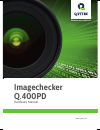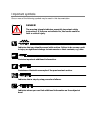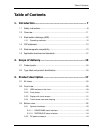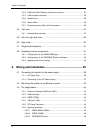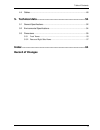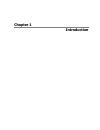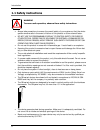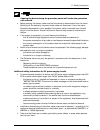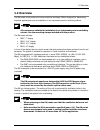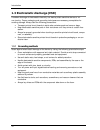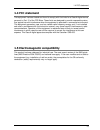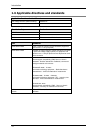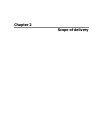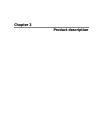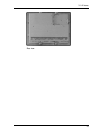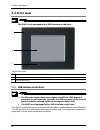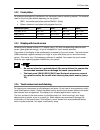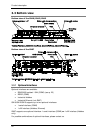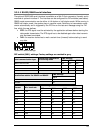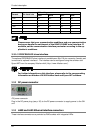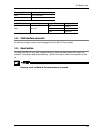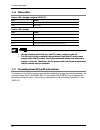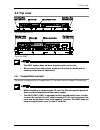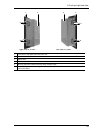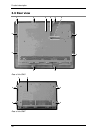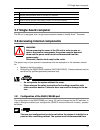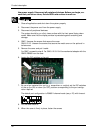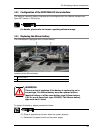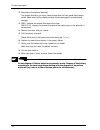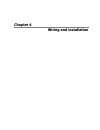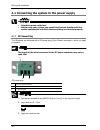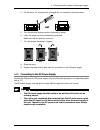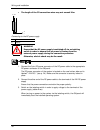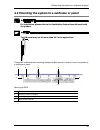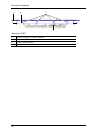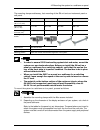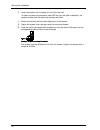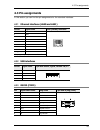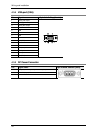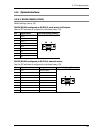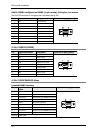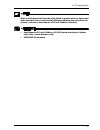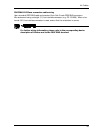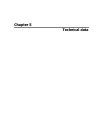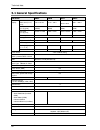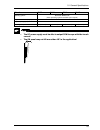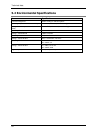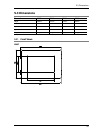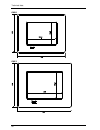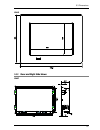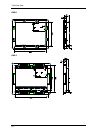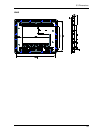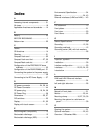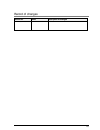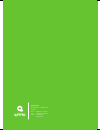- DL manuals
- Q.VITEC
- Touch Panel
- Imagechecker Q.400PD
- Hardware Manual
Q.VITEC Imagechecker Q.400PD Hardware Manual - 3.4
3.4 Top view
27
3.4
Top view
Top of the GN10/12/15
Top of the GN07
The GN07 system does not have mounting slots on the top.
When powering up the system, make sure that the air intake and ex-
haust openings are not obstructed.
3.4.1 CompactFlash card slot
The system is equipped with a CompactFlash (CF) card slot and only accepts CF cards type I.
Before installing or removing the CF card, the GN unit must be powered
down and disconnected from the power supply.
The GN10/GN12/GN15 is equipped with an angled metal cover in order
to cover the card slot if no CF card is inserted. If a CF card is inserted, the
cover can be mounted in the "safe-keeping" location. The GN07 does not
have an angled metal cover for the CF card slot.
Summary of Imagechecker Q.400PD
Page 1
Imagechecker q.400pd hardware manual www.Qvitec.De erkennen, was möglich ist..
Page 2
Before beginning liability and copyright for the hardware this manual and everything described in it are copyrighted. You may not copy this manual, in whole or part, without written consent of q.Vitec gmbh. Q.Vitec pursues a policy of continuous improvement of the design and performance of its produ...
Page 3
Important symbols one or more of the following symbols may be used in this documentation: danger! The warning triangle indicates especially important safety instructions. If they are not adhered to, the results could be fatal or critical injury. Indicates that you should proceed with caution. Failur...
Page 4: Table of Contents
Table of contents 3 table of contents 1. Introduction ................................................................. 7 1.1 safety instructions .............................................................................. 8 1.2 overview ...............................................................
Page 5
Table of contents 4 3.3.3 lan0 and lan1 ethernet interface connectors ..................................... 24 3.3.4 vga interface connector ..................................................................... 25 3.3.5 reset button ......................................................................
Page 6: Record Of Changes
Table of contents 5 4.4 cables .............................................................................................. 48 5. Technical data ............................................................ 51 5.1 general specifications .................................................................
Page 8: Chapter 1
Chapter 1 introduction.
Page 9: 1.1
Introduction 8 1.1 safety instructions warning to ensure safe operation, observe these safety instructions. I always take precautions to ensure the overall safety of your system so that the whole system remains safe in the event of failure of this product or other external factor. Do not use the pro...
Page 10
1.1 safety instructions 9 opening the device during the guarantee period will render the guarantee null and void. Before opening the device, make sure that the device is disconnected from the mains. Switching off the device by its power button does not disconnect it from the mains. Complete disconne...
Page 11
Introduction 10 use an isolation switch to switch the dc power source off an on. The unit is only completely disconnected from the main power source when the dc power cord is dis- connected either from the power source or the unit. Therefore, the dc power cord and its connectors must always remain e...
Page 12: 1.2
1.2 overview 11 1.2 overview the gn series touch panels are human-machine interfaces (hmis) designed for demanding industrial applications such as installation in an instrument panel or switching cabinet. All versions are suitable for installation in an instrument panel or switching cabinet. Use the...
Page 13: 1.3
Introduction 12 1.3 electrostatic discharge (esd) a sudden discharge of electrostatic electricity can destroy static-sensitive devices or mi- cro-circuitry. Proper packaging and grounding techniques are necessary prerequisites for avoiding damage. Always take the following precautions: transport pri...
Page 14: 1.4
1.4 fcc statement 13 1.4 fcc statement this equipment has been tested and found to comply with the limits for a class a digital device, pursuant to part 15 of the fcc rules. These limits are designed to provide reasonable protec- tion against harmful interference when the equipment is operated in co...
Page 15: 1.6
Introduction 14 1.6 applicable directives and standards applicable directives for the ce mark low voltage directive (electrical safety) 2006/95/ec emc directive 2004/108/ec electrical safety standards europe en 60950-1: 2006 usa / canada ul 60950-1: 2006 culus listed cb scheme iec 60950-1:2005 cb ce...
Page 16: Chapter 2
Chapter 2 scope of delivery.
Page 17: 2.1
Scope of delivery 16 2.1 product parts the system comes with the following parts: item description gn system in the configuration ordered: gn07 gn10 gn12 gn15 phoenix power plug stylus (touch pen) 4 x mounting clamp with allen screws for the gn07 8 x mounting clamp with allen screws for the gn10 6 x...
Page 18: Chapter 3
Chapter 3 product description.
Page 19: 3.1
Product description 18 3.1 all views the pictures show a gn10. Bottom view right view front view left view top view.
Page 20
3.1 all views 19 rear view.
Page 21: 3.2
Product description 20 3.2 front view the gn07 is not equipped with a usb interface on the front. Typical front view 1 front plate 2 tft display with touch screen (glass-to-glass technology) 3 covered usb interface 3.2.1 usb interface on the front the gn series touch panels are designed to fulfill t...
Page 22
3.2 front view 21 3.2.2 front plates all versions are suitable for installation in an instrument panel or switching cabinet. The material used for the front plate differs depending on the system: gn07: zinc-coated steel plate painted ral9011 (black) others: aluminum front plate with polyester front ...
Page 23: 3.3
Product description 22 3.3 bottom view bottom view of the gn10/gn12/gn15 bottom view of the gn07 3.3.1 optional interfaces optional interfaces are available: rs422/485 isolated 1.5kv (com2) (see p. 23) rs232 (com2) industrial fieldbus industrial ethernet (not gn07) gn10/gn12/gn15 supports up to two ...
Page 24
3.3 bottom view 23 3.3.1.1 rs422/rs485 serial interface the optional rs422/485 serial interface is available as a sub-d 9-pin connector (female) and is mounted at optional interface 2. The interface can be configured via dip switches (see tables). Rs485 mode communication can be either in full-duple...
Page 25
Product description 24 timeout min. Baud rate sw1 settings dip5 dip6 dip7 dip8 3.7ms on off on off 3.1ms on off on on 2.5ms 4800 on on off off 1.9ms on on off on 1.2ms 9600 on on on off 0.6ms 19200 on on on on please ensure that your communication conditions and your communication device can handle ...
Page 26
3.3 bottom view 25 ethernet port data transfer rate lan0 10/100/1000 mbps lan1 10/100/1000 mbps ethernet led states: left led state link activity state right led state link speed green link active off 10 base-t green 100 base-t yellow 1000 base-t 3.3.4 vga interface connector an external (analog) mo...
Page 27
Product description 26 3.3.6 status leds status led, storage medium (hdd/cf) led status green cf activity. Red hdd activity. Status led, system led status green the system is running. Orange the system is in standby. Orange blinks 4 times battery is improperly connected. Switch the +/- pole. Off the...
Page 28: 3.4
3.4 top view 27 3.4 top view top of the gn10/12/15 top of the gn07 the gn07 system does not have mounting slots on the top. When powering up the system, make sure that the air intake and ex- haust openings are not obstructed. 3.4.1 compactflash card slot the system is equipped with a compactflash (c...
Page 29: 3.5
Product description 28 3.5 left and right side view right side of a gn10 left side of a gn10 3 5 4 5 1 2 5 3 5 4 5 1 2 5 6.
Page 30
3.5 left and right side view 29 right side of a gn07 left side of a gn07 1 front panel of the system with seal on the rear 2 enclosure of the display 3 system cover 4 screws that secure the cover on the left and right side 5 mounting slots with installed mounting clamp and allen screw 6 "safe-keepin...
Page 31: 3.6
Product description 30 3.6 rear view rear of the gn10 rear of the gn07 3 5 1 2 2 4 2 2 2 2 2 2 3 1 2 2 2 2.
Page 32: 3.7
3.7 single-board computer 31 1 front panel of the system with seal at the rear side 2 mounting clamp and allen screw for mounting to a subframe 3 system cover 4 cover for the cf card slot ("safe keeping" location, if a cf card is inserted) 5 cf card slot and cf card eject button 3.7 single-board com...
Page 33
Product description 32 the power supply. Disconnect all peripheral devices. Before you begin, en- sure that you have a clean, flat and esd-safe surface to work on. 1. Close all applications and shut down the system properly 2. Disconnect the power cord from the power supply 3. Disconnect all periphe...
Page 34
3.8 accessing internal components 33 3.8.2 configuration of the profibus-dp slave interface this optional industrial fieldbus interface can be configured with the hilscher software tool sycon.Net version 1.300 and up. For details, please refer to chapter regarding software image. 3.8.3 replacing the...
Page 35
Product description 34 12. Disconnect all peripheral devicess the system should lay on a flat, clean surface with the front panel facing down- wards. Make sure that the display surface is protected against scratching and damage. 13. Gn07: unscrew the screws that secure the cover gn10/12/15: unscrew ...
Page 36: Chapter 4
Chapter 4 wiring and installation.
Page 37: 4.1
Wiring and installation 36 4.1 connecting the system to the power supply attach the power cable last! Before using your system, you should first become familiar with the system components and check that everything is connected properly. 4.1.1 dc power plug the gn panels are delivered with a dc power...
Page 38
4.1 connecting the system to the power supply 37 4. Lift the cover, for example with a screwdriver, to access the terminal screws 5. Turn the terminal screws counter-clockwise to loosen 6. Insert the wires into the corresponding terminals make sure that the polarity is correct! 7. Turn the screws cl...
Page 39
Wiring and installation 38 the length of the cd connection wires may not exceed 10m. Connecting to the dc power supply 1 pc unit 2 display warning ensure that the dc power supply is switched off via an isolating switch in order to ensure that no power is flowing from the external power supply during...
Page 40: 4.2
4.2 mounting the system to a subframe or panel 39 4.2 mounting the system to a subframe or panel for installation, please refer to the installation instructions delivered with the product. The gn panel may not tilt more than 10° in the application! The system is delivered with mounting clamps and al...
Page 41
Wiring and installation 40 mounting a gn15 1 example of subframe for system installation 2 enclosure of the 15" display 3 mounting clamp with screw 4 compact flash card slot 1 2 3 4 3 3.
Page 42
4.2 mounting the system to a subframe or panel 41 the mounting clamps enable easy, fast mounting of the gn unit onto an instrument panel or wall panel. Item gn07 gn10 gn12 gn15 rear side enclosure (w x h x d, mm) 215 x 146.3 x 45.75 295 x 234 x 44 324 x 263 x 49.5 406.4 x 311 x 50 panel cutout (w x ...
Page 43
Wiring and installation 42 3. Insert the system into the panel cut-out from the front in order to ensure the protection class ip65 on the front after installation, the contact surface with the seal must be clean and flush. 4. Ensure the vertical and horizontal alignment of the system 5. Fasten the s...
Page 44: 4.3
4.3 pin assignments 43 4.3 pin assignments in this section you can find the pin assignments for the standard interfaces. 4.3.1 ethernet interfaces (lan0 and lan1) pin no. Signal name rj45 (female) connector 1 mdi0+ 2 mdi0- 3 mdi1+ 4 mdi2+ 5 mdi2- 6 mdi1- 7 mdi3+ 8 mdi3- led (green) link / active led...
Page 45
Wiring and installation 44 4.3.4 vga port (vga) pin signal name 15-pin sub-d-plug (female) 1 analog red output 2 analog green output 3 analog blue output 4 not connected 5 gnd 6 gnd 7 gnd 8 gnd 9 +5v (ddc) 10 gnd 11 not connected 12 sda (ddc) 13 ttl hsync 14 ttl vsync 15 scl (ddc) 4.3.5 dc power con...
Page 46
4.3 pin assignments 45 4.3.6 optional interfaces 4.3.6.1 rs422/rs485 (com2) default settings (see p. 23). Rs422/rs485 configured as rs485 (2-wire mode), half duplex use the dip switches to configure the interfaces (see p. 23). Pin signal name 9-pin sub-d plug (female) 1 data -) 2 nc 3 data +) 4 nc 5...
Page 47
Wiring and installation 46 rs422/rs485 configured as rs485 (4-wire mode), full duplex, bus master use the dip switches to configure the interfaces (see p. 23). Pin signal short name long name 9-pin sub-d plug (female) 1 txd - transmit data - 2 rxd + receive data + 3 txd + transmit data + 4 rxd - rec...
Page 48
4.3 pin assignments 47 make a solid connection from the cable shield to ground at every device and make sure that there is no potential difference between the grounds at the devices. (reference: user manual cifx cards fieldbus, hilscher). User manual cifx cards fieldbus, cifx 90e device description,...
Page 49: 4.4
Wiring and installation 48 4.4 cables type of communication description product no. Rs232c gn com1 to plc tool port (5-pin mini-din) cable length: 3m afc8513d rs232c gn com1 to fp2 com/mcu rs232 cable length: 2m aip81862e1d rs232c gn com1 (9-pin sub-d), loose wire cable length: 3m aigncab232d ethern...
Page 50
4.4 cables 49 profibus-dp slave connection cable wiring use a standard profibus cable and standard 9-pin sub-d male profibus connectors. We recommend using a straight (0°) bus interface connector (e.G. Pr 103-658). When a hor- izontal (90°) bus interface connector is used, ensure that the orientatio...
Page 52: Chapter 5
Chapter 5 technical data.
Page 53: 5.1
Technical data 52 5.1 general specifications gn series gn07 gn10 gn12 gn15 tft lcd display screen size active area (h x v) [mm] 7" 152.4 x 91.44 10.4" 211.2 x 158.4 12.1" 246.0 x 184.5 15" 304.1 x 228.1 resolution (h x v) [pixel] 800 x 480 (wvga) 800 x 600 (svga) 800 x 600 (svga) 1024 x 768 (xga) pi...
Page 54
5.1 general specifications 53 gn series gn07 gn10 gn12 gn15 operating system standard: windows ce (other operating systems available upon request.) dc power connector (3 pin) 1 x dc power plug (3 pin) 1 x mounting clamps 4 x (1 screw) 8 x (1 screw) 6 x (2 screws) 8 x (2 screws) the dc power supply m...
Page 55: 5.2
Technical data 54 5.2 environmental specifications item specification thermal management passive cooling for cpu and system operating temperature / relative humidity 0 … +45°c, 20 – 90% (non-condensing) storage / transit temperature / relative hu- midity -20 … +70°c, 10 – 90% (non-condensing) operat...
Page 56: 5.3
5.3 dimensions 55 5.3 dimensions dimension gn07 gn10 gn12 gn15 height 168mm 277mm 312mm 354mm width 235mm 348mm 380mm 449.4mm depth (total) 50.3mm 49.6mm 57.1mm 55.6mm depth (without front plate) 47.3mm 45.6mm 51.1mm 51.6mm weight 2.6kg 3.6kg 4.9kg 6.5kg 5.3.1 front views gn07.
Page 57
Technical data 56 gn10 gn12.
Page 58
5.3 dimensions 57 gn15 5.3.2 rear and right side views gn07.
Page 59
Technical data 58 gn10 gn12.
Page 60
5.3 dimensions 59 gn15.
Page 62: Index
61 index a accessing internal components ............... 31 all views .................................................. 18 applicable directives and standards ........ 14 b battery..................................................... 33 before beginning .............................. 1 bottom view ...
Page 63
Index 62 p panel cutout ............................................ 39 pin assignments ...................................... 43 power button ........................................... 22 power leds ............................................. 26 product description .................................
Page 64
63 record of changes manual no. Date description of changes manhwqpcpd13ae june 2013 first edition..
Page 65
Q.Vitec gmbh im stadtfelde 22 • 31515 wunstorf germany phone +49 (0)5031 - 939 86 17 fax +49 (0)5031 - 697 297 6 e-mail info@qvitec.De www.Qvitec.De.