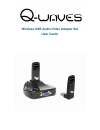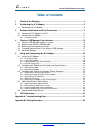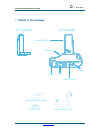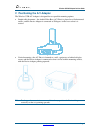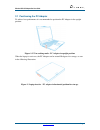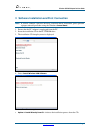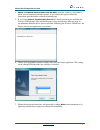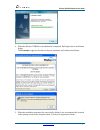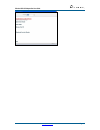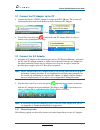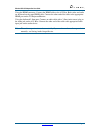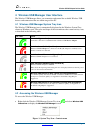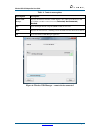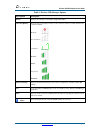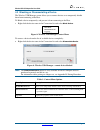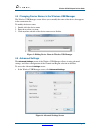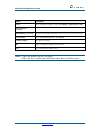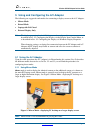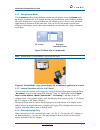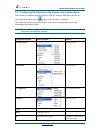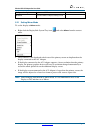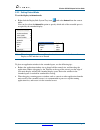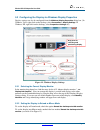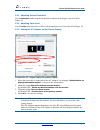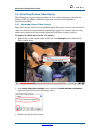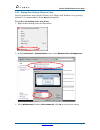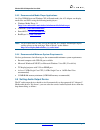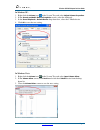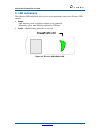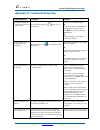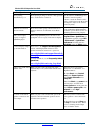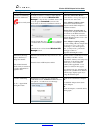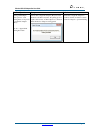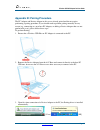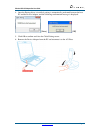- DL manuals
- Q-Waves
- Adapter
- Wireless USB Audio/Video Adapter Set
- User Manual
Q-Waves Wireless USB Audio/Video Adapter Set User Manual
Summary of Wireless USB Audio/Video Adapter Set
Page 1
Wireless usb audio/video adapter set user guide.
Page 2
Wireless usb a/v adapter set user guide www.Q-waves.Com page 2 © 2009 q-waves ltd. All rights reserved. All rights, title and interest, copyrights, patents, know-how, trade secrets and other intellectual property relating to this publication and to q- waves ltd products are proprietary products of q...
Page 3: Table Of Contents
Wireless usb a/v adapter set user guide www.Q-waves.Com page 3 table of contents 1 what's in the package ..................................................................................... 4 2 positioning the a/v adapter ........................................................................... 5...
Page 4
Wireless usb a/v adapter set user guide www.Q-waves.Com page 4 1 what's in the package getting started guide software cd a/v adapter pc adapter device adapter a/v base hdmi vga 3.5mm audio power power supply unit.
Page 5
Wireless usb a/v adapter set user guide www.Q-waves.Com page 5 2 positioning the a/v adapter the wireless usb a/v adapter is designed for two possible mounting options: simple table placement – the audio/video base (a/v base) is placed on a flat horizontal surface, and the device adapter is connecte...
Page 6
Wireless usb a/v adapter set user guide www.Q-waves.Com page 6 2.1 positioning the pc adapter to achieve best performance it is recommended to position the pc adapter in the upright position. Figure 1: pc in working mode - pc adapter in upright position when the laptop is not in use, the pc adapter ...
Page 7
Wireless usb a/v adapter set user guide www.Q-waves.Com page 7 3 software installation and first connection note : if your pc contains a previous wireless usb suite driver installation, please perform a proper uninstall procedure using the windows control panel . 1. Ensure that the pc adapter is unp...
Page 8
Wireless usb a/v adapter set user guide www.Q-waves.Com page 8 option 2: download latest software from the web - provides a link to a web address where you can download software updates. If you choose this option, follow the instructions provided on the software download page. 5. If you select optio...
Page 9
Wireless usb a/v adapter set user guide www.Q-waves.Com page 9 8. When the wireless usb driver installation has completed, the display driver installation begins. Click i accept to approve the end-user license agreement and continue installation. 9. When the installation procedure has successfully f...
Page 10
Wireless usb a/v adapter set user guide www.Q-waves.Com page 10
Page 11
Wireless usb a/v adapter set user guide www.Q-waves.Com page 11 3.1 connect the pc adapter to the pc connect the wireless usb pc adapter to a high speed pc usb port. The system will automatically detect and install the drivers for the connected pc adapter [vista] [xp] system tray icon turns red to i...
Page 12
Wireless usb a/v adapter set user guide www.Q-waves.Com page 12 using the hdmi connector. Connect the hdmi cable to the a/v base. Both video and audio are delivered on the same hdmi cable. Connect the other end of the cable to the appropriate hdmi port on the tv/projector/monitor. Using the dedicate...
Page 13
Wireless usb a/v adapter set user guide www.Q-waves.Com page 13 4 wireless usb manager user interface the wireless usb manager allows you to monitor and control the available wireless usb devices and connections that are within range of the pc. 4.1 wireless usb manager system tray icon the wireless ...
Page 14
Wireless usb a/v adapter set user guide www.Q-waves.Com page 14 table 1: context menu options menu option description wireless usb manager displays the main user interface, which displays a list of wireless usb devices that are available, and their connection status (connected, not connected, blocke...
Page 15
Wireless usb a/v adapter set user guide www.Q-waves.Com page 15 table 2: wireless usb manager options menu option description host id displays the currently connected pc adapter id number connection quality: the following are the different states of the connection status icon which indicates the con...
Page 16
Wireless usb a/v adapter set user guide www.Q-waves.Com page 16 4.3 blocking or disassociating a device the wireless usb manager screen allows you to remove devices or to temporarily disable them from connecting to the host. To block a device temporarily, and prevent it from connecting to the host: ...
Page 17
Wireless usb a/v adapter set user guide www.Q-waves.Com page 17 4.4 changing device names in the wireless usb manager the wireless usb manager screen allows you to modify the name of the device that appears in the connections list. To modify the device name: 1. Double-click the device name 2. Enter ...
Page 18
Wireless usb a/v adapter set user guide www.Q-waves.Com page 18 option description region: allows selecting the regulatory region: usa, europe, japan, korea, china current channel (read only) displays the current phy channel channel quality (read only) displays channel quality: excellent, very good,...
Page 19
Wireless usb a/v adapter set user guide www.Q-waves.Com page 19 5 using and configuring the a/v adapter the following are suggested work modes for connecting a display screen to the a/v adapter: mirror mode extend mode laptop with lid closed external display only note : the display properties for th...
Page 20
Wireless usb a/v adapter set user guide www.Q-waves.Com page 20 5.1.2 using extend mode use the extend mode to display different content on each display screen. In extend mode, the display attached to the a/v adapter becomes an extended part of the windows desktop. The extra desktop area is a great ...
Page 21
Wireless usb a/v adapter set user guide www.Q-waves.Com page 21 5.2 configuring the display via the display icon context menu when a link is established with the wireless usb a/v adapter, the display drivers are activated and the display icon appears in the windows system tray. The right-click conte...
Page 22
Wireless usb a/v adapter set user guide www.Q-waves.Com page 22 configuration option options available remarks advanced opens the windows display settings screen 5.2.1 setting mirror mode to set the display to mirror mode: right click the displaylink system tray icon and select mirror from the conte...
Page 23
Wireless usb a/v adapter set user guide www.Q-waves.Com page 23 5.2.2 setting extend mode to set the display to extend mode: right click the displaylink system tray icon and select extend from the context menu. You can also select the extend to option to specify which side of the extended space is o...
Page 24
Wireless usb a/v adapter set user guide www.Q-waves.Com page 24 5.3 configuring the display via windows display properties display settings can also be configured from the windows display properties dialog box. (in windows vista: right click on the desktop, select personalize > display settings . In...
Page 25
Wireless usb a/v adapter set user guide www.Q-waves.Com page 25 5.3.3 adjusting screen resolution use the resolution slider to adjust the desired resolution of the display (see circle #2 in figure 12). 5.3.4 adjusting color level use the colors drop-down box to select a color complexity level (see c...
Page 26
Wireless usb a/v adapter set user guide www.Q-waves.Com page 26 5.4 optimizing wireless video display the following are suggested operating modes for best results in displaying video with the wireless usb a/v adapter. Additional suggestions can be found in appendix a: troubleshooting help. 5.4.1 opt...
Page 27
Wireless usb a/v adapter set user guide www.Q-waves.Com page 27 5.4.2 setting aero desktop theme in vista for best performance when using the wireless a/v adapter with windows vista operating platform, it is recommended to use the aero desktop theme. To set the vista desktop to the aero theme: 1. Ri...
Page 28
Wireless usb a/v adapter set user guide www.Q-waves.Com page 28 5.4.3 recommended media player applications on vista wddm aero and windows xp (in extend mode), the a/v adapter can display media files and dvds using the following media players: windows media player 11 ( http://www.Microsoft.Com/windo...
Page 29
Wireless usb a/v adapter set user guide www.Q-waves.Com page 29 in windows xp: 1. Right click the volume icon in the system tray and select adjust volume properties. 2. In the sounds and audio devices properties screen, select the audio tab. 3. In the sound playback > default device drop-down box, s...
Page 30: 6 Led Indications
Wireless usb a/v adapter set user guide www.Q-waves.Com page 30 6 led indications the following led indications allow you to see the operational status of the wireless usb adapters. Power: - off when no power is applied or adapter is not connected - momentary green when initially connected to usb po...
Page 31
Wireless usb a/v adapter set user guide www.Q-waves.Com page 31 appendix a: troubleshooting help problem/question symptoms solution pc adapter is attached to pc, but i see the gray icon in system tray. Host show disconnected (gray) icon in system tray detach and re-attach pc adapter or exit from the...
Page 32
Wireless usb a/v adapter set user guide www.Q-waves.Com page 32 problem/question symptoms solution movie playing performance is poor movie playing is jumpy or uneven or may get stuck due to weak wireless connection. Open the wireless usb manager and check the connection quality indication - adjust t...
Page 33
Wireless usb a/v adapter set user guide www.Q-waves.Com page 33 problem/question symptoms solution problems in establishing connection with device (red) icon in system tray to check if a device is connected, right click the system tray icon and select wireless usb manager to view the list of availab...
Page 34
Wireless usb a/v adapter set user guide www.Q-waves.Com page 34 problem/question symptoms solution pairing with multiple hosts present – each pairing must correspond to a specific pc adapter (host) see also - appendix b: pairing procedure if more than a single pc adapter (host) has been attached to ...
Page 35
Wireless usb a/v adapter set user guide www.Q-waves.Com page 35 appendix b: pairing procedure the pc adapter and device adapter in this set are already paired and do not require performing a pairing procedure. If you should need to perform pairing manually for any reason (e.G. Connecting to a new ho...
Page 36
Wireless usb a/v adapter set user guide www.Q-waves.Com page 36 4. Once the pairing driver is installed, pairing is automatically performed between the host pc and the device adapter, and the following confirmation message is displayed: [vista] [xp] 5. Click ok to confirm and close the cable pairing...