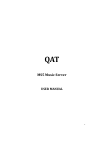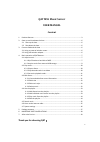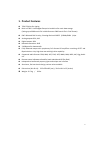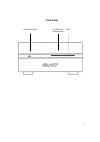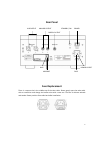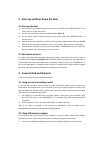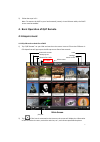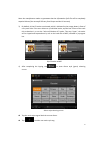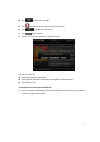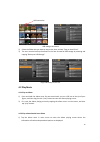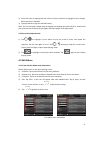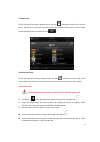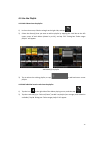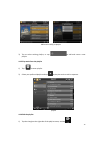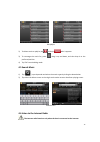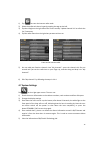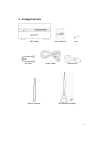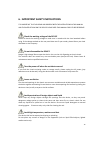Summary of MS5
Page 1
1 qat ms5 music server user manual.
Page 2: Qat Ms5 Music Server
2 qat ms5 music server user manual content 1. Product features ..........................................................................................................3 2. Start up and shut down the host ..................................................................................6 2.1 start ...
Page 3: 1. Product Features
3 1. Product features teac cd drive for ripping built-in 2tb 3.5-inch seagate enterprise hard drive for music data storage (saving up to 3000 music cds in wav format or 5000 music cds in flac format) dac: balanced dac circuitry, 2 analog-devices ad1955 (192khz/24bit)chips analog outputs: rca, xlr di...
Page 4: Front Panel
4 front panel power indicator suction-type cd-rom drive eject.
Page 5: Rear Panel
5 rear panel fuse replacement there is a square slot in the middle top of the tube cabin. Please gently open the tube cabin with a screwdriver and change the broken tube with a new one. The fuse is without cathode and anode. Please push the fuse cabin back after installation. Power standby / on powe...
Page 6
6 2. Start up and shut down the host 2.1 start up the host 1) use the rca or xlr cables to connect the host to an amplifier (see “analog output” and “xlr output” on the rear panel). 2) connect the host and the wireless network adapter (see 3.2). 3) use the power cable to connect the host to the powe...
Page 7: 4.1 Acquire Music
7 2) follow the steps in 3.1 note: to connect the ms5 to your local network (router) via an ethernet cable, the dhcp server must be enabled. 4. Basic operation of qat remote 4.1 acquire music 4.1.1 rip cd tracks to hard disc of ms5 1) tap “qat remote” on your ipad and see the main screen. Insert a c...
Page 8
8 note: the manufacturer makes no guarantee that the information of all cds will be completely acquired. Most of the successful cds are from europe and the us currently. 3) by default, all the cd tracks are selected, which is indicated by the orange boxes in front of every track title. If the user w...
Page 9
9 tap to edit music style tags: tap to delete music style tags, or tap the name to edit. Tap to complete the operation. 5) tap to eject the cd. 6) if the user re-inserts the cd which is already imported: the user can choose to: overwrite: repeat the above steps. Copy duplicate: repeat the above step...
Page 10
10 2) select the folder that you want to copy to the host, and tap “copy to local drive”. 3) the user can also back up the albums in the host to external usb storage by selecting and tapping “backup to usb storage”. 4.2 play music 4.2.1 play an album 1) press and hold the album cover for one second ...
Page 11
11 2) select the track by tapping the box in front of every track title to highlight it (turn orange). Multi-selection is available. 3) tap play button to play the selected track(s). Note: you can also play a single track by tapping and holding the track title for a second until you see a note icon ...
Page 12
12 4.3.2 edit artist on the left side of the album playing screen, the icon indicates the artist of the current album. Tap the icon to enter the artist edit screen, where albums by the same artist are listed. To edit the artist of the current album, tap . 4.3.3 edit music style on the left side of t...
Page 13
13 4.4 use the playlist 4.4.1 add albums into the playlist 1) in the main screen, slide the triangle at the right side, and tap ; 2) select the album(s) that you want to add to playlist by tapping the small box at the left upper corner of each album (shown by a tick), and tap “ok”. Dialog box “selec...
Page 14
14 3) tap to select existing playlist, or tap to add and name a new playlist. 4.4.3 play music from the playlist 1) tap to enter playlist. 2) select your preferred playlist and tap to play the music tracks in sequence. Playlist 4.4.4 edit the playlist 1) tap the triangle at the right side of the pla...
Page 15
15 2) to delete music or playlist, tap , and tap after it appears. 3) to rearrange the music list, press , drag it up and down, and then drop it to the preferred position. 4) tap "ok" to exit editing mode. 4.5 search music 1) tap , input keywords and select the search types by ticking the boxes belo...
Page 16
16 1) tap to enter the internet radio mode. 2) select the preferred channel types by tapping the tags on the left. 3) tap the triangle on the right side of the screen and tap "update channel list" to refresh the list, if necessary. 4) tap the radio channel on the right that you want to listen to. 5)...
Page 17: 5. Package Contents
17 5. Package contents ms5 (host) user’s manual fuse net cable power cable router base router antenna usb wireless adapter.
Page 18
18 6. Important safety instructions it is important that you read and observe both the instructions in this manual and the instructions on the device. Please keep this manual for future reference. Check the working voltage of the device please do check the working voltage to make sure it accords wit...
Page 19: 7. After-Sales Service
19 additional instructions qat does not guarantee successful ripping of each cd. For cds from certain regions, countries or in certain languages, recognition rate can be lower. Working temperature should be under 28 ℃ (82℉) for best performance. The product is subject to technical changes without fu...