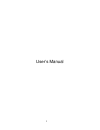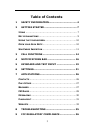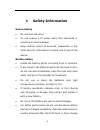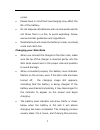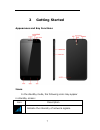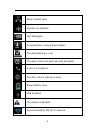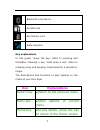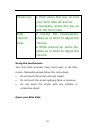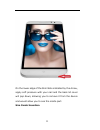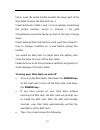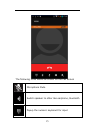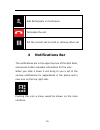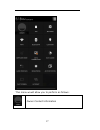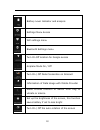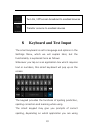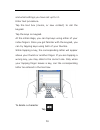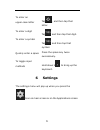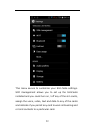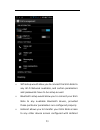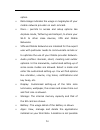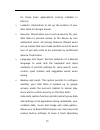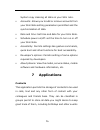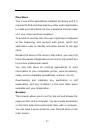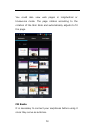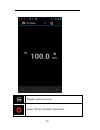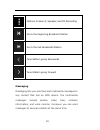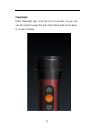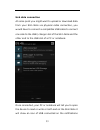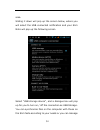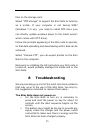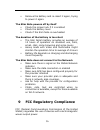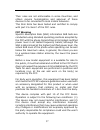Summary of Slim Note QBA 769 PLUS
Page 1
1 user’s manual.
Page 2
2 tablet slim note qba769plus this manual contains important operational and security information to guide the user to the correct use of the product. Certain brands or names appearing in this manual may or may not be registered trademarks or copyrights of their respective companies, and they are us...
Page 3: Table Of Contents
3 table of contents 1 safety information .................................... 4 2 getting started .......................................... 7 i cons .................................................................. 7 k ey explanations ................................................. 9 u sing the ...
Page 4: Safety Information
4 1 safety information device safety do not text and drive. Do not expose it to water, sand, fuel chemicals or moisture to avoid damage. Keep carefull record of accounts, passwords or any other security information to avoid loss of use of the device. Battery safety install the battery gently not usi...
Page 5
5 cycles. Please have in mind that overcharging may affect the life of the battery. Do not dispose old batteries with normal waste and do not throw them in a fire, to avoid exploding. Follow environmental guidelines and regulations. Misstreatment will cause the battery to leak, overheat, crack and c...
Page 6
6 the battery, or the charger gets warm, it is a normal phenomenon. Upon the completion of charging, disconnect the charger from both ac power outlet, and slim note. During charging, the slim note must be placed in well-ventilated environment. Using improper charger might cause damage and invalidate...
Page 7: Getting Started
7 2 getting started appearance and key functions icons in the standby mode, the following icons may appear in standby screen: icon description indicate the intensity of network signals..
Page 8
8 show missed calls. Location by satellite. Text messages. An application is being downloaded. The downloading is over. The alarm clock has been set and activated. A call is in progress. The slim note is playing a song. Show battery level. Usb enabled. The access is blocked. Get connected to the wi-...
Page 9: Key
9 bluetooth is turned on. No sim card no memory card data conection key explanations in this guide, “press the key” refers to pressing and thereafter releasing a key. “hold down a key” refers to pressing a key and keeping it depressed for 2 seconds or longer. The descriptions and functions of keys d...
Page 10
10 power key ● hold down this key to turn your slim note off and on. ● generally, press this key to lock the slim note. Side volume keys ● during the conversation, press up or down to adjust the volume. ● while playing an audio file, press up or down to adjust the volume. Using the touchscreen your ...
Page 11
11 on the lower edge of the slim note indicated by the arrow, apply soft pressure with your nail and the back lid cover will pop down, allowing you to remove it from the device and would allow you to see the inside part. Sim cards insertion.
Page 12
12 pull towards the lower side of the slim note with a fine tip to open the sim card tray 1.
Page 13
13 pull or push the metal handle towards the lower part of the slim note to open the simcard tray 1 insert simcard in slots 1 and / or 2 as needed, considering the proper position, where in simcard 1 the gold connectectors would be facing up and on the tray 2 facing down. Insertexternal micro sd mem...
Page 14: Call Functions
14 o enter pin1 —— if your have set the sim card password. O enter slim note password —— if you have set your slim note password o search for network—— o the slim note searches for the appropriate network. 3 call functions making a call when the logo of network service provider appears on the screen...
Page 15
15 the following icons would be shown on the call screen microphone mute. Switch speaker to other like earphone, bluetooth popup the numeric keyboard for input.
Page 16: Notifications Bar
16 add participants in conference terminate the call put the current call on hold or retrieve other call 4 notifications bar the notifications bar is the upper top line of the slim note, and would contain valuable information for the user: when you slide it down it will bring to you a list of the va...
Page 17
17 this menu would allow you to perform as follows: owner contact information.
Page 18
18 battery level indicator and analysis settings menu access wifi settings menu bluetooth settings menu turn on off location for google access airplane mode on / off turn on / off data connention on simcard information of data usage with mobile provider audio profiles function to switch from ring to...
Page 19: Keyboard and Text Imput
19 turn on / off screen broadcast to enabled devices transfer screens to enabled devices 5 keyboard and text imput the smart keyboard is set to language and options in the settings menu, which we will explain later, but the functionality is explained here as follows: whenever you tap on a an applica...
Page 20
20 and what settings you have set up for it. Enter text procedure: tap the text box (memo, or new contact) to call the keypad. Tap the keys on keypad. At the initial stage, you can tap keys using either of your index fingers. Once you get familiar with the keypad, you can try tapping keys using both...
Page 21: Settings
21 to enter an upper-case letter tap , and then tap that letter. To enter a digit tap , and then tap that digit. To enter a symbol tap , and then tap that symbol. Quickly enter a space press the space key twice successively. To toggle input methods hold down to to bring up the keyboard. 6 settings t...
Page 22
22 this menu serves to customize your slim note settings. Sim management allows you to set up the simcards installed and you could turn on / off any of the sim cards, assign the voice, video, text and data to any of the cards and indicate if you permit any card to work in roaming and or bind contact...
Page 23
23 wifi setup would allow you to connect the slim note to any wi-fi network available, and certain parameters and passwords have to be setup as well bluetooth setup would allow you to connect your slim note to any available bluetooth device, provided those particular parameters are configured proper...
Page 24
24 option. Data usage indicates the usage in megabytes of your mobile network provider on each simcard. More…: permits to access and setup options like airplane mode, tethering and hotspot, to share your wi-fi to other close devices, vpn and mobile networks. Vpn and mobile networks are intended for ...
Page 25
25 for those basic applications coming installed in factory. Location: parameters to set up the location of your slim note for google access. Security: would allow you to set up security for your slim note to prevent access to the device by non authorized users. All locking features offered when set...
Page 26: Applications
26 system copy cleaning all data on your slim note. Accounts: allows you to add or remove accounts from your slim note setting parameters permitted and the synchronization of data date and time: set time and date for your slim note. Schedule power on/off: set the time to turn on or off your slim not...
Page 27
27 play store this is one of the applications installed at factory and it is required to find and download any other useful application to make your slim note not only a powerful tool but make of it your closer personal assistant. To be able to use this tool, the user might have configured at the be...
Page 28
28 you could also view web pages in longitudinal or transverse mode. The page rotates according to the rotation of the slim note and automatically adjusts to fit the page. Fm radio it is necessary to connect your earphones before using it since they serve as antenna..
Page 29
29 display channel list set. Power off the fm radio application.
Page 30
30 options to search, speaker, and fm recording go to the beginning broadcast station go to the last broadcast station tune sattion going backwards tune station going forward messaging messaging lets you send text and multimedia messages to any contact that has an sms device. The multimedia messages...
Page 31
31 flashlight enter flashlight app, click the turn on button, so you can see the light through the slim note flash bulb in the back. It is user-friendly..
Page 32
32 widgets hold down the menu key on the main screen, and the options for selecting wallpaper widgets and settings will pop up. Wallpaper permits selection of nicer pictures to be set, widgets will show you options that can be activated in your slim note and settings has been already explained..
Page 33
33 usb data connection at some point you might want to upload or download data from your slim note via physical cable connection, you would have to connect a compatible usb cable to connect one side to the usb / charger slot of the slim note and the other end to the usb slot of a pc or notebook. Onc...
Page 34
34 area. Sliding it down will pop up the screen below, where you will select the usb connected notification and your slim note will pop up the following screen select “usb storage device”, and a dialogue box will pop up for you to turn on / off the connection as usb storage. You can synchronize file...
Page 35: Troubleshooting
35 files on the storage card. Select “mtp storage” to support the slim note to function as a u-disk. If your computer is not having win7 (windows 7 or up), you need to install mtp drive (you can directly update windows player to the latest wmp11 which comes with mtp drive). Follow the prompts appear...
Page 36: Fcc Regulatory Compliance
36 remove the battery and re-insert it again, trying to power it again. The slim note powers off by itself check the screen lock if it is enabled check the battery level check if the slim note is overheated the duration of the battery is too short the slim note’s battery provides an average of 12 ho...
Page 37
37 their rules are not enforceable in some countries, and others require homologation and approval of these devices to be connected to local mobile networks. This slim note has been tested and certified to comply with part 15 class c of the fcc rules. Fcc warning specific absorption rate (sar) infor...
Page 38
38 note: this equipment has been tested and found to comply with the limits for a class b digital device, pursuant to part 15 of the fcc rules. These limits are designed to provide reasonable protection against harmful interference in a residential installation. This equipment generates uses and can...