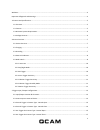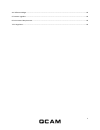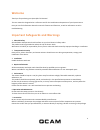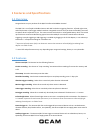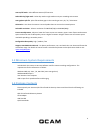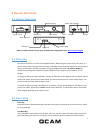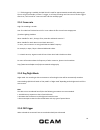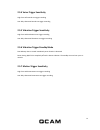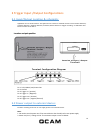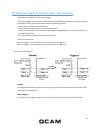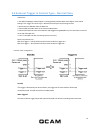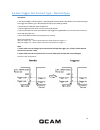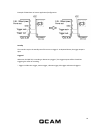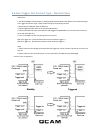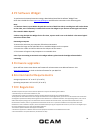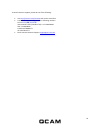Summary of QSD-722
Page 1
1 qcam qsd-722 user manual version 1.1.2 revised december 23th, 2015.
Page 2
2 welcome ........................................................................................................................................................................ 4 important safeguards and warnings ........................................................................................
Page 3
3 4 pc software widget .................................................................................................................................................. 18 5 firmware upgrades ..............................................................................................................
Page 4: Welcome
4 welcome thank you for purchasing our qcam qsd-722 camera! This user manual is designed to be a reference tool for the installation and operation of your qcam camera. Here you can find information about the camera’s features and functions, as well as information to aid in troubleshooting. Important...
Page 5: 1.1 Overview
5 1 features and specifications 1.1 overview congratulations on your purchase of the qsd-722 infrared hd hidden camera! The qsd-722 is an infrared hd hidden camera with pir* and other triggering functions. Infrared night vision, and multiple auto on/off trigger modes have been integrated to ensure t...
Page 6: 1.4 Package Contents
6 auto on/off mode - select different auto on/off scenarios. Selectable day/night mode - select day mode or night mode to suit your recording environment. Auto gapless split file - splits files without gaps in the recording at every 10 / 15 / 20 minutes. Orientation - use when the camera is turned u...
Page 7: 2 Device Overview
7 2 device overview 2.1 device overview note: for video tutorials on your spy cam dvr and its widget please visit: qcam.Com/qsdsupport 2.2 charging the camera comes with an internal rechargeable battery. When using the camera for the first time, or if you are using it after a long period of non-usag...
Page 8: 2.4 Status Led Indicator
8 stop recording press and hold the power button until the orange led is off. Warning: turn off the camera before removing the card! 2.4 status led indicator without 5v dc adapter solid green led on: camera is booted up red led on: no card, card failed, battery low, or card is full. Note: the status...
Page 9
9 then in the qcam qsd-722 widget go to the "option" page. On the option page change the settings mode to "custom mode" and save. To configure the custom recording settings please select the settings tab. Remember to sync the settings once you have selected the options you prefer. The default mode s...
Page 10
10 **** if pir triggering is enabled, the qsd-722 will record for approximate 40 seconds after powering-up. Then it will go into standby. If there is a trigger, it will keep recording until there are no further triggers. After that, it will record for 2 more minutes and then standby again. 2.5.1 fra...
Page 11
11 2.5.4 voice-trigger sensitivity high: even soft sounds can trigger recording low: only substantial sounds can trigger recording 2.5.5 vibration-trigger sensitivity high: even subtle vibrations can trigger recording low: only substantial vibrations can trigger recording 2.5.6 vibration trigger sta...
Page 12
12 3 trigger input /output configurations 3.1 input/output location & schematic application for use of this feature: the qsd-722 can connect to external devices such as smoke detectors, pressure detectors, vibration detectors, and door/window sensors to trigger recording, or gsm alarm and buzzer fun...
Page 13
13 3.3 external trigger in contact type - normal open instructions for configuring a normal open trigger: 1. Run qcam widget->choose option-> (settings mode) custom mode->save option, then choose settings-> ext-trigger in contact type-> normal open and press sync settings to dvr 2. Disconnect the us...
Page 14
14 3.4 external trigger in contact type - normal close instructions: 1. Run qsd-722 widget->choose option-> (settings mode) custom mode->save option, then choose settings-> ext-trigger in contact type-> normal close and press sync settings to dvr 2. Disconnect the usb cable from the qsd-722. 3. Put ...
Page 15
15 3.5 aux-trigger out contact type - normal open instructions: 1. Run qcam widget->choose option-> (settings mode) custom mode->save option, then choose settings-> aux-trigger out contact type-> normal open and press sync settings to dvr. 2. Disconnect the usb cable from the qsd-722. 3. Put the qsd...
Page 16
16 example of gsm alarm or buzzer application/configuration: standby the recorder stays in the standby state if there are no triggers*. As depicted above, the trigger output is open. Triggered whenever the qsd-722 is recording or detects any triggers*, the trigger outputs will be closed thus trigger...
Page 17
17 3.6 aux-trigger out contact type - normal close instructions: 1. Run qcam widget->choose option-> (settings mode) custom mode->save option, then choose settings-> aux-trigger out contact type-> normal open and press sync settings to dvr. 2. Disconnect the usb cable from the qsd-722. 3. Put the qs...
Page 18: 4 Pc Software Widget
18 4 pc software widget to synchronize the time and customize settings, download and install the pc software "widget" from either the included cd or from qcam.Com/qsdsupport and follow the instructions in the software guide. Note: 1. If the time shown is year 2026 or beyond due to a loss of real tim...
Page 19
19 to contact amcrest support, please do one of the following: visit http://amcrest.Com/contacts and use the email form call amcrest support using one of the following numbers toll free us: (888) 212-7538 international callers (outside of us): +1-713-893-8956 usa: 713-893-8956 canada: 437-888-0177 u...