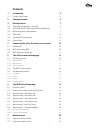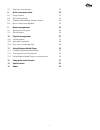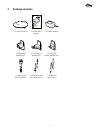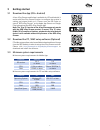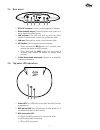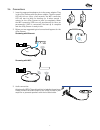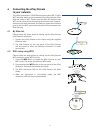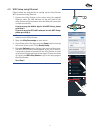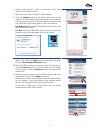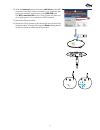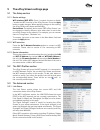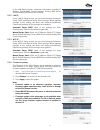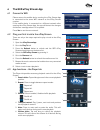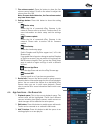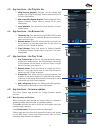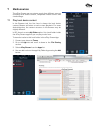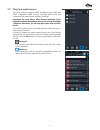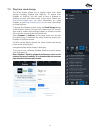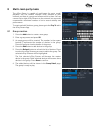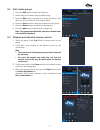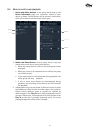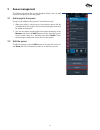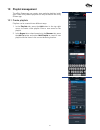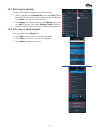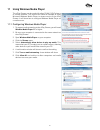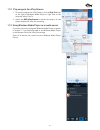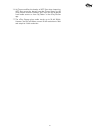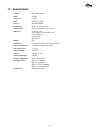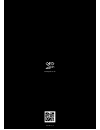- DL manuals
- QED
- Stereo System
- uPlay Stream
- Manual
QED uPlay Stream Manual
Summary of uPlay Stream
Page 1
Multiroom ready wireless / ethernet dedicated app bring together your digital music collection and your audio system hi-fi network music streamer.
Page 2
2 regulations according to r&tte declaration of conformity armour home electronics hereby declares that this uplay stream high resolution music streamer is in compliance with the essential requirements and other relevant provisions of directive 1999/5/ ec, in conformity with the following standards:...
Page 3: Contents
3 contents 1 introduction 5 1.1 product description 5 2 package contents 6 3 getting started 7 3.1 download the app (ios + android) 7 3.2 download the pc / mac setup software (optional) 7 3.3 minimum system requirements 7 3.4 rear panel 8 3.5 top panel led indications 8 3.6 connections 9 4 connectin...
Page 4
4 7.3 play from cloud storage 22 8 multi-room party mode 23 8.1 group creation 23 8.2 edit / delete groups 24 8.3 playback and individual volume controls. 24 8.4 more in multi-room playback 25 9 queue management 26 9.1 add songs to the queue 26 9.2 edit the queue 26 10 playlist management 27 10.1 cr...
Page 5: 1 Introduction
5 1 introduction thank you for purchasing the qed uplay stream. This manual is intended to take you through the setup and installation of the uplay stream and will help provide you with a trouble free setup and optimum performance from the product. Please read the instructions, important safety info...
Page 6: Package Contents
6 2 package contents 1 x uplay stream 1 x quick start manual 1 x power adaptor 1 x uk power adaptor pin 1 x eu power adaptor pin 1 x aus / nz power adaptor pin 1 x 3.5mm jack to rca adaptor 1 x 3.5mm jack to jack cable (0.7 m) 1 x ethernet cable (1.0m) quick start guide schnellstartanleitung guide d...
Page 7: Getting Started
7 3 getting started 3.1 download the app (ios + android) a free uplay stream mobile app is available for ios and android. It works with the uplay stream receiver to configure the receiver’s setting and stream audio to it. Please scan the qr codes or search “qed uplay stream” on the apple app store o...
Page 8
8 3.4 rear panel 1. Dc in 5v connector: connect to the supplied ac adaptor. 2. Reset (reboot) button: press this button with a pen or a pin to reboot the uplay stream. 3. Lan indicator: this led will turn on when the uplay stream is connected to a router via an ethernet cable. 4. Lan port: connect t...
Page 9
9 3.6 connections 1. Insert the appropriate adaptor pin to the power adaptor. Plug in the uplay stream with the power adaptor. The blue power led will turn on. After a few seconds, the wifi connection led will start to blink for booting up. It takes around 1 minute for the uplay stream to boot up co...
Page 10: Connecting The Uplay Stream
10 4 connecting the uplay stream to your network the uplay stream has a 10/100 ethernet port and an 802.11 b/g/n wifi interface. Music can be streamed to the uplay stream via an ethernet cable or wifi. Please note that both the ethernet and wifi can be connected to the network at the same time. Howe...
Page 11
11 4.3 wifi setup using ethernet please follow the steps below for setting up the uplay stream wifi connection using ethernet: 1. Connect the uplay stream to the router using the supplied ethernet cable. The lan indicator on the rear panel of the uplay stream will be turned on when the ethernet conn...
Page 12
12 6. Please ensure the pc or mac is connected to the same network as the uplay stream. 7. Open the uplay stream setup pc / mac software. 8. Click the refresh button in the bottom left corner of the window. The qed uplay stream should appear on the device list. It may take a while for the uplay stre...
Page 13
13 12. Go to the advanced section and select link status. If the wifi connection has been made successfully, you should be able to see your network name shown in the link ssid field. The wifi connection led on the uplay stream will also turn on in solid green if it is connected to a wifi network. 13...
Page 14
14 5 the uplay stream settings page 5.1 the setup section 5.1.1 device settings wifi interface (wifi off): check / uncheck the box to disable / enable the wifi function of the uplay stream. Press the apply button to apply changes. When applying changes to this setting, the uplay stream will reboot a...
Page 15
15 in the lan status section, connection information including ip address, subnet mask, default gateway, primary dns server and secondary dns server can be found. 5.3.2 lan ip in the lan ip setup section, you can select between automatic setup: dhcp and manual setup: static settings. When applying c...
Page 16: The Qed Uplay Stream App
16 6 the qed uplay stream app 6.1 connect to wifi please ensure the mobile device running the uplay stream app is connected to the same wifi network as the uplay stream receiver. If the mobile device is connected to a different network after opening the uplay stream app, the app will detect the chan...
Page 17
17 7. Fine volume control: press the button to show the fine volume control wheel. Scroll on the wheel to adjust the volume from 0 to 100. Note: on some android devices, the fine volume control may have fewer steps. 8. Settings button: press this button to show the setting menu: device setup shows t...
Page 18
18 6.5 app functions – the playlists tab 1. Uplay stream playlists: playlists can be created and played in the uplay stream app. Please refer to section 10 for more information. 2. Add a new uplay stream playlist: press to add new uplay stream playlists. Please refer to section 10 for more informati...
Page 19
19 6.8.2 in-app firmware update please follow the steps below to update the uplay stream firmware: 1. Please make sure the network is connected to the internet. 2. Go to the firmware update function as shown in section 6.3. 3. Press the refresh button and the device list will show the connected devi...
Page 20: Media Sources
20 7 media sources the uplay stream app can stream music from different sources including local device content, compatible media servers and cloud storage. 7.1 play local device content in the browser tab, the first item is always the local device content. Browse and select a track to start playback...
Page 21
21 7.2 play from media servers the uplay stream supports audio streaming from dlna and upnp compatible media servers including nas drives and computers with media server software installed. Important: you must have a uplay stream connected to the network to browse the media servers or the content in...
Page 22
22 7.3 play from cloud storage the uplay stream allows you to stream tracks from cloud storage including dropbox and skydrive. To stream from dropbox or skydrive, you will need to have a dropbox or skydrive account and some tracks in the cloud. Please visit https://www.Dropbox.Com/ for more informat...
Page 23: Multi-Room Party Mode
23 8 multi-room party mode the uplay steam is capable of multi-room (or party mode) playback. You can connect multiple uplay streams to your network, put them in a group and stream music to them. You can connect up to eight uplay streams to the network, but we would recommend a maximum number of six...
Page 24
24 8.2 edit / delete groups 1. Press the edit button to show the group list. 2. Select the group to enter the group detail page. 3. Press the edit button to remove or re-order the devices. The device at the top of the list is the master device. 4. Press the clear button to clear all the devices in t...
Page 25
25 8.4 more in multi-room playback 1. Online and offline devices: in the group detail page or the device information page, the connection status of each device is shown. Online devices will be shown in solid white, while offline devices will be shown in dark grey. 2. Master and slave devices: in eac...
Page 26: Queue Management
26 9 queue management the queue tab shows the current playback queue. You can add songs to the queue or edit the queue. 9.1 add songs to the queue songs can be added to the queue in two different ways: 1. When you select a song to play, the previous queue will be cleared and all the songs in the cur...
Page 27: 10 Playlist Management
27 10 playlist management the uplay stream app can create, store and play playlists in the app. These uplay stream playlists can only be used in the uplay stream app. 10.1 create playlists playlists can be created in two different ways: 1. In the playlists tab, press the add button in the top right ...
Page 28
28 10.2 add songs to playlists songs can be added to playlists in two different ways: 1. Select a playlist in the playlists tab, press the add button to browse the media servers. Select songs to add to the playlist. Press done when you finish the selection. 2. In the queue tab or when browsing in th...
Page 29
29 11 using windows media player the uplay stream can be used with other dlna / upnp players or control software. This section will show an example of using microsoft windows media player to stream music to the uplay stream. It will show how to configure windows media player as a media server. 11.1 ...
Page 30
30 11.2 play songs to the uplay stream 1. To stream songs to the uplay stream, click the play to button on the right of windows media player or right click on the song and select play to. 2. Select the qed uplay stream to stream the song to. A new player window will show for streaming. 11.3 using wi...
Page 31
31 12 compatible audio formats audio formats compatible with ios devices: play to receiver* 1 play to phone / tablet aac* 2 mono: 22-48khz, 16-256kbps stereo: 22-48khz,32-320kbps aiff* 3 * 6 mono: 22-96khz 16/24bit stereo: 22-96khz 16/24bit alac* 3 mono: 22-96khz 16bit (24bit not supported) stereo: ...
Page 32
32 *6 as itunes modifies the header of aiff files when importing, aiff files cannot be played from the itunes library to the uplay stream receiver. However, aiff files can still be played from media servers or from ‘my folder’ in the uplay stream app. *7 the uplay stream plays audio tracks up to 24-...
Page 33: 13 Specifications
33 13 specifications product qed uplay stream model qe2940 frequency 2.4 ghz wi-fi ieee 802.11 b/g/n security wep/wpa/wpa2 connectivity dlna 1.5 & upnp av 1.0 power supply external dc adapter (dc 5v, 1a) interfaces dc power jack audio output (3.5mm audio jack) 10/100 ethernet reset button wps button...
Page 34: 14 About
34 14 about our policy is one of continuous improvement and we reserve the right to change the designs and specifications without notice. Uplay® stream & qed are registered trademarks of armour home electronics ltd. Dlna® is a trademark of digital living network alliance. Upnp® is a certification ma...
Page 35
Www.Qed.Co.Uk q14480-is_r0