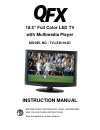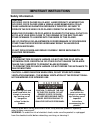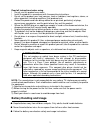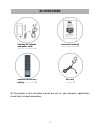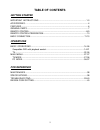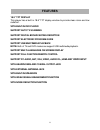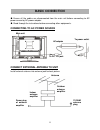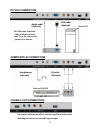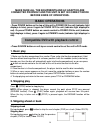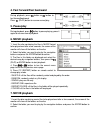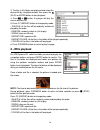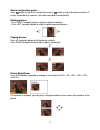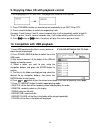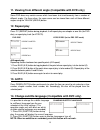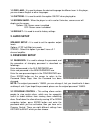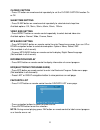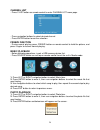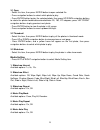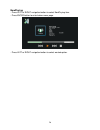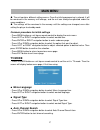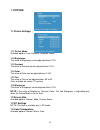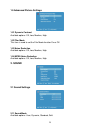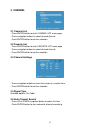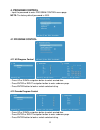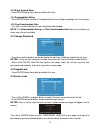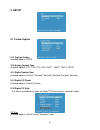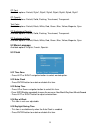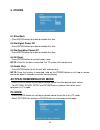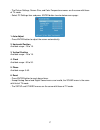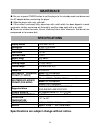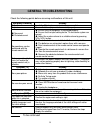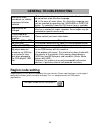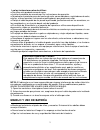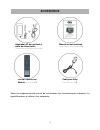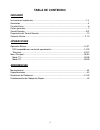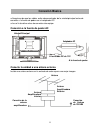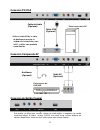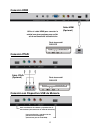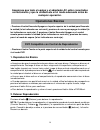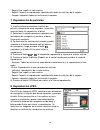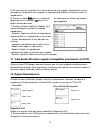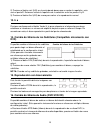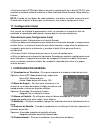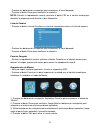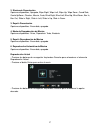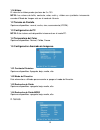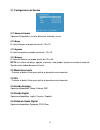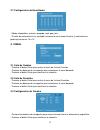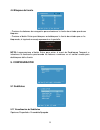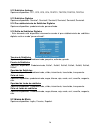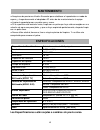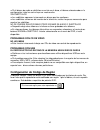- DL manuals
- QFX
- LED TV
- TV-LED1912D
- Instruction manual
QFX TV-LED1912D Instruction manual
Summary of TV-LED1912D
Page 1
18.5 ” full color led tv with multimedia player model no.: tv-led1912d instruction manual before using this product, read, understand and follow these instructions. Save this booklet for future reference..
Page 2: Safety Information
1 safety information caution: dvd/video cd/cd player is a class 1 laser product. However this dvd/video cd/cd player uses a visible laser beam which could cause hazardous radiation exposure if directed. Be sure to operate the dvd/video cd/cd player correctly as instructed. When this dvd/video cd/cd ...
Page 3
2 read all instructions before using l do not use this product near water. L install the product in accordance with the operating instructions. L do not set the product near heat sources, such as radiators, heat registers, stoves, or other apparatus (including amplifiers) that produce heat. L protec...
Page 4
3 disc handling and maintenance handling precautions l hold the disc by the edges so the surface will not be soiled with fingerprints. Fingerprints, dirt and scratches can cause skipping and distortion. L do not write on the label side with a ball-point pen or other writing utensils. L do not use re...
Page 5: Accessories
4 all the pictures in this instruction manual are just for your reference, specification should refer to actual accessories. Accessories instruction manual ………………….....1 remote control with battery ……………..1 car cord …………1 desktop ac adaptor and power cord ………………………1.
Page 6: Table Of Contents
5 table of contents getting started important instructions...................................................................................1-3 accessories ……….......................................................................................................4 features..............................
Page 7: Features
6 18.5" tft display this player has a built-in 18.5 ” tft display window to provide clear vision and low radiation. With built-in dvd player support auto tv scanning support digital broadcasting reception support electronic program guide support usb multimedia playback note: both of tv and dvd modes...
Page 8: Main Unit
7 main unit 1. Tft display screen 2. Remote control sensor 3. Power indicator- in standby mode the indicator light will display red color; when switching on the unit the indicator light will display blue color. 4. Stand holder 5. Source button- to select the input source. 6. Menu button- to enter me...
Page 9: Remote Control
8 remote control 1. Power: to set the unit in standby mode; press it again to switch it on. 2. Numberic buttons (0-9): to input the number information, such as channel number and so on. 3. -/--: to select additional channels (digital) being broadcast by the same station. For example, to select chann...
Page 10
9 18. : to play or pause playing. 19. ■ : to stop playing. 20. Mute: to mute the sound. 21. : to return to previous channel or input source. 22. Yellow button / angle: to display the angle and change angle in dvd mode. 23. Blue button / a-b: to repeat playing between two specific points (a-b). 24. C...
Page 11: Remote Control Preparation
10 remote control preparation battery installation install the batteries as the following pictures. Be sure + and – terminals are positioned as indicated in the battery compartment (fig1). Service life of batteries - the batteries normally last for one year although this depends on how often the rem...
Page 12: Basic Connection
11 ● ensure all the cables are disconnected from the main unit before connecting to ac power source by ac power adaptor. ● read through the instructions before connecting other equipments. Connecting to ac power source connect external antenna to unit install external antenna into antenna jack for b...
Page 13: Pc/vga Connection
12 pc/vga connection composite av connection coaxial out connection back of dvd/vcr headphones (optional) av cable (optional) back of pc vga cable (optional) audio cable (optional) use vga cable and audio cable to connect the unit with tv or pc, and use this product as a monitor. Use coaxial cable t...
Page 14: Hdmi Connection
13 hdmi connection ypbpr connection connecting to usb memory device back of dvd/vcr hdmi cable (optional) use hdmi cable to connect the unit with other devices to receive high-definition multimedia signal. For software updating and movie/music/photo playback (for dvd mode only). For software updatin...
Page 15: 1. Basic Play
14 make sure all the equipments and ac adaptor are connected properly and the unit is set in correct mode before kinds of operations. - press power button on the top of this unit to power on the unit (indicator light displays in blue), press it again to power off the unit (indicator light displays i...
Page 16: 5. Pause/play
15 4. Fast forward/fast backward during playback, press button or button to fast forward/backward. Press (play) button to resume normal play. 5. Pause/play during playback, press button to pause playing, press it again to resume normal playback. 6. Music playback 1. Insert the disc containing the fi...
Page 17: 8. Jpeg Playback
16 3. The files in this folder are displayed and select the desired file by navigation buttons, then press the (play) or enter button to start playback. 4. Press or button, the player will play the next or previous file. 5. Press cc (repeat) button to change play mode. - shuffle: all the files will ...
Page 18
17 skip to next/previous picture press button to skip to the next picture or press button to skip to the previous picture. If no key is pressed for 5 seconds, it will skip to next picture automatically. Rotating pictures - press right navigation button to rotate the picture clockwise. - press left n...
Page 19
18 9. Enjoying video cd with playback control 1. When playing vcd 2.0 with pbc, the player will show the vcd version. 2. Press dvd/menu button on remote control repeatedly to set pbc on or off. 3. Press numeric buttons to select corresponding track. Example : track 9, press 0 and 9, several seconds ...
Page 20: 12. Repeat Play
19 11. Viewing from different angle (compatible with dvd only) some dvd discs may contain scenes which have been shot simultaneously from a number of different angles. For these discs, the same scene can be viewed from each of these different angles using the yellow (angle) button. 12. Repeat play p...
Page 21: 15. Zoom Play
20 15. Zoom play this function allows you to enjoy a motion picture. Press zoom button when playing, the screen shows: press navigation button to scroll across the enlarged picture. 16. Changing audio soundtrack language (dvd/vcd/cd disc) it is possible to change the audio soundtrack language to a d...
Page 22: 2. Audio Setup
21 1.3 osd lang - it is used to choose the desired language for different user. In this player, you can choose english or other languages. 1.4 captions - it is used to switch the caption on/off when playing disc. 1.5 screen saver - when the player is not in use for 5 minutes, screen saver will displ...
Page 23
22 - press source button on unit top or remote control to set the unit in tv mode. Select wanted program 1. Press ch+ button to play next channel. 2. Press ch- button to play previous channel. 3. Press numeric buttons on the remote control directly to select wanted program. Example : track 9, press ...
Page 24
23 closed caption - press cc button on remote control repeatedly to set the closed caption function on or off. Sleep time setting - press sleep button on remote control repeatedly to select desired sleep time. Available options: off, 15min, 30min, 60min, 90min, 120min. Video size setting - press asp...
Page 25
24 channel list - press c.List button on remote control to enter channel list menu page. - press navigation buttons to select desired channel. - press enter button to confirm selection. Freeze function - during normal playing, press freeze button on remote control to hold the picture, and press it a...
Page 26
25 3.1 open - select this item, then press enter button to open selected file. - press navigation buttons to select which photo to play. - press enter button to play the selected photo, then press up/down navigation buttons to rotate the photo clockwise/counterclockwise 90, 180, 270 degrees; press l...
Page 27
26 nowplaying - press left or right navigation button to select nowplaying item. - press enter button to enter below menu page. - press left or right navigation button to select wanted option..
Page 28: Tv Mode
27 ● the unit contains different setting menus. Once the initial programming is entered, it will be remained in the memory until change, and the unit can always be operated under the same conditions. ● the settings will be remained in the memory until the settings are changed, even after setting the...
Page 29: 1. Picture
28 1. Picture 1.1 picture settings 1.11 picture mode available options: user, dynamic, standard, movie. 1.12 brightness the value of brightness can be adjusted from 0-100. 1.13 contrast the value of contrast can be adjusted from 0-100. 1.14 color the value of color can be adjusted from 0-100. 1.15 t...
Page 30: 2. Sound
29 1.5 advanced picture settings 1.51 dynamic contrast available options: off, low, medium, high. 1.52 film mode this item is used to set the film mode function on or off. 1.53 noise reduction available options: off, low, medium, high. 1.54 mpeg noise reduction available options: off, low, medium, h...
Page 31
30 2.12 bass the value of bass can be adjusted from -15 to 15. 2.13 treble the value of treble can be adjusted from -15 to 15. 2.14 balance the value of balance can be adjusted from -25 to 25. Note: the value of bass, treble, and balance is adjustable only when the sound mode is set as user. 2.2 sur...
Page 32: 3. Channel
31 3. Channel 3.1 channel list - press enter button to enter channel list menu page. - press navigation buttons to select desired channel. - press enter button to confirm selection. 3.2 favorite list - press enter button to enter favorite list menu page. - press navigation buttons to select desired ...
Page 33: 4. Program Control
32 4. Program control - input the password to enter program control menu page. Note: the factory default password is 0000. 4.1 program control 4.11 us program control - press up or down navigation button to select wanted item. - press enter or right navigation button to enter submenu page. - press e...
Page 34
33 4.13 block unrated show - press enter button to enable or disable this item. 4.14 downloadable rating - press enter button to enter it, and download the new rating according to the instructions. 4.15 clear downloadable data - this item is used to delete the new rating that downloaded. Note: the d...
Page 35: 5. Setup
34 5. Setup 5.1 closed caption 5.11 caption display available options: on/off. 5.12 analog caption type available options: cc1, cc2, cc3, cc4, text1, text2, text3, text4. 5.13 digital caption type available options: service1, service2, service3, service4, service5, service6. 5.14 digital cc preset a...
Page 36
35 cc font available options: default, style1, style2, style3, style4, style5, style6, style7. Cc opacity available options: default, solid, flashing, translucent, transparent. Text color available options: default, black, white, red, green, blue, yellow, magenta, cyan. Cc background opacity availab...
Page 37: 6. Others
36 6. Others 6.1 blue back - press enter button to enable or disable this item. 6.2 no signal power off - press enter button to enable or disable this item. 6.3 no operation power off - press enter button to enable or disable this item. 6.4 all reset - press enter button to resume factory reset. Not...
Page 38
37 - the picture settings, screen size, and color temperature menus are the same with those of tv mode. - select pc settings item and press enter button to enter below menu page: 1. Auto adjust - press enter button to adjust the screen automatically. 2. Horizontal position available range: -15 to 15...
Page 39: Maintenace
38 ● be sure to press power button to set the player to the standby mode and disconnect the ac adaptor before maintaining the player. ● wipe the player with a dry, soft cloth. ● if the surface is extremely dirty, wipe clean with a cloth which has been dipped in a weak soap-water solution and wrung o...
Page 40: General Troubleshooting
39 check the following points before assuming malfunctions of this unit: symptom[common] remedy no power. Insert the ac adaptor securely into the power outlet. No picture. Ensure that the equipment is connected properly. ● no sound. ● distorted sound. ● ensure that the equipment is connected properl...
Page 41: Region Code Setting
40 the region number for this dvd player is alternative audio soundtrack (or subtitle) languages fail to be selected. ● an alternative language is not selected with discs which do not contain more than one language. ● in the case of some discs, the alternative language can not be selected by operati...
Page 42: Televisi
Televisi ón led completamente a color de 18.5 ’’ con reproductor multimedia modelo: tv-led1912d manual de instrucciones antes de utilizar este producto, lea, comprenda y siga las intrucciones en este manual. Guarde este manual para futuras referencias..
Page 43: Instrucciones Importantes
1 informaci ón de seguridad precauci Ón: el reproductor de dvd/cd de video/cd es un producto de l áser clase 1. De cualquier manera, el reproductor de dvd/cd de video/cd utiliza un rayo l áser visible el cual puede causar radiaci ón dañina si se expone a éste directamente. Asegúrese de operar el rep...
Page 44: Manejo Y Uso De Bater
2 lea las instrucciones ates de utilizar: ● no utilice este producto cerca de agua. ● instale el producto de acuerdo con las instrucciones de operación. ● no coloque el producto cerca de fuentes de calor, como radiadores, registradores de calor, estufas, u otros aparatos (incluyendo amplificadores) ...
Page 45
3 manejo y mantenimiento de discos precauciones del manejo ● sujete el disco por el borde de manera que la superficie no se ensucie con los dedos. Las huellas de los dedos, la mugre y los rayones pueden causar distorsi ón. ● no escriba en ninguna de las superficies con plumas o ningún otro utensilio...
Page 46: Accesorios
4 todas las im ágenes de este manual de instrucciones son únicamente para referencia, las especificaciones se refieren a los accesorios. Accesorios manual de instrucciones ………………………….....1 control remoto con bater ía……………..1 cable para auto …………………1 adaptador ac de escritorio y cable de alimentaci ó...
Page 47: Tabla De Contenido
5 tabla de contenido iniciando instrucciones importantes..................................................................................................1-3 accesorios ………..................................................................................................................4 caracter íst...
Page 48: Caracter
6 pantalla tft 18.5 ’’ este reproductor tiene una pantalla tft integrada de 18.5 ’’ para proveer visi ón clara y baja radiación. Con reproductor de dvd integrado soporta escaneo autom ático de televisión soporta recepci ón de transmisiones digitales soporta gu ía electrónica de programas soporta rep...
Page 49: Unidad Principal
7 unidad principal 1. Pantalla tft 2. Sensor de control remoto 3. Indicador de poder- en modo de espera, la luz indicadora mostrar á color rojo, cuando encienda la unidad, la luz indicadora ser á azul. 4. Soporte 5. Fuente – presione este botón repetidamente para seleccionar la fuente deseada. Y en ...
Page 50: Control Remoto
8 control remoto 1. Encender/apagar: para establecer la unidad en el modo de espera; presione de nuevo para encender. 2. Botones num éricos (0-9): para introducir informaci ón numérica, como número de canal etc. 3. -/--: para seleccionar canales digitales que se est én transmitiendo por la misma est...
Page 51
9 16. :para regresar r ápidamente. 17. : para adelantar r ápidamente. 18. : para pausar o iniciar la reproducci ón. 19. ■: para detener la reproducci ón. 20. Silenciador (mute): para desactivar el sonido. 21. : para volver al canal anterior o fuente de entrada. 22. Bot ón amarillo/Ángulo: para mostr...
Page 52: Preparaci
10 preparaci ón del control remoto instalaci ón de la batería instale las bater ías como se muestra en las siguientes imágenes. Asegúrese de que las terminales + y – estén posicionadas como se indica en el compartimiento para baterías (fig. 1) vida de las bater ías - las bater ías normalmente duran ...
Page 53: Conexi
11 ● asegúrese de que los cables estén desconectados de la unidad principal antes de conectar a la fuente de poder con el adaptador ac. ● lea el instructivo antes de conectar otro equipo. Conexi ón a la fuente de poder ac conecte la unidad a una antena externa instale una antena externa en la entrad...
Page 54: Conexi
12 conexi ón pc/vga conexi ón compuesta av conexion de salida coaxial parte trasera de la pc cable vga (opcional) cable de audio (opcional) utilice el cable vga y el cable de audio para conectar la unidad con la televisi ón o con la pc, y utilice este producto como monitor. Parte trasera del dvd/vcr...
Page 55: Conexi
13 conexi ón hdmi conexi ón ypbpr conexi ón con dispositivo usb de memoria parte trasera del dvd/vcr cable hdmi (opcional) utilice el cable hdmi para conectar la unidad con otros equipos para recibir se ñal multimedia de alta definición. Para actualizaci ón y reproducción de pel ículas/música/imágen...
Page 56: Aseg
14 aseg úrese que todo el equipo y el adaptador ac estén conectados correctamente y que la unidad este en el modo adecuado antes de cualquier operaci ón. - presione el bot ón encender/apagar en la parte superior de la unidad para encender la unidad (la luz indicadora se ver á azul), presione de nuev...
Page 57: 3. Ir Adelante O Atr
15 3. Ir adelante o atr ás ir hacia adelante durante la reproducci ón, presione el botón para ir al siguiente cap ítulo (dvd) o pista (cd de video/cd). Ir hacia atr ás durante la reproducci ón, presione el botón para ir al cap ítulo (dvd) o pista (cd de video/cd) anterior. 4. Adelantar/regresar dura...
Page 58: 7. Reproducci
16 - repetir uno: repetir un solo archivo. - repetir carpeta: se reproducir án repetidamente todos los archivos de la carpeta. - carpeta: reproducir todos los archivos de la carpeta. 7. Reproducci ón de películas 1) inserte el disco que contiene archivos de pel ícula y después de unos segundos, la p...
Page 59
17 una vez que selecciono una carpeta y un archivo, la imagen se cargar á en la pantalla. Nota: el tiempo para cargar im ágenes depende del tamaño de cada imagen. Durante la reproducci ón, presione el botón dvd/menú para volver a la carpeta de selección o presione el bot ón (detener) para entrar al ...
Page 60: Ón
18 acercamiento/alejamiento de im ágenes presione el bot ón zoom repetidamente para agrandar o reducir imágenes al 50%, 75%, 100%, 125%, 150% y 200%. Si la imagen se agrando, podr á utilizar los botones de navegación para moverse a través de otros puntos de la imagen. 9. Disfrute de cd de video con ...
Page 61: 12. Repetir Reproducci
19 5) se mostrar án en la pantalla los archivos dentro de esta carpeta, seleccione el archivo deseado con los botones de navegaci ón y luego presione el botón entrar para iniciar la reproducci ón. 6) presione el bot ón para ir a la siguiente p ágina del menú o el botón para ir a la p ágina anterior ...
Page 62: 13. Ir A
20 2) presione el bot ón azul (a-b) en el punto donde desea que se acabe la repetición, este ser á el punto b. Entonces iniciará la repetición de la selección entre los puntos a y b. 3) presione el bot ón azul (a-b) de nuevo para volver a la reproducción normal. 13. Ir a presione continuamente el bo...
Page 63: 17. Configuraci
21 ● presione el botón mts/audio (idioma) durante la reproducción de un disco vcd/cd, esto cambiara el modo de salida de audio entre: mono-izquierdo, mono-derecho, mono-mezcla y est éreo. Nota: cuando no hay idioma de audio grabados, este bot ón no tendrá ninguna función. Cuando retire el disco, el ...
Page 64: 2. Configuraci
22 2. Configuraci Ón de audio configuraci ón de altavoces – sirve para establecer los niveles de salida de los altavoces. Opciones: lt/rt: modo de mezcla izquierda/derecha. Est éreo: seleccione esta opción si no tiene un amplificador de 2.1 canales. 3. Configuraci Ón de contraseÑa 3.1 contrase ña – ...
Page 65
23 - presione el bot ón fuente en la unidad o en la parte superior del control remoto para establecer la unidad en el modo de televisi ón. Seleccione el canal deseado 1. Presione el bot ón ch+ para ir al siguiente canal. 2. Presione el bot ón ch- para ir al canal anterior. 3. Presione los botones nu...
Page 66
24 modo de sonido - presione el bot ón sonido en el control remoto repetidamente para seleccionar el modo deseado de sonido. Opciones disponibles. Usuario, din ámico, estándar, suave. Subt ítulos - presione el bot ón subtítulos en el control remoto repetidamente para encender o apagar la funci ón de...
Page 67
25 - presione los botones de navegaci ón para seleccionar el canal deseado. - presione el bot ón entrar para confirmar la selección. Nota: durante la reproducci ón normal, presione el botón fav en el control remoto para etiquetar el programa como favorito, o des etiquetarlo. Lista de canales - presi...
Page 68
26 reproducci ón de imágenes 1. Presione los botones de navegaci ón izquierdo y derecho para seleccionar el elemento “imagen”. 2. Presione el bot ón entrar para confirmar, luego utilice los botones de navegación para seleccionar el archivo de imagen que desea reproducir. 3. Presione el bot ón entrar...
Page 69
27 2. Efectos de presentaci ón opciones disponibles, apagado, wipe right, wipe left, wipe up, wipe down, comb side, comb updown, checker, mosaic, fade, blind right, blind left, blind up, blind down, box in, box out, slide in right, slide in left, slide in up, slide in down. 3. Repetir presentaci ón ...
Page 70: Modo Tv
28 ● la unidad contiene diferentes menús de configuración. Una vez que la programación inicial se a ingresado, permanecer á de esta manera en la memoria, hasta que se produzca alg ún cambio, y la unidad podrá operarse siempre bajo las mismas condiciones. ● la configuración permanecerá en la memoria ...
Page 71
29 - presione los botones de navegaci ón izquierda o derecha para seleccionar el tipo de señal deseado. ● búsqueda automática de canales - presione los botones de navegaci ón arriba o abajo para seleccionar el elemento b úsqueda automática de canales. - presione el bot ón entrar para iniciar la búsq...
Page 72
30 1.16 nitidez el valor de la nitidez puede ajustarse de 0 a 100. Nota: los valores de brillo, contraste, color, matiz y nitidez son ajustables únicamente cuando el modo de imagen esta en el modo de usuario. 1.2 tama ño de pantalla opciones disponibles: normal, ancha, cine, acercamiento (zoom). 1.3...
Page 73
31 2.1 configuraci ón de sonido 2.11 modo de sonido opciones disponibles: usuario, din ámico, estándar, suave. 2.12 bajos el valor de bajos se puede ajustar de -15 a 15. 2.13 agudos el valor de agudos se puede ajustar de -15 a 15. 2.14 balance el valor del balance se puede ajustar de -25 a 25. Nota:...
Page 74: 3. Canal
32 2.7 configuraci ón de ecualizador - modos disponibles: usuario, apagado, rock, pop, jazz. - el valor de cada columna es ajustable únicamente en el modo usuario, y cada columna podr á ajustarse de -12 a 12. 3. Canal 3.1 lista de canales - presione el bot ón entrar para entrar al menú de lista de c...
Page 75: 4. Control De Programaci
33 3.4 tipo de se ñal opciones disponibles: aire, cable. 3.5 b úsqueda automática de canales - presione los botones de navegaci ón arriba o abajo para seleccionar este elemento. - presione el bot ón entrar para iniciar la búsqueda automática de canales. 4. Control de programaci ón - introduzca la co...
Page 76
34 4.12 control de programaci ón canadá - presione los botones de navegaci ón arriba o abajo para seleccionar el elemento deseado. - presione los botones de navegaci ón izquierdo o derecho para entrar al submenú. - presione el bot ón entrar para bloquear o desbloquear la clasificación seleccionada. ...
Page 77: 5. Configuraci
35 4.4 bloqueo de fuente - presione los botones de navegaci ón para seleccionar la fuente de entrada que desee bloquear. - presione el bot ón entrar para bloquear o desbloquear la fuente de entrada que se ha bloqueado, el siguiente mensaje aparecer á en la pantalla: nota: luego presione el bot ón en...
Page 78
36 5.12 subt ítulos análogo opciones disponibles: cc1, cc2, cc3, cc4, texto1, texto2, texto3, texto4. 5.13 subt ítulos digitales opciones disponibles: servicio1, servicio2, servicio3, servicio4, servicio5, servicio6. 5.14 pre establecimiento de subt ítulos digitales opciones disponibles: predetermin...
Page 79: 6. Otros
37 5.3 reloj 5.31 zona horaria - presione los botones de navegaci ón izquierdo o derecho para seleccionar la opción deseada. 5.32 reloj autom ático - presione el bot ón entrar para activar o desactivar este elemento 5.33 configuraci ón de hora - presione los botones de navegaci ón arriba y abajo par...
Page 80: Modo Pc
38 6.3 apagar cuando no hay operaci ón - presione el bot ón entrar para activar o desactivar este elemento. 6.4 restablecer todo - presione el bot ón entrar para re establecer todos los ajustes a los de fábrica. Nota: una vez que ejecuto dicha funci ón, el sistema de televisión también se restablece...
Page 81
39 - seleccione el elemento configuraci ón de pc y presione el botón entrar para entrar a siguiente men ú: 1. Auto ajustar - presione el bot ón entrar para ajustar la pantalla automáticamente. 2. Posici ón horizontal - rango disponible -15 a 15. 3. Posici ón vertical - rango disponible -15 a 15. 4. ...
Page 82: Las Especificaciones Est
40 ● asegúrese de presionar el botón encender para establecer el reproductor en modo de espera, y luego desconecte el adaptador ac antes de dar mantenimiento al equipo. ● limpie el reproductor con un paño seco y suave. ● si la superficie está bastante sucio, limpie con un paño que haya sido sumergid...
Page 83: Resoluci
41 verifique los siguientes puntos antes de suponer el mal funcionamiento de la unidad: problemas comunes no enciende ● inserte el adaptador ac a la fuente de alimentación. No hay imagen ● asegúrese de que el equipo esté conectado correctamente. No hay sonido / hay sonido pero distorsionado ● asegúr...
Page 84: Configuraci
42 el n úmero de región para este reproductor es ● si el idioma de audio o subtítulos no existe en el disco, el idioma seleccionado en la configuraci ón inicial no será el que se vea/escuche. Sin subt Ítulos ● los subtítulos aparecen únicamente en discos que los contienen. ● los subtítulos se borran...