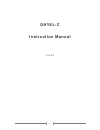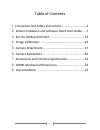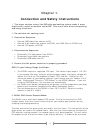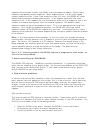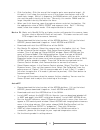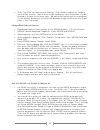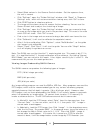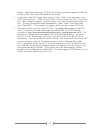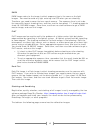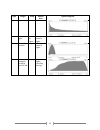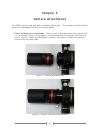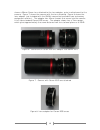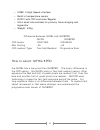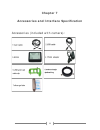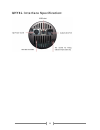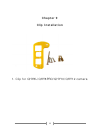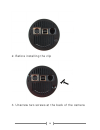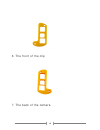Summary of QHY8L-C
Page 1
1 qhy8l-c instruction manual 1/4/13.
Page 2
2 table of contents 1. Connection and safety instructions .............................. 3 2. Driver installation and software quick start guide ..... 7 3. Set the gain and offset ........................................... 13 4. Image calibration .......................................................
Page 3: Chapter 1.
3 chapter 1. Connection and safety instructions 1. The larger surface area of the ccd chip and cooling system make it more fragile than a small or medium sized ccd. Take extra care when transporting and using the device. 2. Do not block the cooling vents. 3. Connection sequence: • connect usb cable ...
Page 4
4 exposure time for both frames, the qhy8l uses two exposure modes: single frame exposure and double frames exposure. When exposure time is short (high speed readout mode less than 1.4sec, slow mode less than 3.47 sec), the qhy8l will select double frames exposure mode automatically. It will expose ...
Page 5
5 infrared cut-off glass window moisture if the cooling temperature is too low in a high humidity environment, the infrared cut- off glass window may collect dew. This is due to the temperature of the window being too low. Please use the following method if you encounter this problem. • install m42 ...
Page 6
6 work, please reduce the power gradually if the cooler power is high, and turn off the power of the camera. 12. Clean the surface of ccd if dust particles impact your images, you can open the front of the camera to clean the surface of the ccd. We suggest using the flat field calibration method to ...
Page 7: Chapter 2.
7 chapter 2. Driver installation and software quick start guide quick start and driver installation • please download the latest version driver for the qhy8l, double click the driver installation program, and wait for it complete. • using usb cable to connect the camera and your computer (do not con...
Page 8
8 • click live button, click the area of the image to get a more precise target. At this point, it will show the analytic curve in the screen view column and a 5x zoom focus image. While it is exposing, the fwhm column will show the width of star and the peak intensity of the star. Generally, the sm...
Page 9
9 • set exposure time at the bottom of the ccd control window, click start button to shoot one picture. Nebulosity • please download the latest version of the ascom platform. If it has the latest update, please download it together. Install ascom and update. • download and install the ascom driver o...
Page 10
10 • click “live view” for focusing and framing. Click shoot to capture an image or use the plan function. Note that for single exposures, time information is to be entered in the box to the lower right. Be aware that focusing with this program is a bit difficult because of the long time between ima...
Page 11
11 • select guide column in the camera control window. Set the exposure time, the unit is second. • click "settings", open the "guider settings" window, click "reset" in "exposure settings" area, which will restore maximum viewing area, click "ok" to save. • click start button to shoot one picture. ...
Page 12
12 below). Separate color layers (r,g,b) can also be created as separate fits files using the file, save color components command. • in astroart, load fits image from camera, select “color” from top menu, then “ccd color synthesis”. Make sure xy offset values are both set to 0. Then click ok. Color ...
Page 13: Chapter 3
13 chapter 3 set the gain and offset gain is the pre-adc (analog-to-digital converter) programmable gain amplifier setting. Offset is the adc voltage offset setting. The correct setting of offset and gain can change the ccd's system gain, to make the ccd output signal range match the adc quantizatio...
Page 14: Chapter 4
14 chapter 4 image calibration images of stars, nebulae, etc. Taken by the camera are called “light images”. Image calibration means calibrating the ccd with a bias field, a dark field, and a flat field so to remove artifacts and nonuniformities from the light images. This includes removing thermal ...
Page 15
15 dark dark image refers to the image in which exposure time is the same as the light images. You need to avoid any light entering into ccd when you are shooting. Therefore, you need to cover the lens cap of camera. The exposure time is set to be the same with formal shooting time, and then use the...
Page 16
16 type length temp optical train typical histogram lights any low n/a darks same as lights same as lights binning same as lights similar to bias bias shortest possible any binning same as lights flats long enough to get white level 20-30k any same as lights, including binning.
Page 17: Chapter 5
17 chapter 5 camera attachment the qhy8l can be used with both telescopes and lenses. The methods of attaching the camera to telescopes and lenses are given below. 1. Direct attachment to telescope. Simply insert the image end of the camera into a 2” draw tube, press it firmly against the drawtube e...
Page 18
18 2. Attachment using drawtube adapter. If desired, an adapter can be screwed into the camera, and then inserted into the drawtube. The adapter shown in figure 3 has 42mm threads that mate with those in the camera, and is 5 cm long. It fits into a standard 2” drawtube. Figure 4 shows it attached to...
Page 19
19 shows a 50mm canon lens attached to the lens adapter, prior to attachment to the camera. Figure 7 shows the camera with the lens attached. Figure 8 shows the lens adapter (not included with the qhy8l camera but available from astronomy equipment retailers). The adapter has 42mm threads that screw...
Page 20: Chapter 6
20 chapter 6 camera parameters 6.0 mega pixel aps one shot color ccd main features • total pixels: 3110 x 2030 • active pixels: 3032 x 2016 • pixel size: 7. 8um x 7. 8um square • color method: rgb bayer film on ccd • effective sensor area: 28. 4 mm diagonal • readout noise: 6-10 e @600k pixel/s • qe...
Page 21
21 • usb2. 0 high speed interface • build in temperature sensor • dc201 with tec controller/regular • ultra small size suitable for primary focus imaging and hyperstar • weight: 400g difference between qhy8l and qhy8pro qhy8l qhy8pro ccd sensor icx413aq icx453aq max cooling -35 -45 ccd readout type ...
Page 22: Chapter 7
22 chapter 7 accessories and interface specification accessories (included with camera):.
Page 23
23 qhy8l interface specification:.
Page 24: Chapter 8
24 chapter 8 qhy8l mechanical dimensions.
Page 25: Chapter 9
25 chapter 9 clip installation 1. Clip for qhy8l/qhy8pro/qhy10/qhy12 camera.
Page 26
26 2. Before installing the clip 3. Unscrew two screws at the back of the camera.
Page 27
27 4. Screw two m3*8 copper cylinders to the camera 5. Plug in the camera's usb cable and power cable.
Page 28
28 6. The front of the clip 7. The back of the camera.
Page 29
29 8. Install the clip note:you should use the standard belkin usb cable, otherwise the clip cannot be installed or usb cable cannot be attached..