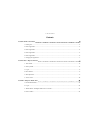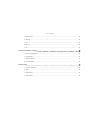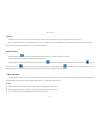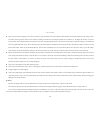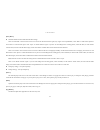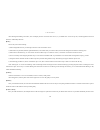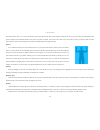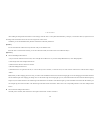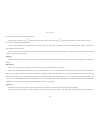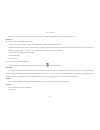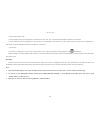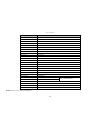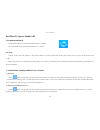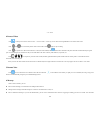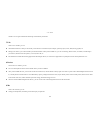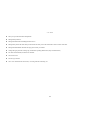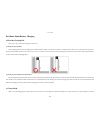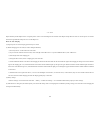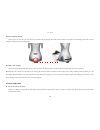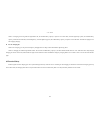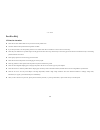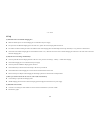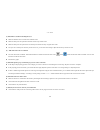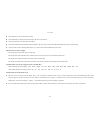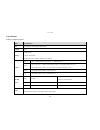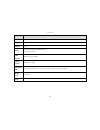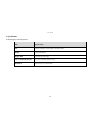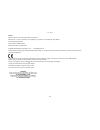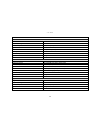- DL manuals
- Qihan
- Robotics
- Sanbot S1-B2
- User Manual
Qihan Sanbot S1-B2 User Manual
Summary of Sanbot S1-B2
Page 1
Qihan technology co.,ltd intelligent robot s1-b2 user manual sanbot.
Page 2
S1-b2 user manual contents part one to know your robot ..................................................................... 2 1. Packing list ...................................................................................................................................................... 2 2. R...
Page 3
S1-b2 user manual 5. Remote voice .................................................................................................................................................. 22 6. Message ............................................................................................................
Page 4
S1-b2 user manual 1 introduction thank you for purchasing our product. This manual is for s1-b2. Our company will regularly improve and update the manual. Updated contents will be added into the new edition of this manual without further notice. This manual may have some inaccurate technical content...
Page 5
S1-b2 user manual 2 part one to know your robot 1. Packing list robot charging pile (contains adaptor) power line quick guide manual we will arrange the consignment according to your choice of purchase; the above picture is for reference only..
Page 6
S1-b2 user manual 3 2. Robot appearance front for video surveillance, face recognition, safety protection for operate man-machine software for speech acquisition for affective interaction, only respond to human touch for low frequency sounds output for high frequency sounds output for human body det...
Page 7
S1-b2 user manual 4 2. Robot appearance back for affective interaction, only respond to human touch for human body detection for detect the direction of charging pile use for place the battery for contact the spring strip of charging pile to charge the robot.
Page 8
S1-b2 user manual 5 2. Robot appearance lateral for decoration, heighten the atmosphere, 250 colors customization for high frequency sounds output for affective interaction, only respond to human touch for charging after connect to power adapter.
Page 9
S1-b2 user manual 6 2. Robot appearance top button for affective interaction, only respond to human touch for sound localization, hd cameral sounds acquisition for project image and video for turn on the led light for turn on or turn off the power for angle-free move and turn around for decoration, ...
Page 10
S1-b2 user manual 7 3. Charging pile appearance front back short press: turn on/off the power; long press 2s: turn on/off the indicator light; long press when the status of indicator light change 2 times: reset charging pile for emits infrared signal to robot for contact the metal plates of robot to...
Page 11
S1-b2 user manual 8 part two how to operate the robot 1. Turn on\off press the power switch at the bottom of the robot to turn on or turn off the power. It is easy to move the robot in the state of power-on. But when you need to move the robot in the state of power-off, please push its front body fo...
Page 12
S1-b2 user manual 9 3. Log-in touch the screensaver of the robot to access the control interface, click any app and you will see the log-in window. Input your password to log in. Note: the default login password for administration is admin. If you do not log in or log in as non-administrator, some f...
Page 13
S1-b2 user manual 10 robot: choose robot face, language, voice-wake-on sensitivity, speed, intonation for the robot. Whether enable the black line filtration, human detection, stranger collect. You need to choose appropriate wake-on-voice sensitivity according to such factors as operating environmen...
Page 14
S1-b2 user manual 11 [safety home] enable the defence intrusion mode and edit alarm strategy: select “invade mode”. Click four times on the screen to form an intrusion detection region (only support convex quadrilateral). Click “back” to undo former operations. Click “reset” to reset detection regio...
Page 15
S1-b2 user manual 12 after finishing downloading some apps, some will display on home screen and some will not, so you should click “come into my life”, find this application in the list and select “add desktop shortcut”. [dance] how to edit your exclusive dancing: ① select background music for your...
Page 16
S1-b2 user manual 13 head with a distance about 1 to 3 meters. The distance between your hand and 3d depth camera should be neither too far nor too close since they can both influence hand gesture recognition. Please adjust the distance in the process of gesture recognition. You can move the control...
Page 17
S1-b2 user manual 14 after enabling the stranger detection function in robot settings, while the robot is in sleep mode and awakened by a stranger, it will ask who she/he is, acquire the face of the stranger and record his/her answer. The robot can recognize 20 visitors at most. In addition, you can...
Page 18
S1-b2 user manual 15 how to edit the name of the intelligent home device: on the my device interface, click button beside a certain device name to edit its name. Click button beside the robot icon to edit remarks of the robot. How to control the intelligent home device: on the my device interface, c...
Page 19
S1-b2 user manual 16 administrator account and password are both “admin”. When there is someone applying for adding the robot as a friend (see part four “operate mobile app”), the administrator will receive the application message on his/her smartphone. He/she can decide whether or not to agree to t...
Page 20
S1-b2 user manual 17 this app provides a lot of services such as online music audition, music downloads, global radio service and mv playback and so on. [reminders] how to assign a timed-reminder task to the robot: ① click “new” to add a reminder for today or select another date to create a new agen...
Page 21
S1-b2 user manual 18 ② input a name and click “ok”. ③ if you need the robot to loop the playback of a certain section of voice, click “text” to input characters and select a template for its movement. ④ if you need the robot to loop the playback of a piece of music or a long audio file, click “selec...
Page 22
S1-b2 user manual 19 6. Voice control (1) wake-on-voice: the ear light goes out when the robot is in sleep state. Speak the robot’s name “sanbao, sanbao” to waken it and the ear light turns green. Now you can control the robot by voice command and chat with it if it is connected to the network. Note...
Page 23
S1-b2 user manual 20 function voice command pause music pause music resume music resume music previous music previous music next music next music exit music exit music, stop music play movie play movie, see a movie, play video pause movie pause movie resume movie resume movie previous movie previous...
Page 24
S1-b2 user manual 21 part three to operate mobile app 1. Download and install download and install the “q-link” app from the app store on your phone. We recommend that you use a phone running android 4.0 + or ios 8.0+. 2. Log-in open the “q-link” app, click “register” to input user information. If y...
Page 25
S1-b2 manual 22 4. Browse videos click on the top left corner or click “devices” → choose a robot → robot eye, browse videos in the high-definition color camera of the robot. Click and to record or take pictures of the current video. Click again to stop recording. Click to open the live video sound ...
Page 26
S1-b2 manual 23 whether or not to agree to add him/her and assign certain authority for him/her. 7. Life on the “life” interface, you can: add common functions so that you can remotely control the robot via mobile app, for example, open the projector, music, film, dancing, agenda, etc. Manage your c...
Page 27
S1-b2 manual 24 show your personal information and qr code. Manage family members. Manage the added robot and intelligent home devices. Manage those photos and videos that you take and record when you use the mobile app to browse videos of the robot. Manage the added friends and chats message, quick...
Page 28
S1-b2 manual 25 part four about battery charging 1. Place the charging pile there are two ways to place the charging pile of the robot. (1) placing on the ground flat let the charging metal sheet of the charging pile outward and lean it against a smooth wall. In order not to disturb the robot when i...
Page 29
S1-b2 manual 25 adapter and then put the adapter back to its original position. Collect wires extending from the left side of the adapter and put them into card slot. Put the power wire into the outlet of the right-hand side and put the cover on the adapter box. Mode one: auto-charging (1) plug the ...
Page 30
S1-b2 manual 26 mode two: manually charging plug the power wire into the power sock. Move the robot and make the charging sheet metal on the back of the robot contact with the charging metal sheet. Press the emergency charging button on the charging pile. Mode three: wire charging take out the power...
Page 31
S1-b2 manual 27 when it is charging, if the wing indicator light flashes red, the residual battery capacity is equal to or less than 40%, and if the light keeps yellow, the residual battery capacity is between 40% and 80% (not including 80%) , and if the light keep green, the residual battery capaci...
Page 32
S1-b2 manual 28 part five faq 1. Points for attention please do not allow children under seven years old to use this product alone. Juveniles should use this product under the guidance of adults. If you allow juveniles to use this product, please be sure to instruct them all do’s and don’ts as well ...
Page 33
S1-b2 manual 29 2. Faq (1) what if the robot can’t find the charging pile? Make sure that the power wire of the charging pile is connected to the power supply. See if you have not added the charging pile for the robot. If so, please refer to the charging mode in part four. See if there are barriers ...
Page 34
S1-b2 manual 30 (5) what if i have trouble in wakening the robot: make sure that there isn’t too much noise around the robot. Make sure that you do not speak from a distance too far away from the robot. Make sure that you do not speak too fast or unclearly since sanbot can only recognize clear words...
Page 35
S1-b2 manual 31 check if the robot is not connected to the internet. Check if the battery of the robot has been used up or the robot is powered off. Check if your mobile is not connected to the internet. Check if the “remind no wifi situation” has been enabled or the “auto open video” function has b...
Page 36
S1-b2 manual 32 3. Specification (1) robot specification parameter items specifications size 92cm(height)x 30cm(depth)x 40cm(width) weight 19kg battery lithium battery capacity: 20ah/300w running time: about 10 hours, standby for over 20hours sensor head mic x 7, rgb camera x 2, 3d sensor x 1, touch...
Page 37
S1-b2 manual 33 items specifications display 10.1 inch 1080p hd capacitance 10-point touch display projection laser 1920 x 720 hd wide gamut output, 60hz, aspect-ratio: 16:9 platform ros1.1 sound voice control, 360 degree sound localization 4 x tweeter, 1 x woofer wifi network ieee 802.11 b/g/n(2.4g...
Page 38
S1-b2 manual 34 3. Specification (2) charging pile specification parameter item specifications size 242.7mm (height) x 110mm (depth) x 248.5mm (width) weight 1.35kg (with adaptor) display leds 1pcs for respiration display auto recharging ir distance 0~5 meters, 180 degree signal covering installatio...
Page 39
S1-b2 manual 35 caution: use the product in the environment with the temperature between-10℃ and 45℃; otherwise, it may damage your product. It can be operating under 2000m。 for the following equipment: product name: intelligent robot model / brand name: s1-b2/sanbot epudo(dongguan)digital technolog...
Page 40
S1-b2 manual 36 technical characteristics of eut bluetooth bluetooth version: v4.0 frequency range: 2402-2480mhz max.Rf output power: 2.001dbm (eirp) type of modulation: gfsk, pi/4 dqpsk, 8dpsk data rate: 1mbps, 2mbps, 3mbps quantity of channels 79/40 channel separation: 1mhz/2mhz type of antenna: i...
Page 41
Fcc radiation exposure statement: this equipment complies with fcc radiation exposure limits set forth for an uncontrolled environment. This equipment should be installed and operated with minimum distance 10mm between the radiator & your body. Fcc warning this device complies with part 15 of the fc...
Page 42
S1-b2 manual 37.