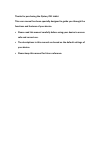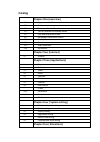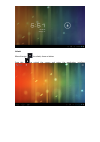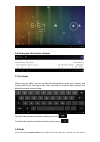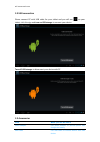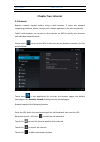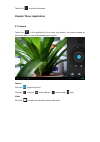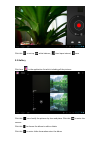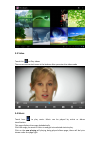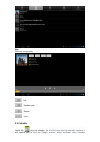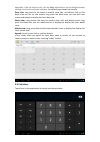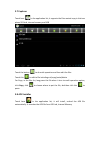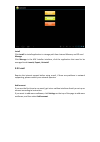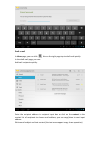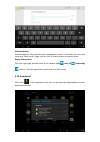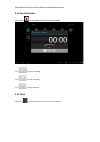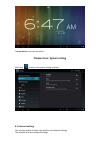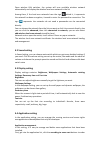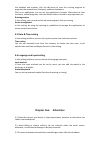Summary of Navigator i741
Page 1
Navigator i741 user manual.
Page 2: Your Device.
Thanks for purchasing the qinteq i741 tablet this user manual has been specially designed to guide you through the functions and features of your device. • please read this manual carefully before using your device to ensure safe and correct use. • the descriptions in this manual are based on the de...
Page 3: Catalog
Catalog chapter one (overview) 1.1 appearance ( nature machine ) 1.2 buttons 1.3 turn on and shut off 1.4 turn on and shut off standby mode 1.5 lock and unlock the screen 1.6 homepage information column 1.7 text input 1.8 reset 1.9 usb connection 1.10 accessories chapter two (internet) 2.1 browser c...
Page 4: Chapter One: Overview
Chapter one: overview 1.1 appearance. 1.2 buttons power button hold down the power button for 2-‐3 seconds to turn on the tablet when tablet powers up, short press this button to enter the off-‐screen state and short press again to light up the screen volume (optional) press volume+/-‐ to adjust ...
Page 5
Unlock move the sign to unlock, show as below drag this to unlock the screen and enter the application interface.
Page 6: 1.7 Text Input
1.6 homepage information columns 1.7 text input when using the tablet, you can use the virtual keyboard to enter text, number, and symbols directly by touching screen. After selecting the android input method, the default keyboard show as below: to switch the numbers and letters, please press this t...
Page 7: 1.9 Usb Connection
Will restart and reset 1.9 usb connection please connect pc with usb cable for your tablet and you will see on your tablet, click this sign and turn on usb storage to connect your device turn off usb storage to disconnect your device with pc 1.9 accessories item what you can do with it power adapter...
Page 8: Chapter Two: Internet
User manual guide your use otg adapter connect mouse or other devices chapter two: internet 2.1 browser require network support before using a web browser, if there are network supporting problems, please contact your network operator or the service provider. Tablet’s web browser can connect to the ...
Page 9: 3.1 Camera
Touch this to close the browser chapter three: application 3.1 camera touch this in the application list to enter the camera, the views showed on the screen and you can do the following as picture: camera click this to get snap shot click this to set up white balance, scene mode, save video click th...
Page 10: 3.2 Gallery
Click this to set up white balance, time lapse interval, save 3.2 gallery click here in the application list which including all the pictures click this can classify the pictures by time and place. Click this to enter the camera. Click this to choose the album to edit or delete click this to enter s...
Page 11: 3.3 Video
3.3 video touch this to play videos there are some control areas at the bottom after you enter the video mode 3.4 music touch here to play music. Music can be played by artists or album classification. This page displays the songs alphabetically. Click the songs you want to listen to and get into se...
Page 12: 3.5 Calendar
Play click one song to play list random play repeat lyrics 3.5 calendar touch this to go to calendar, for the first time into the calendar interface it will remind you to add the google account, which facilitates more calendar.
Page 13: 3.6 Calculator
Operation, if do not need to set, click on later, otherwise to set up google account settings, set into the calendar interface, the default page shows the months. Date view: long press to the event to rebuild, view, edit, and delete; click on the blank area can set up new events; long press the blan...
Page 14: 3.7 Explorer
3.7 explorer touch here in the application list; it supports the files mutual copy in this two places sd card, internal memory and usb touch the button to do multi operation and then edit the files touch this to edit te file including cut/copy/paste/delete for copy, in the files list, long press the...
Page 15: 3.9 E-‐Mail
Install click install to install application in storage path from internal memory and sd card manage click manage in the apk installer interface, click the application that need to be managed to do launch, export, uninstall 3.9 e-‐mail require the internet support before using e-‐mail, if there ar...
Page 16
Draft e-‐mail in inbox page, you can click this on the right page top to draft mail quickly. In the draft mail page, you can: add mail recipients quickly. Enter the recipient address in recipient input box or click on the contact in the contact list of recipients to choose mail address; you can cop...
Page 17: 3.10 Downloads
Add attachment add attachments from the document management, when it succeeds, the name will show one “new e-‐mail” page; you can click to select to open or remove them reply, forward mail click the right page preview area of the toolbar reply , relay all , forwarding choices. The base operation is...
Page 18: 3.11 Sound Recorder
Click download file to stop or delete the download contents 3.11 sound recorder click here in the application list to record sound tap to start recording tap to stop recording tap to play recording 3.12 clock click here in the application list to access clock interface.
Page 19: 4.1 Internet Setting
Tap set alarm to set up clock alarm chapter four: system setting click here to enter the system setting interface 4.1 internet setting this setting module includes: the wireless and network settings the wireless local area network settings.
Page 20: 4.2 Sound Setting
Open wireless lan switches, the system will scan available wireless network automatically and display the wireless local area network in the list among them, if the local area networks have the sign behind it, it represents the network has been encryption, it needs to enter the password to connectio...
Page 21
The alphabet and number; click the all menuto scan the running program or programs that provide by a third party software developers. Click on an application, you can see the application’s relevant information to clear the cache, unload programs, clear the default value or forced to stop operation, ...
Page 22
5.4 please charge the tablet regularly if not use it for long time to avoid the damage caused by the excessive consumption from battery. 5.5 do not disassemble or use alcohol, thinner or benzene class to swab product surface. 5.6 please do not use the tablet when driving or walking in the street, ot...