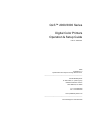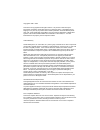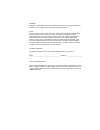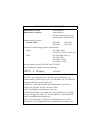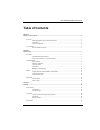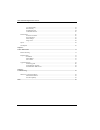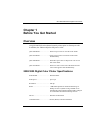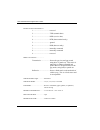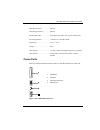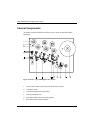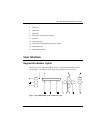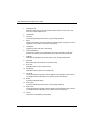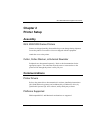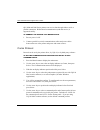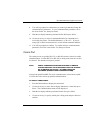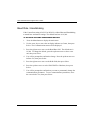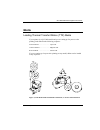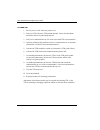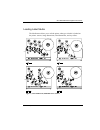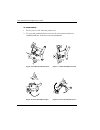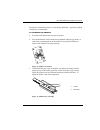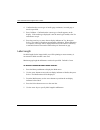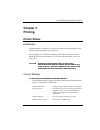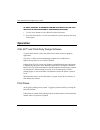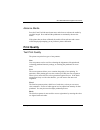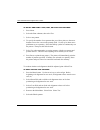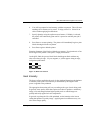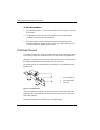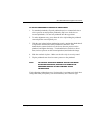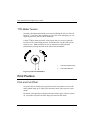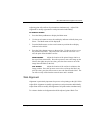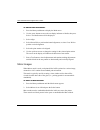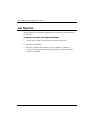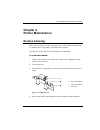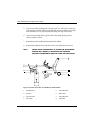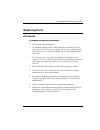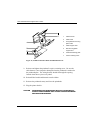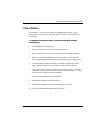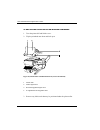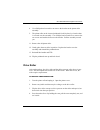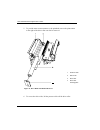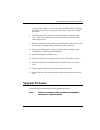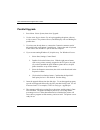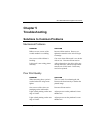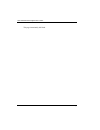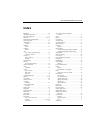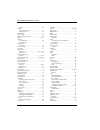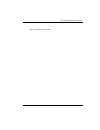- DL manuals
- Qls
- All in One Printer
- 2000 Series
- Operation & Setup Manual
Qls 2000 Series Operation & Setup Manual - Print Quality
QLS 2000/3000 Series Digital Color Printers
Printing
21
Advance Media
Press the Form Feed/Advance button once and release to advance the media by
one label length. Press and hold the pushbutton to continually advance the
media.
If the printer has not been calibrated, the media will not advance and a menu
will be displayed prompting you to perform a printer calibration.
Print Quality
Test Print Quality
The printer can print four types of test patterns:
Line
Line test patterns can be used for evaluating the alignment of the printheads;
evaluating printhead intensity settings; or checking the printheads for worn
areas.
Text
The text test pattern allows you to examine the quality of text printing. In
particular, while printing process color on the QLS-3000, the text test pattern
allows you to ensure the fine color registration required for text. If the black
text appears fuzzy or with color shadows, you will want to fine tune web
alignment.
Flood
The flood test pattern prints a thick bar of each color, so that you can assess
color saturation. If areas of white appear in a bar, adjust heat intensity for that
printhead. You may also need to adjust printhead pressure.
Block
The block test pattern is most useful to assess registration by ensuring the colors
are aligned with each other.
Summary of 2000 Series
Page 1
Qls™ 2000/3000 series digital color printers operation & setup guide part no. 22834-451 03/05 firmware v 1.3 specifications are subject to change without notice. ____________________________________________________ quicklabel® systems an astro-med, inc. Product group 600 east greenwich avenue west w...
Page 2
Copyright © 2000 - 2005 this manual is copyrighted with all rights reserved. No part of this manual may be reproduced, transmitted, transcribed, stored in a retrieval system, or translated into any language in any form by any means without written permission of quicklabel® systems. Lru, cql, qls, qu...
Page 3
Warning changes or modifications to this unit not expressly approved by the party responsible for compliance could void the user’s authority to operate the equipment. Note this equipment has been tested and found to comply with the limits for a class a digital device, pursuant to part 15 of the fcc ...
Page 4
Declaration of conformity manufacturer’s name: astro-med, inc. Manufacturer’s address: astro-med, inc. 600 east greenwich avenue west warwick, ri 02893 usa declares that the product product name: qls-2000 qls-2001 qls-3000 qls-3001 conforms to the following product specifications: safety: en 60950-1...
Page 5: Table of Contents
Qls 2000/3000 digital color printers table of contents i table of contents chapter 1 before you get started...................................................................................................................................... 1 overview ..................................................
Page 6
Qls 2000/3000 digital color printers ii table of contents test print quality..................................................................................................................... 21 heat intensity ...........................................................................................
Page 7: Chapter 1
Qls 2000/3000 series digital color printers before you get started 1 chapter 1 before you get started overview all qls 2000/3000 series thermal transfer printers print in vibrant spot color. In addition, the 3000 model prints full process color. Qls 2000 model .......................... Prints two s...
Page 8
Qls 2000/3000 series digital color printers 2 before you get started pin table for the serial interface is: 1 ........................................Not used 2 ........................................Txd (transmit data) 3 ........................................Rxd (receive data) 4 ...................
Page 9
Qls 2000/3000 series digital color printers before you get started 3 label print software ..................... Optional label design software.................. Optional standard bar codes ...................... All standard, plus agfa® true type™ scalable fonts power requirements .....................
Page 10
Qls 2000/3000 series digital color printers 4 before you get started internal components all models contain mechanisms similar to those shown on the 3000 model illustrated. Figure 2, interior - qls 3000 digital color printer 1 thermal transfer ribbon (ttr) rewind mandrel (front print station) 2 ttr ...
Page 11: User Interface
Qls 2000/3000 series digital color printers before you get started 5 7 drive roller 8 platen roller 9 guide roller 10 print station cam lever (open position) 11 printhead 12 media index roller 13 media sensor (reflective/gap-notch sensor inside) 14 media guide roller 15 media unwind mandrel user int...
Page 12
Qls 2000/3000 series digital color printers 6 before you get started 1 print/pause led illuminates when pressed, when the printer is paused, when an error occurs, and when ttr or label media runs out. 2 lcd display 3 up arrow cycles through settings within a menu; cycles through submenus. 4 menu dis...
Page 13: Chapter 2
Qls 2000/3000 series digital color printers printer setup 7 chapter 2 printer setup assembly qls 2000/3000 series printers printers are shipped partially disassembled to prevent damage during shipment. Locate the printer cover and five #6 screws shipped with the equipment. Attach the cover to the pr...
Page 14
Qls 2000/3000 series digital color printers 8 printer setup qls 2000 and 3000 series printers can receive data through either a serial or parallel connection. Bidirectional communication (send and receive) is supported serially. To connect the printer to a workstation: 1. Be sure power is off. 2. Co...
Page 15
Qls 2000/3000 series digital color printers printer setup 9 8. You will be prompted to confirm that you want to permanently change the communications parameters. To save communications parameters, move the cursor before yes, then press select. 9. With the on-display indicator positioned before delim...
Page 16
Qls 2000/3000 series digital color printers 10 printer setup baud rate / handshaking if the comm port setting is rs-232 or rs-422, set baud rate and handshaking to match host workstation settings. The default baud rate is 19,200. To set baud rate and handshaking method: 1. Press the menu button to d...
Page 17: Media
Qls 2000/3000 series digital color printers printer setup 11 media loading thermal transfer ribbon (ttr) media if your printer is a qls 3000 model and you are setting up for process color printing, load ribbon in the following sequence: front printhead ............................. Cyan ttr center p...
Page 18
Qls 2000/3000 series digital color printers 12 printer setup to load ttr: 1. Be sure power is off. Raise the printer cover. 2. Fully seat ttr roll on the ttr unwind mandrel. Ensure that the ribbon unwinds to the left of and beneath the roll. 3. Fully seat a cardboard take-up core on the associated t...
Page 19
Qls 2000/3000 series digital color printers printer setup 13 loading label media the media menu allows you to tell the printer what type of media is loaded on the printer: sensors, image dimensions, label dimensions, and any offsets. Figure 5, label media path, 2000/3000 series printers.
Page 20
Qls 2000/3000 series digital color printers 14 printer setup to load labels: 1. Be sure power is off. Raise the printer cover. 2. To open each printhead, flip the cam lever on each (counterclockwise on standard printheads, clockwise on inverted printheads). Figure 6, standard printhead open figure 7...
Page 21
Qls 2000/3000 series digital color printers printer setup 15 3. Open the drive roller by flipping the drive roller pressure cam lever open. Figure 10, drive roll cam open figure 11, drive roll cam closed 4. Remove the media retainer from the media unwind mandrel. 5. Install a roll of media on the ma...
Page 22: Calibration
Qls 2000/3000 series digital color printers 16 printer setup specify media type 1. Press the menu pushbutton to display the main menu. 2. Use the arrow buttons to move the on-display indicator to the media position, then press the select button to display the media menu. 3. From the media menu, use ...
Page 23
Qls 2000/3000 series digital color printers printer setup 17 the printer’s internal label queue is reset during calibration. Any labels pending in the queue are terminated. To calibrate the printer: 1. Press the pause/print button to pause the printer. 2. Press and hold the form feed/advance pushbut...
Page 24
Qls 2000/3000 series digital color printers 18 printer setup 4. Confirm that the correct type of media (gap, continuous, inverted gap, or mark) is specified. 5. Press calibrate. Confirm that the correct type of media appears on the display. If the media type displayed is not the actual type loaded, ...
Page 25: Chapter 3
Qls 2000/3000 series digital color printers printing 19 chapter 3 printing printer status initialization when the printer is turned on, it will power up with a test pattern loaded. Press pause/print to start printing the test pattern. Before printing a new label or test pattern, press cancel to clea...
Page 26: Operation
Qls 2000/3000 series digital color printers 20 printing to print a report of current printer settings or of the last 500 bytes of data received by the printer (data rxd): 1. Use the arrow buttons to select recall from the print menu. 2. Press the select button. Use the arrow buttons to specify optio...
Page 27: Print Quality
Qls 2000/3000 series digital color printers printing 21 advance media press the form feed/advance button once and release to advance the media by one label length. Press and hold the pushbutton to continually advance the media. If the printer has not been calibrated, the media will not advance and a...
Page 28
Qls 2000/3000 series digital color printers 22 printing to select and print a line, text, or flood test pattern: 1. Press menu. 2. Select the print submenu, then select test. 3. Select a test pattern. 4. To specify the number of test patterns that you wish to print, use the arrow buttons to move the...
Page 29
Qls 2000/3000 series digital color printers printing 23 6. You will be prompted to load memory with the test pattern. This will cause anything else in memory to be erased. To align, select yes. Select no to cancel without applying modifications. 7. Specify quantity using the up/down arrow buttons. I...
Page 30
Qls 2000/3000 series digital color printers 24 printing to set heat intensity: 1. Press the menu button. Use the arrow buttons to select intensity. Press the select button. 2. On the intensity menu, use the arrow buttons to select a setting from 1 (coldest) to 32 (hottest) for each printhead: 3. Pre...
Page 31
Qls 2000/3000 series digital color printers printing 25 to adjust pressure on individual printheads: 1. For standard printheads, flip each printhead cam lever counterclockwise to relieve pressure on and open the printheads, (flip levers clockwise on inverted printheads). Do not lock printheads into ...
Page 32: Print Position
Qls 2000/3000 series digital color printers 26 printing ttr media tension normally, this adjustment should not be required during the life of a film roll. However, if you notice film wrinkling or one of the colors smudging, you can adjust the tension to alleviate these conditions. If using ttr less ...
Page 33
Qls 2000/3000 series digital color printers printing 27 adjusting print offset affects all print stations simultaneously. Adjust web alignment to modify registration at each print station individually. To specify offset: 1. Press the menu pushbutton to display the main menu. 2. Use the arrow buttons...
Page 34
Qls 2000/3000 series digital color printers 28 printing to adjust web alignment: 1. Press the menu pushbutton to display the main menu. 2. Use the arrow buttons to move the on-display indicator to media, then press select. The media menu will be displayed. 3. Select align. 4. Select down-web to perf...
Page 35: Speed
Qls 2000/3000 series digital color printers printing 29 image area if using cql 99 or a third-party application to create labels, the width and length of the image area are set within the application. The image menu in this case will report these parameters as set, and will not require input. To spe...
Page 36: Job Reprints
Qls 2000/3000 series digital color printers 30 printing job reprints when printing from a windows application, the last job sent to the printer can be reprinted. To reprint the last job stored in memory: 1. Use the arrow buttons to select previous from the print menu. 2. Press the select button. 3. ...
Page 37: Chapter 4
Qls 2000/3000 series digital color printers printer maintenance 31 chapter 4 printer maintenance routine cleaning printer parts accumulate residue, especially those in direct contact with the film. To maintain clear, crisp printing, clean the printer regularly. Cleaning after using a full roll of tt...
Page 38
Qls 2000/3000 series digital color printers 32 printer maintenance 5. Use an astro-med cleaning pad, a cotton swab, or a soft lint-free cloth wet with isopropyl alcohol and run it on underside of each printhead, especially on the hairline rows of print elements and along the edge of the struts. 6. A...
Page 39: Replacing Parts
Qls 2000/3000 series digital color printers printer maintenance 33 replacing parts printheads to remove and replace printheads: 1. Turn the printer off and unplug it. 2. For standard printheads, flip the printhead cam lever counterclockwise to relieve pressure on and open the printhead. For inverted...
Page 40
Qls 2000/3000 series digital color printers 34 printer maintenance 1 cable harness 2 platen roller 3 e-ring/washers securing platen roller 4 platen support strut 5 bolt securing platen support strut 6 printhead retaining plate 7 center retaining screw figure 19, printhead & platen roller installatio...
Page 41
Qls 2000/3000 series digital color printers printer maintenance 35 platen rollers occasionally, you will need to replace the printhead platen rollers. After prolonged use, one or more rollers may develop flat areas, which will affect print quality. To remove and replace the platen rollers on standar...
Page 42
Qls 2000/3000 series digital color printers 36 printer maintenance to replace the platen roller on inverted printheads: 1. Turn the printer off and lift the cover. 2. Flip the printhead cam down and lock open. Figure 20, platen roller installation/removal (inverted printhead) 1 platen roller 2 plate...
Page 43
Qls 2000/3000 series digital color printers printer maintenance 37 4. Use a philips head screwdriver to remove the bracket on the platen roller assembly. 5. The platen roller on the inverted printhead is held in place by a bracket that is screwed over the assembly. Use a philips head screwdriver to ...
Page 44
Qls 2000/3000 series digital color printers 38 printer maintenance 5. To provide more room to maneuver, the printhead cam on the print station to the right of the drive roller can also be removed. Figure 21, drive roller installation/removal 1 pressure roller 2 allen screw 3 drive roller 4 drive rol...
Page 45: Upgrade Firmware
Qls 2000/3000 series digital color printers printer maintenance 39 7. On the outside of the drive roller, remove the retaining bracket by removing the phillips screw on the lower portion of the plate. Set the screw and the plate aside. 8. Beside the drive roller, against the inside of the printer, l...
Page 46
Qls 2000/3000 series digital color printers 40 printer maintenance parallel upgrade 1. Press menu. Select system, then select upgrade. 2. Use the arrow keys to choose yes to begin upgrading the printer software, or no to cancel. The printer will reset, and the display will read waiting for parallel ...
Page 47
Qls 2000/3000 series digital color printers printer maintenance 41 serial (rs-232) upgrade 1. Press menu. Select system, then select upgrade. 2. Use the arrow keys to choose yes to begin upgrading the printer software, or no to cancel. The printer will reset, and the display will read waiting for se...
Page 48
Qls 2000/3000 series digital color printers 42 printer maintenance enable/disable ttr sensors to enable or disable the printer’s thermal transfer ribbon sensors: 1. Press pause to pause the printer. 2. Press the menu button, select ttr sensor enabled or disabled and press the select button..
Page 49: Chapter 5
Qls 2000/3000 series digital color printers troubleshooting 43 chapter 5 troubleshooting solutions to common problems mechanical problems problem solution ribbon on one or more of the rewind mandrels is wrinkling. Increase ribbon tension. Do not over- tighten the mandrel or the ink will begin to smu...
Page 50
Qls 2000/3000 series digital color printers 44 troubleshooting this page intentionally left blank..
Page 51: Index
Qls 2000/3000 digital color printers index 45 index alignment...........................................................27 assembling the printer..........................................7 bar codes supported .............................................3 baud rate......................................
Page 52
Qls 2000/3000 digital color printers 46 index current.......................................................... 19 memory purge current batch....................................... 19 reprinting from ............................................. 30 menu button...........................................
Page 53
Qls 2000/3000 digital color printers index 47 this page intentionally left blank..