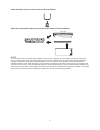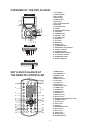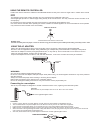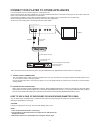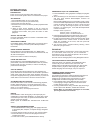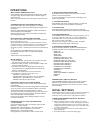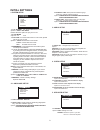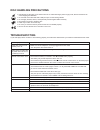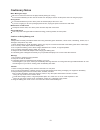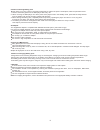Summary of QMD70B
Page 2: Table Of Contents
1 table of contents......................................... ............................................. ............... ..1 ..... ..3 using the remote controller and the ac adapter.............. ..... . ......4 initial settings....................................................... .................
Page 3
2 + lithium cell cr2025 3v sc2 install the battery into the remote control as illustrated below: attach the rechargeable battery pack onto the play's bottom as illustrated below: back view note: this unit works either on the battery pack supplied or the ac power: unplug the ac power adapter from the...
Page 4: Get A Quick Glance At
+10 0 7 4 1 8 5 2 9 6 3 title audio f.Bwd angle zoom f.Fwd prev next search program pause/step slow ok power display setup on/off repeat menu subtitle play stop clear volume 1 2 3 4 5 6 7 8 9 10 11 12 13 14 15 16 17 18 19 20 21 22 23 24 25 26 3 overview of the dvd player: 1. Power button 2. Volume b...
Page 5
Position the remote controller at a distance no farther than 7m away from and at an angle of 60 in relation to the remote sensor. The operating range of this remote controller may vary according to the brightness of the room. Avoid bright light (sunshine or artificial light) aiming directly at the r...
Page 6
Coaxial digital audio output when a dvd recorded in dolby digital/dts is played, dolby digital/dts bitstream is output from the player's optical digital audio output connector. When the player is connected to a dolby digital/dts decoder , you can enjoy theater-like audio quality at your home. [a coa...
Page 7: Operations
Preparation power on the tv set and select video input mode. Power on the audio system which is connected to the player. Pause or step play during playback, press pause/step button to pause; in pause mode, each time the pause/step button is pressed, the player will only play one frame; to resume nor...
Page 8: Operations
Mp3 playback 1. 4. 5. Load the mp3 disc onto the disc tray and the tv screen will show all its folders after a few seconds. 2. Select the folder you want by the navigation buttons and then button to confirm. 3. The files in this folder are displayed and select your favourable song via navigation but...
Page 9: Initial Settings
8 1.System setup initial settings 2. Language setup - it is used to select the tv mode. Options: please select this option as per your tv set. It is used to select the tv scan mode, please set as per your tv set. Options: normal pan & scan mode normal letter box mode 16:9 wide screen mode - input pa...
Page 10: Troubleshooting
Troubleshooting hold the disc by the edge so the surface will not be soiled with finger prints. Finger prints, dirt and scratches can cause skipping and distortion. Do not write on the label side with a ball-point pen or other writing utensils. Do not apply benzine, thinner, and liquid that prevents...
Page 11: Cautionary Notes
10 cautionary notes be sure to remove the disc from the player before packing for moving. It is recommended that you also remove the disc from the player and turn off the power when not using the player. Saving power it is recommended that you turn off the power to the dvd player when not in use. If...
Page 12
Cautions on storing battery pack even when not in use, power is consumed continuously. To reduce the power consumption, follow the procedure below. 1. Remove the battery pack from the dvd player after every use. 2. When not using the dvd player, turn off the power. If the player is left in the stand...