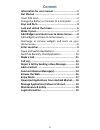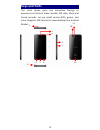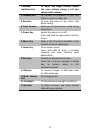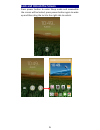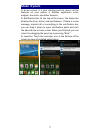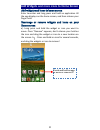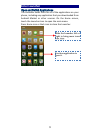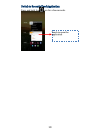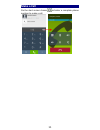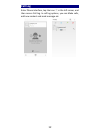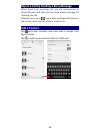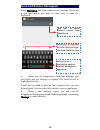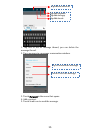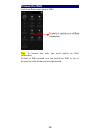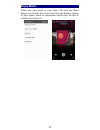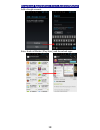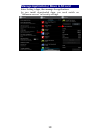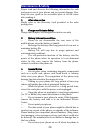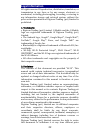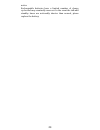1 information for user manual the content of the manual is correct as and when it is released. This manual is for information only and subject to change without prior notice. Reasonable efforts have been made in the preparation of this manual to assure its accuracy and digicom trading (pvt) limited ...
2 content information for user manual ................................ 1 get started .......................................................... 3 insert sim card ......................................................... 3 charge the battery or connect to a computer ........ 3 keys and parts ...........
3 get started insert sim card the phone is a dual sim mobile phone allowing you to use the facility of two networks. 1. Switch off the mobile phone. 2. Insert the sim card correctly in the card slot(s) (see figure below) n n o o t t e e : : t t h h e e c c a a r r d d s s l l o o t t o o n n t t h h...
4 keys and parts the smart phone gives you marvelous feelings to experience on camera, video recorder, fm radio, music and sound recorder. Let you install various apps, games, and more (supports apk format) by downloading from android market. 2 1 10 3 11 5 9 6 7 8 4 12.
5 1.Volume up/down key to adjust the ringer volume, adjust the voice volume during a call and adjust media volume. 2.Headset port to connect an earphone so you can listen to music or radio, etc. 3.Receiver to hear the voice of the other side when calling. 4.Front camera allow you to take pictures wh...
6 lock and unlock the screen press power button to enter sleep mode and meanwhile the screen will be locked; press power button again to wake up and then drag the lock to the right side to unlock..
7 make it yours 1) home screen: it is your starting point to access all the features on your phone. It displays application icons, widgets, shortcuts, and other features. 2) notification bar: at the top of the screen, the status bar displays the time, status, and notifications. If there is a new mes...
8 add widgets and more icons to home screen add widgets and icons to home screen enter launcher and long press and hold an application till the app displays on the home screen, and then release your finger hold. Rearrange or remove widgets and icons on your home screen a). Long press and hold the wi...
9 enter launcher open and switch applications the launcher holds icons for all of the applications on your phone, including any application that you downloaded from android market or other sources. On the home screen, touch the launcher icon to open the main menu. Press home icon or back icon to clo...
10 switch to recently used application press and hold the icon for a few seconds. T t o o u u c c h h t t o o o o p p e e n n t t h h e e a a p p p p l l i i c c a a t t i i o o n n.
11 make a call on the start screen choose and enter a complete phone number to make a call..
12 call log enter phone interface, tap the icon in the left corner, and then access call log. In call log options, you can make calls, add new contact and send message etc..
13 reject a call by sending a busy message while there is an incoming call, you are inconvenient to accept the call, and then you can send a busy message for rejecting the call. Drag the circle up to , some busy messages will show on the screen, short tap any of them to send out. Add a contact tap a...
14 send and receive message(s) enter messaging, and then compose new message. You touch a text field where you want to enter text, to open the keyboard. A. When you are composing a new text message, you can select text for cutting or copying. The selected text is highlighted in blue. Touch the text ...
15 1. Tap one of the all message thread, you can delete the message thread. 2. Tap a message in a message conversation window. 3. Touch forward in the menu that opens. 4. Add a contact. 5. Touch send icon to send the message. Touch to lock the message. Tap to forward the message. T t a a p p t t h h...
16 browse the web switch on data connection or wifi tips: to browse the web, you need switch on data connection. If there is wifi around, you can switch on wifi to use it browse the web. Some may need password. T t o o u u c c h h i i t t t t o o s s w w i i t t c c h h o o n n o o r r o o f f f f d...
17 enjoy music when you copy music to your micro sd card, the music player searches the device for music files and builds a catalog of your music, based on information about each file that is stored in the file itself..
18 download applications from android market add a google account enter android market (play store) and download apps..
19 manage applications/ move to sd card enter setting >apps, then manage the applications. As you install downloaded apps, you need switch on “unknown sources” in security settings..
20 maintenance & safety please read and observe the following information for safe and proper use of your phone and to prevent damage. Also, keep the user guide in an accessible place at all the times after reading it. 1. After sales service kindly refer to the warranty card provided in the sales pa...
21 close to your ear. O the suitable temperature for the phone and accessories is -10 ~45 . O when charging, please place the phone in an environment that has a normal room temperature and good ventilation. It is recommended to charge the phone in an environment with a temperature under 40 . Please ...
22 legal information all rights reserved. Reproduction, distribution, translation, or transmission in any form or by any means, electronic or mechanical, including photocopying, recording, or storing in any information storage and retrieval system, without the prior written permission of digicom tra...
23 notice rechargeable batteries have a limited number of charge cycles and may eventually wear out. In the event the talk and standby times are noticeably shorter than normal, please replace the battery..