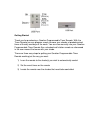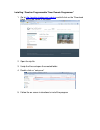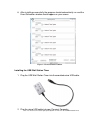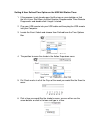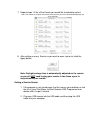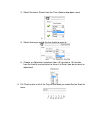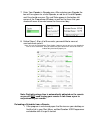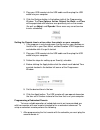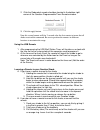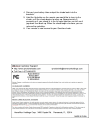Summary of QR1051433
Page 1
Qmotion programmable timer remote user ’s manual.
Page 2
Getting started thank you for purchasing a qmotion programmable timer remote. With the timer remote you can program events to move your shades at predetermined times of the day and days of the week. You can also manually use your qmotion programmable timer remote like a standard wall station remote ...
Page 3
Installing “qmotion programmable timer remote programmer” 1. Go to http://qmotionshades.Com/usb.Php and left click on the “download here” link in the center of the page. 2. Open the zip file 3. Unzip the files and open the created folder 4. Double click on “setup.Exe” 5. Follow the on screen instruc...
Page 4
6. After installing successfully the program should automatically run and the event scheduler window should appear on your screen. Figure 1: event scheduler window installing the usb wall station timer 1. Plug the usb wall station timer into the provided micro usb cable. 2. Plug the micro usb cable ...
Page 5
Setting a user defined time option on the usb wall station timer 1. If the program is not already open find the icon on your desktop, or find the link in your start menu, entitled qmotion programmable timer remote programmer and double-click it to get it started. 2. Plug your usb remote into your us...
Page 6
7. Repeat steps 1-5 for all the events you would like to schedule up to 6. Note: you should see all green checkmarks next to events you have selected indicating they are set up correctly. 8. After setting as many events as you want to occur (up to six) click the apply button. Note: daylight savings ...
Page 7
3. Select sunrise or sunset from the time options drop down menu 4. 5. Select where you would like the shade to move to 6. Choose an adjustment anywhere from +90 minutes to -90 minutes from the time of sunrise/sunset or leave it at zero if you do not want an adjustment. 9. Put check marks in all of ...
Page 8
7. Enter your zipcode in zipcode area. After entering your zipcode the box will turn green for a valid zipcode, or red for an invalid zipcode, and you should see your city and state appear in the bottom left corner of the programmer window, as well as the times that your shade will move at sunrise/s...
Page 9
2. Plug your usb remote into the usb cable and then plug the usb cable into your computer 3. Click the retrieve button in the bottom right of the programming window. The time options, action, days of the week, and time will be populated with whatever was previously set on the remote (as well as adju...
Page 10
2. Click the redundant remote checkbox located in the bottom right corner of the qmotion programmable timer remote window. 3. Click the apply button. Now this second remote will fire 2 seconds after the first remote to insure that all shades received the command. Be sure to position the remotes in d...
Page 11
4. Reinsert your battery tube and put the shade back into the brackets. 5. Hold the up button on the remote you would like to learn to the shade, until the shade begins to move up (approximately 5 seconds) or if your shade is in the full open position you will see it jog down then back up. When the ...