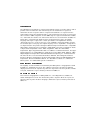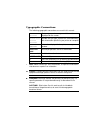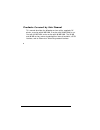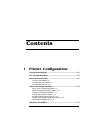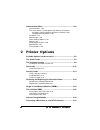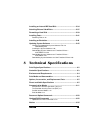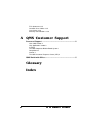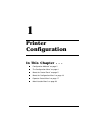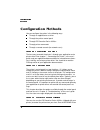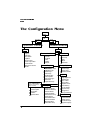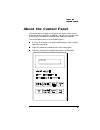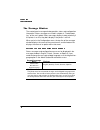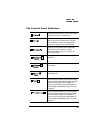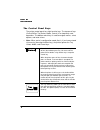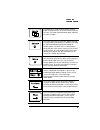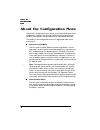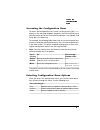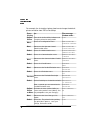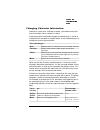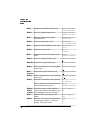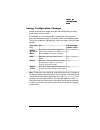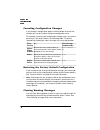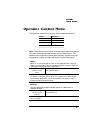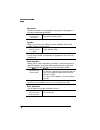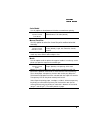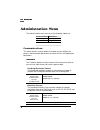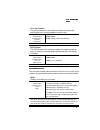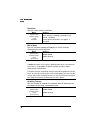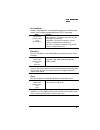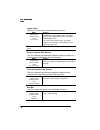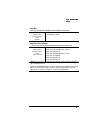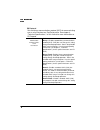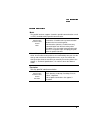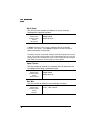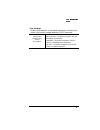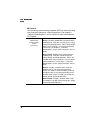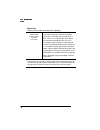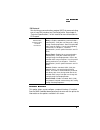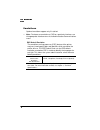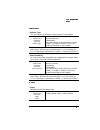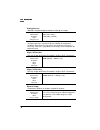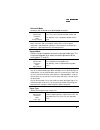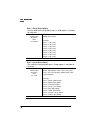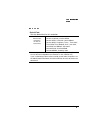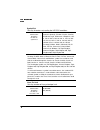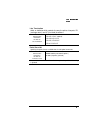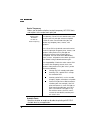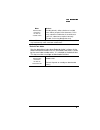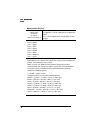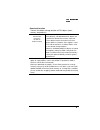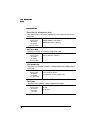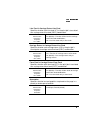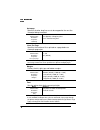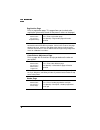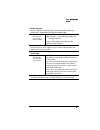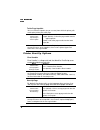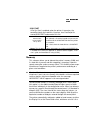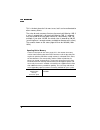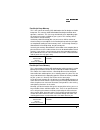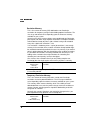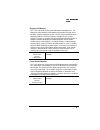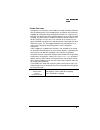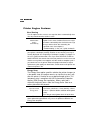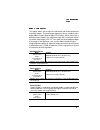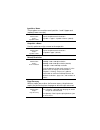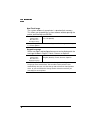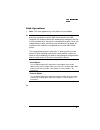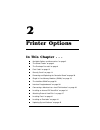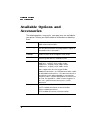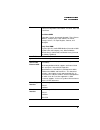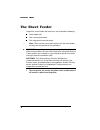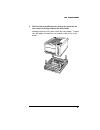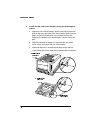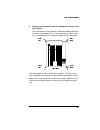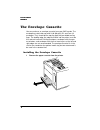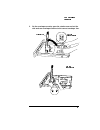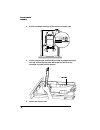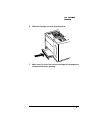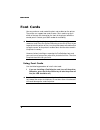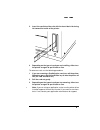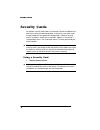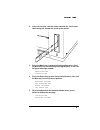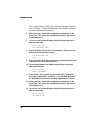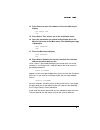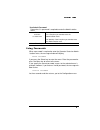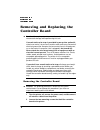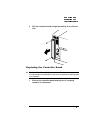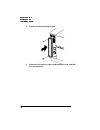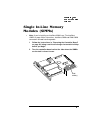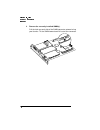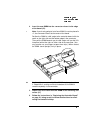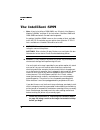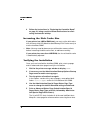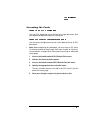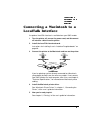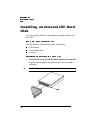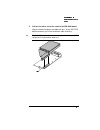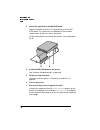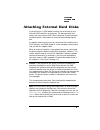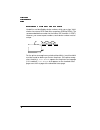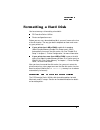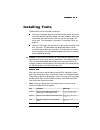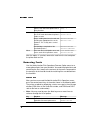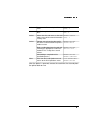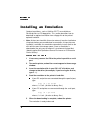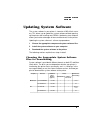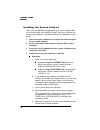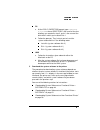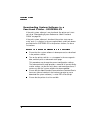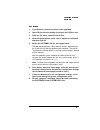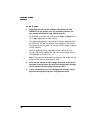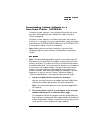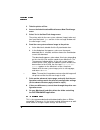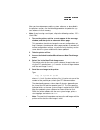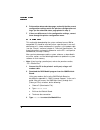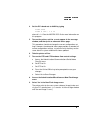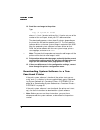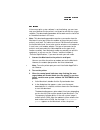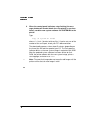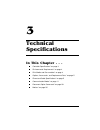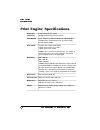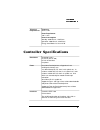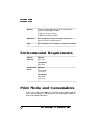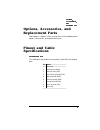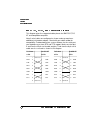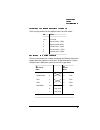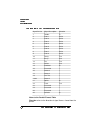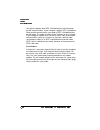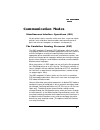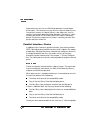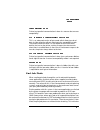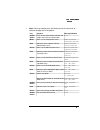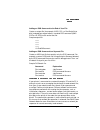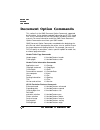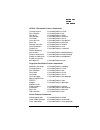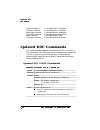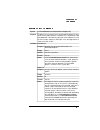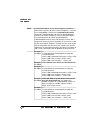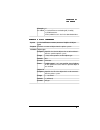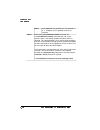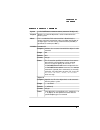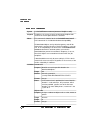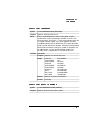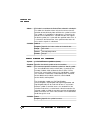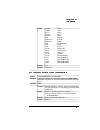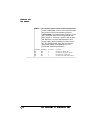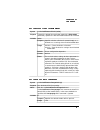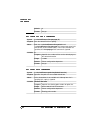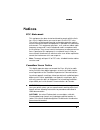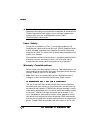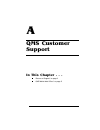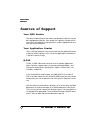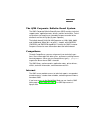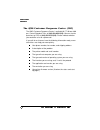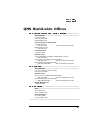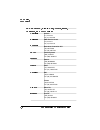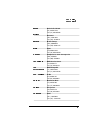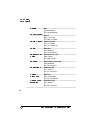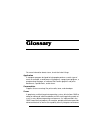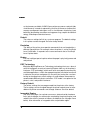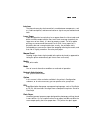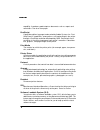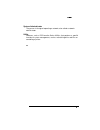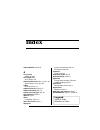- DL manuals
- QMS
- Printer
- 1800428-001B
- Reference Manual
QMS 1800428-001B Reference Manual
Summary of 1800428-001B
Page 1
Qms magicolor cx reference guide ® ® 1800428-001b.
Page 2
Trademarks the following are trademarks or registered trademarks of their respective owners. Other product names mentioned in this manual may also be trademarks or registered trademarks of their respective owners. Registered trademarks are registered in the united states patent and trademark office;...
Page 3
Typographic conventions the following typographic conventions are used in this manual: » note: notes contain tips, extra information, or important information that deserves emphasis or reiteration. ▲ caution: cautions present information that you need to know to avoid equipment damage, process failu...
Page 4
Products covered by this manual this manual describes the following versions of the magicolor cx printer: a version with 8 mb ram, a version with 20 mb ram, a ver- sion with 32 mb ram, and a version with 40 mb ram. The 32 mb and 40 mb versions come standard with an internal hard disk, a scsi interfa...
Page 5
Contents 1 printer configuration configuration methods ................................................................ 1-2 the configuration menu .............................................................. 1-4 about the control panel .................................................................
Page 6
Qms magicolor cx reference ii administration menu ................................................................. 1-20 communications 1-20 this menu contains several options that allow you to configure the printer's communication parameters to match the host and application parameters 1-20 emulati...
Page 7
Contents iii installing an internal ide hard disk ......................................... 2-34 attaching external hard disks .................................................. 2-37 formatting a hard disk .............................................................. 2-39 installing fonts ............
Page 8
Qms magicolor cx reference iv fcc statement 3-35 canadian users notice 3-35 laser safety 3-36 warranty considerations 3-36 a qms customer support sources of support .........................................................................2 your qms vendor 2 your application vendor 2 q-fax 2 the qms ...
Page 9
1 printer configuration in this chapter . . . N “configuration methods” on page 2 n “the configuration menu” on page 4 n “about the control panel” on page 5 n “about the configuration menu” on page 10 n “operator control menu” on page 17 n “administration menu” on page 20
Page 10
Configuration methods qms magicolor cx reference guide 1-2 configuration methods you can configure the printer in the following ways: n through an application or a driver n through the printer control panel n through ps executive series utilities n through printer commands n through a remote console...
Page 11
Configuration methods 1-3 printer configuration the utilities disk for information on installing the utilities, and see the utilities on-line help for details on using the software. Using printer commands printer commands (such as postscript operators, qms document option commands [docs], and hp pcl...
Page 12
The configuration menu qms magicolor cx reference guide 1-4 the configuration menu copies collation orientation inputbin chain inputs manual feed size color separation color model media operator control administration timeouts localtalk serial parallel communications print status calibration page he...
Page 13
About the control panel 1-5 printer configuration about the control panel the control panel, located on the front of the printer, allows you to direct the printer’s operation. In addition, it displays the current status of the printer, including any condition that needs your attention. The control p...
Page 14
About the control panel qms magicolor cx reference guide 1-6 the message window the control panel message window provides status and configuration information. Status messages are listed in chapter 4, “troubleshoot- ing,” of the user’s guide. Status messages display in order of priority if the print...
Page 15
About the control panel 1-7 printer configuration the control panel indicators lights when the printer is on line and ready to accept and process new print jobs. Lights when the printer is receiving data from one or more of the simultaneous interfaces. This indicator is usually accompanied by a stat...
Page 16
About the control panel qms magicolor cx reference guide 1-8 the control panel keys the printer control panel has eight function keys. The top row of keys (online/offline, tray select, media, cancel) is for frequently used operations. The bottom row of keys is used to navigate menus, select options,...
Page 17
About the control panel 1-9 printer configuration the media key is used to tell the printer whether paper or transparencies are in the currently selected cassette. The factory default for both upper and lower cassettes is paper. Press the cancel key to cancel the “oldest” print job currently printin...
Page 18
About the configuration menu qms magicolor cx reference guide 1-10 about the configuration menu the printer’s configuration menu allows you change the default printer configuration settings. Any changes made to the configuration will reside as new default settings and affect all subsequent print job...
Page 19
About the configuration menu 1-11 printer configuration accessing the configuration menu to access the configuration menu, make sure the printer is idle ( idle displays in the message window), then press the online/offline key to take the printer off line (the online/offline indicator is not lighted...
Page 20
About the configuration menu qms magicolor cx reference guide 1-12 for example, the instructions below show how to change the default printer emulation from esp to postscript: press this key to... The message window reads... Online/ offline turn off the online/offline indicator and ready the printer...
Page 21
About the configuration menu 1-13 printer configuration changing character information sometimes, rather than selecting an option, you need to enter char- acter information, like a number or a word. Entering character information through the control panel is similar to setting the time and date on a...
Page 22
About the configuration menu qms magicolor cx reference guide 1-14 next advance to the administration menu. Configuration administration select access the administration menu administration communications next advance to the communications/ emulation menu. Communications emulations select access the...
Page 23
About the configuration menu 1-15 printer configuration saving configuration changes before the printer can accept print jobs with configuration changes, the changes must be saved. For example, to save configuration changes after exiting a menu, press the control panel keys in the order shown in the...
Page 24
About the configuration menu qms magicolor cx reference guide 1-16 canceling configuration changes if you change a configuration option and then decide to cancel that change, you can do so when exiting the configuration menu. For example, to cancel your configuration changes, press the control panel...
Page 25
Operator control menu 1-17 printer configuration operator control menu the operator control menu consists of the following submenus: » note: the printer must be turned off and on again before changes to this menu take effect (except changes to the copies menu). The media key on the printer's control...
Page 26
Operator control menu qms magicolor cx reference guide 1-18 orientation specifies whether text and graphics are placed on the page in a portrait or landscape orientation. Menu operator control orientation choices landscape, portrait (default) inputbin allows you to select the default cassette (input...
Page 27
Operator control menu 1-19 printer configuration color model use this option to select between full-color or monochrome printing. Menu operator control color model choices monochrome, full color (default) manual feed size use this option to select the size of the print medium to be fed manually. Men...
Page 28
Administration menu qms magicolor cx reference guide 1-20 administration menu the administration menu consists of the following submenus: communications this menu contains several options that allow you to configure the printer's communication parameters to match the host and application parameters ...
Page 29
Administration menu 1-21 printer configuration serial interface use the administration/communications/serial menu to set the serial interface communication values used for printer-host communication. Print job timeout the print job timeout is the maximum number of seconds the printer processes a pri...
Page 30
Administration menu qms magicolor cx reference guide 1-22 emulation sets the serial interface emulation. Menu administration communications serial emulation choices esp (default), hexdump, postscript, pcl5, hpgl, lineprinter other optional emulations also appear, if installed. Min k spool sets the m...
Page 31
Administration menu 1-23 printer configuration end job mode enables (and identifies an end-of-job sequence) or disables data stream sensing for the end-of-document (eod) command. Menu administration communications serial end job mode choices none (default)—the printer recognizes only the postscript ...
Page 32
Administration menu qms magicolor cx reference guide 1-24 ignore parity specifies how the printer should handle parity errors. Menu administration communications serial ignore parity choices off (default)—ignore parity errors. The printer prints its best interpretation of the character(s) affected b...
Page 33
Administration menu 1-25 printer configuration stop bits sets the number of stop bits transmitted per character. Menu administration communications serial stop bits choices 1 bit (default), 2 bits hardware flow control controls the flow of data between the printer and the host. Menu administration c...
Page 34
Administration menu qms magicolor cx reference guide 1-26 ps protocol sets the binary communications protocol (bcp) for communicating over a serial interface to a postscript printer. See chapter 3, “technical specifications,” of this manual for more information on ps protocol. Menu administration co...
Page 35
Administration menu 1-27 printer configuration parallel interface mode the parallel interface supports centronics parallel communication as well as ieee 1284 bidirectional parallel communication. Menu administration communications parallel mode choices interactive—establish two-way communication bet...
Page 36
Administration menu qms magicolor cx reference guide 1-28 min k spool sets the minimum number of kilobytes of system memory allocated to the parallel interface. Menu administration communications parallel min k spool choices 00000-99999 00015 (default) notes: this value must be less than k mem for s...
Page 37
Administration menu 1-29 printer configuration end job mode enables (and identifies an end-of-job sequence) or disables data stream sensing for the end-of-document (eod) command. Menu administration communications parallel end job mode choices none (default)—the printer recognizes only the postscrip...
Page 38
Administration menu qms magicolor cx reference guide 1-30 ps protocol sets the binary communications protocol (bcp) for communicating over a parallel interface to a postscript printer. See chapter 3, “technical specifications,” of this manual for more information on ps protocol. Menu administration ...
Page 39
Administration menu 1-31 printer configuration localtalk interface » note: the localtalk menu appears only if the optional localtalk interface board is installed in the printer. Use the administration/communications/localtalk menu to set the localtalk interface values used for printer-host communica...
Page 40
Administration menu qms magicolor cx reference guide 1-32 connection allows you to enable or disable print spooling. Menu administration communications localtalk connection choices conventional (default)—allow one localtalk connection and accept only one print job at a time. If two users send print ...
Page 41
Administration menu 1-33 printer configuration network interface this option allows you to configure a network interface, if installed. See the qms crownnet documentation that came with the printer for information on the options available in this menu. Ps protocol sets the binary communications prot...
Page 42
Administration menu qms magicolor cx reference guide 1-34 emulations optional emulations appear only if installed. » note: to choose an emulation or esp for a particular interface, use the appropriate interface menu in the administration/communications menu. Esp default emulation the emulation sensi...
Page 43
Administration menu 1-35 printer configuration postscript halftone type this menu allows you to choose a printer default screening option. Menu administration emulations postscript halftone type choices enhanced (default) colorsmooth see “about printer default screening and crd options” in chapter 2...
Page 44
Administration menu qms magicolor cx reference guide 1-36 scaling percent identifies the percentage to reduce or enlarge an image. Menu administration emulations hpgl scaling percent choices 001-150 (1-150%) 100 (100%) (default) notes: to scale plots, select the paper size originally used for the pl...
Page 45
Administration menu 1-37 printer configuration enhanced mode increases the resolution of a downloaded character. Menu administration emulations hpgl enhanced mode choices on—uses an increased resolution for the grid off (default)—uses standard resolution for the grid notes: the hp-gl user-defined ch...
Page 46
Administration menu qms magicolor cx reference guide 1-38 pen 1 - pen 8 (pen x/width) sets the width for the eight plotter pens. A width option is available for each pen. Menu administration emulations hpgl pen x/width choices 00-60 (0.1-6.0 mm) defaults: pen 1—7 (0.7 mm) pen 2—3 (0.3 mm) pen 3—3 (0...
Page 47
Administration menu 1-39 printer configuration hp pcl 5c default font sets the default font for this emulation. Menu administration emulations hp pcl 5c default font choices courier12 (default), courier12bold, courier12italic, courier10, courier10bold, courier10italic, lineprinter, times*, times*ita...
Page 48
Administration menu qms magicolor cx reference guide 1-40 symbol set sets the character set used by the hp pcl5 emulation. Menu administration emulations hp pcl 5c symbol set choices roman-8 (default), pc-850, pc8-us, pc8-dn, ecma-94, legal, hpgerman, hpspanish, iso- 2, iso-4, iso-6, iso-10, iso-11,...
Page 49
Administration menu 1-41 printer configuration line termination adds an indicator which controls the way the printer interprets cr (carriage return) and lf (line feed) characters. Menu administration emulations hp pcl 5c line termination choices cr=cr, lf=lf (default) cr=cr+lf, lf=lf cr=cr, lf=cr+lf...
Page 50
Administration menu qms magicolor cx reference guide 1-42 retain temporary allows you to choose whether to retain temporary hp pcl5 fonts and macros at the end of each print job. Menu administration emulations hp pcl 5c retain temporary choices off (default)—reset pcl to its default state at the end...
Page 51
Administration menu 1-43 printer configuration menu administration emulations hp pcl 5c scalable fonts choices enable (default)—allow selection of scalable fonts. When you print pcl4 documents, pcl5 may substitute scalable fonts that could cause your pcl 4 documents to print incorrectly. Disable—pri...
Page 52
Administration menu qms magicolor cx reference guide 1-44 monochrome hp-gl/2 menu administration emulations hp pcl 5c monochrome hp-gl/2 choices off (default)— hp-gl 2 documents are printed in color. On— hp-gl 2 documents are printed in shades of gray. Pen color defaults: pen 0 = white pen 1 = black...
Page 53
Administration menu 1-45 printer configuration download location controls the default storage location of pcl objects (fonts, macros, and patterns). Menu administration emulations hp pcl 5c downld location choices disk (default)—all downloaded pcl objects are stored in the default disk resource, if ...
Page 54
Administration menu qms magicolor cx reference guide 1-46 lineprinter point size (in 100ths of an inch) sets point size (in .01 point increments) of the font for the current print job. Menu administration emulations lineprinter point sz 100ths choices 00400-25600 (4-256 points) 00880 (8.8 points) (d...
Page 55
Administration menu 1-47 printer configuration line feed is carriage return-line feed specifies whether each line feed (lf) in the print job is translated to a carriage return/line feed (crlf) combination. Menu administration emulations lineprinter lf is crlf choices on (default)—translate all line ...
Page 56
Administration menu qms magicolor cx reference guide 1-48 autowrap specifies whether long lines are to be wrapped to the next line instead of being truncated. Menu administration emulations lineprinter autowrap choices on (default)—wrap long lines. Off—truncate long lines. Lines per page specifies t...
Page 57
Administration menu 1-49 printer configuration optional emulations if you have an optional emulation installed, such as ln03 plus, see the documentation that came with it for a description of the options under the administration/ emulations menu. Special pages status pages printing a status page is ...
Page 58
Administration menu qms magicolor cx reference guide 1-50 registration page prints a registration page. This page allows you to check color registration (placement of each of the process colors on the page). Menu administration special pages registration page choices yes—prints registration page. No...
Page 59
Administration menu 1-51 printer configuration header inputbin you can select the input bin (tray or cassette) from which the printer pulls media when printing the header page. Menu administration special pages header inputbin choices upper (default)—pull header page media from the upper input bin. ...
Page 60
Administration menu qms magicolor cx reference guide 1-52 printer start-up options trailer page inputbin you can select the input bin (tray or cassette) from which the printer pulls media when printing the trailer page. Menu administration special pages trailer inputbin choices upper (default)—pull ...
Page 61
Administration menu 1-53 printer configuration memory this submenu allows you to allocate the printer’s memory (ram and, if a hard disk is present and disk swapping is turned on, hard disk space) among the various memory clients. This flexibility allows expe- rienced users to optimize the printer's ...
Page 62
Administration menu qms magicolor cx reference guide 1-54 this is the best place for it for most users, but it can be reallocated to other memory clients. The value for each memory client must be evenly divisible by 4 kb: if a value is entered that is not evenly divisible by 4 kb, it is automati- ca...
Page 63
Administration menu 1-55 printer configuration postscript heap memory this is the amount of memory (kb) dedicated to the postscript emulation interpreter. This memory holds downloaded postscript emulation fonts, operators, and forms. The size range and default varies depending upon the amount of mem...
Page 64
Administration menu qms magicolor cx reference guide 1-56 emulation memory this is the amount of memory (kb) dedicated to non-postscript emulations for temporary storage and for loading optional emulations. The size range and default varies depending upon the amount of memory available on your syste...
Page 65
Administration menu 1-57 printer configuration display list memory this is the amount of memory (kb) dedicated to the display lists. The display list client holds the intermediate representation of pages to be printed in compressed blocks of data. The size range and default varies depending upon the...
Page 66
Administration menu qms magicolor cx reference guide 1-58 disk cache memory this is the amount of memory (kb) dedicated to the disk cache, the area in which frequently used data is stored so it does not have to be continually read from and written to disk, if present (either an internal or an extern...
Page 67
Administration menu 1-59 printer configuration enable disk swap if the printer has a hard disk, then enable disk swap should be enabled to take full advantage of it. Disk swapping gives your printer virtual memory capability for all memory clients through the creation of a “swap file” on a hard disk...
Page 68
Administration menu qms magicolor cx reference guide 1-60 printer engine features clear warning use this option to clear a status message that doesn't automatically clear after the related corrective action is taken. Menu administration engine clear warning choices options in this menu include all s...
Page 69
Administration menu 1-61 printer configuration image alignment this option allows you to adjust the horizontal and vertical placement of printed images. To check image alignment, print a standard status page (administration/special pages/print status). When the printer is placing images properly, th...
Page 70
Inputbin x name these options are used to name input bins 1 and 2 (upper and (optional) lower cassette). Menu administration engine inputbin x name choices up to 16 alphanumeric characters inputbin 1 “upper” / inputbin 2 “lower” (default) outputbin x name use this option to assign a name to the outp...
Page 71
Administration menu 1-63 printer configuration miscellaneous manual feed timeout this option allows you to set the amount of time the printer waits for paper to be inserted into the manual feed slot before it cancels the job. Menu administration engine man. Feed timeout choices 000 - 300 seconds 060...
Page 72
Administration menu qms magicolor cx reference guide 1-64 new flash image the system software in your printer is stored on flash memory. This allows you to update the system software without opening the printer and installing new proms. Menu administration miscellaneous new flash image choices yes, ...
Page 73
Administration menu 1-65 printer configuration disk operations » note: this menu appears only if the printer has a hard disk. ▲ caution: if you connect to this printer an external hard disk you previously used with an earlier qms crown printer, this qms magicolor cx software release will automatical...
Page 75
2 printer options in this chapter . . . N “available options and accessories” on page 2 n “the sheet feeder” on page 4 n “the envelope cassette” on page 8 n “font cards” on page 12 n “security cards” on page 14 n “removing and replacing the controller board” on page 20 n “single in-line memory modul...
Page 76
Available options and accessories qms magicolor cx reference guide 2-2 available options and accessories the following options, accessories, and spare parts are available for your printer. Contact your qms vendor for information on obtaining them. Documentation qms crown document option commands qms...
Page 77
Available options and accessories 2-3 printer options fonts hp procollection card courier, prestige elite, letter gothic, tms-rmn, helv, and lineprinter intellifont simm clarendon, courier, garamond (stempel), times roman, albertus, antique olive, letter gothic, line printer, omega, univers, itc zap...
Page 78
The sheet feeder qms magicolor cx reference guide 2-4 the sheet feeder unpack the sheet feeder and make sure you received the following: n sheet feeder unit n two small metal brackets n four large plastic corner brackets » note: there may be several other pieces with the sheet feeder, but they are n...
Page 79
The sheet feeder 2-5 printer options 2 with the help of another person, pick up the printer by the four corners and align it above the sheet feeder. Keeping the printer level, lower it onto the sheet feeder . The bot- tom side edges of the printer rest inside the sides of the sheet feeder..
Page 80
The sheet feeder qms magicolor cx reference guide 2-6 3 install the two small metal brackets using the following pro- cedure: a align one of the metal brackets with the outside of the metal post on the front right side of the sheet feeder. Make sure the holes on the post and bracket are centered and...
Page 81
The sheet feeder 2-7 printer options 4 snap the plastic brackets onto the appropriate corners of the sheet feeder. The inside corner of each bracket is labeled to indicate which cor- ner of the sheet feeder it fits in. These brackets also have small rims on the bottom that fit inside the edges of th...
Page 82
The envelope cassette qms magicolor cx reference guide 2-8 the envelope cassette you can purchase an envelope cassette from your qms vendor. The envelope cassette holds up to 30 24-lb (90 g/m2) dl and com 10 envelopes. They should be the top-flap type with pre-folded sealing flaps. The leading edge ...
Page 83
The envelope cassette 2-9 printer options 2 on the envelope cassette, open the stacker arm and set the side and rear envelope stackers to the correct envelope size. Set the side stackers stacker arm set the rear stacker.
Page 84
The envelope cassette qms magicolor cx reference guide 2-10 3 set the envelope-size key to the correct envelope size. 4 lift the stacker arm and load 30 or fewer envelopes printing- side up, so that the flap side will be on the left when the envelope is pulled into the printer. 5 lower the stacker a...
Page 85
The envelope cassette 2-11 printer options 6 slide the envelope cassette into the printer. 7 make sure you select the correct envelope size through your software driver when printing..
Page 86
Font cards qms magicolor cx reference guide 2-12 font cards you can purchase cards containing fonts not resident on the printer. The printer can support two cards at once. Fonts cards may go in either of the two slots located on the front of the printer, below the control panel. Contact your qms ven...
Page 87
Font cards 2-13 printer options 2 insert the card into either slot with the front label side facing left toward the inside of the printer. 3 depending on the type of card you are installing, either turn the printer on again or put it back on line. To remove a card, use the following procedure: 1 if ...
Page 88
Security cards qms magicolor cx reference guide 2-14 security cards an optional security card allows the operator control and administra- tion menus to be password protected, so that only users who know the password can change printer configurations. When a security card is installed, a new menu, in...
Page 89
Security cards 2-15 printer options 2 insert the security card into either slot with the card's front label facing left, toward the inside of the printer. 3 press the menu key to enter the configuration menu. Press the next key until the following message displays in the con- trol panel message wind...
Page 90
Security cards qms magicolor cx reference guide 2-16 then, specify the password. (see “changing character informa- tion” in chapter 1, “printer configuration,” for detailed instructions for entering alphanumeric values.) 6 when you have entered the complete password, press the select key. This saves...
Page 91
Security cards 2-17 printer options 14 press select to enter this submenu. Press the next key to display use admin pwd yes 15 press select. This returns you to the installation menu. 16 once the passwords are entered and activated, press the menu key to return to the main menu. The following message...
Page 92
Security cards qms magicolor cx reference guide 2-18 installation menu the installation menu appears only if a security card is installed. The system administrator uses the installation menu to set passwords for the operator control and administration menus. Operator password allows you to enter a p...
Page 93
Security cards 2-19 printer options using passwords when a password is required to enter the operator control or admin- istration menu, the message window will display enter password if you press the select key to enter the menu. Enter the password or press the menu key to return to the menu. If you...
Page 94
Removing and replacing the controller board qms magicolor cx reference guide 2-20 removing and replacing the controller board ▲ caution : it's very important to protect the controller board from electrostatic damage while performing this task. If an anti-static wrist strap is provided in your printe...
Page 95
Removing and replacing the controller board 2-21 printer options 3 pull the controller board straight out and lay it on a flat sur- face. Replacing the controller board ▲ caution: the following instructions are written for advanced users. Do not attempt this procedure if you have no experience worki...
Page 96
Removing and replacing the controller board qms magicolor cx reference guide 2-22 2 tighten the two mounting screws. 3 reconnect all interface cables and the power cord, and then turn on the printer..
Page 97
Single in-line memory modules (simms) 2-23 printer options single in-line memory modules (simms) » note: if you’re installing an intellifont simm, see “the intellifont simm” on page 26 for instructions. Intellifont simm and ram simm connectors are not interchangeable. 1 follow the instructions in “r...
Page 98
Single in-line memory modules (simms) qms magicolor cx reference guide 2-24 3 remove the currently installed simm(s). Pull the latch on each side of the simm connector outward using your thumbs. Tilt the simm forward and lift it out of the connector..
Page 99
Single in-line memory modules (simms) 2-25 printer options 4 insert the new simm into the connector closest to the edge of the board (j2). » note: if you’re only going to install one simm, it must be placed in j1, the connector closest to the center of the board. Position the simm at a 60° angle to ...
Page 100
The intellifont simm qms magicolor cx reference guide 2-26 the intellifont simm » note: if you’re installing a ram simm, see “single in-line memory modules (simms)” on page 23 for instructions. Intellifont simm and ram simm connectors are not interchangeable. An optional intellifont simm increases t...
Page 101
The intellifont simm 2-27 printer options 2 turn the controller board so that the intellifont simm slot is on the side to you. 3 insert the simm into the connector. Position the simm at a 60° angle to the controller board, with the notch on the left side and the bottom edge in the connector. Then pu...
Page 102
The intellifont simm qms magicolor cx reference guide 2-28 4 follow the instructions in “replacing the controller board” on page 21, being careful to follow the directions for elimi- nating electrostatic buildup. Increasing the disk cache size if your printer has 8 mb of ram total, you must set the ...
Page 103
The intellifont simm 2-29 printer options accessing the fonts using your pcl application use your pcl application to set the font for a single document. See your application documentation for information. Using the printer configuration menu use the printer configuration menu to set the default font...
Page 104
Interface daughterboards qms magicolor cx reference guide 2-30 interface daughterboards this section describes how to install an interface daughterboard. Only magicolor cx daughterboards can be used with the magicolor cx printer. 1 follow the instructions in “removing the controller board” on page 2...
Page 105
Interface daughterboards 2-31 printer options 3 attach the interface. A position the interface so the port slides into the opening you just created. B snap the interface onto the connector and the plastic standoff. It’s okay to push down gently with your thumb positioned on the interface right over ...
Page 106
Interface daughterboards qms magicolor cx reference guide 2-32 4 using the two screws you removed in step 2, fasten the new interface plate to interface card to hold the card in place. 5 follow the instructions in “replacing the controller board” on page 21, being careful to eliminate static electri...
Page 107
Connecting a macintosh to a localtalk interface 2-33 printer options connecting a macintosh to a localtalk interface an optional localtalk interface is available from your qms vendor. 1 turn the printer off, remove the power cord, and disconnect all interface cables from the printer. 2 install the l...
Page 108
Installing an internal ide hard disk qms magicolor cx reference guide 2-34 installing an internal ide hard disk the internal ide hard disk is identified by the hard disk device num- ber dsk7. Ide hard disk assembly kit the ide hard disk assembly kit includes the following: n ide hard disk n plastic ...
Page 109
Installing an internal ide hard disk 2-35 printer options 2 connect the other end of the cable to the ide-scsi board. Align the colored stripe on the cable with pin 1 on the ide-scsi board connector (you’ll have to fold the cable to do this). ▲ caution : the plastic ribbon cable is fragile. Handle i...
Page 110
Installing an internal ide hard disk qms magicolor cx reference guide 2-36 3 attach the hard disk to the ide-scsi board. Align the hard disk with the 2.5” hard disk outline on the ide- scsi board. The screw holes in the bottom of the hard disk should match up with the holes in the board. Fasten the ...
Page 111
Attaching external hard disks 2-37 printer options attaching external hard disks if your printer has a scsi board installed, you to connect up to 3 external scsi hard disks to the printer. The documentation that comes with your external scsi (small computer system interface) hard disk contains infor...
Page 112
Attaching external hard disks qms magicolor cx reference guide 2-38 identifying external scsi hard disks hard disks are identified by device numbers which you assign. Valid choices for external scsi hard disks range from dsk0 to dsk6. (the recommended device number for the internal ide hard disk is ...
Page 113
Formatting a hard disk 2-39 printer options formatting a hard disk you have two ways of formatting a hard disk: n ps executive series utilities n printer configuration menu before you can use a formatted hard disk, you must increase the size of the disk cache. The way you do this depends on how much...
Page 114
Formatting a hard disk qms magicolor cx reference guide 2-40 formatting with the printer configuration menu after you have accessed the administration/disk operations menu, press the control panel keys in the order shown in the following table. The printer responds by displaying a status message in ...
Page 115
Installing fonts 2-41 printer options installing fonts optional fonts can be installed in two ways: n you may use optional fonts by inserting the font card in one of the card slots below the printer's paper cassette. However, when you remove the font card from the card slot, you can no longer use th...
Page 116
Installing fonts qms magicolor cx reference guide 2-42 after the option is installed, remove the card from the slot and place the printer back on line. Removing fonts use the administration/disk operations/remove option menu to re- move optional fonts from your hard disk. You need the original font ...
Page 117
Installing fonts 2-43 printer options after the option is removed, remove the card from the slot and place the printer back on line. Select accesses the remove option/dsk#: menu. Remove option dsk#: x next scrolls through the list of attached disks. Remove option dsk: x select selects the disk and a...
Page 118
Installing an emulation qms magicolor cx reference guide 2-44 installing an emulation optional emulations, such as ln03 or ccitt, are available as postscript files on pc floppy disks. This section describes how to download an optional emulation from a floppy disk to the printer’s optional hard disk....
Page 119
Updating system software 2-45 printer options updating system software the system software in your printer is stored on 4 mb of flash mem- ory. This allows you to update the system software without opening up the printer and installing new proms. Updated system software allows you to take advantage ...
Page 120
Updating system software qms magicolor cx reference guide 2-46 installing the system software once you have identified the appropriate print system software disk set (using the table in the previous section), you must install the soft- ware on your computer’s hard disk before you can download it to ...
Page 121
Updating system software 2-47 printer options n pc a at the dos c:\ directory prompt, type x :pkunzip x :system ↵ where directory is the name of the new directory you created in step 2, and x is the name of the disk drive in which you inserted disk 1. B follow the prompts. They instruct you to inser...
Page 122
Updating system software qms magicolor cx reference guide 2-48 downloading system software to a functional printer—systemdl.Ps if the print system software is non-functional (the printer can’t start up), go to “downloading system software to a non-functional printer” on page 56. If the print system ...
Page 123
Updating system software 2-49 printer options macintosh 1 in the chooser, choose the printer to be upgraded. 2 open ps executive by double-clicking on the ps exec icon. 3 from the file menu, choose print ps file. 4 click the option button, make sure all options are disabled, and then click ok. 5 sel...
Page 124
Updating system software qms magicolor cx reference guide 2-50 pc and unix 1 download the new system software postscript file sys- temdl.Ps to the printer, over any available interface, the way you would normally send a postscript file. For example, you might use ps executive, copy, or fstprn from a...
Page 125
Updating system software 2-51 printer options downloading system software to a functional printer—system.Dl if the print system software is non-functional (the printer can’t start up), go to “downloading system software to a non-functional printer” on page 56. If the print system software is functio...
Page 126
Updating system software qms magicolor cx reference guide 2-52 3 take the printer off line. 4 access the administration/miscellaneous/new flash image menu. 5 select yes in the new flash image menu. The printer waits for the new system software (image) to be sent from your macintosh. ( yes remains in...
Page 127
Updating system software 2-53 printer options after you have decompressed the system software, as described in the previous section, use the following procedure to update the sys- tem software in flash memory. » note: if you’re using a serial port, skip to the following section, “pc— serial port.” 1...
Page 128
Updating system software qms magicolor cx reference guide 2-54 6 print another advanced status page, and verify that the current configuration settings match the previous configuration set- tings (on the advanced status page printed in step 1). 7 if there are differences in the configuration setting...
Page 129
Updating system software 2-55 printer options 4 set the pc’s baud rate to 38400 by typing modex.Exe ↵ modex # 38400 n 8 1 ↵ where # is 1-4. See the modex.Doc file for more information on this program. 5 turn on the printer, wait for idle to appear in the message window, and then print an advanced st...
Page 130
Updating system software qms magicolor cx reference guide 2-56 10 send the new image to the printer. Type copy /b system.Dl com # ↵ where # is 1 to 4. (/b refers to binary files.) if you’re not sure of the number of the serial port, check your pc’s documentation. The downloading process takes about ...
Page 131
Updating system software 2-57 printer options macintosh if the current print system software is not functioning, you must con- nect your macintosh to the printer’s serial port to reinstall the system software. The downloading procedure will not work over the localtalk or crownnet interface in this c...
Page 132
Updating system software qms magicolor cx reference guide 2-58 reboots with the new system image, prints a start-up page, and returns to idle . » note: the new flash image does not erase the old image until the printer verifies that the new image is valid. Pc — parallel port if the current print sys...
Page 133
Updating system software 2-59 printer options pc — serial port if the current print system software is not functioning, you must con- nect your pc to either the printer’s parallel or serial port to reinstall the system software. The downloading procedure will not work over the crownnet interface in ...
Page 134
Updating system software qms magicolor cx reference guide 2-60 6 when the control panel indicators stop flashing (the mes- sage window will remain blank since the printer is non-func- tional), send the new system software file system.Dl to the printer. Type copy /b system.Dl com # ↵ where # is 1 to ...
Page 135
3 technical specifications in this chapter . . . N “controller specifications” on page 3 n “environmental requirements” on page 4 n “print media and consumables” on page 4 n “options, accessories, and replacement parts” on page 5 n “pinout and cable specifications” on page 5 n “communication modes” ...
Page 136
Print engine specifications qms magicolor cx reference guide 3-2 print engine specifications duty cycle (maximum) 5,000 color prints per month 20,000 monochrome prints per month print method cyan, magenta, yellow, and black electrophotographic recording with semiconductor laser. Dry toner image tran...
Page 137
Controller specifications 3-3 technical specifications controller specifications electrical requirements frequency 60 hz ± 2 hz power requirement 120 v ± 10% power consumption standby: 1000 w max.; 150 w ave. Operation: 1000 w max.; 250 w ave. Energy saver mode: less than 45 w emulations postscript ...
Page 138
Environmental requirements qms magicolor cx reference guide 3-4 environmental requirements print media and consumables in the user’s guide, see chapter 2 (“printing”) for print media specifica- tions, and see chapter 3 (“maintenance”) for consumables specifica- tions and storage information. Memory ...
Page 139
Options, accessories, and replacement 3-5 technical specifications options, accessories, and replacement parts see chapter 2, “options” of this manual for a list of available printer options, accessories, and replacement parts. Pinout and cable specifications serial pinouts this table gives the pino...
Page 140
Pinout and cable specifications qms magicolor cx reference guide 3-6 ibm pc/xt, pc/at, and compatible pinouts this diagram gives the suggested cable pinouts for ibm pc/xt, pc/ at, and compatible computers not all serial cables are configured as shown and may require an additional null-modem adapter....
Page 141
Pinout and cable specifications 3-7 technical specifications localtalk (optional interface) pinouts these are the pinouts for the optional 8-pin localtalk cable: macintosh to serial pinouts these are the pinouts for a cable connecting the macintosh printer or modem port to the printer’s serial port....
Page 142
Pinout and cable specifications qms magicolor cx reference guide 3-8 centronics/1284 parallel pinouts notes to the parallel pinouts table direction refers to the direction of signal flow as viewed from the printer. Signal pin no. Signal description direction 1 strobe- in 2 data 1 inout 3 data 2 inou...
Page 143
Pinout and cable specifications 3-9 technical specifications return denotes “twisted-pair return” and is to be connected at signal-ground level. When wiring the interface, be sure to use a twisted-pair cable for each signal and never fail to complete con- nection on the return side. To prevent noise...
Page 144
Pinout and cable specifications qms magicolor cx reference guide 3-10 your printer supports both ieee 1284 bidirectional and centronics parallel communication. If your computer supports ieee 1284 bidirec- tional parallel communication, you need an ieee 1284 bidirectional parallel cable. This cable m...
Page 145
Communication modes 3-11 technical specifications communication modes simultaneous interface operations (sio) all your printer’s ports are active at the same time, so you can attach parallel, serial, and other interface cables and communicate to all ports from four host computers or networks simulta...
Page 146
Communication modes qms magicolor cx reference guide 3-12 advanced users can also use postscript operators to reconfigure printer ports. The postscript language reference manual (adobe systems incorporated, reading, pa: addison-wesley, 1990, isbn 0-201-18127-4) contains information about postscript ...
Page 147
Communication modes 3-13 technical specifications compatibility mode printer-host parallel communication is done in a manner that ensures compatibility. Ecp (enhanced compatibility port) mode this is an advanced version of byte mode which allows transfer of data in either direction without returning...
Page 148
Communication modes qms magicolor cx reference guide 3-14 any slowdown resulting from the sensing process. To help esp tech- nology determine the proper emulation of successive print jobs, the printer must be able to identify the end of job for each job. Therefore, unless a wait timeout (the amount ...
Page 149
Communication modes 3-15 technical specifications when your printer is in esp mode, printing multiple jobs through the serial and parallel protocols and end job mode is not set, esp tech- nology interprets the emulation for only the first job. The print jobs that follow are interpreted as being the ...
Page 150
Communication modes qms magicolor cx reference guide 3-16 stand-alone pc 1 set the end job mode from the printer's control panel. 2 add the eod command to your file. » note: if using steps 1 and 2 is not feasible in your stand-alone pc environment, you can alternatively use a program that either cau...
Page 151
Communication modes 3-17 technical specifications » note: you may need to press the next key one or more times to advance through the list of options. Key purpose message window online/ offline turns off the online/offline indicator and readies the printer for configuration. Idle menu accesses the c...
Page 152
Communication modes qms magicolor cx reference guide 3-18 adding an eod command to your file when adding an eod command to your file, use the syntax for the selected eod command exactly as written (the command's syntax is case sensitive). » note: represents the escape character. (the decimal value f...
Page 153
Communication modes 3-19 technical specifications adding an eod command to the end of your file create an output file (for example, ascii, pcl, or postscript file to disk) and add your organization's standard eod command (qms eod or hp eod) to the end of that file. Sample output file: text text text...
Page 154
Document option commands qms magicolor cx reference guide 3-20 document option commands this section lists the qms document option commands supported by this printer. It also provides updated information on hp pcl 4 and pcl 5 doc commands that has not yet been included in other qms manuals. For more...
Page 155
Document option commands 3-21 technical specifications hp-pcl 5 emulation features commands carriage returns %%includefeature: criscrlf font selection %%includefeature: font font by id %%includefeature: fontid font storage %%includefeature: resource line feeds %%includefeature: lfiscrlf lines per in...
Page 156
Updated doc commands qms magicolor cx reference guide 3-22 copies, number of %%includefeature: numcopies emulation selection %%includefeature: emulation media type selection %%includefeature: mediatype orientation selection %%includefeature: orientation paper selection %%includefeature: input resolu...
Page 157
Updated doc commands 3-23 technical specifications install object command syntax %%includefeature:install( resource id object id) purpose establishes the current resource and the default object id value for the current job to which it is attached. If it is attached to a job that downloads a font wit...
Page 158
Updated doc commands qms magicolor cx reference guide 3-24 notes all downloaded objects are by default temporary and will be deleted at the end of a job unless retain temporary is set to on or on compatibility. If the file the %%includefeature:install command is attached to does not make its downloa...
Page 159
Updated doc commands 3-25 technical specifications remove object command example c—job 2 %! %%includefeature:emulation(pcl5) install(6) %%endcomments (20xthis text is also in the downloaded font... Syntax %%includefeature:remove( resource id object id object type) purpose removes an external object ...
Page 160
Updated doc commands qms magicolor cx reference guide 3-26 notes if the object id is not specified, or if it is specified as * or -1, all objects on the specified resource are removed. Notes: unlike the %%includefeature:install command, the %%includefeature:remove command does not set any defaults, ...
Page 161
Updated doc commands 3-27 technical specifications remove resource command syntax %%includefeature:removeresource( resource id object id) purpose identifies an external object that is to be removed from the printer system. Notes this is an obsolete doc command that is identical to the remove command...
Page 162
Updated doc commands qms magicolor cx reference guide 3-28 resource command syntax %%includefeature:resource (resource id object code) purpose establishes the current resource and the default object code value for the current job to which it is attached. Notes this command is identical to the %%incl...
Page 163
Updated doc commands 3-29 technical specifications select font command select font index command syntax %%includefeature:font ( font name) purpose specifies the default font to use. Notes fonts are identified by the names shown above. Only the resident fonts may be selected (the available set varies...
Page 164
Updated doc commands qms magicolor cx reference guide 3-30 select symbol set command notes this index is used when the default font selected is selectbyid. This allows for selection of fonts only on the current resource. Selection of default font by index overrides the symbol set value. The symbol s...
Page 165
Updated doc commands 3-31 technical specifications set carriage return (line termination) range roman-8 iso-60 pc-850 iso-61 pc8-us iso-69 pc8-dn iso-84 ecma-94 iso-85 legal desktop hpgerman ps-math hpspanish math8 iso-2 microsoft-pub iso-4 pi-font iso-6 ps-text iso-10 ventura-intl iso-11 ventura-ma...
Page 166
Updated doc commands qms magicolor cx reference guide 3-32 notes the result of various settings for these parameters is shown in table below, in terms of the equivalent code passed to the pcl line termination command ( &k#g). The second setting (lfiscrlf on, criscrlf off) is correct for most ascii l...
Page 167
Updated doc commands 3-33 technical specifications set linefeed (line termination) set lines per inch command syntax %%includefeature:lfiscrlf (value) purpose controls the default line termination mode (the &k#g command); specifies the line termination treatment of a linefeed. Variable value purpose...
Page 168: Default Font Size
Updated doc commands qms magicolor cx reference guide 3-34 set lines per page command set point size command default 6 format integer syntax %%includefeature:linesperpage (#) purpose sets the default pcl line spacing. Notes both the %%includefeature:linesperinch and %%includefeature:linesperpage doc...
Page 169
Notices 3-35 technical specifications notices fcc statement this equipment has been tested and found to comply with the limits for a class a digital device, pursuant to part 15 of the fcc rules. These limits are designed to provide reasonable protection against harmful interference when the equipmen...
Page 170
Notices qms magicolor cx reference guide 3-36 ▲ caution: any modifications or changes to this product not expressly approved in writing by the manufacturer responsible for compliance to federal regulations could void the user's authority to operate this product within the laws and regulations of the...
Page 171
Notices 3-37 technical specifications (800) 777-7782. In all other countries, check appendix a, “qms cus- tomer support,” in the user’s guide, for the qms office closest to you. Electrostatic discharge and your printer warranty electrostatic discharge can destroy circuit boards, such as a simm or yo...
Page 173
A qms customer support in this chapter . . . N “sources of support” on page 2 n “qms world-wide offices” on page 5.
Page 174
Sources of support qms magicolor cx reference guide a-2 sources of support your qms vendor your local vendor (the one from whom you bought the printer) may be best equipped to help you. Your vendor has specially trained service technicians available to answer questions, and the equipment to ana- lyz...
Page 175
Sources of support a-3 qms customer support the qms corporate bulletin board system the qms corporate bulletin board system (bbs) contains technical support notes, application notes, drivers, patches and utilities. Techni- cal questions not requiring an immediate response can be left on electronic m...
Page 176
Sources of support qms magicolor cx reference guide a-4 the qms customer response center (crc) the qms customer response center is available m-f, 7:00 am-6:00 pm, central standard time, at (334) 633-4500 (us). You can also fax questions to crc at (334) 633-3716 (us). Please indicate whether you woul...
Page 177
Qms world- wide offices a-5 qms customer support qms world-wide offices qms united states and latin america general contact 1 (334) 633-4300 fax 1 (334) 633-4866 email info@qms.Com customer response center (crc) technical assistance 1 (334) 633-4500 7:00 am–6:00 pm central time bulletin board servic...
Page 178
Qms world- wide offices qms magicolor cx reference guide a-6 qms in europe, middle east, africa, india, australia, and new zealand australia anitech (61) 27491244 fax (61) 35623880 belgium qms service center (32) 52352377 fax (32) 52352376 denmark berendsen innovation a/s (45) 39577300 fax (45) 3957...
Page 179
Qms world- wide offices a-7 qms customer support india rolta india limited (91) 228327708 fax (91) 228365992 ireland gericmar (353) 16261666 fax (353) 16260131 israel m.A.G. Group (972) 35600650 fax (972) 35601327 italy sipac (39) 258013366 fax (39) 258012029 kuwait computers & com. Concepts co. (96...
Page 180
Qms world- wide offices qms magicolor cx reference guide a-8 russia dpi (70) 952642853 fax (70) 952642946 saudi arabia nasco (966) 14771307 fax (966) 14774913 south africa nashua limited (27) 113134000 fax (27) 118054139 spain gemática (34) 35807534 fax (34) 35807659 sultanate of oman electronics co...
Page 181: Application
Glossary glossary for more information about a term, check the index listings. Application a computer program designed to help people perform a certain type of work, for example, a word processing program, a page layout program, a programming language, or software that handles graphics and prints do...
Page 182: Default
Default qms magicolor cx reference guide g-10 as they become available. A qms crown printer can process and print jobs simultaneously instead of sequentially (multi-task) because of advanced memory management techniques such as simultaneous interfacing, input buffering, job spooling, emulation sensi...
Page 183: Interface
Plain paper glossary g-11 interface the place where a physical connection is made between components, such as a cable and printer, and communication or signals are passed back and forth. Laser paper paper designed for laser printing. Laser paper allows the richest color and black and white output an...
Page 184: Postscript
Postscript qms magicolor cx reference guide g-12 capability: it produces good output on documents such as reports and newsletters. See also laser paper . Postscript a page description language trademarked by adobe systems inc. Post- script level 2 capabilities, among others, are implemented in the p...
Page 185: System Administrator
Utility glossary g-13 system administrator the person in charge of operating a network; also called a network administrator. Utility software, such as ps executive series utilities, that performs a specific function of system management, such as maintaining disks and files or controlling a printer. ...
Page 187
Index legend (ug)user guide (r)reference guide 100k checkup (ug)4-25 a accessories simms (r)2-23 ac-charger unit see charger unit administration menu (r)1-10, (r)1-20 special pages menu (r)1-49 adobe illustrator (ug)1-16 adobe illustrator 5.5 (ug)1-5 adobe photoshop (ug)1-5 advanced status page (r)1...
Page 188
I-2 qms magicolor cx-master index legend (ug)user guide (r)reference guide automatic color control (ug)2-3 automatic color control qcolor (ug)2-2 automatic error recovery (ug)4-41 automatic jam recovery (ug)2-45 autowrap menu (lineprinter) (r)1-48 b back panel open (ug)4-20 baud rate (ug)4-46 bcp se...
Page 189
I-3 qms magicolor-master index legend (ug)user guide (r)reference guide pre-charger unit (ug)3-32, (ug)3-35, (ug)3-42 printer (ug)3-4 register roller unit (ug)3-36 clear warning (r)1-16 close manual feed tray (ug)4-21 collating output (ug)2-33 color compression (ug)2-15 qcolor (ug)2-2 registration (...
Page 190
I-4 qms magicolor cx-master index legend (ug)user guide (r)reference guide control panel keys (r)1-8 message window language (r)1-6 control panel configuration, printer (r)1-2 indicators (r)1-7 leds (r)1-7 message window (ug)4-20, (r)1-6 status messages (ug)4-20, (r)1-16 controller specifications (r...
Page 191
I-5 qms magicolor-master index legend (ug)user guide (r)reference guide timeout (r)1-20 emulation card installing (r)2-12, (r)2-13 emulation menu parallel (r)1-27 emulation sensing processor (esp) technology (ug)2-44 emulations (ug)2-42, (ug)2-46 selecting (r)3-11 setting parameters (r)1-34 emulatio...
Page 192
I-6 qms magicolor cx-master index legend (ug)user guide (r)reference guide installing, hard disk (r)1-65 postscript emulation (r)3-3 removing, hard disk (r)1-65 font card (r)2-13 installing (r)2-12, (r)2-13 font menu (lineprinter) (r)1-45 fonts (ug)2-38 downloading (ug)4-6, (ug)4-7 installing option...
Page 193
I-7 qms magicolor-master index legend (ug)user guide (r)reference guide plotter menu (r)1-35 reverse image menu (r)1-35 scaling percent menu (r)1-36, (r)1-37 setting parameters (r)1-35 hp-gl emulation (ug)2-42 hp-gl/2 see pcl5 (r)1-44 i ibm pc at cable pinouts (r)3-6 xt cable pinouts (r)3-6 ide boar...
Page 194
I-8 qms magicolor cx-master index legend (ug)user guide (r)reference guide l labels (ug)2-24 language printer (r)3-11 laser prep (ug)1-14, (ug)4-7 laser safety (r)3-36 laserjet 4si (ug)2-46, (r)2-3 laserwriter (ug)1-14, (ug)4-7 leds (r)1-7 level 2 postscript (r)1-35 lf is crlf menu (lineprinter) (r)...
Page 195
I-9 qms magicolor-master index legend (ug)user guide (r)reference guide ram,simms (r)2-23 spooling (ug)2-34 memory configuration (ug)2-34 memory submenu (r)1-53 menu administration (r)1-20 installation (r)2-18 operator control (r)1-17 see menu name using (ug)4-47 menu key (r)1-9 message window (r)1-...
Page 196
I-10 qms magicolor cx-master index legend (ug)user guide (r)reference guide pagemaker (ug)1-6 pantone poce (ug)2-11 paper kinds of (ug)2-27 paper jams (ug)2-30, (ug)2-31 recommended (ug)2-27 sizes (ug)2-29 weight (ug)2-27 paper jams error recovery (ug)4-41 message stays on (ug)4-41 paper type menu (...
Page 197
I-11 qms magicolor-master index legend (ug)user guide (r)reference guide centronics ieee 488 (r)3-8 localtalk (r)3-7 macintosh-to-serial (r)3-7 serial (r)3-5 plotter menu (hp-gl) (r)1-35 point size x 100 menu (pcl5) (r)1-41 point sz 100ths menu (lineprinter) (r)1-46 postscript error handler (r)1-53 ...
Page 198
I-12 qms magicolor cx-master index legend (ug)user guide (r)reference guide printing blank pages (ug)4-7 incomplete jobs (ug)4-7 print quality problems (ug)4-8 problem quick check (ug)4-2 service call messages (ug)4-25 status messages (ug)4-20 printing errors application vendor a-2 printing status (...
Page 199
I-13 qms magicolor-master index legend (ug)user guide (r)reference guide rma number (ug)3-51 s scalable fonts menu (pcl5) (r)1-42 scaling percent menu (hp-gl) (r)1-36, (r)1-37 scratches (ug)4-9 screen fonts macintosh (ug)1-14 screening (ug)2-13 colordepth (ug)2-14 colorsmooth (ug)2-13 enhanced (ug)2...
Page 200
I-14 qms magicolor cx-master index legend (ug)user guide (r)reference guide status page type menu (r)1-49 special pages menu header inputbin menu (r)1-51 header page menu (r)1-50 registration page option (ug)4-52 trailer inputbin menu (r)1-52 trailer pages menu (r)1-51 specifications controller (r)3...
Page 201
I-15 qms magicolor-master index legend (ug)user guide (r)reference guide status page type menu (r)1-49 stop bits (ug)4-46, (ug)4-47 stop bits menu (serial) (r)1-25 storage pressure-release pieces (ug)3-47, (ug)3-56 storing consumables (ug)3-3 support compuserve a-3 customer a-2 internet a-3 qms bull...
Page 202
I-16 qms magicolor cx-master index legend (ug)user guide (r)reference guide image not centered (ug)4-10 incomplete jobs (ug)4-7 inner jam (ug)4-22, (ug)4-30 macintosh (ug)4-5 macintosh applications (ug)4-7 mechanical problems (ug)4-6 media jams (ug)2-30, (ug)2-31 misfeed jam (ug)4-22, (ug)4-27 missi...