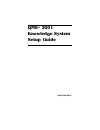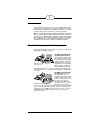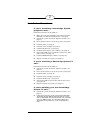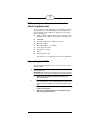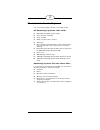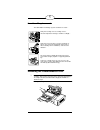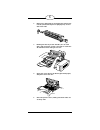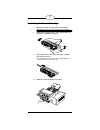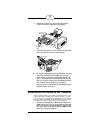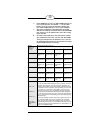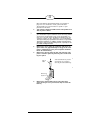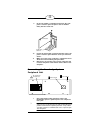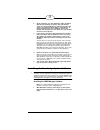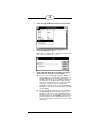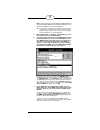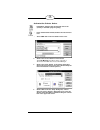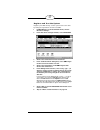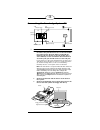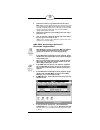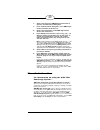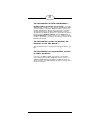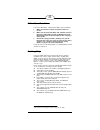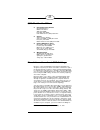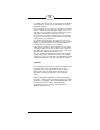Summary of 2001
Page 1
Qms ® 2001 knowledge system setup guide 1800324-001c.
Page 2: Note:
1 Îb×xÎ this document explains how to set up the qms 2001 knowl- edge system, an integrated information management system for windows environments. The 2001 incorporates scanning, copying, faxing, data transmission, and laser printing. Note: if you have any difficulty installing the qms 2001 kn...
Page 3
2 ÅÎ@@ÎÌ,xkb×kÅÌ xÌà×ÁkÌÅÎ@Ì@ÌÞkbkÌ/àÅÎkÌ kk@Ì×β²² follow the instructions in this guide to... Make sure your other hardware and software meet the minimum recommended requirements (see page 3). Unpack the system and check shipment contents (see page 3). Find a good locati...
Page 4: Warning!
3 !×Ì/àÅÎkÌ.K·×kkÎÅÌxÌÎkÌ Õææ¥Ì,kk@Ì3Î you’ll need at least the following levels of hardware and soft- ware installed to use the knowledge system peripheral unit (the knowledge system pc comes with all necessary hard- ware and software): a 386 or higher computer with one free 16-bit...
Page 5: Pc)
4 9@ÎÁÅÌx×bkbÌÌÎkÌ/kÎ if you’re missing anything, report it to your qms vendor. ÌÞkbkÌ/àÅÎk ÅÌx kÌÞβ²² qms 2001 knowledge system engine photoconductor unit (pcu) toner cartridge media cassette (letter or a4 size) output tray fax modem board with telephone cable and documenta- ...
Page 6: Caution:
5 x@ÎÌ.K·×kkÎÅ the qms 2001 knowledge system should be located ... ÅÎ@ÌÎkÌ,Îxb×xÎÌ3ÎÌ 2 caution: the belt inside the pcu is sensitive to bright light and scratches. Don’t remove the pcu from its protective bag until you are ready to install it, and then hold it only by the hand...
Page 7: End Of The Pcu.
6 2 remove the pcu from its packaging and remove the red tab (and attached piece of polystyrene) at each end of the pcu. 3 holding the pcu by its two handles (one on each end), slide it into the system. An arrow on each han- dle identifies which side goes in first. 4 grasp the green dot on the black...
Page 8: Caution:
7 ÅÎ@ÌÎkÌ1kÌ@Îbk 1 remove the toner cartridge from its packaging. 2 caution: don’t touch the roller inside the toner cartridge. 2 holding the cartridge by the ends, gently shake it a few times to distribute the toner. 3 pull out the toner seal at one end of the cartridge, and discard the ...
Page 9: Media Cassette.
8 5 push the toner cartridge firmly in place. 6 close the toner-cartridge access door. ÅÎ@ÌÎkÌ!Kb@Ì1@àÅ 1 remove any tape or packing materials from the media cassette. 2 open the cassette cover and place media in the cas- sette printing-side down, with the top edge of the media going into th...
Page 10: Pc,
9 4 unfold the scanner-tray extension and slide the scanner-tray flaps (under the tray) together. 5 install the output tray: set the two tabs on the bottom of the tray into their slots as shown below. 6 if you have a knowledge system peripheral unit, con- tinue with “installing the fax modem in the ...
Page 11: ). In The Table
10 2 in the com ports screen, see which com settings are in use (unused ports are labeled n/a ). In the table below, circle the cell in the left-most column that lists all the com settings in use in your computer. 3 check the fax modem’s documentation (included with the fax modem) to find out what i...
Page 12: And Any Other Cables.
11 more information about com settings is provided on page 23. You should also check your fax modem documentation for any instructions specific to your particular fax modem. 5 turn off the computer and disconnect the power cord and any other cables. 2 caution: as with any procedure involving microci...
Page 13: Earlier.
12 9 fit the fax modem’s retaining bracket into the com- puter’s interface panel and press the fax modem firmly into the 16-bit slot. 10 fasten the fax modem’s retaining bracket to the com- puter’s interface panel with the screw you removed earlier. 11 make sure none of the computer’s components hav...
Page 14: Connect To The Wall Jack.
13 2 at the computer, use the telephone cable (included with the fax modem) to connect the jack labeled “line” on the fax modem to a phone jack in the wall (where you would normally plug in your phone). If the fax modem jacks aren’t labeled, see the fax modem documentation to see which one you shoul...
Page 15
14 2 from the program manager file menu choose run. 3 in the run dialog box, type a:\setup . (if the disk is in another drive, substitute the letter of that drive for a , for example, b:\setup .) 4 choose ok and follow the instructions that appear on the screen. A few notes on installation: for user...
Page 16: Note:
15 note: if the fax server is not running when qms manager is started, then qms manager startup will be delayed for 15 to 30 seconds while the fax server is initialized. The product registration infor mation you are asked to provide is saved in a file that you can later fax to qms to register and te...
Page 17: Icon.
16 xÎÝ@ÎkÌÎkÌ,ÎkÌÝk 1 in windows, double-click the control panel icon (usually in the main program group). 2 in the control panel window, double-click the printers icon. 3 select qms-2001 in the installed printers area. 4 choose the set as default printer button. The print manager checkbox can ...
Page 18: Document Storage.
17 .KÅÎkÌ@bÌ1kÅÎÌÎkÌ/àÅÎk register your 2001 and try out the system at the same time by faxing the registrat ion document to qms: 1 in qms manager, from the window menu, choose document storage. 2 in the document storage window, select regcard. 3 choose the send button on the button bar. 4 in t...
Page 19: Caution:
18 kxÎÌÎkÌÞkbkÌ/àÅÎkÌ, 2 caution: before connecting the system, make sure it’s off. 1 use the telephone cable included with the fax modem to connect the jack labeled “line” on the fax modem to a phone jack in the wall (where you would nor- mally plug in your phone). If the fax modem jack...
Page 20: Note:
19 4 connect the 2001 to a grounded electrical outlet. Note: make sure the electrical outlet you connect the system to is a properly grounded (earth connection) outlet, running 120 vac, 50-60 hz (if you have a 110v unit), or 230 ±10 vac, 50 hz (if you have a 220v unit). The system should be directly...
Page 21: (Or
20 8 choose send from the qms manager button bar to open the send document dialog box. 9 in the send document dialog box, select qms regis- tration card from the phone list. 10 choose the add button to add qms registration card to the send to list. 11 in the dialing prefix text box, if necessary, ty...
Page 22
21 Ìx@ÎÌÌ$/Ì@bÌ9bÞŲ²² ms dos and microsoft windows documentation—using the qms manager software is easy, but like any windows appli- cation it requires some basic windows skills. If you’re not familiar with windows, please take some time to review its documentation before using the qm...
Page 23: Secure.
22 xÌ;×Ì@ÝkÌ1×nk²²² if you have difficulties setting up the 2001, try the following: 1 make sure interface cables and power cords are secure. 2 make sure the other hardware and software meet the minimum requirements listed in “minimum system requirements for the 2001 peripheral unit” on page 3 of...
Page 24: Canada
23 -!/Ì9bÞbkÌ$xxxkÅ united states/latin america one magnum pass mobile, al 36618 (205) 633-4300* fax (205) 633-4866* latin america fax (205) 639-3347* canada saint-laurent, québec (514) 333-5940 or (800) 361-3392 fax (514) 333-5949 national service fax (905) 673-7676 europe, middle east, africa...
Page 25: Trademarks
24 tics (msd)—described in step 1 in “installing the fax modem in the computer” on page 9. Unassigned irqs are labeled “reserved” in msd.) if you currently have no serial devices attached to or installed in your computer (or if you only have one device, like a serial mouse or printer), then deciding...
Page 26: Manual Notice
25 manual notice qms, inc. Reserves the right to make changes to this manual and to the equipment described herein without notice. Considerable effort has been made to ensure that this manual is free of inaccuracies and omissions. However, qms, inc. Makes no warranty of any kind including, but not l...