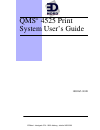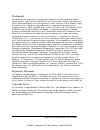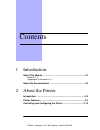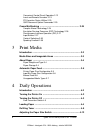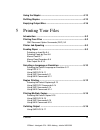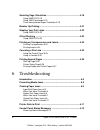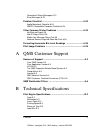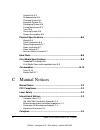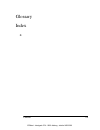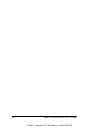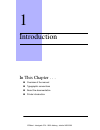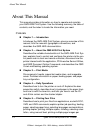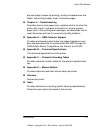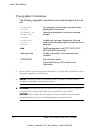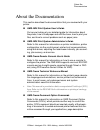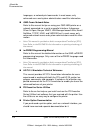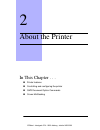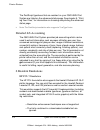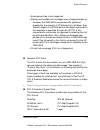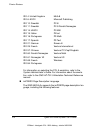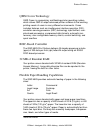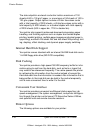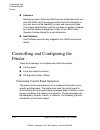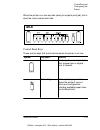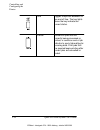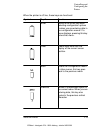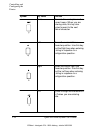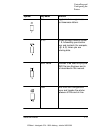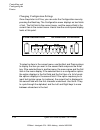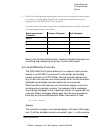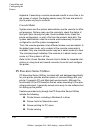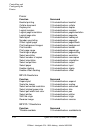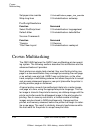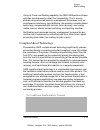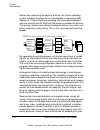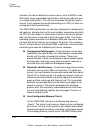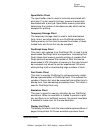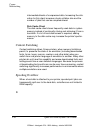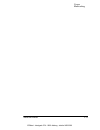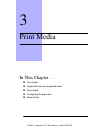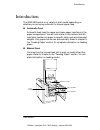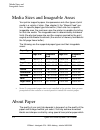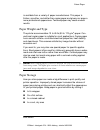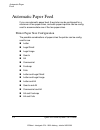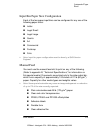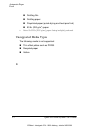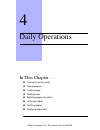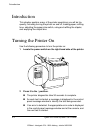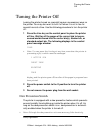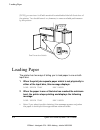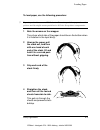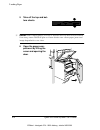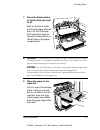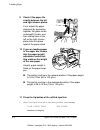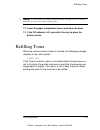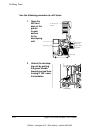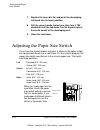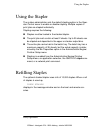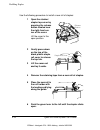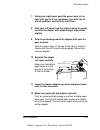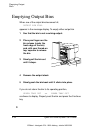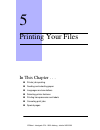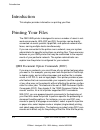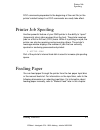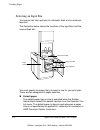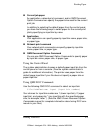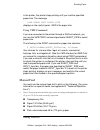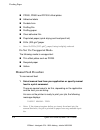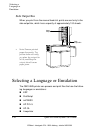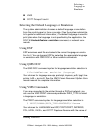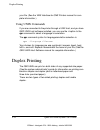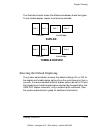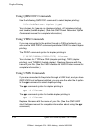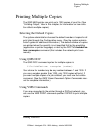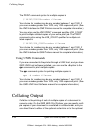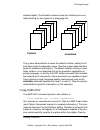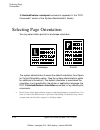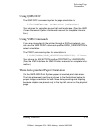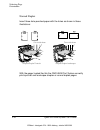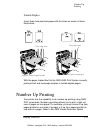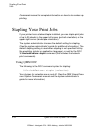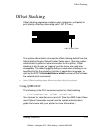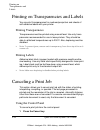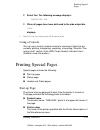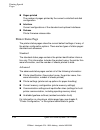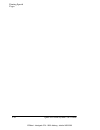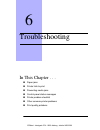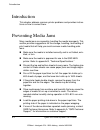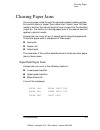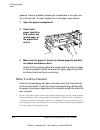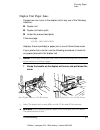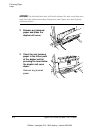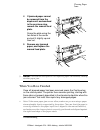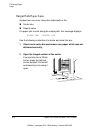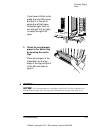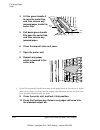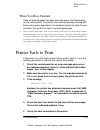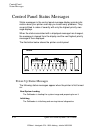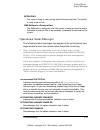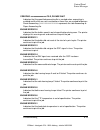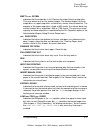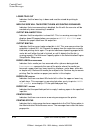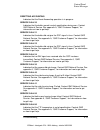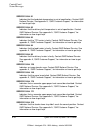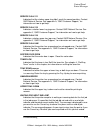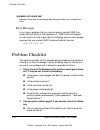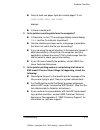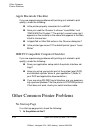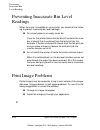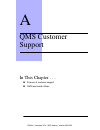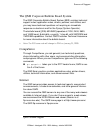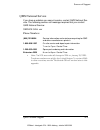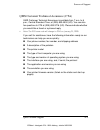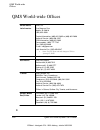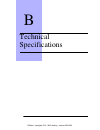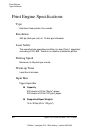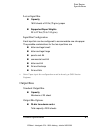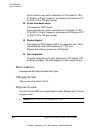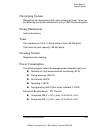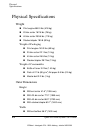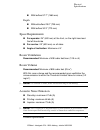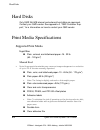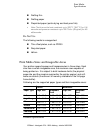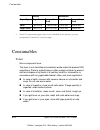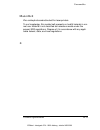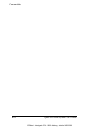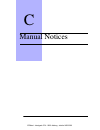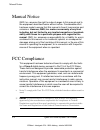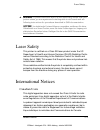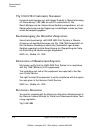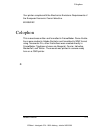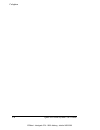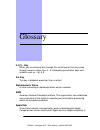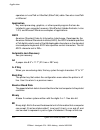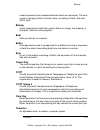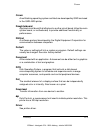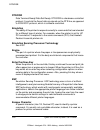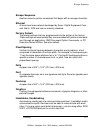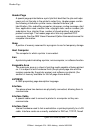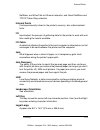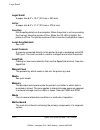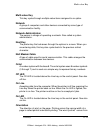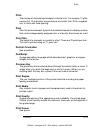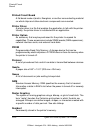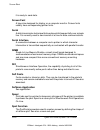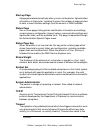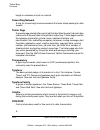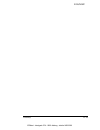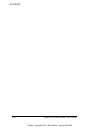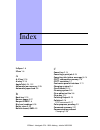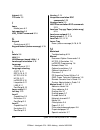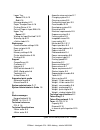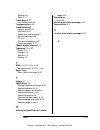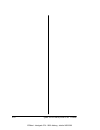- DL manuals
- QMS
- Printer
- QMS 4525
- User Manual
QMS QMS 4525 User Manual
Summary of QMS 4525
Page 1
Qms 4525 print system user’s guide ® 1800265-001d ednord - istedgade 37a - 9000 aalborg - telefon 96333500
Page 2
Qms 4525 print system user's guide trademarks the following are trademarks or registered t rademar ks of their respective owners. Those listed as registered are regist ered in the united states pat ent and tradem ar k office. Some trademarks are also registered in other countries. O ther pr oduct na...
Page 3
Contents 1 introduction about this manual ....................................................................... 1-2 contents 1-2 typographic conventions 1-4 about the documentation ........................................................... 1-5 2 about the printer introduction .......................
Page 4
Qms 4525 print system user'’s guide ii convenient control panel operation 2-12 local and remote consoles 2-19 ps executive series utilities 2-20 qms document option commands 2-20 crown multitasking ................................................................... 2-24 compile-ahead technology 2-24...
Page 5
Contents iii using the stapler ........................................................................ 4-13 refilling staples .........................................................................4-13 emptying output bins ............................................................... 4-16 5 pri...
Page 6
Qms 4525 print system user'’s guide iv selecting page orientation ....................................................... 5-18 using qms doc 5-19 using vms commands 5-19 three-hole-punched paper orientation 5-19 number up printing ................................................................... 5...
Page 7
Contents v operational status messages 6-13 error messages 6-22 problem checklist ...................................................................... 6-22 apple macintosh checklist 6-24 ibm pc compatible computer checklist 6-24 other common printer problems ..........................................
Page 8
Qms 4525 print system user'’s guide vi output bins b-3 photoconductor b-4 charging system b-4 exposure system b-4 developing system b-5 fusing mechanism b-5 toner b-5 cleaning system b-5 power consumption b-5 physical specifications ...............................................................B-6 ...
Page 9
Contents vii glossary index ednord - istedgade 37a - 9000 aalborg - telefon 96333500
Page 10
Qms 4525 print system user'’s guide viii ednord - istedgade 37a - 9000 aalborg - telefon 96333500
Page 11
1 introduction in this chapter . . . Overview of the manual typographic conventions about the documentation printer introduction ednord - istedgade 37a - 9000 aalborg - telefon 96333500
Page 12
About this manual qms 4525 print system user’'s guide 1-2 about this manual this manual provides information on how to operate and maintain your qms 4525 print system. Use the following summary, the table of contents, and the index to locate the information you need. Contents chapter 1 — introductio...
Page 13
About this manual 1-3 introduction physical page (number-up printing), printing transparencies and labels, and printing header, trailer, and status pages. Chapter 6 — troubleshooting describes how to clear paper jams, explains what to do when the printer fails to print, and gives information on how ...
Page 14
About this manual qms 4525 print system user’'s guide 1-4 typographic conventions the following typographic conventions are used throughout this man- ual: 1rwh1rwhvfrqwdlqwlsvh[wudlqirupdwlrqrulpsruwdqwlqirupdwlrqwkdw ghvhuyhvhpskdvlvruuhlwhudwlrq 2 &dxwlrq&dxwlrqvsuhvhqwlqirupdwlrqwkdw\rxqhhgwrnqrz...
Page 15
About the documentation 1-5 introduction about the documentation this section describes the documentation that you received with your printer. Qms 4525 print system user's guide you’re now looking at your detailed guide for information about the printer, how to load paper and refill the toner, how t...
Page 16
About the documentation qms 4525 print system user’'s guide 1-6 languages, or network print commands. In most cases, only advanced users and system administrators need this information. Qms crown network notes refer to this manual for tips on using your qms 4525 printer on a network connected via a ...
Page 17
2 about the printer in this chapter . . . Printer features controlling and configuring the printer qms document option commands crown multitasking ednord - istedgade 37a - 9000 aalborg - telefon 96333500
Page 18
Introduction qms 4525 print system user's guide 2-2 introduction the qms 4525 print system offers a unique combination of 45 ppm printing speed, high-performance processing, extensive network/host connectivity options, innovative network features, and flexible paper handling features. Your printer c...
Page 19
Printer features 2-3 about the printer printer features the following are the major features of your printer. Postscript level 1 and level 2 compatibility the qms 4525 printer provides postscript level 1 and level 2 page description capabilities via qms-developed emulations that are com- patible wit...
Page 20
Printer features qms 4525 print system user's guide 2-4 the postscript typefaces that are resident on your qms 4525 print system are listed on the advanced status page. See chapter 5, “print- ing your files,” for information on choosing and printing the advanced status page. 1rwh7kh3rvw6fulswhpxodwl...
Page 21
Printer features 2-5 about the printer resident pcl fonts the pcl 5 fonts that are resident on your qms 4525 print sys- tem are listed on the advanced status page. See chapter 5, “printing your files,” for information on choosing and printing the advanced status page. Three types of fonts are availa...
Page 22
Printer features qms 4525 print system user's guide 2-6 for information on selecting the pcl 5 emulation, refer to the system administrator's guide. For information about the emula- tion, refer to the qms hp pcl 5 emulation technical reference manual. Impress page description language the qms 4525 f...
Page 23
Printer features 2-7 about the printer lineprinter emulation the lineprinter emulation prints simple byte-oriented line printer files. A byte-oriented line printer handles jobs consisting of a series of bytes where lines are delimited by carriage return and line feed char- acters as opposed to a mai...
Page 24
Printer features qms 4525 print system user's guide 2-8 supported ccitt commands the following ccitt groups 3 and 4 commands are supported on your printer: hp-gl emulation your printer provides hp-gl plotter emulation (7550a, 7470a, 7475a, and colorpro). Ln03 plus emulation the ln03 plus emulation o...
Page 25
Printer features 2-9 about the printer qms crown technology qms crown is a proprietary multitasking printer operating system, which allows qms to adapt advanced printer software to the evolving printing needs of users in many different environments. Crown includes features such as simultaneous inter...
Page 26
Printer features qms 4525 print system user's guide 2-10 the side output bin and each sorter bin holds a maximum of 100 sheets of 60 to 100 g/m 2 paper, or a maximum of 50 sheets of 100 to 120 g/m 2 paper. Output options include a 20-bin face-down sorter with a total capacity of 2000 sheets, a 40-bi...
Page 27
Printer features 2-11 about the printer external hard disks the printer's 50-pin scsi 1-2 connector allows you to expand your printer's capabilities with the addition of up to six external 344 mb scsi hard disks to store downloaded fonts and optional emulations. Refer to the system administrator's g...
Page 28
Controlling and configuring the printer qms 4525 print system user's guide 2-12 consoles remote consoles (telnet and decnet) and a dedicated local con- sole (rs-232c serial) provide job status and font information to any user who has the capability to send and cancel print jobs. The system administr...
Page 29: Idle
Controlling and configuring the printer 2-13 about the printer when the printer is on line and idle (ready to accept a print job), this is what the control panel looks like. Control panel keys these are the keys that are functional when the printer is on line: symbol key name function continue conti...
Page 30
Controlling and configuring the printer qms 4525 print system user's guide 2-14 line toggles the printer between on line and off line. The two lights above the key indicate the current status. Cancel cancels all jobs that are currently being processed or printed, or sends an end-of-job indicator to ...
Page 31
Controlling and configuring the printer 2-15 about the printer when the printer is off line, these keys are functional: symbol key name function enter works as an enter key when selecting configuration options or when you are entering data in the configuration menus. If a menu displays, pressing thi...
Page 32
Controlling and configuring the printer qms 4525 print system user's guide 2-16 next moves to the next option in the current menu. When you are entering data, this key also cycles forward to the next ordinal character. Left moves the cursor left one character position. Use this key and the right key...
Page 33
Controlling and configuring the printer 2-17 about the printer a/a toggles between uppercase and lowercase letters. 0..9,.. Cycles through numeric values 0 - 9, followed by punctuation keys and symbols (for example, !, @, #, $), when you are entering data. Multi value intended to be used only by the...
Page 34: Configuration
Controlling and configuring the printer qms 4525 print system user's guide 2-18 changing configuration settings once the printer is off line, you can enter the configuration menu by pressing the back key. The configuration menu displays as two fields of text. The first field is the current menu, and...
Page 35
Controlling and configuring the printer 2-19 about the printer 1rwh7khiroorzlqjfkdudfwhuvdsshdudveorfnvrqwkhuhprwhfrqvrohzkhq \rxhqwhurufkdqjhgdwd7khvheorfnuhsuhvhqwhgfkdudfwhuvduhqrw vxssruwhgrqwkh4063ulqw6\vwhp 8vhwkhsuhylrxvdqgqh[wfkdudfwhuvwrghwhuplqhzkdwvshflilffkdudfwhu lvehlqjuhsuhvhqwhge\wkh...
Page 36
Controlling and configuring the printer qms 4525 print system user's guide 2-20 keyboard. If executing a console command results in more than a sin- gle screen of output, the display pauses every 24 lines and waits for you to press any key to continue. Console modes system users and the system admin...
Page 37
Controlling and configuring the printer 2-21 about the printer the ps executive series utilities on-line documentation gives com- plete instructions for installing and using the software. Qms document option commands your qms 4525 printer offers a wide range of capabilities for design- ing and print...
Page 38
Controlling and configuring the printer qms 4525 print system user's guide 2-22 printer function command booklet printing %%includefeature: booklet collate document %%includefeature: collate duplex print %%includefeature: duplex logical margins %%includefeature: margins logical page orientation %%in...
Page 39
Controlling and configuring the printer 2-23 about the printer *install object %%includefeature: install *remove object %%includefeature: remove *remove resource %%includefeature: removeresource *select font %%includefeature: font *select font id %%includefeature: fontid %%includefeature: fontindex ...
Page 40
Crown multitasking qms 4525 print system user's guide 2-24 set paper size override %%includefeature: paper_size_override wrap long lines %%includefeature: autowrap postscript emulation function command select postscript level %%includefeature: languagelevel default dither %%includefeature: defaultdi...
Page 41
Crown multitasking 2-25 about the printer using its crown multitasking capability, the qms 4525 performs these activities simultaneously rather than sequentially. This is accom- plished using advanced memory management techniques such as simultaneous interfacing, input buffering, job spooling, compi...
Page 42
Crown multitasking qms 4525 print system user's guide 2-26 rather than rasterizing the page as a whole, the crown operating system compiles the page into an intermediate, compressed qms display list. If the printer is busy printing, the intermediate blocks of data are stored in printer ram until the...
Page 43
Crown multitasking 2-27 about the printer emulation sensing processor (esp) technology most printers can recognize only their native command language. The qms 4525, however, has esp (emulation sensing processor) tech- nology. Using a form of artificial intelligence, esp technology ana- lyzes incomin...
Page 44
Crown multitasking qms 4525 print system user's guide 2-28 interface, the data is buffered to main memory until all ram is used. With these large, expandable input buffers, entire print jobs are sent in a single transmission. This not only increases the printer's perfor- mance, it also relieves the ...
Page 45
Crown multitasking 2-29 about the printer spool buffer client the spool buffer client is used to hold data associated with print jobs. It is also used to hold any reverse channel data associated with a print job. Spool buffer memory allocation determines the number of simultaneous jobs which can be ...
Page 46
Crown multitasking qms 4525 print system user's guide 2-30 intermediate blocks of compressed data. Increasing the allo- cation for this client increases chunk collation size and the number of jobs that can be compiled ahead. Disk cache client the disk cache client stores frequently used data in syst...
Page 47
Crown multitasking 2-31 about the printer ednord - istedgade 37a - 9000 aalborg - telefon 96333500
Page 48
3 print media in this chapter . . . Print media supported sizes and imageable areas about paper configuring the paper bins manual feed ednord - istedgade 37a - 9000 aalborg - telefon 96333500
Page 49
Introduction 3-2 print media introduction the qms 4525 prints on a variety of print media depending on whether you are using automatic or manual paper feed. Automatic feed automatic feed uses the upper and lower paper input bins in the paper compartment. You will notice later in this section that th...
Page 50
Media sizes and imageable areas qms 4525 print system user's guide 3-3 media sizes and imageable areas your printer supports paper, transparencies and other types of print media in a variety of sizes. (see chapter 5, the “manual feed” sec- tion, for specific paper type information.) each size has a ...
Page 51
About paper 3-4 print media is available from a variety of paper manufacturers. This paper is thicker, smoother, and whiter than copier paper and gives your page a more professional appearance. Textured paper may cause uneven results. Paper weight and type the printer accommodates 13 to 45 lb (50 to...
Page 52
Automatic paper feed qms 4525 print system user's guide 3-5 automatic paper feed if you use automatic paper feed, the printer can be configured for a maximum of two paper sizes, and each paper input bin can be config- ured to accommodate one of the two paper sizes. Printer paper size configuration t...
Page 53
Automatic paper feed 3-6 print media input bin paper size configuration each of the two paper input bins can be configured for any one of the following paper sizes: letter legal small legal large quarto a4 commercial foolscap folio 1rwh,qsxwelqsdshufrqiljxudwlrqpxvwehgrqhe\d4066huylfh (qjlqhhu manua...
Page 54
Automatic paper feed qms 4525 print system user's guide 3-7 drafting film drafting paper preprinted paper (quick-drying and heat-proof ink) 53 lb. (200 g/m 2 ) paper 1rwh2qoejp sdshuixvlqjlvvoljkwo\uhgxfhg unsupported media types the following media is not supported: thin offset plates such as pd200...
Page 55
4 daily operations in this chapter . . . Turning the printer on/off dew prevention loading paper refilling toner adjusting paper size switch using the stapler refilling staples emptying output bins ednord - istedgade 37a - 9000 aalborg - telefon 96333500
Page 56
Introduction qms 4525 print system user's guide 4-2 introduction this chapter explains many of the printer operations you will do fre- quently, including turning the printer on and off, loading paper, refilling tone, adjusting the paper size switch, using and refilling the stapler, and emptying the ...
Page 57
Turning the printer off 4-3 daily operations turning the printer off leaving the printer turned on overnight causes unnecessary wear on the printer. You may also want to turn it off when it is not in use for several hours at a time. Use the following procedure to turn the printer off: 1 press the li...
Page 58
Loading paper qms 4525 print system user's guide 4-4 :\rxfdqwxuqlwriizlwkdvzlwfkorfdwhgehklqgwkhohiwiurqwgrruri wkhsulqwhu e\wkhsulqwhu . Loading paper the printer has two ways of telling you to load paper in one or both input bins: 1 when the print job requests paper which is not physically in eith...
Page 59
Loading paper 4-5 daily operations to load paper, use the following procedure: 2 3dshulvsdfnhglquhdpvrivkhhwv'rqrwxqsdfnwkhsdshuderyhwkh sulqwhudvwklvpljkwfdxvhsduwlfohvwridoolqwrwkhsulqwhufrpsrqhqwv 1 note the arrows on the wrapper. They show which side of the paper should be on the bottom when it ...
Page 60
Loading paper qms 4525 print system user's guide 4-6 5 take off the top and bot- tom sheets. 2 &dxwlrq:khqordglqjsdshuehvxuhwrglvfdugwkhwrsdqgerwwrpvkhhwv iurphyhu\uhdp5hvlgxdojoxhrqwkhvhvkhhwvfdqfdxvhsdshumdpvdqg lpdjhghjudgdwlrqryhuwlph 6 open the paper com- partment by lifting the cover and openi...
Page 61
Loading paper 4-7 daily operations 7 press the down button of the bin that you want to fill. Wait for the bin to lower and for the paper feed roll- ers to lift out of the way. Both input bins have an up and a down button on the left side of the paper compartment. 0 :$51,1*7rdyrlgjhwwlqj\rxuilqjhuvfd...
Page 62
Loading paper qms 4525 print system user's guide 4-8 9 check if the paper fits exactly between the left and right closure plates. If not, adjust the paper alignment by squeezing together the green levers underneath the bin, and then sliding them to the left so the right closure plate clicks into pla...
Page 63
Refilling toner 4-9 daily operations refilling toner when the minimum level of toner is reached, the following message displays on the control panel: toner low if the toner low action option in the administration/engine menu is set to continue, the printer continues to print after the warning mes- s...
Page 64
Refilling toner qms 4525 print system user's guide 4-10 use the following procedure to refill toner: 1 open the left front door of the printer to gain access to the developing unit. 2 unlock the develop- ing unit by pulling the green handle toward you and then turning it 180° coun- terclockwise. 23&...
Page 65
Refilling toner 4-11 daily operations 3 grasp the metal han- dle and pull the developing unit out carefully until it stops. Notice that the toner bin comprises the upper part of the developing unit. 4 remove the toner bin lid. Since there will be some toner on the underside of the lid, be careful wh...
Page 66
Adjusting the paper size switch qms 4525 print system user's guide 4-12 adjusting the paper size switch if you have the stacker/stapler installed, a device in the upper output bin taps printed sheets into a neat stack. For this to work properly, the paper-size switch must be set to the correct paper...
Page 67
Using the stapler 4-13 daily operations using the stapler the system administrator sets the default stapling option in the oper- ator control menu to enable or disable stapling. Multiple copies of print jobs are stapled individually. Stapling requires the following: staples must be loaded in the sta...
Page 68
Refilling staples qms 4525 print system user's guide 4-14 use the following procedure to install a new roll of staples: 1 open the stacker/ stapler top cover by pressing the release button located near the right-front cor- ner of the cover. Lift the cover to the open position. 2 gently press down on...
Page 69
Refilling staples 4-15 daily operations 7 using your right hand, push the green lever to the right until you first feel resistance (just after the 12 o'clock position) and hold the lever there. 8 with your left hand, feed the staples along the guide and into the stapler until staples begin to protru...
Page 70
Emptying output bins qms 4525 print system user's guide 4-16 emptying output bins when one of the output bins becomes full, output bin full appears in the message display. To empty either output bin if you do not return the bin to its operating position, upper tray out or lower tray out continues to...
Page 71
5 printing your files in this chapter . . . Printer job spooling feeding and selecting paper languages and emulations selecting printer features printing transparencies and labels canceling print jobs special pages ednord - istedgade 37a - 9000 aalborg - telefon 96333500
Page 72
Introduction qms 4525 print system user's guide 5-2 introduction this chapter provides information on printing your files. Printing your files the qms 4525 printer is designed to serve a number of users in net- work environments. With esp and sio, the printer can be directly connected via serial, pa...
Page 73
Printer job spooling 5-3 printing your files doc commands prepended to the beginning of the next file (or the printer's default setup if no doc commands are used) take effect. Printer job spooling another powerful feature of your qms printer is the ability to “spool” (temporarily store) jobs receive...
Page 74
Feeding paper qms 4525 print system user's guide 5-4 selecting an input bin your printer has two input bins for automatic feed, and one manual feed slot. The illustration below shows the locations of the input bins and the manual feed slot. You must specify the paper that you want to use for your pr...
Page 75
Feeding paper 5-5 printing your files current job paper an application, network print command, and/or qms document option command can specify the paper to be used for the current print job. In addition to selecting the default paper from the control panel, you have the following ways to select paper...
Page 76
Feeding paper qms 4525 print system user's guide 5-6 using vms commands if you are connected to the printer through a decnet network, you can use the vms print command parameter input_input bin to select a paper input bin. The print command syntax for input bin selection is $ print/queue= queue/para...
Page 77
Feeding paper 5-7 printing your files in the printer, the printer stops printing until you load the specified paper size. The message load upper tray paper size displays on the control panel. Size is the paper size. Using vms commands if you are connected to the printer through a decnet network, you...
Page 78
Feeding paper qms 4525 print system user's guide 5-8 pd300, pd500 and pd1000 offset plates adhesive labels durable form drafting film drafting paper clear adhesive film preprinted paper (quick-drying and heat-proof ink) 53 lb. (200 g/m 2 )paper 1rwh2qoejp sdshuixvlqjlvvoljkwo\uhgxfhg do not use unsu...
Page 79
Feeding paper 5-9 printing your files 2 insert one sheet into the manual feed slot. The side on which you want to print must face down. The top of the sheet (important if you use pre-printed forms) must point to the front of the printer. This means that when you are standing in front of the printer,...
Page 80
Selecting a language or emulation qms 4525 print system user's guide 5-10 side output bin selecting a language or emulation the qms 4525 printer can process and print files that use the follow- ing languages or emulations: esp postscript impress hp pcl 5 hp-gl lineprinter when you print from the man...
Page 81
Selecting a language or emulation 5-11 printing your files ln03 ccitt groups 3 and 4 selecting the default language or emulation the system administrator chooses a default language or emulation from the control panel or from a console. (see the system administra- tor's guide for additional informati...
Page 82
Duplex printing qms 4525 print system user's guide 5-12 your file. (see the vms interface for qms printers manual for com- plete information.) using unix commands if you are connected to the printer through a unix host, and you have qms unix host software installed, you can use the -l option to the ...
Page 83: Duplex
Duplex printing 5-13 printing your files the illustration below shows the difference between these two types. To use tumble duplex, duplex must also be selected. Selecting the default duplexing the system administrator chooses the default settings (on or off) for the duplex and tumble duplex options...
Page 84
Duplex printing qms 4525 print system user's guide 5-14 using qms doc commands use the following qms doc command to select duplex printing: %%includefeature: duplex ( type) your choices for type are on (duplex printing), off (simplex printing), and tumble (tumble duplex). (see the qms crown document...
Page 85
Printing multiple copies 5-15 printing your files printing multiple copies the qms 4525 printer can print up to 1000 copies of your file. (see “collating output,” later in this chapter, for information on how colla- tion affects multiple copies.) selecting the default copies the system administrator...
Page 86
Collating output qms 4525 print system user's guide 5-16 the print command syntax for multiple copies is $ print/copies= number filename your choice for number may be any number between 1 and 1000. If you use a number greater than 1000, only 1000 copies will print. (see the vms interface for qms pri...
Page 87
Collating output 5-17 printing your files stacker/stapler. The illustration below shows the collated and uncol- lated stacking for two copies of a three-page file. The system administrator chooses the default collation setting for all print jobs via the configuration menu. (see the system administra...
Page 88
Selecting page orientation qms 4525 print system user's guide 5-18 %%includefeature: newlayout command in appendix e, the "doc commands" section of the system administrator’s guide.) selecting page orientation you may select either portrait or landscape orientation. The system administrator chooses ...
Page 89
Selecting page orientation 5-19 printing your files using qms doc the qms doc command syntax for page orientation is %%includefeature: orientation ( selection) your choices for selection are portrait and landscape. (see the qms crown document option commands manual for complete informa- tion.) using...
Page 90
Selecting page orientation qms 4525 print system user's guide 5-20 normal duplex insert three-hole-punched paper with the holes as shown in these illustrations: with the paper loaded like this the qms 4525 print system correctly prints portrait and landscape simplex or normal duplex pages. 6lpsoh['x...
Page 91
Number up printing 5-21 printing your files tumble duplex number up printing your printer has the capability to do number-up printing using qms doc commands. Number-up printing allows you to print a high vol- ume of pages on less paper. For example, you may choose 2-up (two pages printed on one side...
Page 92
Stapling your print jobs qms 4525 print system user's guide 5-22 commands manual for complete information on how to do number-up printing. Stapling your print jobs if your printer has a stacker/stapler installed, you can staple print jobs of up to 35 sheets in the upper-left corner (portrait orienta...
Page 93
Offset stacking 5-23 printing your files offset stacking offset stacking separates multiple copies (stapled or unstapled) of print jobs by offsetting alternating sets 1.06" (27 mm). The system administrator chooses the offset stacking default from the administration/engine setup/finisher setup menu....
Page 94
Printing on transparencies and labels qms 4525 print system user's guide 5-24 printing on transparencies and labels you can print transparencies for overhead projectors and sheets of self-adhesive labels with your printer. Printing transparencies transparencies must be printed using manual feed. Use...
Page 95
Printing special pages 5-25 printing your files 2 select yes. The following message displays: canceling job 3 when all pages have been delivered to the side output bin, idle displays. 1rwh'rqrwwxuqwkhsulqwhuriiwrfdqfhodmre using a console you can use a local or remote console to cancel print jobs th...
Page 96
Printing special pages qms 4525 print system user's guide 5-26 pages printed the number of pages printed by the current controller/hard disk configuration. Interface current configurations of the standard and optional interfaces. Release printer firmware release date. Printer status page the printer...
Page 97
Printing special pages 5-27 printing your files procedure to print a status page, make sure the printer is on line and idle, and press the status page key. Printing header and trailer pages the qms 4525 printer has the ability to print header and trailer pages between files. These pages, also known ...
Page 98
Printing special pages qms 4525 print system user's guide 5-28 you may also specify an input bin for the header page paper. Your choices for bin are the same as for selecting an input bin. (see “selecting an input bin,” earlier in this chapter). See the qms crown file prints a header page prints at ...
Page 99
Printing special pages 5-29 printing your files document option commands manual for complete information about using doc commands in your files. The qms doc command syntax for printing trailer pages is %%includefeature: trailer ( selection [bin]) your choice for selection is on, off, file, or onfile...
Page 100
Printing special pages qms 4525 print system user's guide 5-30 ednord - istedgade 37a - 9000 aalborg - telefon 96333500
Page 101
6 troubleshooting in this chapter . . . Paper jams printer fails to print preventing media jams control panel status messages printer problem checklist other common printer problems print quality problems ednord - istedgade 37a - 9000 aalborg - telefon 96333500
Page 102
Introduction qms 4525 print system user's guide 6-2 introduction this chapter address common printer problems and provides instruc- tions on how to correct them. Preventing media jams many media jams are caused by handling the media improperly. This section provides suggestions for the storage, hand...
Page 103
Clearing paper jams 6-3 troubleshooting clearing paper jams since only paper is fed through the automatic paper-handling system, this section refers to “paper” jams rather than “media” jams. All other media is fed from the manual feed slot and is output into the standard output bin. The section on c...
Page 104
Clearing paper jams qms 4525 print system user's guide 6-4 appears, there is probably a paper jam somewhere in the input sec- tion of the printer. To clear a paper jam in the paper input section when you have finished once all jammed paper has been removed, press the continue key on the control pane...
Page 105
Clearing paper jams 6-5 troubleshooting duplex unit paper jams a paper jam can occur in the duplex unit at any one of the following locations: duplex unit duplex unit return path under the manual feed plate if the message: paper jam duplexer displays, there is probably a paper jam in one of these th...
Page 106
Clearing paper jams qms 4525 print system user's guide 6-6 $&+781*'dglh0hwdoowhlohvhkukhl¹vlqgpÖvvhq6lhvhkuyruvlfkwljvhlq zhqq6lhqdfkhlqhphyhqwxhoohq3dslhuvwdxgdv3dslhudxvghp'xsoh[hu hqwihuqhqzroohq 2 remove any jammed paper and close the duplex unit cover. 3 check for any jammed paper in the return...
Page 107
Clearing paper jams 6-7 troubleshooting 2 &dxwlrq,iwkhpdqxdoihhgsodwhlvqrwuhsodfhgsdshufdqplvihhgfdxvlqj dqrwkhusdshumdp when you have finished once all jammed paper has been removed, press the continue key on the control panel. The printer then resumes printing, starting with those jobs not properl...
Page 108
Clearing paper jams qms 4525 print system user's guide 6-8 output path paper jams a paper jam can occur along the output path in the sorter bins deposit valve if a paper jam occurs along the output path, this message displays: paper jam sorter bin use the following instructions to locate and clear t...
Page 109
Clearing paper jams 6-9 troubleshooting if you have a 40-bin sorter, grasp the front left corner and pull it to the left to swing the left half open. Grasp the right front cor- ner and pull it to the right to swing the right half open. 3 check for any jammed paper in the sorter flap by opening the s...
Page 110
Clearing paper jams qms 4525 print system user's guide 6-10 4 lift the green handle a to raise the metal flap, and then remove any jammed paper inside the sorter flap. 5 pull down green handle b to open the sorter flap, and then remove any jammed paper. 6 close the deposit valve unit cover. 7 open t...
Page 111
Printer fails to print 6-11 troubleshooting when you have finished once all jammed paper has been removed, press the continue key on the control panel. The printer then resumes printing, starting with those not properly deposited in the standard output bin when the jam occurred. You must then reprin...
Page 112: Idle
Control panel status messages qms 4525 print system user's guide 6-12 control panel status messages status messages in the control panel message display provide infor- mation about your printer and help you locate many problems. They are prioritized in order of severity with only the highest priorit...
Page 113
Control panel status messages 6-13 troubleshooting operational status messages the following status messages may appear in the control panel mes- sage window and on the console when the printer is running 1rwh$qhqjlqhhuuruvrphwlphvrffxuvdvduhvxowridqxqxvxdo frpelqdwlrqrihyhqwvudwkhuwkdqdqdfwxdosureo...
Page 114
Control panel status messages qms 4525 print system user's guide 6-14 accounting enabled acknowledges that the option selected is now in effect. Accounting files got removed indicates that accounting is disabled and the accounting files are empty. After a reset, the files are removed. This prevents ...
Page 115
Control panel status messages 6-15 troubleshooting creating xxxxxxxxxxxxxxx file, please wait indicates that the specified accounting file is created when accounting is enabled and the files are not in existence or these files are created following a reset accounting. ( xxxxxxxxxxxxxxxx represents t...
Page 116
Control panel status messages qms 4525 print system user's guide 6-16 engine error 92 indicates that the delivery belt temperature is out of specification. The printer continues to print the job. Engine error 93 indicates that the ttf heater is faulty. The printer continues to print the job. Engine ...
Page 117
Control panel status messages 6-17 troubleshooting empty xxx outbin indicates that the output bin is full. Remove the output from the output bin. This error occurs only on the stacker/stapler. The stacker/stapler has three output bins: an upper output bin, a stacker bin, and an internal batch bin. T...
Page 118
Control panel status messages qms 4525 print system user's guide 6-18 lower tray out indicates that the lower tray is down and must be raised for printing to resume. New file size will take effect when accounting is enabled indicates that since accounting is disabled, the file with the new size will...
Page 119
Control panel status messages 6-19 troubleshooting resetting accounting indicates that the reset accounting operation is in progress. Service call 20 indicates that the buffer speed is out of specification during scan. Contact qms national service. See appendix a, “qms customer support,” for informa...
Page 120
Control panel status messages qms 4525 print system user's guide 6-20 service call 91 indicates that the feed plate temperature is out of specification. Contact qms national service. See appendix a, “qms customer support,” for information on how to get help. Service call 92 indicates that the delive...
Page 121
Control panel status messages 6-21 troubleshooting service call 211 indicates that the stacker upper tray didn’t reach the correct position. Contact qms national service. See appendix a, “qms customer support,” for information on how to get help. Service call 215 indicates a stacker lower tray jog e...
Page 122
Problem checklist qms 4525 print system user's guide 6-22 error messages if you have a problem that you cannot resolve, contact qms cus- tomer national service. See appendix a, “qms technical support,” for information on how to get help.The following service call message requires that you contact qm...
Page 123
Problem checklist 6-23 troubleshooting does at least one paper input bin contain paper? If not, load upper tray xxx paper displays. Is there a media jam? 3 is the printer receiving data from the computer? Is the printer on line? The message display should display idle , and the on indicator should b...
Page 124
Other common printer problems qms 4525 print system user's guide 6-24 apple macintosh checklist if you are experiencing problems with printing (not related to print quality), check the following: is the printer properly connected to localtalk? Have you used the chooser to choose “laserwriter” and “q...
Page 125
Other common printer problems 6-25 troubleshooting 2 has the start-up page been disabled? Use the printer control panel to make sure the start-up page is enabled. 3 turn the printer off. From a cold start, it takes less than five minutes for the printer to warm up. Be sure you wait long enough for a...
Page 126
Preventing inaccurate bin level readings qms 4525 print system user's guide 6-26 preventing inaccurate bin level readings when the sorter is available on your printer, you should do the follow- ing to prevent inaccurate bin level readings: do not put paper in an empty sorter bin. If you do, the prin...
Page 127
A qms customer support in this chapter . . . Sources of customer support qms world-wide offices ednord - istedgade 37a - 9000 aalborg - telefon 96333500
Page 128
Sources of support qms 4525 print system user's guide a-2 sources of support several sources of help and information are available, depending on the type of help you need: your qms vendor your local vendor (the one from whom you bought the printer) may be best equipped to help you. Your vendor has s...
Page 129
Sources of support a-3 qms customer support the qms corporate bulletin board system the qms corporate bulletin board system (bbs) contains technical support notes, application notes, drivers, patches, and utilities, and you may leave technical questions not requiring an immediate response on electro...
Page 130
Sources of support a-4 qms customer support qms national service if you have a problem you cannot resolve, contact qms national ser- vice. The following service call message requires that you contact qms national service: service call xxx phone numbers (800) 762-8894 service information and maintena...
Page 131
Sources of support a-5 qms customer support qms customer technical assurance (cta) qms customer technical assurance is available from 7 a.M. To 6 p.M., central standard time, at (205) 633-4500 (us). You can also fax questions to cta at (205) 633-3716 (us). Please indicate whether you would like a fa...
Page 132
Qms world-wide offices qms 4525 print system user's guide a-6 qms world-wide offices united states/ latin america qms, inc. One magnum pass mobile, al 36618 (205) 633-4300 product information: (800) 631-2692 or (800) 631-2696 national service: (800) 858-1597 oem information: (800) 631-2692 consumabl...
Page 133
B technical specifications ednord - istedgade 37a - 9000 aalborg - telefon 96333500
Page 134
Print engine specifications qms 4525 print system user's guide b-2 print engine specifications type electronic laser printer, floor model. Resolution 300 dpi (dots per inch) or 12 dots per millimeter. Laser safety the overall printer operating condition is laser class 1 apparatus according to iec 82...
Page 135
Print engine specifications b-3 technical specifications lower input bin capacity 1600 sheets of 20 lb (75 g/m 2 ) paper supported paper weights 20 to 27 lbs (75 to 100 g/m 2 ) input bin configuration each input bin can be configured to accommodate one size paper. The possible combinations for the t...
Page 136
Print engine specifications qms 4525 print system user's guide b-4 each sorter bin can hold a maximum of 100 sheets of 16 to 27 lb (60 to 100 g/m 2 ) paper or a maximum of 50 sheets of 27 to 32 lb (100 to 120 g/m 2 ) paper. 40-bin face-down sorter total capacity–4000 sheets each sorter bin can hold ...
Page 137
Print engine specifications b-5 technical specifications developing system magnetic brush development with mono-component toner. Toner can be refilled by the system administrator or by a qms service engineer. Fusing mechanism heat and pressure. Toner print capacity per 3.2 lb (1.45 kg) bottle of ton...
Page 138
Physical specifications qms 4525 print system user's guide b-6 physical specifications weight print engine 860.0 lbs (418 kg) 20-bin sorter 167.6 lbs (76 kg) 40-bin sorter 253.6 lbs (115 kg) stacker/stapler 180.8 (82 kg) weight of packaging print engine 143.3 lbs (65 kg) 20-bin sorter 22.1 lbs (10 k...
Page 139
Physical specifications b-7 technical specifications with buffers 57.7" (1465 mm) depth without buffers 29.0" (735 mm) with buffers 30.3" (770 mm) space requirements for operator: 24" (600 mm) at the front, on the right-hand and the left-hand side for service: 24" (600 mm) on all sides angle of incl...
Page 140
Hard disks qms 4525 print system user's guide b-8 hard disks only qms 344 mb internal and external hard disks are approved. Contact your qms vendor. See appendix a, “qms customer sup- port,” for a information on how to contact your qms vendor. Print media specifications supported print media input b...
Page 141
Print media specifications b-9 technical specifications drafting film drafting paper preprinted paper (quick-drying and heat-proof ink) 1rwh7khlqnpxvwehkhdwuhvlvwdqwxswr)&iru vhfrqgvdqgsuhvvxuhuhvlvwdqwxswroelq njfp iru ploolvhfrqgv do not use the following media is unsupported: thin offset plates...
Page 142
Consumables qms 4525 print system user's guide b-10 1rwh,iduhtxhvwhgsdshuvl]hlvqrwlqvwdoohglqwkhsulqwhu\rxduh surpswhgwrlqvwdoowkhfruuhfwsdshu consumables toner mono-component toner. The toner is not classified as hazardous waste under the present epa regulations. Place in a plastic bag or other sea...
Page 143
Consumables b-11 technical specifications master belt zinc oxide photoconductive belt for laser printers. To our knowledge, this master belt presents no health hazards in nor- mal use. Material is not classified as hazardous waste under the present epa regulations. Dispose of it in accordance with a...
Page 144
Consumables qms 4525 print system user's guide b-12 ednord - istedgade 37a - 9000 aalborg - telefon 96333500
Page 145
C manual notices ednord - istedgade 37a - 9000 aalborg - telefon 96333500
Page 146
Manual notice qms 4525 print system user's guide c-2 manual notice qms, inc. Reserves the right to make changes to this manual and to the equipment described herein without notice. Considerable effort has been made to ensure that this manual is free of inaccuracies and omissions. However, qms, inc. ...
Page 147
Laser safety c-3 manual notices 0 :$51,1*7rsuhyhqwhohfwulfdovkrfngrqrwuhpryhdq\fryhuviurp\rxu sulqwhuxqohvv\rxduhh[shulhqfhglqzrunlqjzlwkflufxlwerdugvdqgduh iroorzlqjlqvwuxfwlrqvirusurfhgxuhvghvfulehglq406grfxphqwdwlrq $&+781*8phohnwulvfkh.Xuw]vfkoÖvvh]xyhuphlghqhqwihuqhq6lhnhlqh *hkdÖvwhlohyrq,kuhp...
Page 148
International notices qms 4525 print system user's guide c-4 vfg 1046/1984 conformity statement hierdurch bescheinigen wir, daß dieses produkt in Übereinstimmung mit postordnung 1046/1984 ist und rfi unterdrückt ist. Die geschäftslage und der verkauf diese geräte auszuprobieren, mit der Übereinstimm...
Page 149
Colophon c-5 manual notices your printer complies with the electronics emissions requirements of the european economic council directive. 82/499/eec colophon this manual was written and formatted in framemaker. Some illustra- tions were created in adobe illustrator and translated to wmf format using...
Page 150
Colophon qms 4525 print system user's guide c-6 ednord - istedgade 37a - 9000 aalborg - telefon 96333500
Page 151: 0..9,%.. Key
Glossary 0..9,%.. Key when you are entering data through the control panel, this key cycles through numeric values from 0 - 9, followed by punctuation keys and symbols such as !, @, #, $. A/a key this key is disabled; pressing it has no effect. Alphanumeric value a value consisting of alphabetic let...
Page 152: Application
Application qms 4525 print system user's guide g-2 operates on localtalk or ethernet (ethertalk) cable. See also localtalk or ethernet. Application any word processing, graphics, or other special program that can be installed in your computer's memory. Wordperfect, adobe illustrator, lotus 1-2-3, an...
Page 153: Bitmap
Bitmap g-3 glossary used to represent more complex statements such as a character. The most common grouping of bits is called a byte, consisting of 8 bits. See also ascii, byte. Bitmap a grid composed of small dots used to define an image, line drawing, or character. See also raster graphics. Boot s...
Page 154: Character Set
Character set qms 4525 print system user's guide g-4 character set a collection of characters. Command an instruction that tells the printer to perform a certain function. Commands are sent from the host computer to the printer via the interface cable when the printer is on line. Commercial a paper ...
Page 155: Crown
Crown g-5 glossary crown a multitasking operating system architecture developed by qms and used in the qms 4525 printer. Daughterboard a printed circuit board that attaches to another circuit board (often the main system board, or motherboard) to provide additional functionality or performance. Decn...
Page 156: Dtr/dsr
Dtr/dsr qms 4525 print system user's guide g-6 dtr/dsr data terminal ready/data set ready. Dtr/dsr is a hardware-controlled protocol. It controls the flow of data via signals on the dtr line, as opposed to xon/xoff protocol, which is software controlled. Emulation the ability of the printer to respo...
Page 157: Escape Sequence
Escape sequence g-7 glossary escape sequence another name for printer commands that begin with an escape character. Ethernet a linear local area network developed by xerox, digital equipment corp., and intel in 1976 and now an industry standard. Factory default the printer settings that are programm...
Page 158: Header Page
Header page qms 4525 print system user's guide g-8 header page a special page printed before a print job that identifies the job and helps users sort out the jobs in the printer's output tray. Header pages contain the following information: printer name, selected interface, job identification, title...
Page 159: Internal Fonts
Internal fonts g-9 glossary netware, and ethertalk on ethernet networks, and novell netware and tcp/ip token-ring networks. Internal fonts fonts permanently stored in the printer's memory; also called resident fonts. I/o input/output, the process of gathering data for the printer to work with and th...
Page 160: Legal Small
Legal small qms 4525 print system user's guide g-10 legal small a paper size 8.5" x 13.0" (216 mm x 330 mm). Letter a paper size 8.5" x 11.0" (216 mm x 279.4 mm). Line key not accepting data from the computer. When the printer is on line, pressing the line key takes the printer off line. When the of...
Page 161: Multi-Value Key
Multi-value key g-11 glossary multi-value key this key cycles through multiple value items assigned to an option. Network a group of computers and other devices connected by some type of communication facility. Network administrator the person in charge of operating a network. Also called a system a...
Page 162: Paper Jam
Page description language (pdl) qms 4525 print system user's guide g-12 portraits of people, which are usually vertical in format. Printing across the length of a page is called landscape orientation printing. The word “landscape” is derived from pictures of the landscape, which are usually horizont...
Page 163: Pitch
Pitch g-13 glossary pitch the number of characters printed per horizontal inch. For example, 12 pitch means that 12 characters are printed per horizontal inch. Pitch is applied only to fonts with fixed spacing. Pixel short for picture element. A pixel is the smallest element of a display surface tha...
Page 164: Printed Circuit Board
Printed circuit board qms 4525 print system user's guide g-14 printed circuit board a flat board made of plastic, fiberglass, or another nonconducting material on which chips and other electronic components are mounted. Printer driver a printer driver is a file that enables the application to talk w...
Page 165: Resident Fonts
Resident fonts g-15 glossary resident fonts fonts permanently stored in the printer's memory; also called internal fonts. Resolution a measurement of the dots-per-inch (dpi) in output material, either printed or displayed, as in a “high-resolution monitor.” your printer features a 300 dpi resolution...
Page 166: Screen Font
Screen font qms 4525 print system user's guide g-16 it is ready to send data. Screen font a type size designed for display on a computer monitor. Screen fonts usually have corresponding printer fonts. Serial a data transmission technique that sends each bit sequentially over a single line. It is nor...
Page 167: Start-Up Page
Start-up page g-17 glossary start-up page a page generated automatically when you turn on the printer. It gives limited information on the printer, including its name, the number of pages printed to date, current interface settings, and the amount of ram available. Status page one or more pages list...
Page 168: Token-Ring Network
Token-ring network qms 4525 print system user's guide g-18 length or existence of such an interval. Token-ring network a ring (or closed loop) local area network that uses token passing for data access. Trailer page a special page printed after a print job that identifies the print job and helps use...
Page 169
Xon/xoff g-19 glossary ednord - istedgade 37a - 9000 aalborg - telefon 96333500
Page 170
Xon/xoff qms 4525 print system user's guide g-20 ednord - istedgade 37a - 9000 aalborg - telefon 96333500
Page 171
Index 3+open 1-6 3com 1-6 a a..Z key 2-16 a/a key 2-16 appletalk 6-24, g-2 automatic jam recovery 2-28 automatic paper feed 3-5 b back key 2-15 banner pages 5-27 banyan vines 1-6 bin level readings 6-26 buffer sizes 5-26 bulletin board, qms a-3 c cancel key 2-14 canceling a print job 5-24 canceling ...
Page 172
I-22 qms 4525 print system user'’s guide communication settings 5-26 compile-ahead technology 2-24 compressed data formats 2-28 compuserve a-3 consoles 2-11 local 2-19 modes 2-19 remote 2-19 consumables b-10 master belt b-11 toner b-10 toner capacity b-5 context switching 2-30 control panel 2-12 lan...
Page 173
I-23 index e emulation postscript levels 1 and 2 2-3 emulation mode 2-20 emulation selecting ccitt 5-11 doc command 5-11 esp 5-10, 5-11 hp pcl 5 5-10 hp-gl 5-11 impress 5-10 lineprinter 5-11 ln03 5-11 postscript 5-10 emulation sensing processor see esp 2-26 emulations documentation 1-6 english, cont...
Page 174
I-24 qms 4525 print system user'’s guide internet a-3 itc fonts 2-3 j jams media jams 6-2 job spooling 5-3 job_count command 5-16 k keypad control panel 6-12 keypad locked (status message) 6-18 l labels 3-6 lan g-9 lan manager-based lans 1-6 landscape orientation 5-18 language control panel 2-12 lan...
Page 175
I-25 index standard output bin 3-6 transparencies 3-2, 3-6, 5-7 manual feed print media adhesive labels b-8 clear adhesive film b-8 dontusethis' b-9 drafting film b-9 drafting paper b-9 durable form b-8 image enlargement/reduction b-8 offset plates b-8 plain color/embossed b-8 preprinted paper b-9 t...
Page 176
I-26 qms 4525 print system user'’s guide storage 3-4 type 2-9 weight 3-4 paper feed paper input bins 3-5 paper handling capabilities 2-9 paper input bins 5-4, b-2 capacity b-3 configuring 3-6 location 5-4 paper jam automatic jam recovery 2-28 paper jam (status message) 6-18, 6-26 paper jams media ja...
Page 177
I-27 index printing files collating output 5-16 printing, qms doc commands 5-2 problem checklist print quality 6-27 protocol 6-25 changing 2-20 ps executive 2-20 ps executive series utilities 1-6, 2-20 q q-fax a-2 qms crown technical reference 1-5 qms document option commands 2-20, 5-2 selecting col...
Page 178
I-28 qms 4525 print system user'’s guide lower tray down 6-18, 6-19 out 6-18 message display 6-12 paper transport jam 6-18 printing status 6-19 put xxx paper in input bin 6-18 upper tray down 6-22 waiting for input/end job? 6-22 warming up 6-22 x active jobs 6-14 status page communication settings 5...
Page 179
I-29 index refilling 4-9 spills 4-11 trailer page 5-27 doc command 5-29 transparencies 5-24 troubleshooting images, partial 6-27 macintosh 6-24 media jams, preventing 6-2 no start-up page 6-25 pc 6-24 print quality problems 6-27 status messages 6-12 tumble duplex printing 5-12 typefaces 2-3, 5-27 fa...
Page 180
I-30 qms 4525 print system user'’s guide ednord - istedgade 37a - 9000 aalborg - telefon 96333500