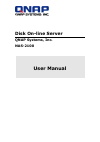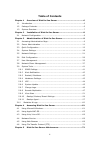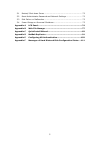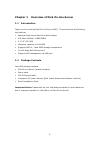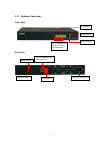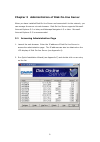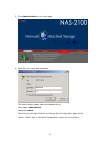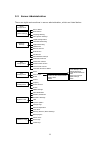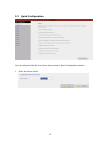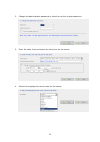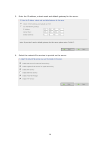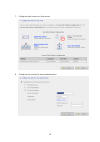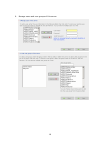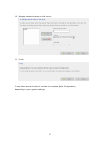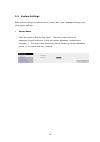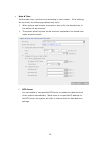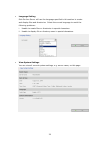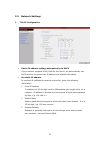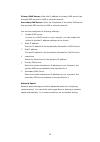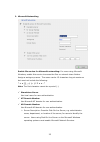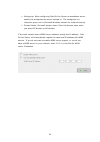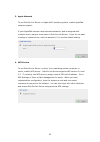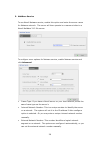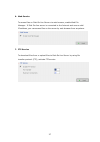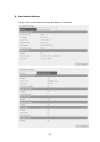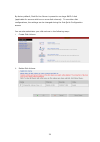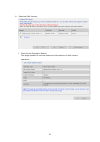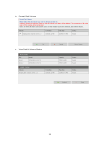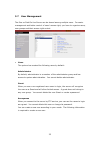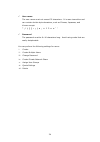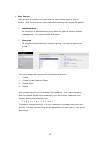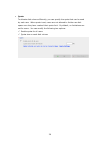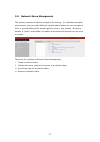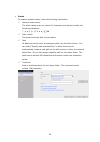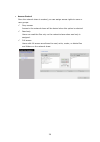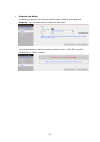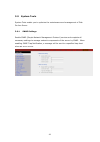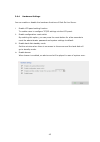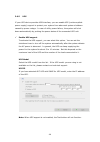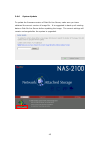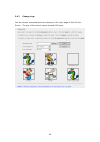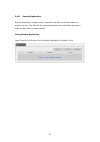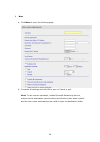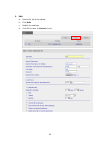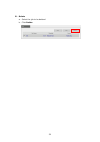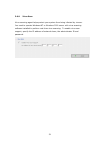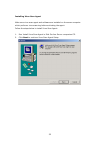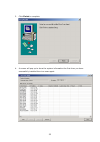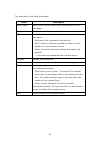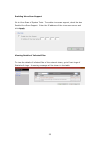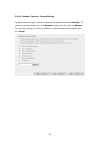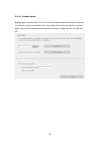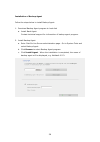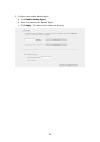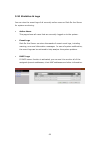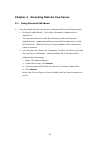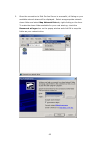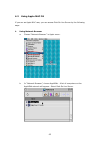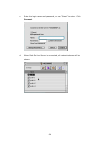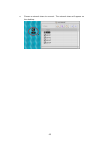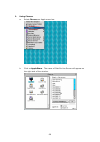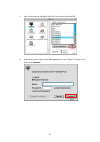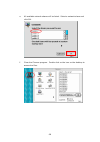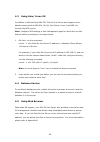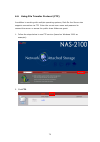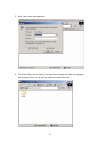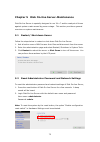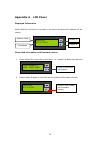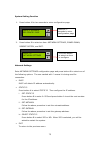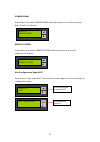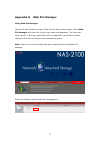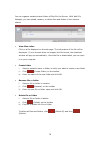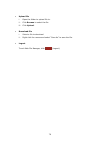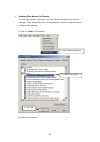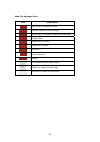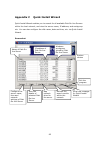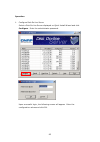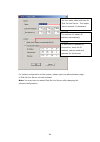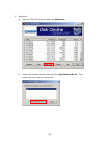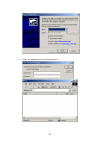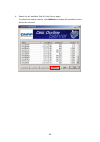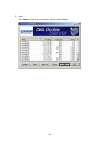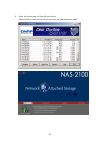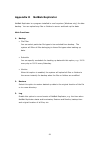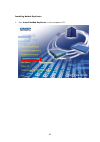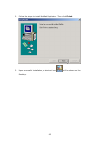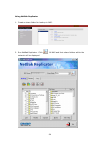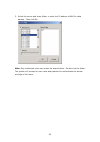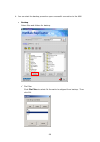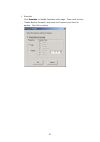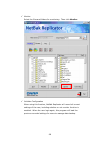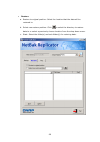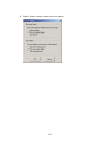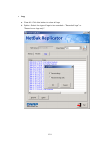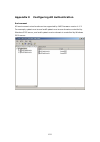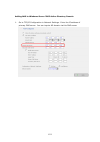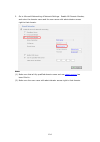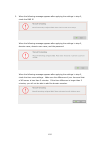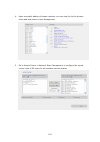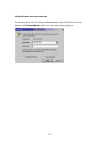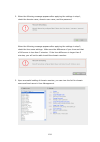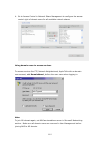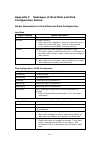- DL manuals
- QNAP
- Server
- Disk On-line Server NAS-2100
- User Manual
QNAP Disk On-line Server NAS-2100 User Manual
Summary of Disk On-line Server NAS-2100
Page 1
Disk on-line server qnap systems, inc. Nas-2100 user manual.
Page 2: Nas-2100
Broadband network attached storage nas-2100 user manual (version: 4.1.4) ©copyright 2005. Qnap systems, inc. All rights reserved. March 29, 2005 2.
Page 3
Customer service for the contact details of customer service and technical support, please refer to the registration card. Limited warranty in no event shall the liability of qnap systems, inc. (qnap) exceed the price paid for the product from direct, indirect, special, incidental, or consequential ...
Page 4: Table of Contents
Table of contents chapter 1 overview of disk on-line server ...........................................6 1.1 introduction ...................................................................................6 1.2 package contents............................................................................
Page 5
5.1 restart/ shut down server ............................................................. 72 5.2 reset administrator password and network settings .......................... 72 5.3 disk failure or malfunction.............................................................. 73 5.4 power outage or abno...
Page 6
Chapter 1 overview of disk on-line server 1.1 introduction thank you for choosing disk on-line server (nas). This product has the following key features: • desktop/ rack-mount dual form factor design • via eden 400mhz/ 128mb dram • 2 x 3.5’’ ide hdd • maximum capacity up to 600gb • supports raid 0, ...
Page 7
1.3 system overview front view led indicators: disk 1, disk 2, and network down button enter button lcd panel rear view 10/100 mbps rj-45 ethernet port usb ports reset button power button power connector 7.
Page 8
Chapter 2 installation of disk on-line server 2.1 network configuration by factory default, disk on-line server will search the network via dhcp (dynamic host configuration protocol) to detect ip address settings automatically. If your network does not support dhcp protocol, disk on-line server will...
Page 9
Chapter 3 administration of disk on-line server when you have installed disk on-line server and connected it to the network, you can manage the server via web browser. Disk on-line server supports microsoft internet explorer 5.0 or later, and netscape navigator 4.5 or later. Microsoft internet explo...
Page 10
3. Click administration on the main page. 4. Enter the user name and password. The default administrator name and password are: user name: administrator password: admin the first time you login disk on-line server, quick configuration page will be shown. Please refer to the quick configuration secti...
Page 11
3.2 server administration there are eight main sections in server administration, which are listed below: quick configuration network share management system tools statistics & logs disk configuration network settings system settings server name date & time language setting view system settings tcp/...
Page 12
3.3 quick configuration you can configure disk on-line server step by step in quick configuration section. 1. Enter the server name. 12.
Page 13
2. Change the administrator password or select to use the original password. 3. Enter the date, time and select the time zone for the server. 4. Select the language the server uses for file names. 13.
Page 14
5. Enter the ip address, subnet mask and default gateway for the server. 6. Select the network file services to provide on the server. 14.
Page 15
7. Configure disk volume on this server. 8. Configure the method of user authentication. 15.
Page 16
9. Manage users and user groups of this server. 16.
Page 17
10. Manage network shares on this server. 11. Finish. It may take several to tens of minutes to complete quick configuration, depending on your system settings. 17.
Page 18
3.4 system settings basic system settings include the server name, date, time, language settings, and view system settings. • server name enter the name of disk on-line server. The server name can be 14 characters long at maximum, which can contain alphabets, numbers and hyphens (-). The server does...
Page 19
• date & time set the date, time, and time zone according to your location. If the settings are incorrect, the following problems may occur: 9 when using a web browser to access or save a file, the display time of the action will be incorrect. 9 the system event log time will be incorrect compared t...
Page 20
• language setting disk on-line server will use the language specified in this section to create and display files and directories. Select the correct language to avoid the following problems: i. Unable to create files or directories in special characters. Ii. Unable to display file or directory nam...
Page 21
3.5 network settings 1. Tcp/ip configuration • obtain ip address settings automatically via dhcp if your network supports dhcp, disk on-line server will automatically use dhcp protocol to retrieve the ip address and related information. • use static ip address to use fixed ip address for network con...
Page 22
Primary dns server: enter the ip address of primary dns server that provides dns service for nas in external network. Secondary dns server: enter the ip address of secondary dns server that provides dns service for nas in external network. You can also configure the following settings: 9 enable dhcp...
Page 24
¾ workgroup: when configuring disk on-line server as standalone server, specify the workgroup the server belongs to. The workgroup is a computer group unit in microsoft windows network for network sharing. ¾ domain name: microsoft domain name. Enter the domain name when you select nt domain or ad do...
Page 25
3. Apple network to use disk on-line server on apple mac operating system, enable appletalk network support. If your appletalk network uses extended networks, and is assigned with multiple zones, assign a zone name to disk on-line server. If you do not want to assign a network zone, enter an asteris...
Page 26
5. Netware service to use novell netware service, enable this option and enter the server name for netware network. The server will then operate in a manner similar to a novell netware 3.12 file server. To configure more options for netware service, enable netware service and click advanced. • frame...
Page 27
6. Web service to access files on disk on-line server via web browser, enable web file manager. If disk on-line server is connected to the internet and uses a valid ip address, you can access files on the server by web browser from anywhere. 7. Ftp service to download files from or upload files to d...
Page 28
8. View network settings you can view current network settings and status in this section. 28.
Page 29
3.6 disk configuration your disk on-line server can accommodate two disks at maximum. You can set the disk volume to the following configurations: 1. Single disk volume you can select to use a standalone disk. In case of disk crash, all data will be lost. 2. Raid 1 mirroring disk volume mirroring di...
Page 30
By factory default, disk on-line server is preset to one large raid 0 disk (applicable for servers with two or more disk volumes). To use other disk configurations, the settings can be changed during the first quick configuration access. You can also administer your disk volume in the following ways...
Page 31
Iii. Examine disk volume 9 disk volume operation report this page shows the current status and information of disk volume operation. 31.
Page 32
Iv. Format disk volume v. View disk & volume status 32.
Page 33
3.7 user management the files on disk on-line server can be shared among multiple users. For easier management and better control of users’ access right, you have to organize users, user groups and their access right control. • users the system has created the following users by default: administrat...
Page 35
• user groups user group is a collection of users with the same access right to files or folders. Disk on-line server has created the following user groups by default: 9 administrators all members of administrators group have the right to perform system management. You cannot delete this group. 9 ev...
Page 36
• quota to allocate disk volume efficiently, you can specify the quota that can be used by each user. When quota is set, users are not allowed to further use disk space once they have reached their quota limit. By default, no limitations are set for users. You can modify the following two options: 9...
Page 37
3.8 network share management the primary purpose of network storage is file sharing. In a standard operation environment, you can create different network share folders for various types of files, or provide different file access rights to users or user groups. By factory default, a “public” share f...
Page 39
• access control once the network share is created, you can assign access rights to users or user groups: 9 deny access access to the network share will be denied when this option is selected. 9 read only users can read the files only on the network share when read only is assigned. 9 full access us...
Page 40
• property and delete to edit the property of an existing network share, select a share and click property. You can then edit the content of that share. You can also select to delete an existing network share. Click ok to confirm the deletion or cancel to abort. 40
Page 41
3.9 system tools system tools enable you to optimize the maintenance and management of disk on-line server. 3.9.1 snmp settings enable snmp (simple network management protocol) service and complete all necessary settings to manage network components of the server by snmp. When enabling snmp trap not...
Page 42
3.9.2 alert notification enter the e-mail address of administrator and smtp server ip address. In case of warning or malfunction, an email will be sent to the administrator automatically. 3.9.3 restart/ shutdown select to restart or shut down disk on-line server. 42.
Page 43
3.9.4 hardware settings you can enable or disable the hardware functions of disk on-line server. I. Enable lcd panel setting function to enable users to configure tcp/ip settings via the lcd panel. Ii. Enable configuration reset switch by enabling this option, you can press the reset button for a fe...
Page 44
3.9.5 ups if your ups device provides usb interface, you can enable ups (uninterruptible power supply) support to protect your system from abnormal system shutdown caused by power outage. In case of utility power failure, the system will shut down automatically by probing the power status of the con...
Page 45
3.9.6 system update to update the firmware version of disk on-line server, make sure you have obtained the correct version of image file. It is suggested to back up all existing data on disk on-line server before updating the image. The current settings will remain unchanged after the system is upgr...
Page 46
3.9.7 change logo you can choose a personal picture to display on the login page of disk on-line server. The size of the picture cannot exceed 20k bytes. 46.
Page 47
3.9.8 remote replication remote replication enables you to replicate local files to remote folders on another server. The files will be compressed before the replication process in order to save time for data transfer. Using remote replication login disk on-line server, go to remote replication in s...
Page 48
I. New a. Click new to enter the following page. B. Complete all settings and click ok to save or cancel to quit note: to use remote replication, enable microsoft networking service, make sure the destination network share and directory have been created, and the user name and password are valid to ...
Page 49
Ii. Edit a. Select the job to be edited. B. Click edit. C. Modify the settings. D. Click ok to save or cancel to quit. 49.
Page 50
Iii. Delete a. Select the job to be deleted. B. Click delete. 50
Page 51
3.9.9 virus scan virus scanning agent helps protect your system from being infected by viruses. You need to operate windows nt or windows 2000 server with virus-scanning software installed to perform real-time virus scanning. To enable virus scan support, specify the ip address of network share, the...
Page 52
Installing virus scan agent make sure virus scan agent and software are installed on the same computer which performs virus scanning before activating the agent. Follow the steps below to install virus scan agent: 1. Run install virus scan agent in disk on-line server companion cd. 2. Click next to ...
Page 53
3. Click finish to complete. 4. A screen will pop up to show the system information the first time you have successfully installed the virus scan agent. 53.
Page 54
The description of the fields is as below: fields description server name name of the network share under the protection of virus scan agent ip address the ip address of the network share status connection status of the host network share with the virus scan agent: • disconnect: not connected to the...
Page 55
Enabling virus scan support go to virus scan of system tools. To enable virus scan support, check the box enable virus scan support. Enter the ip address of the virus scan server and click apply. Viewing details of infected files to view the details of infected files of the network share, go to even...
Page 56
3.9.10 backup/ restore/ reset settings to backup the setting(s), select the appropriate option(s) and click backup. To restore a backup settings file, click browse to select the file and click restore. To reset the setting(s) to factory default(s), select the appropriate option and click reset. 56.
Page 57
3.9.11 backup agent backup agent enables disk on-line server to support particular backup programs. In addition to being compatible with more tape drives and tape library, backup agent also supports backup and restoration among multiple servers on different os. 57.
Page 58
Installation of backup agent follow the steps below to install backup agent: 1. Download backup agent program to local disk a. Install back agent. Contact technical support for information of backup agent program. 2. Install backup agent a. Enter disk on-line server administration page. Go to system...
Page 59
3. Configure and enable backup agent a. Click enable backup agent. B. Enter the password for backup agent. C. Click apply. The status will be shown as running. 59.
Page 60
3.10 statistics & logs you can view the event logs of all currently online users on disk on-line server for system monitoring. • active users this page shows all users that are currently logged on to the system. • event logs disk on-line server can store thousands of recent event logs, including war...
Page 61
Chapter 4 accessing disk on-line server 4.1 using microsoft windows 1. You can access disk on-line server in windows os by the following ways: • by quick install wizard. For further information, please refer to appendix c. • you may also search for disk on-line server within the network neighborhood...
Page 62
2. Once the connection to disk on-line server is successful, all listing on your available network share will be displayed. Select an appropriate network share folder and select map network drive by right clicking on the item. To make the share folder available for your next start-up, check the reco...
Page 63
4.2 using apple mac os if you are an apple mac user, you can access disk on-line server by the following ways: 1. Using network browser a. Choose “network browser” in apple menu. B. In “network browser”, choose appletalk. A list of computers on the appletalk network will appear. Select disk on-line ...
Page 64
C. Enter the login name and password, or use “guest” to enter. Click connect. D. When disk on-line server is connected, all network shares will be shown. 64.
Page 65
E. Choose a network share to connect. The network share will appear on the desktop. 65.
Page 66
2. Using chooser a. Select chooser on apple menu bar. B. Click on appleshare. The name of disk on-line server will appear on the right side of the window. 66.
Page 67
C. Use the mouse to highlight disk on-line server and click ok. D. Enter the correct login name and password or use “guest” to login, and then click connect. 67.
Page 68
E. All available network shares will be listed. Select a network share and click ok. F. Close the chooser program. Double click on the icon on the desktop to access the files. 68.
Page 69
4.3 using unix/ linux os in addition to microsoft and mac os, disk on-line server also supports unix- based systems such as ibm aix, hp-ux, sun solaris, linux, free bsd, etc. Through the nfs service: note: configure nfs settings in user management page for users who use this feature before proceedin...
Page 70
4.6 using file transfer protocol (ftp) in addition to working with multiple operating systems, disk on-line server also supports connection via ftp. Enter the correct user name and password to connect the server or access the public share folders as guest. 1. Follow the steps below to use ftp servic...
Page 71
3. Enter user name and password. 4. The share folder will be shown. You can then manage the folder by dragging and dropping files to it, as well as rename or delete the files. 71.
Page 72
Chapter 5 disk on-line server-maintenance disk on-line server is specially designed to run 24 x 7 and be ready at all times against system crash caused by power outage. This section provides a general overview on system maintenance. 5.1 restart/ shut down server follow the steps below to restart or ...
Page 73
5.3 disk failure or malfunction when you encounter disk malfunction or failure, please do the following: 1. Record the malfunction status or error messages. 2. Stop using the failed disk on-line server and turn off the server. 3. Contact customer service for technical support. Note: your disk on-lin...
Page 74: Appendix A Lcd Panel
Appendix a lcd panel displayed information when disk on-line server is turned on, the server name and ip address will be shown. Button b button a nas-2100 172.17.26.19 ip address system name check disk information and firmware version 1. Press button b to view disk information, i.E. Number of disks ...
Page 75
System setting function 1. Press button a for two seconds to enter configuration page. Press for 2 seconds to enter configuration page press 2 seconds for config. Page 2. Press button b to select an item: network settings, power down, reboot system, and exit. Click this button to select an item to c...
Page 76
Power down press button b to select power down and press button a to confirm shutting down disk on-line server. Select 2: power down reboot system press button b to select reboot system and press button a to confirm restarting the system. Select 3: reboot system exit configuration page-exit press bu...
Page 77
Appendix b web file manager using web file manager launch the web browser and go to disk on-line server home page. Select web file manager and enter the correct login name and password. You may also enter “guest” in the login name field with no password to access the network shares on disk on-line s...
Page 78
You can organize network share folders of disk on-line server. With web file manager, you can upload, rename, or delete files and folders in the network shares. • view files online click on a file displayed on the web page. The information of the file will be displayed. If your browser does not supp...
Page 79
• upload file i. Open the folder to upload file to. Ii. Click browse to select the file. Iii. Click upload. • download file i. Select a file to download. Ii. Right click the mouse and select “save as” to save the file. • logout to exit web file manager, click (logout). 79.
Page 80
• viewing files named in chinese to view files named in chinese, you may have to configure the browser settings. Take internet explorer as an example, follow the steps below to configure the settings. 1. Click on tools in ie browser. 5. Restart the browser. 2. Click internet options. 3. Cancel this ...
Page 81
Web file manager icons icon description up-return to the parent folder refresh-reload the current page home-return to network share list home page create folder rename file or folder delete file or folder select all cancel selection logout full access network share folder read-only network share fol...
Page 82
Appendix c quick install wizard quick install wizard enables you to search for all available disk on-line servers within the local network, and view the server name, ip address, and workgroup etc. You can also configure the disk name, date and time, etc. Via quick install wizard. Screenshot system v...
Page 83
Operation 1. Configure disk on-line server select a disk on-line server displayed on quick install wizard and click configure. Enter the administrator password. Upon successful login, the following screen will appear. Enter the configuration values and click ok. 83.
Page 84
For further configuration of the system, please login the administration page of disk on-line server via web browser. Note: you may have to restart disk on-line server after changing the network configuration. Set the name, date and time for disk on-line server. The length cannot exceed 14 character...
Page 85
2. View disk on-line server details select a disk on-line server available on quick install wizard and click details. The following screen will be shown: 85.
Page 86
3. Map drive a. Select a disk on-line server and click map drive. B. Select the correct network share and click map network drive. Then select the drive letter for connection. 86.
Page 87
C. Enter the password for the network drive. 87.
Page 88
4. Search for all available disk on-line server again to refresh the search results, click refresh to display all available servers within the network. 88.
Page 89
5. Help click help to view the instructions of quick install wizard. 89.
Page 90
6. Enter the home page of disk on-line server double click on disk on-line server to enter the administration page. 90
Page 91
Appendix d netbak replicator netbak replicator is a program installed in user’s system (windows only) for data backup. You can upload any files or folders to server and back up the data. Main functions 1. Backup • file filter you can select particular file types to be excluded from backup. The syste...
Page 92
Installing netbak replicator 1. Run install netbak replicator in the companion cd. 92.
Page 93
2. Follow the steps to install netbak replicator. Then click finish. 3. Upon successful installation, a shortcut icon will be shown on the desktop. 93.
Page 94
Using netbak replicator 1. Create a share folder for backup in nas. 2. Run netbak replicator. Click . All nas and their share folders within the network will be displayed. 94.
Page 95
3. Select the server and share folder, or enter the ip address of nas for data backup. Then click ok. Note: only authorized users can access the share folders. Double click the folder. The system will prompt for user name and password to authenticate the access privilege of the users. 95.
Page 96
4. You can start the backup procedure upon successful connection to the nas. • backup select files and folders for backup. 9 file filter click file filter to select file format to be skipped from backup. Then click ok. 96.
Page 97
9 schedule click schedule on netbak replicator main page. Then check the box “enable backup schedule” and select the frequency and time for backup. Click ok to confirm. 97.
Page 98
9 monitor select the files and folders for monitoring. Then click monitor. 9 initialize configuration when using this function, netbak replicator will record all current settings of the user, including whether or not monitor function is enabled. When the user login again, this program will load the ...
Page 99
• restore a. Restore to original position: select the location that the data will be restored to. B. Select new restore position: click to select the directory to restore data to or select a previously chosen location from the drop-down menu. C. Start: select the folder(s) and sub-folder(s) for rest...
Page 100
D. Option: select recovery option and error option. 100
Page 101
• log a. Clear all: click this button to clear all logs. B. Option: select the type of logs to be recorded― “record all logs” or “record error logs only”. 101.
Page 102
Appendix e configuring ad authentication environment ad environment mixed mode can be supported by nas firmware version 4.1.3. For example, qatest.Com.Tw and sub2.Qatest.Com.Tw are domains controlled by windows 2003 server, and sub1.Qatest.Com.Tw domain is controlled by windows 2000 server. 102.
Page 103
Adding nas to windows server 2003 active directory domain 1. Go to tcp/ip configuration in network settings. Enter the ip address of primary dns server. You can inquire ad domain via this dns server. 103.
Page 104
2. Go to microsoft networking of network settings. Enable ad domain member, and enter the domain name and the user name with administrator access right to that domain. Note: (1) make sure that a fully qualified domain name such as qatest.Com.Tw has been filled in. (2) make sure the user name with ad...
Page 105
3. When the following message appears after applying the settings in step 2, check the dns ip. When the following message appears after applying the settings in step 2, domain name, domain user name, and the password. When the following message appears after applying the settings in step 2, check th...
Page 106
4. Upon successful adding of domain member, you can view the list for domain users and local users in user management. 5. Go to access control in network share management to configure the access control right of ad users for all available network shares. 106.
Page 107
Using ad users to access services to access services like ftp, network neighborhood, apple talk with an ad user account, add domainname\ before the user name when logging in. 107.
Page 108
Adding nas to windows server 2000 nt domain 1. Go to microsoft networking to enable nt domain member and then enter the domain name such as sub1 and the user who has administrator access right for identification. Note: (1) please notice that nas and windows 2000/2003 server must be in the same secti...
Page 109
2. When the following message appears after applying the settings in step 1, check the domain name, domain user name, and the password. When the following message appears after applying the settings in step 2, check the time zone settings. Make sure the difference of your time and that of ad server ...
Page 110
4. Go to access control in network share management to configure the access control right of domain users for all available network shares. Using domain users to access services to access services like ftp, network neighborhood, apple talk with an domain user account, add domainname\ before the user...
Page 111: Configuration Status
Appendix f messages of hard disk and disk configuration status status description for hard disk and disk configuration hard disk english display status description ready the hard disk status is normal no disk no disk currently 9 disk tray is not installed or there is main board error. Users can chec...
Page 112
In degraded mode a disk of raid 1 or raid 5 configuration is unplugged or fails. Raid data protection mechanism fails. 9 in this situation, users should back up disk data immediately and replace the failed disk to rebuild raid configuration. Note: 1. When r/w error is displayed for hard disk status,...