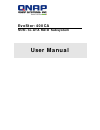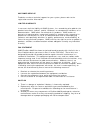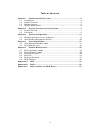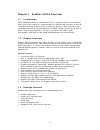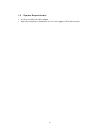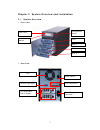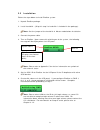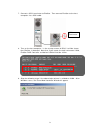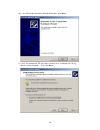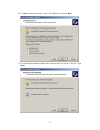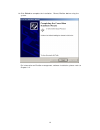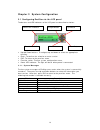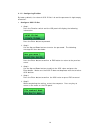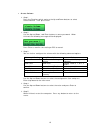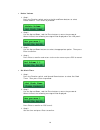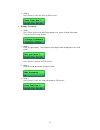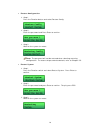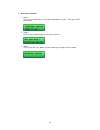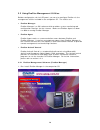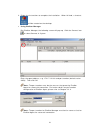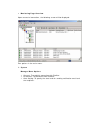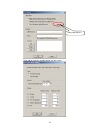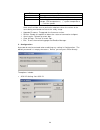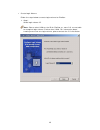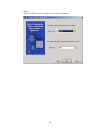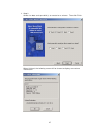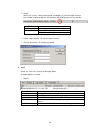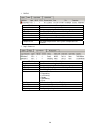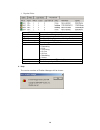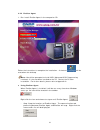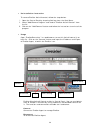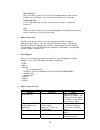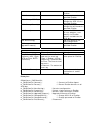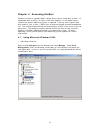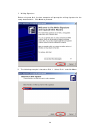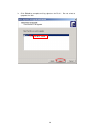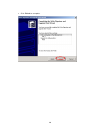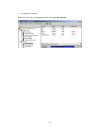- DL manuals
- QNAP
- Storage
- EvoStor-400CA
- User Manual
QNAP EvoStor-400CA User Manual
Summary of EvoStor-400CA
Page 1
Evostor-400ca scsi-to-ata raid subsystem user manual.
Page 2: Evostor-400Ca
2 evostor-400ca user manual (version 1.1) ©copyright 2004. Qnap systems, inc. All rights reserved. This user manual (version 1.1) applies to evostor-400ca version 1.00 or later versions. June 17, 2004.
Page 3
3 customer service to obtain service or technical support for your system, please refer to the registration card for information. Limited warranty in no event shall the liability of qnap systems, inc. Exceed the price paid for the product from direct, indirect, special, incidental, or consequential ...
Page 4
4 table of contents chapter 1 evostor-400ca overview......................................................5 1.1 introduction ...................................................................................5 1.2 product overview ........................................................................
Page 5
5 chapter 1 evostor-400ca overview 1.1 introduction raid (redundant array of inexpensive disks) is a group of disk drives combined with two or more hard disks, accompanied with software and controller to provide a high performance of data transfer at relatively low cost. More and more users are empl...
Page 6
6 1.4 system requirements • an ultra 160 scsi host bus adaptor • a personal computer installed with an o.S. That supports scsi device access.
Page 7
7 chapter 2 system overview and installation 2.1 system overview • front view • rear view power switch scsi connectors rs-232 connector atx redundant power supply fan power supply connector function switch lcd panel configuration switch disk 1 disk 2 disk 3 disk 4.
Page 8
8 2.2 installation follow the steps below to install evostor system: 1. Unpack evostor package. 2. Install hard disk. (skip this step if a hard disk is included in the package). Note: set the jumper of the hard disk in master mode before installation. 3. Connect the power cable. 4. Turn on evostor. ...
Page 9
9 7. Connect a scsi terminator to evostor. Then connect evostor to the host computer via a scsi cable. 8. Turn on the host computer. In the startup screen of bios, it will be shown that evostor is detected. Note that if you create the logic volume on lun0, evostor raid controller resided on lun0 wil...
Page 10
10 10. In the found new hardware wizard dialog box, click next. 11. Insert the companion cd and select “search for a suitable driver for my device (recommended)”. Then click next..
Page 11
11 12. In optional search locations, select cd-rom drives and click next. 13. The found new hardware wizard will find the driver to install in the cd. Click next..
Page 12
12 14. Click finish to complete the installation. Format evostor before using the system. For information on evostor management software installation, please refer to chapter 3.2..
Page 13
13 chapter 3 system configuration 3.1 configuring evostor via the lcd panel the buttons and led indicators of the lcd panel are described as below: • up and down buttons: to navigate up and down to select the appropriate function. • enter: to confirm the selection or enter a value. • esc: to return ...
Page 14
14 3.1.2 configuring evostor by factory default, the value of scsi id set is 0 and the password is eight empty characters. • configure scsi id set step 1 press the function switch and the lcd panel will display the following information: press the enter button to proceed. Step 2 use the up and down ...
Page 15
15 • create volume step 1 press the function switch and use the up and down buttons to select create volume. Then press enter. Step 2 use the up and down, and enter buttons to enter password. When finished, the following message will be displayed: press enter to confirm the setting or esc to cancel....
Page 16
16 • delete volume step 1 press the function switch and use the up and down buttons to select delete volume. Press enter to proceed. Step 2 use the up and down, and the enter buttons to enter the password. When finished, the following message will be displayed on the lcd panel: step 3 use the up and...
Page 17
17 step 4 press enter to save the time or esc to exit. • change password step 1 press enter and the up and down buttons to select change password. Then press enter to proceed. Step 2 enter the password. The following message will be displayed on the lcd panel: press enter to confirm or esc to exit. ...
Page 18
18 • restore configuration step 1 press the function button and select restore config. Step 2 enter the password and press enter to confirm. Step 3 wait for the system to restart. Note: the password will not be restored when selecting restoring configuration. To restore the password to default, refe...
Page 19
19 • shut down system step 1 press the function switch and select shutdown system. Then press esc to proceed. Step 2 enter the password and press enter to confirm. Step 3 the system will shut down and the following message will be shown..
Page 20
20 3.2 using evostor management utilities besides configuration via the lcd panel, you can also configure evostor via the management utilities included in the companion cd. The utilities are: • evostor manager evostor manager is a gui software which provides system monitoring and configuration funct...
Page 21
21 2. Follow the instructions to complete the installation. When finished, a shortcut will be created on the desktop. • using evostor manager run evostor manager, the following screen will pop up. Click the connect icon or select connect in system. Enter the agent address, e.G. 172.17.12.168 and por...
Page 22
22 • monitoring page overview upon successful connection, the following screen will be displayed: four options in the main menu: 1. System manager menu options connect: to establish connection with evostor. Disconnect: to disconnect from evostor. Alert setting: to specify the alert level for sending...
Page 23
23 click option and the window below will be shown: advanced options.
Page 24
24 field option type alert type: warning or error messages. Interval time interval for sending an alert mail. Range monitoring items and the safety range, including voltage, cpu temperature ( ℃ ), system temperature ( ℃ ), and fan speed. Alert emails will be sent to particular recipients when the va...
Page 25
25 create logic volume follow the steps below to create logic volume for evostor: step 1 select logic volume id. Note: please select lun0 as the id for evostor, as some o.S. Are not able to recognize logic volume id other than lun0. For information about creating more than one logic volume, please c...
Page 26
26 step 2 select the raid level and stripe size to create for evostor..
Page 27
27 step 3 select the data and spare disk(s) to create for a volume. Then click finish. When finished, the following screen will be shown to display new volume information..
Page 28
28 step 5 when the system is being configured and begins to initialize logic volumes, the number of percentage for initialization will be displayed on the tool bar. Field option logic volume select logic volume (lun 0 ~ 7) spare disks: configure spare disks member disks data disks: configure data di...
Page 29
29 raids: field description model name evostor model agent the server running evostor agent hba id the id of scsi adaptor connected by evostor scsi id the scsi id of evostor firmware version evostor firmware version power the voltage value of evostor 5v and 3.3v fan fan speed temperature the cpu tem...
Page 30
30 physical disks field description disk id the slot id of ata hard disk agent the server running evostor agent hba id the id of scsi adaptor connected by evostor scsi id the scsi id of evostor logic volume id the logic volume id of evostor status status of ata hard disk: degrading error initializin...
Page 31
31 3.2.2 evostor agent 1. Run install evostor agent in the companion cd. Follow the instructions to complete the installation. A shortcut will be created on the desktop. Note: you will be prompted to install aspi (advanced scsi programming interface) if it has not been installed to the pc. Restart t...
Page 32
32 i. Start: to restart evostor agent. Evostor agent will accept and process the commands between evostor manager and evostor. Ii. Configuration: to configure the parameters of evostor agent. The available parameters are shown in the following screen: tcp port: the tcp port number for evostor servic...
Page 33
33 3.2.3 evorstor view activex control • introduction evostor view activex control is a standard activex control using microsoft ® activex and component object model (com) technology. This activex control provides an interface for web page script or other ole control container programs to use the fu...
Page 34
34 • un-installation instruction to remove evostor activex control, follow the steps below: i. Open the control panel by choosing settings from the start menu. Ii. Select "add/remove program" and choose "evostor activex control" from the list. Iii. Click on the "add/remove" button and follow the ins...
Page 35
35 alert setting after you click this button, an alert setting dialog box will pop up and prompt you to configure alert email and hardware status settings. Command line use the up/down key to select a command and click this button to execute it. Log after you click this button, an event log dialog b...
Page 36
36 volume on the specified evostor bool deletelun() delete a volume from a specified evostor bool changescsiid() pop up a dialog to change the scsi id of a specified evostor bool changepasswd() pop up a dialog to change the password of a specified evostor void rescan() rescan all scsi bus on all hos...
Page 37
37 chapter 4 accessing evostor evostor emulates a standard scsi-3 direct access device (hard disk) to host, it is compatible with all scsi-3 or scsi-2/lvd host adapters, so no special access software for specific operating system is required. Like any other type of fixed disk media in your system, a...
Page 38
38 ii. Writing signature before using new disk, the host computer will prompt for writing signature for the newly detected disk. Click next to proceed. Iii. The following example is based on disk 1. Select disk 1 and click next..
Page 39
39 iv. Click finish to complete writing signature for disk 1. Do not select to upgrade the disk. Do not select.
Page 40
40 v. Click finish to complete..
Page 41
41 vi. Creating disk volume. Right click the newly detected disk and select create volume..