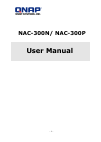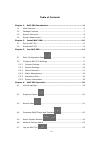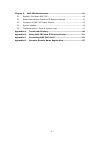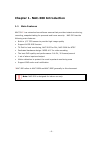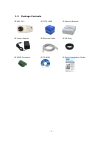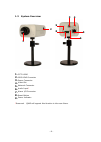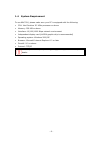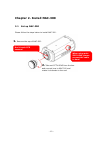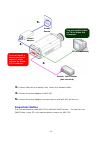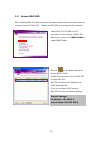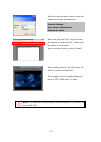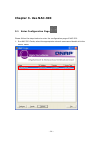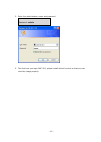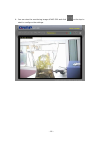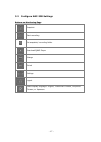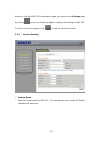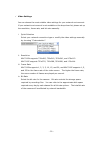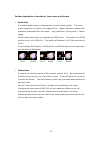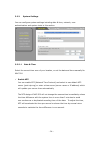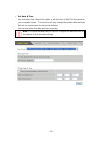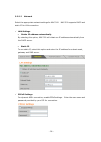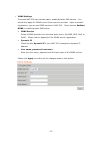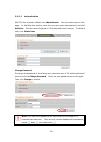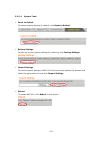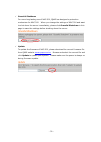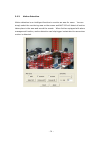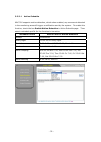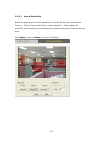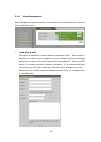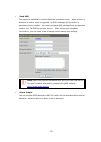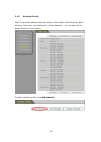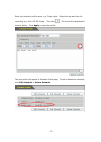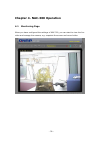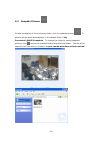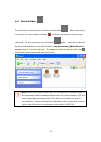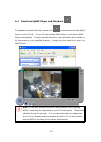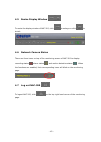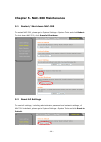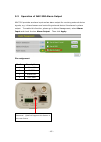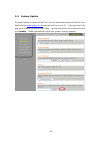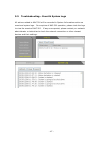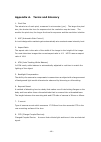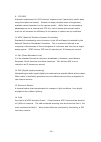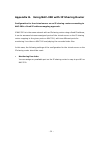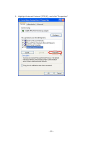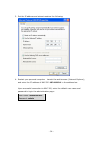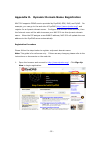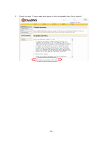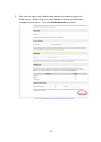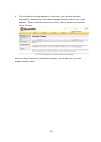- DL manuals
- QNAP
- Security Camera
- NAC-300N
- User Manual
QNAP NAC-300N User Manual
Summary of NAC-300N
Page 1
- 1 - nac-300n/ nac-300p user manual.
Page 2: Nac-300N/ Nac-300P
- 2 - nac-300n/ nac-300p network attached camera user manual (version 1.0.0) ©copyright 2006. Qnap systems, inc. All rights reserved. January 17, 2006.
Page 3
Trademarks qnap ® is a registered trademark of qnap systems, inc. Microsoft ® , windows ® and internet explorer ® are registered trademarks of microsoft inc. All other brand or product names are trademarks of their respective companies or organizations. Limited warranty in no event shall the liabili...
Page 4
Table of contents chapter 1. Nac-300 introduction ..........................................................6 1.1 main features...............................................................................6 1.2 package contents ..........................................................................
Page 5
Chapter 5. Nac-300 maintenance ........................................................44 5.1 restart/ shut down nac-300 ........................................................ 44 5.2 reset administrator password & network settings ........................... 44 5.3 operation of nac-300 alarm outpu...
Page 6
Chapter 1. Nac-300 introduction 1.1 main features nac-300 * is a networked surveillance camera that provides instant monitoring, recording, snapshot taking for personal and home security. Nac-300 has the following main features: • built-in 1/3” ccd sensor to provide high image quality • support auto...
Page 7
1.2 package contents ; nac-300 ; cctv lens ; camera bracket ; power adapter ; ethernet cable ; cs ring ; gpio connector ; cd-rom ; quick installation guide - 7 -.
Page 8: 3 4
1.3 system overview 8 3 4 5 6 7 9 1 2 1. Cctv lens 2. Iris lens connector 3. Power connector 4. Video out 5. Network connector 6. Audio input * 7. Alarm i/o connector 8. Reset button 9. Power indicator * reserved. Qnap will support this function in the near future. - 8 -.
Page 9
1.4 system requirement to use nac-300, please make sure your pc is equipped with the following: • cpu: intel pentium iii 1ghz processor or above • memory: 256 mb or above • interface: 10/100/1000 mbps network environment • independent display card (nvidia graphic chip is recommended) • operating sys...
Page 10: Chapter 2. Install Nac-300
Chapter 2. Install nac-300 2.1 set up nac-300 please follow the steps below to install nac-300. 1. Remove the cap of nac-300. 2. Take out cctv lens from the box and connect lens to nac-300 and rotate it clockwise to the end. Don’t touch ccd sensors! When using auto iris lens, please connect the cabl...
Page 11: Mportant Notice
3. Connect lan port to a switch/ hub/ router by a network cable. 4. Connect the power adapter to nac-300. 5. Connect the power adapter to power source, and nac-300 will turn on. Mportant notice nac-300 in lan with dhcp service. You can then run 3. 4. 5. You can install a sensor and send signal to ot...
Page 12
2.2 access nac-300 after installing nac-300 and turning on the power, please follow the steps below to connect your pc to nac-300. Make sure nac-300 is connected to the network. Insert nac-300 cd-rom in a pc connected to the network of nac-300. After auto running, click qnap finder to install qnap f...
Page 13
When the login window is shown, enter the default user name and password. When you login nac-300, the ie browser will request to install activex. Please click the notice in the browser. When a window pops up, select [install]. User name: administrator password: admin default settings after installin...
Page 14: Chapter 3. Use Nac-300
Chapter 3. Use nac-300 3.1 enter configuration page please follow the steps below to enter the configuration page of nac-300. 1. Run nac-300 finder, select the appropriate network camera and double click the server name. - 14 -.
Page 15
2. Enter the administrator name and password. Default user name: administrator password: admin 3. The first time you login nac-300, please install activex control so that you can view the image properly. - 15 -.
Page 16
4. You can view the monitoring image of nac-300 and click on the top to start to configure the settings. - 16 -.
Page 17
3.2 configure nac-300 settings buttons on monitoring page snapshot start recording set snapshot/ recording folder download qnap player enlarge shrink settings logout select display language: english, traditional chinese, simplified chinese, or japanese - 17 -.
Page 18
- 18 -.
Page 19
When you first login nac-300 configuration page, you have to enter settings page by clicking on the live monitoring page to configure the settings of nac-300. To return to monitoring page, click on the top right hand corner. 3.2.1 camera settings 9 camera name enter the camera name of nac-300. The c...
Page 20
9 video settings you can choose the most suitable video settings for your network environment. If your network environment is not available on the drop down list, please set up the resolution, frame rate, and bit rate manually. I. Quick selection select your network connection type or modify the vid...
Page 21
Further description of resolution, frame rate, and bit rate 9 resolution a viewable digital image is composed by series of spots (pixels). The more pixels contained, the clearer the image will be. Higher resolution means more pixels are contained within the image. High resolution = more pixels = cle...
Page 22
9 bit rate in digital video field, higher bit rate means more data (bit) is needed to be handled in one second and higher video quality. The video file size can be calculated by bit rate, which helps user to estimate the storage capacity needed. Calculation formula: (nac-300’s bit rate) x time (seco...
Page 23
9 image settings i. Brightness brightness is the amount of light in an image. Enter a number (0~100) to define the brightness of your image. Ii. Saturation saturation is the degree of color difference from a gray of equal brightness. Enter a number (0~100) to adjust the saturation level of the image...
Page 24
3.2.2 system settings you can configure system settings including date & time, network, user authentication and system tools in this section. 3.2.2.1 date & time select the correct time zone of your location, or set the date and time manually for nac-300. 9 enable ntp you can enable ntp (network tim...
Page 25
9 set date & time use computer time: select this option to set the time of nac-300 the same as your computer’s time. This function will only change the system date and time but will not synchronize the time zone settings. You can also enter the date and time manually. Note: it is recommended that yo...
Page 26
3.2.2.2 network select the appropriate network settings for nac-300. Nac-300 supports dhcp and static ip for lan connection. 9 lan settings • obtain ip address automatically by selecting this option, nac-300 will obtain an ip address automatically from the dhcp server. • static ip to use static ip, ...
Page 27
9 ddns settings to access nac-300 via a domain name, enable dynamic dns service. You should first apply for ddns service from a service provider. Upon successful registration, you can use ddns service for nac-300. Check the box enabled ddns to enable dynamic dns server. • ddns service select a ddns ...
Page 28
3.2.2.3 authentication nac-300 has created a default user administrator. You can create users in this page. In add new user section, enter the new user name and password, and click add user. The new user will appear in “all authorized users” section. To delete a user, click delete user. Change passw...
Page 29
3.2.2.4 system tools 9 reset to default to restore system settings to default, click reset to default. 9 backup settings to back up current system settings for restoring, click backup settings. 9 import settings to restore system settings of nac-300 from previously backup file, browse and select the...
Page 30
9 graceful shutdown for more long-lasting use of nac-300, qnap has designed a protection mechanism for nac-300. When you change the settings of nac-300 and want to shut down the server immediately, please click graceful shutdown in this page to save the settings before shutting down the server. 9 up...
Page 31
3.2.3 motion detection motion detection is an intelligent function to monitor an area for users. You can simply select the monitoring area on the screen and nac-300 will detect all motion taken place in the area and record the events. When further equipped with alarm management function, motion dete...
Page 32
3.2.3.1 active schedule nac-300 supports motion detection, which when enabled, any movement detected in the monitoring area will trigger a notification sent by the system. To enable this function, check the box enable motion detection in active schedule page. Then select a schedule profile for the f...
Page 33
3.2.3.2 area & sensitivity select the alert area for motion detection by using add, remove, and reverse function. Then set the sensitivity for motion detection. Please adjust the sensitivity level according to the frequency of motion occurrence of the monitoring area. Click apply to save or reset to...
Page 34
3.2.4 alarm management alarm management section enables you to set alarms for motion detection, network failure and alarm input. 9 send alert e-mail this option is available for motion detection and alarm input. When motion is detected or an alarm input is triggered, you can configure mail server se...
Page 35
9 send sms this option is available for motion detection and alarm input. When motion is detected or alarm input is triggered, an sms message will be sent to a particular phone number. You must purchase sms package from a supported vendor, e.G. Tw sms to use this service. After entering all necessar...
Page 36
3.2.5 schedule profile nac-300 provides default schedules: always, every night, while sleeping, while working, rush hour, and weekend for motion detection. You can add, edit or delete schedule in this section. To add a schedule profile, click add schedule. - 36 -.
Page 37
Enter the schedule profile name, e.G. Friday night. Select the day and time for recording, e.G. 8:00~23:59, friday. Then click . The time will be displayed in the box below. Click apply to save the profile. The new profile will appear in schedule profile page. To edit or delete the schedule, click e...
Page 38
3.2.6 system information you can view event logs and system logs in system information page. - 38 -.
Page 39
Chapter 4. Nac-300 operation 4.1 monitoring page when you have configured the settings of nac-300, you can start to view the live video and manage the camera, e.G. Snapshot the screen and record video. - 39 -.
Page 40
4.2 snapshot screen to take a snapshot of the monitoring video, click the snapshot button . A picture will be saved automatically in the default folder in my documents\qnap\snapshots. To change the folder for saving snapshot pictures, click next to the snapshot button and select the folder. The file...
Page 41
4.3 record video to record the monitoring video, click the record button . When recording is in process, the record status indicator will blink continuously until you stop recording. To stop recording, click the button again. Recording video will be saved automatically in the default folder in my do...
Page 42
4.4 download qnap player and playback to playback recorded video files, please click to download and install qnap player to your pc first. If your pc has installed qnap player, it will launch qnap player automatically. To play recorded video files, open the default record folder in my documents or y...
Page 43
4.5 resize display window to resize the display window of nac-300, click to enlarge or click to shrink. 4.6 network camera status there are three icons on top of the monitoring screen of nac-300 to display recording status , alarm status , and motion detection status . When the functions are enabled...
Page 44
Chapter 5. Nac-300 maintenance 5.1 restart/ shut down nac-300 to restart nac-300, please go to system settings—system tools and click reboot. To shut down nac-300, click graceful shutdown. 5.2 reset all settings to reset all settings, including administrator password and network settings, of nac-300...
Page 45
5.3 operation of nac-300 alarm output nac-300 provides an alarm input and an alarm output for receiving external device signals, e.G. Infrared sensor and controlling external device like alarms by alarm output. To enable this function, please go to alarm management, select alarm input and check the ...
Page 46
5.4 system update to update system firmware of nac-300, you can download the appropriate file from qnap website www.Qnap.Com.Tw and save the file to your pc. Then login nac-300 and go to system settings-system tools. Browse and select the firmware file and click update. Please wait patiently when th...
Page 47
5.5 troubleshooting― event & system logs all actions related to nac-300 will be recorded in system information section as event and system logs. For enquiries of nac-300 operation, please check the logs to view the events of nac-300. If any errors persist, please contact your network administrator o...
Page 48
Appendix a. Terms and glossary 1. Pixel size the actual size of each pixel, measured in micrometer (µm). The larger the pixel size, the shorter the time for exposure but the resolution may be lower. The smaller the pixel size, the longer the time for exposure and the resolution is better. 2. Agc (au...
Page 49
9. Ccd iris automatic adjustment of a ccd device's 'exposure time' (particularly useful when using fixed aperture lenses). Number of steps (multiple levels of brightness) available varies dependent on the camera model. While there are tremendous advantages to use a camera with ccd iris, use of lense...
Page 50
15. Frame a standard unit of video information containing one complete image. The ntsc system standard in the united states and many other countries transmits nominal 30 frames per second. A frame is made up of two television fields, one odd and one even. Each field is made up o 262.5 lines of infor...
Page 51
Appendix b. Using nac-300 with ip sharing router configuration for the virtual server on an ip sharing router connecting to nac-300: a fixed ip address mapping approach. If nac-300 is in the same network with an ip sharing router using a fixed ip address, it can be accessed via some assigned ports o...
Page 52
Appendix c. Connecting nac-300 via pc to access nac-300 by a pc, connect the computer to nac-300 by a crossover cable. Configure the network settings of your pc and nac-300 in the same network domain. To connect nac-300 by default ip address, please configure the network settings of your pc as below...
Page 53
2. Highlight internet protocol (tcp/ip), and click “properties”. - 53 -.
Page 54
3. Set the ip address and subnet mask as the following: 4. Restart your personal computer. Launch the web browser (internet explorer), and enter the ip address of nac-300 192.168.0.1 in the address bar. Upon successful connection to nac-300, enter the default user name and password to login the admi...
Page 55
Appendix d. Dynamic domain name registration nac-300 supports ddns service provided by dyndns, ods, dhs, and dyns. For example, you can go to the web site of dyndns ( http://www.Dyndns.Org/ ) and register for a dynamic domain name. Configure and activate ddns service, then the internet users will be...
Page 56
2. Check the box “i have read and agree to the acceptable use policy above”. - 56 -.
Page 57
3. Enter the user name, email address and password to create an account for ddns service. Please verify your email address to receive the confirmation message from the server. Then click create account to proceed. - 57 -.
Page 58
4. If the following web page appears on the screen, your account has been successfully created and a confirmation message has been sent to your e-mail address. Please follow the instructions in the e-mail to activate your account within 48 hours. When you have finished the confirmation process, you ...