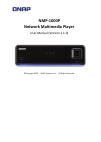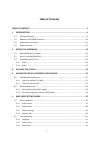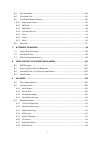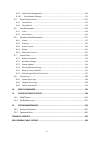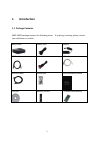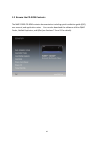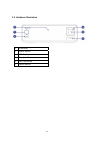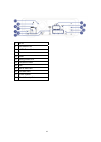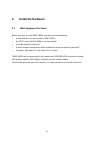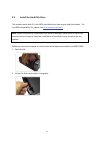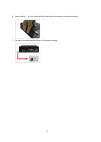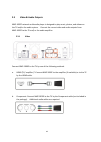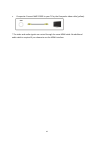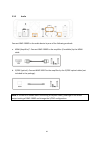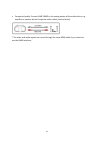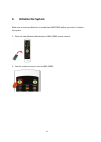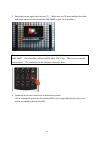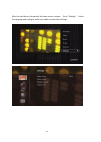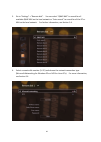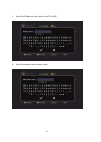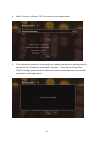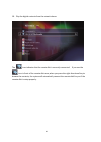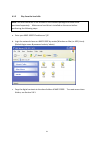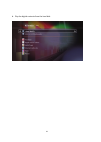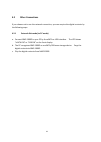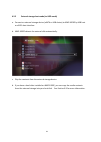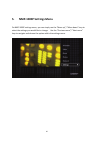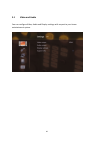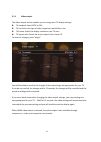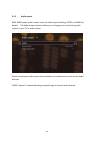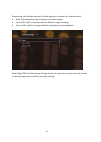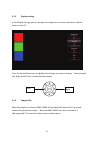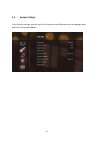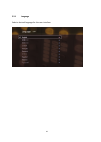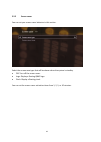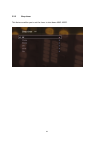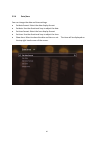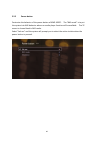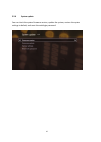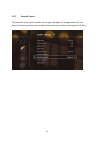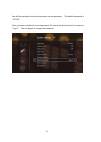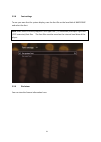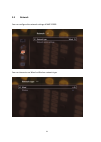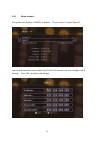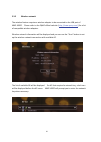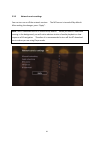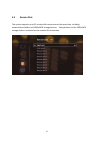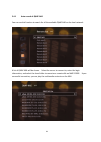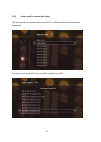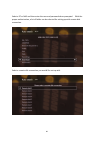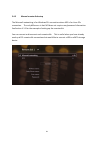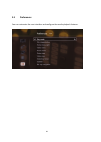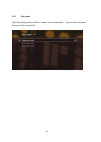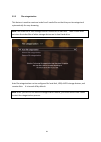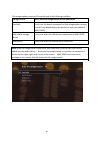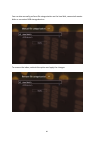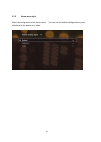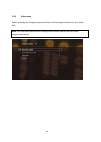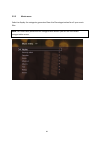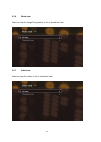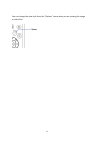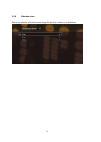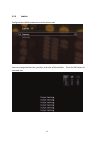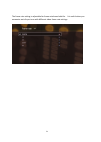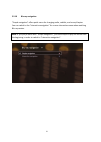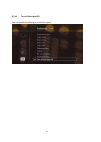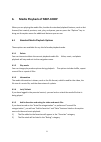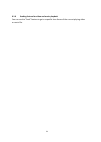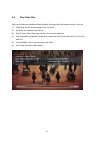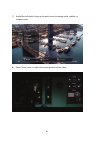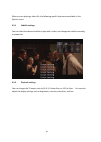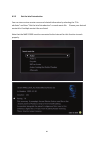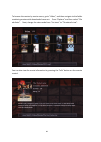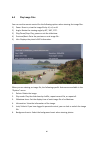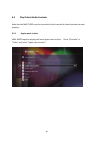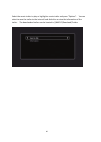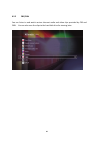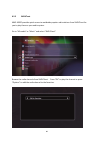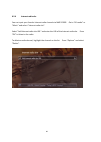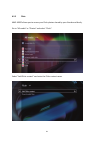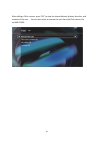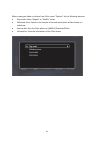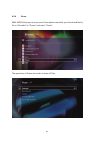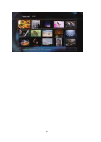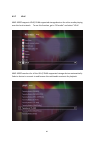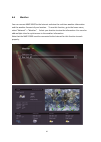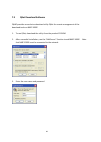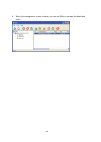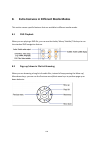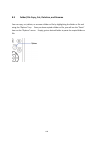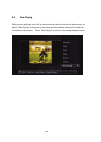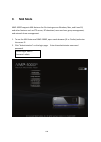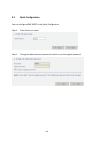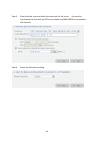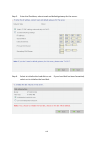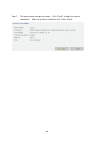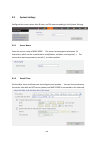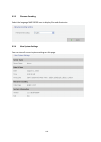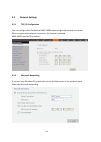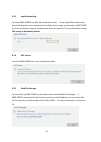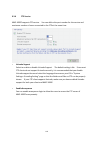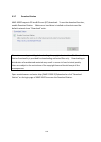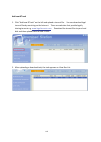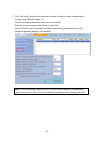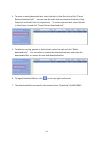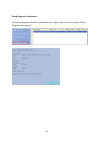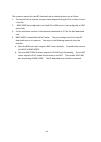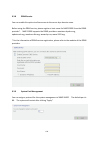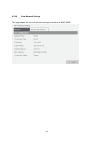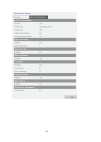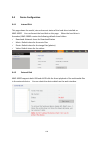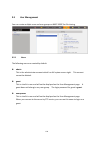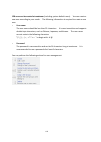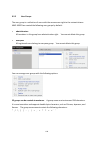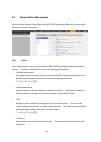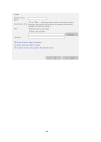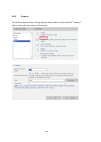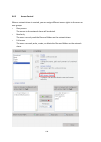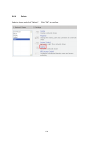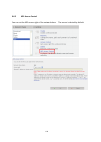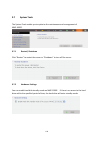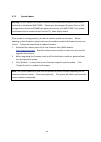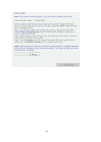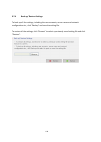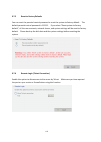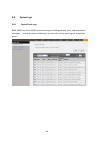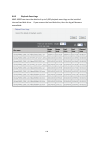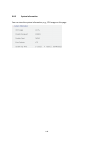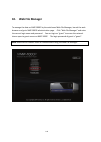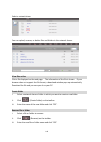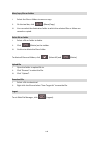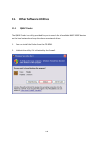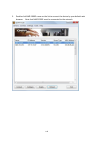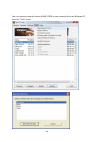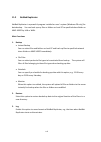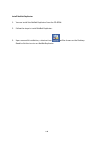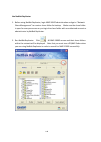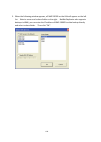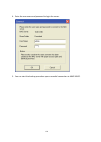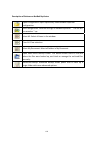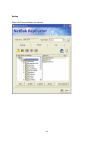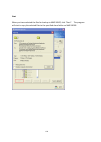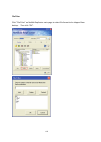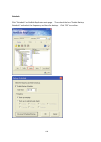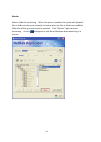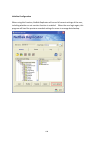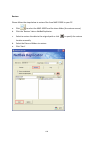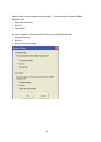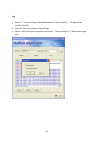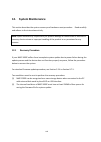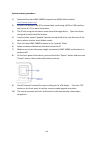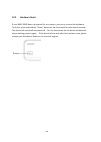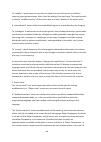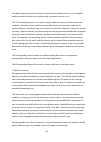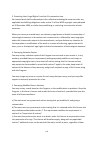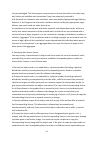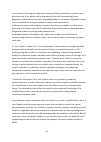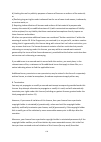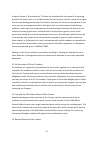- DL manuals
- QNAP
- Media Player
- NMP-1000P
- User Manual
QNAP NMP-1000P User Manual
Summary of NMP-1000P
Page 1
Nmp‐1000p network multimedia player user manual (version 1.1.0) ©copyright 2010. Qnap systems, inc. All rights reserved..
Page 2
Foreword thank you for choosing qnap products! This user manual provides detailed instructions of using nmp‐1000p network multimedia player. Please read carefully and start to enjoy the powerful functions of nmp‐1000p! “nmp‐1000p network multimedia player” is hereafter referred to as “nmp‐1000p”, or...
Page 3
Copyright and trademark notices hdmi, the hdmi logo and high‐definition multimedia interface are trademarks or registered trademarks of hdmi licensing, llc. Manufactured under license from dolby laboratories. Dolby and the double‐d symbol are trademarks of dolby laboratories. Manufactured under lice...
Page 4
Regulatory notice fcc statement this equipment has been tested and found to comply with the limits for a class b digital device, pursuant to part 15 of fcc rules. These limits are designed to provide reasonable protection against harmful interference in a residential installation. This equipment gen...
Page 5: Table Of Contents
Table of contents table of contents .......................................................................................................... 5 1. Introduction........................................................................................................... 9 1.1 p ackage c ontents ..........
Page 6
5.2.4 date/time ........................................................................................................................45 5.2.5 power button ..................................................................................................................46 5.2.6 system update.........
Page 7
6.3 p lay a udio f iles .........................................................................................................84 6.4 p lay i mage f iles .........................................................................................................85 6.5 p lay o nline m edia c ontents ....
Page 8
9.3.9 system port management.............................................................................................120 9.3.10 view network settings..............................................................................................121 9.4 d evice c onfiguration .........................
Page 9: Introduction
1. Introduction 1.1 package contents nmp‐1000p package contains the following items. If anything is missing, please contact your distributor or reseller. Nmp‐1000p power cord adaptor hdmi cable av cable usb cable ethernet cable screw pack quick installation guide cd‐rom remote control 2 x alkaline a...
Page 10
1.2 browse the cd‐rom contents the nmp‐1000p cd‐rom contains documentation including quick installation guide (qig), user manual, and application notes. You can also download the software utilities qnap finder, netbak replicator, and qget (see sections 7.3 and 11 for details). 10
Page 11
1.3 hardware illustration 1. Ir receiver 2. Power button 3. Vfd display 4. Direction buttons 5. Ok/ play button 6. Option button 11.
Page 12
7. Dc in 8. Usb device port 9. Esata device port 10. Fan 11. Hdmi 12. Analog stereo out 13. Composite video 14. Lan 15. Esata host port 16. Usb host port 17. S/pdif optical 18. K‐lock security slot 12.
Page 13: 1.4 Remote Control
1.4 remote control 1. Power 2. Audio 3. Dvd menu 4. Zoom 5. Dvd title 6. Slow 7. Pause 8. Rewind 9. Stop 10. Home 11. Settings 12. Previous 13. Next 14. Mute 15. Subtitle 16. Angle (rotate photo) 17. Seek 18. Fast forward 19. Options 20. Resume (to playing screen) 21. Volume up 22. Volume down 23. I...
Page 14: Install The Hardware
2. Install the hardware 2.1 what equipment you need before you start to install nmp‐1000p, you may need the following: a hard disk drive (to be installed in nmp‐1000p) an lcd tv panel (full hd 1080p is recommended) an audio amplifier (optional) a wired network connectivity with broadband internet co...
Page 15: 2.2
2.2 install the hard disk drive this product works with 3.5‐inch sata hard disk drives from major hard disk brands. For the hdd compatibility list, please visit http://www.Qnap.Com/ . Note: qnap disclaims any responsibility for product damage/ malfunction or data loss/ recovery due to misuse or impr...
Page 16
3. Install a hard drive on the disk tray and lock it with four screws. 4. Insert the disk tray to the multimedia player. 5. Fasten the screw to lock the disk tray. 16.
Page 17
6. Cover the lid. A click sound will be heard when the cover is closed correctly. 7. Connect the multimedia player to the power supply. 17.
Page 18: 2.3
2.3 video & audio outputs nmp‐1000p network multimedia player is designed to play music, photos, and videos on the tv and/or the audio system. Connect the correct video and audio outputs from nmp‐1000p to the tv and/ or the audio amplifier. 2.3.1 video connect nmp‐1000p to the tv by one of the follo...
Page 19
C. Composite: connect nmp‐1000p to your tv by the composite video cable (yellow). * the video and audio signals are carried through the same hdmi cable. No additional audio cable is required if you choose to use the hdmi interface. 19.
Page 20
2.3.2 audio connect nmp‐1000p to the audio device by one of the following methods. A. Hdmi (amplifier)*: connect nmp‐1000p to the amplifier (if available) by the hdmi cable. B. S/pdif (optical): connect nmp‐1000p to the amplifier by the s/pdif optical cables (not included in the package). Note: if n...
Page 21
C. Composite (audio): connect nmp‐1000p to the analog output of the audio device, e.G. Amplifier or speaker by the composite audio cables (red and white). * the video and audio signals are carried through the same hdmi cable if you choose to se the hdmi interface. U 21.
Page 22: Initialize The System
3. Initialize the system make sure a new hard disk drive is installed on nmp‐1000p before you start to initialize the system. 1. Place the two alkaline aaa batteries in nmp‐1000p remote control. 2. Use the remote control to turn on nmp‐1000p. 22.
Page 23
3. Select the correct signal input on your tv. (make sure the tv input matches the video and audio input you have connected nmp‐1000p to your tv or amplifier.) note: if you see a black screen on your tv, press the “tv out” key on the remote control of nmp‐1000p. The resolution switches to 480i, 480p...
Page 24
After the hard drive is formatted, the home menu is shown. Go to “settings”. Select the language and configure audio out, video out and other settings. 24.
Page 25: 4.1
4. Acquire the digital contents for playback you can use nmp‐1000p to play the digital contents on the local hard drive (optional purchase) or from the local network. Select one of the following ways to acquire the digital contents for playback. 4.1 use network connection 4.1.1 play from remote pc o...
Page 26
3. Go to “settings” > “remote disk”. You can select “qnap nas” to search for all available qnap nas on the local network or “auto search” to search for all the pc or nas on the local network. For further information, see section 5.4. 4. Select a remote disk number (1–32) and choose the network conne...
Page 27
5. Enter the ip address/ host name of the pc or nas. 6. Enter the network share name or path. 27.
Page 28
Tip: press the “options” key to switch to numeric or alphabetic (small or capital letters) input. 7. Enter the login name and the password. If no user name and password are required, you can leave the field blank; the default guest account will be used. 28.
Page 29
8. Select “connect” and press “ok” to connect to the network share. 9. If the information entered is correct and your network connection is working properly, you will see the “connection succeeded!” message. If you see the “connection failed!” message, please verify the information entered and make ...
Page 30
10. Play the digital contents from the network shares. The icon indicates that the remote disk is currently connected. If you see the icon in front of the remote disk name, when you press the right directional key to browse the contents, the system will automatically connect the remote disk for you ...
Page 31
4.1.2 play from the local disk note: thelocal hard drive is not included in the standard package and needs to be purchased separately. Make sure a hard drive is installed on the server before performing the following steps. A. Enter your nmp‐1000p ip address as \\ip. B. Login the network shares on n...
Page 32
D. Play the digital contents from the local disk. 32.
Page 33: 4.2
4.2 other connections if you choose not to use the network connection, you can acquire the digital contents by the following ways. 4.2.1 external disk mode (to pc mode) a. Connect nmp‐1000p to your pc by the esata or usb interface. The vfd shows “esata on” or “usb on” on the front display. B. The pc...
Page 34
4.2.2 external storage host mode (to hdd mode) a. Connect an external storage device (esata or usb device) to nmp‐1000p by usb host or esata host interface. B. Nmp‐1000p detects the external disk automatically. C. Play the contents from the external storage device. D. If you have a hard drive instal...
Page 35: Nmp‐1000P Settings Menu
5. Nmp‐1000p settings menu on nmp‐1000p settings menu, you can simply use the “move up”/ “move down” keys to select the settings you would like to change. Use the “previous menu”/ “next menu” keys to navigate and choose the option within the settings menu. 35.
Page 36: 5.1
5.1 video and audio you can configure video, audio and display settings with respect to your home entertainment system. 36.
Page 37
5.1.1 video output the video output section enables you to change your tv display settings. Tv standard: select ntsc or pal. Tv out: select the type of video output you would like to use. Tv format: select the display resolution your tv uses. Tv aspect ratio: select the screen aspect ratio of your t...
Page 38
5.1.2 audio output nmp‐1000p sends audio streams across all audio outputs (analog, s/pidf and hdmi) by default. The audio output section enables you to change your sound settings with respect to your tv or audio system. Please consult your audio system documentation or manufacturer for the correct a...
Page 39
Downmixing: mix multiple channels of audio together to produce a 2‐channel sound. Auto: the downmixing type is based on the audio stream. Force lt/rt: lt/rt is recommended for dolby pro logic decoding. Force lo/ro: lo/ro is recommended for stereophonic sound playback. Dolby digital drc: enables dyna...
Page 40
5.1.3 display settings in the display settings, you can configure the brightness, contrast, saturation, and hue values of your tv. Press the up and down keys to highlight the settings you want to change. Simply use the left, right, and ok keys to make desired changes. Right left 5.1.4 support 24p wh...
Page 41: 5.2
5.2 system settings in the system settings, you will see a list of system related features such as language, date and time, and system update. 41.
Page 42
5.2.1 language select a desired language for the user interface. 42.
Page 43
5.2.2 screen saver you can set your screen saver behavior in this section. Select the screen save type that will be shown when the system is standby. Off: turn off the screen saver. Logo: display a floating qnap logo. Clock: display a floating clock. You can set the screen saver activation timer fro...
Page 44
5.2.3 sleep timer this feature enables you to set the timer to shut down nmp‐1000p. 44.
Page 45
5.2.4 date/time you can change the date and time settings. Set date format: select the date display format. Set date: use the directional keys to adjust the date. Set time format: select the hour display format. Set time: use the directional keys to adjust the time. Show time: select to show the dat...
Page 46
5.2.5 power button customize the behavior of the power button of nmp‐1000p. The “nas mode” is to put the system into nas behavior where no media player function will be available. The tv screen is shown blank in nas mode. Select “ask me” and the system will prompt you to select the action to take wh...
Page 47
5.2.6 system update you can check the system firmware version, update the system, restore the system settings to default, and reset the web login password. 47.
Page 48
Firmware version you can check the firmware version of the system. The latest firmware is available on qnap official website http://www.Qnap.Com. Firmware update to update the system firmware, download the correct firmware file from qnap website http://www.Qnap.Com/ and save it on the internal hard ...
Page 49
5.2.7 parental control the parental control option enables you to login and logout to manage media lock and ensure the locked contents are invisible to those who do not have access right to the data. 49.
Page 50
You will be prompted to enter the parental control password. The default password is “111111”. Once you have entered the correct password, the status of parental control is shown as “log in”. You can logout or change the password. 50
Page 51
After you have logged in parental control, you will see the “lock” or “unlock” options by selecting a folder or file, and then pressing the options key and choosing “file operation”. You can lock the folder or file that you wish to be hidden from others who do not have access to parental control. Pa...
Page 52
5.2.8 font settings to use your own font for system display, save the font file on the local disk of nmp‐1000p and select the font. Note: nmp‐1000p currently supports true type font (.Ttf extension) and open type font (.Otf extension) font files. The font files must be saved on the internal hard dri...
Page 53: 5.3
5.3 network you can configure the network settings of nmp‐1000p. You can choose to use wired or wireless network type. 53.
Page 54
5.3.1 wired network the system uses dynamic ip (dhcp) by default. To use a static ip, select “static ip”. Use the directional keys and number keys (0–9) on the remote control to configure the ip settings. Press “ok” to confirm the changes. 54.
Page 55
5.3.2 wireless network the wireless feature requires a wireless adapter to be connected to the usb port of nmp‐1000p. Please refer to the qnap official website ( http://www.Qnap.Com/ ) for a list of compatible wireless adapters. Wireless network information will be displayed and you can use the “sca...
Page 56
5.3.3 network service settings you can turn on or off the network services. The nfs server is turned off by default. After making the changes, press “apply”. Note: the bt download service is turned on by default. When you have bt download running in the background, you will notice obvious stutter of...
Page 57: 5.4
5.4 remote disk the system supports up to 32 remote disk connections at the same time, including network share folders and usb/esata storage devices. Each partition on the usb/esata storage device is mounted as one remote disk connection. 57.
Page 58
5.4.1 auto search of qnap nas you can use this function to search for all the available qnap nas on the local network. A list of qnap nas will be shown. Select the server to connect to, enter the login information, and select the share folder to mount as a remote disk on nmp‐1000p. Upon successful c...
Page 59
5.4.2 auto search for remote disk setup the auto search can automatically search for pc or nas with microsoft networking connection. The auto search result will list the available computers or nas. 59.
Page 60
Select a pc or nas and then enter the user and password when prompted. With the proper authorization, a list of folder can be selected for setting up with remote disk connection. Select a remote disk connection you would like set up with. 60
Page 61
5.4.3 manual remote disk setup the microsoft networking is for windows pcs connection where nfs is for linux pcs connection. The only difference is that nfs does not require user/password information. See section 4.1.1 for the example of setting up the remote disk. You can connect or disconnect each...
Page 62: 5.5
5.5 preferences you can customize the user interface and configure the media playback features. 62.
Page 63
5.5.1 play mode select the playing mode, shuffle, or repeat, for media playback. You can select to repeat the current file or repeat all. 63.
Page 64
5.5.2 file categorization this feature is used to create an index for all media files so that they can be categorized systematically for easy browsing. Note: the index file of each storage device is stored on its own disk. Nmp‐1000p does not store the index files of other storage devices on its loca...
Page 65
The categorization process will be performed in the following condition: storage device when auto file categorization will be performed local disk every time the device is powered on (the categorization process time will vary depending on the amount of new files added to nmp‐1000p) usb/ esata storag...
Page 66
You can also manually perform file categorization on the local disk, connected remote disks or connected usb storage devices. To remove the index, uncheck the option and apply the changes. 66.
Page 67
5.5.3 home menu style select the background of the home menu. You can use the default background or play a slideshow of the photos or a video. 67.
Page 68
5.5.4 video menu select to display the categories generated from the file categorization for all your video files. Note: you must have performed file categorization before you can see the media categorization menu. 68.
Page 69
5.5.5 music menu select to display the categories generated from the file categorization for all your music files. Note: you must have performed file categorization before you can see the media categorization menu. 69.
Page 70
5.5.6 photo view select to view the image files (photos) in list or thumbnail view. 5.5.7 video view select to view the videos in list or thumbnail view. 70
Page 71
You can change the view style from the “options” menu when you are viewing the image or video files. 71.
Page 72
5.5.8 slideshow timer define the number of seconds each image file (photo) is shown in a slideshow. 72.
Page 73
5.5.9 subtitle configure the subtitle properties and the frame rate. You can change the font size, position, and color of the subtitle. Press the ok button to save and exit. 73.
Page 74
The frame rate setting is adjustable for frame rate based subtitle. It is useful when you encounter out of sync issue with different video frame rate settings. 74.
Page 75
5.5.10 blu‐ray navigation ”simple navigation” offers quick menu for changing audio, subtitle, and scene/chapter. You can switch to the “interactive navigation” for a more interactive menu when watching blu‐ray movies. Note: if you play a movie with “simple navigation”, you must stop and play the mov...
Page 76
5.5.11 turn off blue light led you can disable the blue light on the front panel. 76.
Page 77: 6.1
6. Media playback of nmp‐1000p when you are playing the media files, besides the standard playback features, such as fast forward, fast rewind, previous, next, play, and pause; you can press the “options” key to bring out the option menu for additional features you can use. 6.1 standard media playba...
Page 78
6.1.6 seeking feature for video and music playback you can use the “seek” feature to go to a specific time frame of the current playing video or music file. 78.
Page 79: 6.2
6.2 play video files you can use various standard video playback features with the remote control, such as: 1) slow: play the file at the speed of x1/2 or x1/4. 2) seek: go to a specific time frame. 3) play/ pause/ stop: play, pause or exit the current video file. 4) fast forward/ fast rewind: forwa...
Page 80
7) audio/menu/subtitle: bring up the quick menu to change audio, subtitle, or chapter/scene. 8) zoom: scale, zoom, or adjust the screen position of the video. 80
Page 81
When you are playing a video file, the following specific features are available in the options menu. 6.2.1 subtitle settings you can select the desired subtitle to play with a video, and change the subtitle encoding or properties. 6.2.2 playback settings you can change the tv aspect ratio to 16:9, ...
Page 82
6.2.3 get the brief introduction you can view or store movie covers and related information by selecting the “file attribute” and then “get the brief introduction” on each movie file. Choose your desired movie title if multiple movie titles are listed. Note that the nmp‐1000p must be connected to th...
Page 83
To browse the movies by movie covers, go to “video”, and then navigate to the folder containing movies with downloaded cover art. Press “options” and then select “file attribute”. Next, change the view mode from “list view” to “thumbnail view”. You can also view the movie information by pressing the...
Page 84: 6.3
6.3 play audio files you can use the remote control with the following options when playing an audio file. 1) seek: go to a specific time frame. 2) play/pause/stop: play, pause or stop the music file. 3) fast forward/fast rewind: forward or rewind at the speed of x2, and x4. 4) previous/next: go to ...
Page 85: 6.4
6.4 play image files you can use the remote control for the following options when viewing the image files. 1) zoom: zoom in; view the image file by x2, x4, or x8. 2) angle: rotate the viewing angle by 90°, 180°, 270°. 3) play/pause/stop: play, pause or exit the slideshow. 4) previous/next: go to th...
Page 86: 6.5
6.5 play online media contents note that the nmp‐1000p must be connected to the internet for these functions to work properly. 6.5.1 apple movie trailers nmp‐1000p supports playing the latest apple movie trailers. Go to “all media” or “video” and select “apple movie trailers”. 86.
Page 87
Select the movie trailer to play or highlight a movie trailer and press “options”. You can select to save the trailer to the internal hard disk drive or view the information of the trailer. The downloaded trailers can be located in \mp ip\download\trailers 87.
Page 88
6.5.2 cbs/cnn you can listen to and watch various internet audio and video clips provided by cbs and cnn. You can also save the clips to the hard disk drive for viewing later. 88.
Page 89
6.5.3 shoutcast nmp‐1000p provides quick access to worldwide popular radio stations from shoutcast for you to play them on your audio system. Go to “all media” or “music” and select “shoutcast”. Browse the radio channels from shoutcast. Press “ok” to play the channel or press “options” to add the ra...
Page 90
6.5.4 internet radio site you can input your favorite internet radio channels to nmp‐1000p. Go to “all media” or “music” and select “internet radio site”. Select “add internet radio site url” and enter the url of the internet radio site. Press “ok” to listen to the radio. To delete a radio channel, ...
Page 91
6.5.5 flickr nmp‐1000p allows you to access your flickr photos shared by your friends and family. Go to “all media” or “photos” and select “flickr”. Select “add flickr contact” and enter the flickr contact name. 91.
Page 92
After adding a flickr contact, press “ok” to view the shared albums/ photos, favorites, and contacts of the user. You can also select to remove the user from the flickr contact list on nmp‐1000p. 92.
Page 93
When viewing an album or photos from flickr, press “options” for the following features: play mode: select “repeat” or “shuffle” mode. Slideshow timer: select to the number of seconds each photo will be shown in a slideshow. Save to disk: save the flickr photo to \mp ip\download\flickr. Informatio...
Page 94
6.5.6 picasa nmp‐1000p allows you to access your picasa photos shared by your friends and family. Go to “all media” or “photos” and select “picasa”. The operations of picasa are similar to those of flickr. 94.
Page 95
95.
Page 96
6.5.7 upnp nmp‐1000p supports upnp/ dlna supported storage devices for online media playing over the local network. To use this function, go to “all media” and select “upnp. Nmp‐1000p searches for all the upnp/ dlna supported storage devices automatically. Select a device to connect to and browse th...
Page 97: 6.6
6.6 weather you can connect nmp‐1000p to the internet and view the real‐time weather information and the weather forecast of your location. To use this function, go to the home menu, select “network” > “weather”. Select your location to view the information. You can also add multiple cities for quic...
Page 98: Bittorrent Download
7. Bittorrent download nmp‐1000p supports pc‐less bittorrent download. You can use the remote control or login the web‐based interface (download station) to manage the download tasks. The download station supports remote management of the download tasks over the local network or the internet. Note t...
Page 99: 7.3
7.3 qget download software qnap provides an exclusive download utility qget for remote management of the download tasks on nmp‐1000p. 1. To use qget, download the utility from the product cd‐rom. 2. After successful installation, use the “add server” function to add nmp‐1000p. Note that nmp‐1000p mu...
Page 100
4. When the management screen is shown, you can use qget to manage the download tasks. 100
Page 101: 8.1
8. Extra features in different media modes this section covers specific features that are available in different media modes. 8.1 dvd playback when you are playing a dvd file, you can use the audio/ menu/ subtitle/ title keys to use the standard dvd navigation feature. 8.2 page up/ down in file list...
Page 102: 8.3
8.3 folder/file copy, cut, deletion, and rename you can copy, cut, delete, or rename a folder or file by highlighting the folder or file and using the “options” key. Once you have copied a folder or file, you will see the “paste” item on the “options” menu. Simply go to a desired folder to paste the...
Page 103: 8.4
8.4 now playing when you are playing a music file or have paused a video and return the home menu, an option “now playing” will appear on the menu and the playback status will be shown at the bottom of the screen. Select “now playing” to return to the media playback screen. 103.
Page 104: Nas Mode
9. Nas mode nmp‐1000p supports nas features for file sharing across windows, mac, and linux os, and other features such as ftp server, bt download, users and user group management, and network share management. 1. To use the nas features of nmp‐1000p, open a web browser (ie or firefox) and enter the...
Page 105: 9.1
9.1 quick configuration you can configure nmp‐1000p in the quick configuration. Step 1. Enter the server name. Step 2. Change the administrator password or select to use the original password. 105.
Page 106
Step 3. Enter the date, time and select the time zone for the server. You can also synchronize the time with an ntp server (make sure nmp‐1000p is connected to the internet). Step 4. Select the filename encoding. 106.
Page 107
Step 5. Enter the ip address, subnet mask and default gateway for the server. Step 6. Select to initialize the hard disk or not. If your hard disk has been formatted, select not to initialize the hard disk. 107.
Page 108
Step 7. The basic system settings are shown. Click “finish” to begin the system installation. After the system is initialized, click “close” to exit. 108.
Page 109: 9.2
9.2 system settings configure the server name, date & time, and file name encoding in the system settings. 9.2.1 server name enter the server name of nmp‐1000p. The server name supports maximum 14 characters, which can be a combination of alphabets, numbers, and hyphen (‐). The server does not accep...
Page 110
9.2.3 filename encoding select the language nmp‐1000p uses to display files and directories. 9.2.4 view system settings you can view all current system settings on this page. 110
Page 111: 9.3
9.3 network settings 9.3.1 tcp/ ip configuration you can configure the ip address of nmp‐1000p when using wired network connection. When using wireless network connection, this feature is disabled. Nmp‐1000p uses dhcp by default. 9.3.2 microsoft networking if you are using windows os, enable this se...
Page 112
9.3.3 apple networking to access nmp‐1000p from mac os, enable this option. If your appletalk network uses extended networks and is assigned with multiple zones, assign a zone name to nmp‐1000p. If you do not want to assign a network zone, enter an asterisk (*) to use the default setting. This setti...
Page 113
9.3.6 ftp service nmp‐1000p supports ftp service. You can define the port number for the service and maximum number of users connected to the ftp at the same time. Unicode support select to enable or disable unicode support. The default setting is no. Since most ftp clients do not support unicode cu...
Page 114
9.3.7 download station nmp‐1000p supports pc‐less bittorrent (bt) download. To use the download function, enable download station. Make sure a hard drive is installed on the device and the default network share “download” exists. Please be warned against illegal downloading of copyrighted materials....
Page 115
Add new bt task 1. Click “add new bt task” on the left and upload a torrent file. You can download legal torrent files by searching on the internet. There are websites that provide legally sharing torrents e.G. Www.Legaltorrents.Com . Download the torrent files to your local disk and then upload the...
Page 116
3. Click “set config” and enter the maximum number of tasks you want to download at the same time (default number: 3). Enter the maximum download rate (0 means unlimited). Enter the maximum upload rate (0 means unlimited). Check upnp nat port forwarding to enable automatically port forwarding on upn...
Page 117
4. To pause a running download task, select the task in view run list and click “pause/ restart download task”. You can view the tasks that are paused or finished in view pause list and view finish list respectively. To restart a paused task, select the task in view pause list and click “pause/ rest...
Page 118
Dump diagnostic information to view the diagnostic details of a download task, select a task on the list and click “dump diagnostic information”. 118.
Page 119
The common reasons for slow bt download rate or download error are as follow: 1. The torrent file has expired, the peers have stopped sharing this file, or there is error in the file. 2. Nmp‐1000p has configured to use fixed ip but dns server is not configured, or dns server fails. 3. Set the maximu...
Page 120
9.3.8 ddns service you can enable this option to allow access to the server by a domain name. Before using the ddns service, please register a host name for nmp‐1000p from the ddns provider*. Nmp‐1000p supports the ddns providers: members.Dyndns.Org, update.Ods.Org, members.Dhs.Org, www.Dyns.Cx, www...
Page 121
9.3.10 view network settings this page shows the current network settings and status of nmp‐1000p. 121.
Page 122
122.
Page 123: 9.4
9.4 device configuration 9.4.1 internal disk this page shows the model, size and current status of the hard drive installed on nmp‐1000p. You can format the hard disk on this page. When the hard drive is formatted, nmp‐1000p creates the following default share folders: download: network share for do...
Page 124: 9.5
9.5 user management you can create multiple users and user groups on nmp‐1000p for file sharing. 9.5.1 users the following users are created by default: admin this is the administrator account which has full system access right. This account cannot be deleted. Guest this is a built‐in user and will ...
Page 125
128 users can be created at maximum (including system default users). You can create a new user according to your needs. The following information is required to create a new user: user name the user name should be less than 32 characters. It is case‐insensitive and supports double‐byte characters, ...
Page 126
9.5.2 user groups the user group is a collection of users with the same access right to the network shares. Nmp‐1000p has created the following user groups by default: administrators all members in this group have administration right. You cannot delete this group. Everyone all registered users belo...
Page 127: 9.6
9.6 network share management you can create network share folders on nmp‐1000p and assign different file access rights to the users or the user groups. 9.6.1 create up to 128 network shares can be created on nmp‐1000p (including the default network shares). To create a network share, enter the follo...
Page 128
128.
Page 129
9.6.2 property to edit the property of an existing network share, select a share and click “property”. You can then edit the content of that share. 129.
Page 130
9.6.3 access control when a network share is created, you can assign different access rights to the users or user groups: deny access the access to the network share will be denied. Read only the users can only read the files and folders on the network share. Full access the users can read, write, c...
Page 131
9.6.4 delete select a share and click “delete”. Click “ok” to confirm. 131.
Page 132
9.6.5 nfs access control you can set the nfs access right of the network share. The access is denied by default. 132.
Page 133: 9.7
9.7 system tools the system tools enable you to optimize the maintenance and management of nmp‐1000p. 9.7.1 restart/ shutdown click “restart” to restart the server or “shutdown” to turn off the server. 9.7.2 hardware settings you can enable hard disk standby mode on nmp‐1000p. If there is no access ...
Page 134
9.7.3 system update warning: do not update the system firmware by the web‐based interface if no internal hard drive is installed on nmp‐1000p. Please save the unzipped firmware file to a usb storage device (minimum 256mb free space) and connect it to nmp‐1000p. Then update the firmware by the remote...
Page 135
135.
Page 136
9.7.4 back up/ restore settings to back up all the settings, including the user accounts, server name and network configuration etc., click “backup” and save the setting file. To restore all the settings, click “browse” to select a previously saved setting file and click “restore”. 136.
Page 137
9.7.5 reset to factory defaults you can reset the parental control password or reset the system to factory default. The default parental control password is 111111. If you select “reset system to factory default”, all the user accounts, network shares, and system settings will be reset to factory de...
Page 138: 9.8
9.8 system logs 9.8.1 system event logs nmp‐1000p can store 10,000 recent event logs, including warning, error, and information messages. In case of system malfunction, you can refer to the event logs to analyze the errors. 138.
Page 139
9.8.2 playback event logs nmp‐1000p can store the details of up to 2,000 playback event logs on the installed internal hard disk drive. If you remove the hard disk drive, then the log will become unavailable. 139.
Page 140
9.8.3 system information you can view the system information, e.G., cpu usage on this page. 140
Page 141: 10. Web File Manager
10. Web file manager to manage the data on nmp‐1000p by the web‐based web file manager, launch the web browser and go to nmp‐1000p administration page. Click “web file manager” and enter the correct login name and password. You can login as “guest” to access the network shares open to guest access o...
Page 142
Select a network share. You can upload, rename, or delete files and folders in the network shares. View files online click a file displayed on the web page. The information of the file is shown. If your browser does not support the file format, a download window pops up automatically. Download the f...
Page 143
Move/copy files or folders i. Select the files or folders to move or copy. Ii. On the tool bar, click (move/copy). Iii. You can select the destination folder to which the selected files or folders are moved or copied. Delete file or folder i. Select a file or folder to delete. Ii. Click (delete) on ...
Page 144: 11.1
11. Other software utilities 11.1 qnap finder the qnap finder is a utility provided for you to search for all available nmp‐1000p devices on the local network and map the shares as network drives. 1. You can install the finder from the cd‐rom. 2. Unblock the utility if it is blocked by the firewall....
Page 145
3. Double click nmp‐1000p name on the list to connect the device by your default web browser. Note that nmp‐1000p must be connected to the network. 145.
Page 146
You can choose to map the shares of nmp‐1000p as your network drives on windows os from the “tools” menu. 146.
Page 147: 11.2
11.2 netbak replicator netbak replicator is a powerful program installed on user’s system (windows os only) for data backup. You can back up any files or folders on local pc to specified share folder on nmp‐1000p by lan or wan. Main functions 1. Backup instant backup you can select files and folde...
Page 148
Install netbak replicator 1. You can install the netbak replicator from the cd‐rom. 2. Follow the steps to install netbak replicator. 3. Upon successful installation, a shortcut icon will be shown on the desktop. Double click the icon to run netbak replicator. 148.
Page 149
Use netbak replicator 1. Before using netbak replicator, login nmp‐1000p administration and go to “network share management” to create a share folder for backup. Make sure the share folder is open for everyone access or you login the share folder with an authorized account or administrator by netbak...
Page 150
3. When the following window appears, all nmp‐1000p on the lan will appear on the left list. Select a server and a share folder on the right. Netbak replicator also supports backup via wan, you can enter the ip address of nmp‐1000p for data backup directly and select a share folder. Then click “ok”....
Page 151
4. Enter the user name and password to login the server. 5. You can start the backup procedure upon successful connection to nmp‐1000p. 151.
Page 152
Description of buttons on netbak replicator open configuration: open a previously saved netbak replicator configuration. Save configuration: save the settings on netbak replicator. The file will be named as *.Rpr select all: select all items in the window. Clear all: clear selection. Select my docum...
Page 153
Backup select the files and folders for backup. 153.
Page 154
Start when you have selected the files for backup to nmp‐1000p, click “start”. The program will start to copy the selected files to the specified share folder on nmp‐1000p. 154.
Page 155
File filter click “file filter” on netbak replicator main page to select file format to be skipped from backup. Then click “ok”. 155.
Page 156
Schedule click “schedule” on netbak replicator main page. Then check the box “enable backup schedule” and select the frequency and time for backup. Click “ok” to confirm. 156.
Page 157
Monitor select a folder for monitoring. When this option is enabled, the system will upload all files or folders to the server instantly for backup when the files or folders are modified. Other files will be gray and cannot be selected. Click “monitor” again to cancel monitoring. An icon will appear...
Page 158
Initialize configuration when using this function, netbak replicator will record all current settings of the user, including whether or not monitor function is enabled. When the user login again, this program will load the previous recorded settings for users to manage data backup. 158.
Page 159
Restore please follow the steps below to restore files from nmp‐1000p to your pc. A. Click to select the nmp‐1000p and the share folder (the restore source). B. Click the ‘restore’ tab on netbak replicator. C. Select to restore the data to the original path or click to specify the restore location m...
Page 160
Option: select recovery option and error option. If the restoring file existed, netbak replicator will: overwrite all the files ask first skip this file if an error happens in the process of file restoring, netbak replicator will: stop the restoring ask first ignore this error message 160
Page 161
Log a. Save as…: to save all logs on netbak replicator, click this button. All logs will be saved as text file. B. Clear all: click this button to clear all logs. C. Option: select the type of logs to be recorded― “record all logs” or “record error logs only”. 161.
Page 162: 12. System Maintenance
12. System maintenance this section describes the system recovery and hardware reset procedure. Read carefully and adhere to the instructions strictly. Note: qnap disclaims any responsibility for product damage or malfunction or data loss or recovery due to misuse or improper handling of the product...
Page 163
System recovery procedure: 1) download the latest nmp‐1000p firmware from qnap official website http://www.Qnap.Com/ . 2) connect the device to the pc by external disk mode using esata or usb interface; see section 4.2.1 for more information. 3) the pc will recognize the device as an external storag...
Page 164: 12.2
12.2 hardware reset if your nmp‐1000p does not respond for any reasons, you can try to reset the hardware. To do this, press and hold the “power” button on the front panel for more than 6 seconds. The device will reset itself and power off. You can then power on the device and have the player workin...
Page 165: Technical Support
Technical support qnap provides dedicated online support and customer service via instant messenger. You can contact us by the following means: online support: http://www.Qnap.Com / msn: q.Support@hotmail.Com skype: qnapskype forum: http://forum.Qnap.Com/ technical support in the usa and canada: ema...
Page 166
Gnu general public license version 3, 29 june 2007 copyright © 2007 free software foundation, inc. Everyone is permitted to copy and distribute verbatim copies of this license document, but changing it is not allowed. Preamble the gnu general public license is a free, copyleft license for software a...
Page 167
Developers that use the gnu gpl protect your rights with two steps: (1) assert copyright on the software, and (2) offer you this license giving you legal permission to copy, distribute and/or modify it. For the developers' and authors' protection, the gpl clearly explains that there is no warranty f...
Page 168
To “modify” a work means to copy from or adapt all or part of the work in a fashion requiring copyright permission, other than the making of an exact copy. The resulting work is called a “modified version” of the earlier work or a work “based on” the earlier work. A “covered work” means either the u...
Page 169
The specific operating system (if any) on which the executable work runs, or a compiler used to produce the work, or an object code interpreter used to run it. The “corresponding source” for a work in object code form means all the source code needed to generate, install, and (for an executable work...
Page 170
3. Protecting users' legal rights from anti‐circumvention law. No covered work shall be deemed part of an effective technological measure under any applicable law fulfilling obligations under article 11 of the wipo copyright treaty adopted on 20 december 1996, or similar laws prohibiting or restrict...
Page 171
They are packaged. This license gives no permission to license the work in any other way, but it does not invalidate such permission if you have separately received it. D) if the work has interactive user interfaces, each must display appropriate legal notices; however, if the program has interactiv...
Page 172
Or a third party) that supports equivalent copying facilities, provided you maintain clear directions next to the object code saying where to find the corresponding source. Regardless of what server hosts the corresponding source, you remain obligated to ensure that it is available for as long as ne...
Page 173
The requirement to provide installation information does not include a requirement to continue to provide support service, warranty, or updates for a work that has been modified or installed by the recipient, or for the user product in which it has been modified or installed. Access to a network may...
Page 174
D) limiting the use for publicity purposes of names of licensors or authors of the material; or e) declining to grant rights under trademark law for use of some trade names, trademarks, or service marks; or f) requiring indemnification of licensors and authors of that material by anyone who conveys ...
Page 175
Copyright holder, and you cure the violation prior to 30 days after your receipt of the notice. Termination of your rights under this section does not terminate the licenses of parties who have received copies or rights from you under this license. If your rights have been terminated and not permane...
Page 176
A “contributor” is a copyright holder who authorizes use under this license of the program or a work on which the program is based. The work thus licensed is called the contributor's “contributor version”. A contributor's “essential patent claims” are all patent claims owned or controlled by the con...
Page 177
A patent license is “discriminatory” if it does not include within the scope of its coverage, prohibits the exercise of, or is conditioned on the non‐exercise of one or more of the rights that are specifically granted under this license. You may not convey a covered work if you are a party to an arr...
Page 178
The free software foundation may publish revised and/or new versions of the gnu general public license from time to time. Such new versions will be similar in spirit to the present version, but may differ in detail to address new problems or concerns. Each version is given a distinguishing version n...
Page 179
179 such holder or other party has been advised of the possibility of such damages. 17. Interpretation of sections 15 and 16. If the disclaimer of warranty and limitation of liability provided above cannot be given local legal effect according to their terms, reviewing courts shall apply local law t...