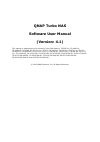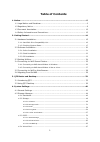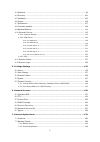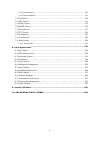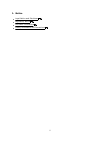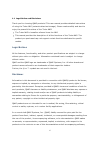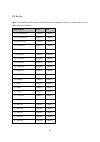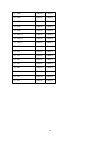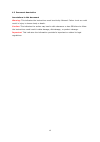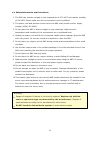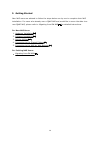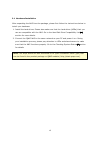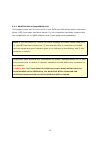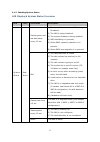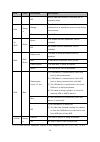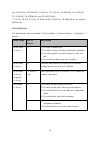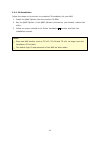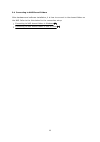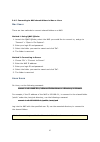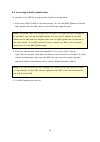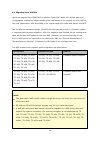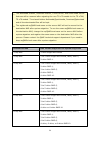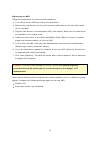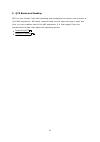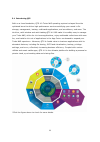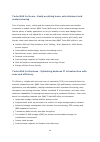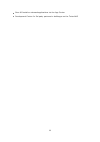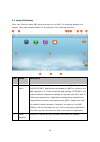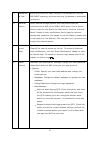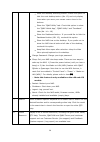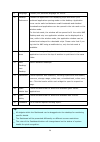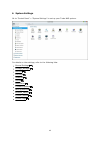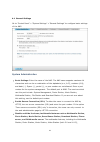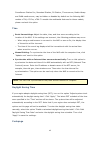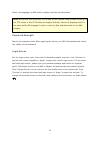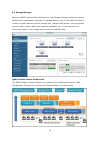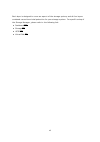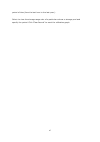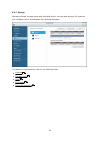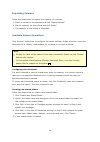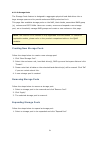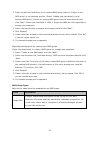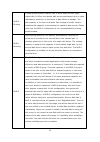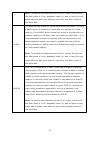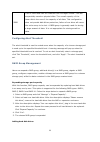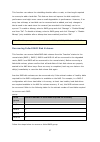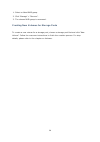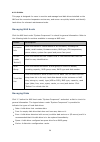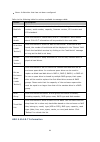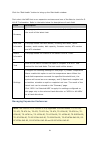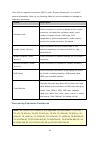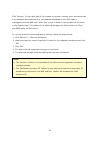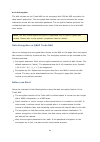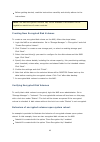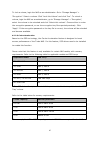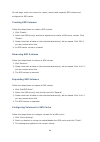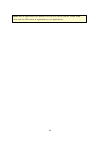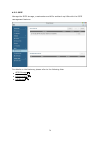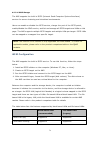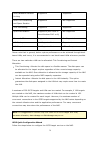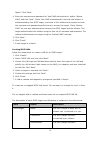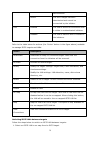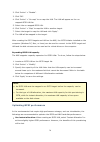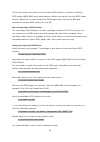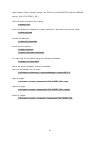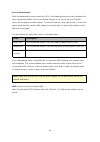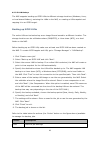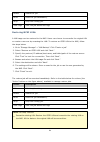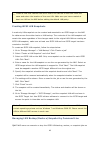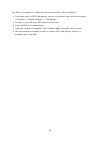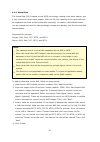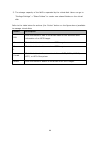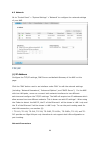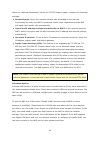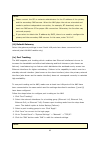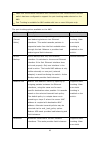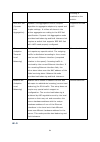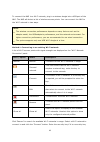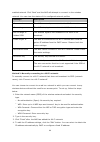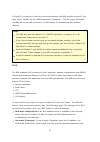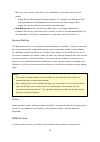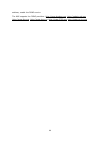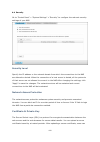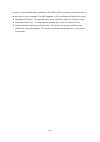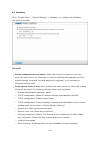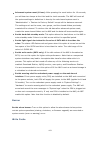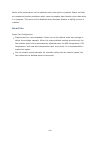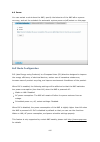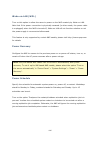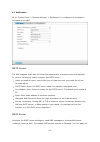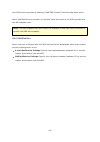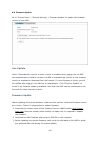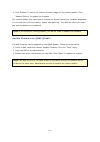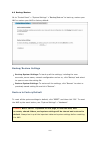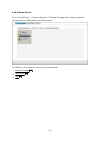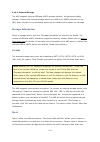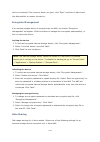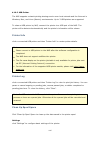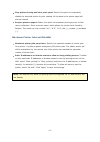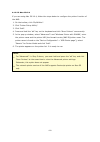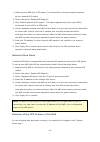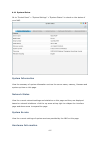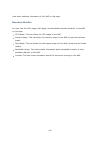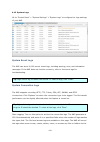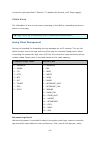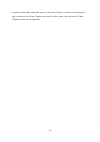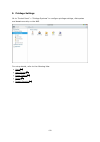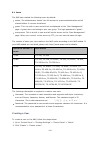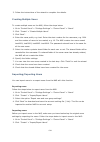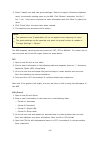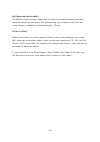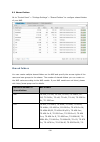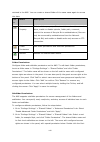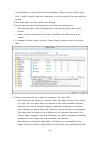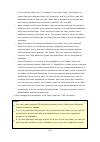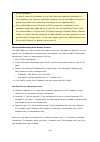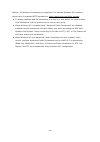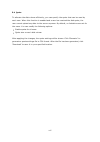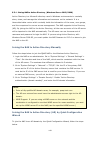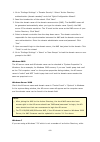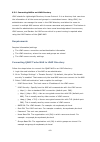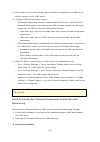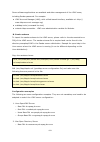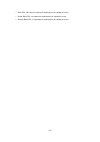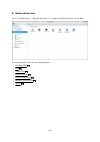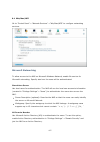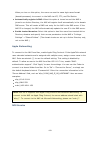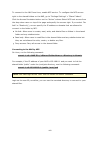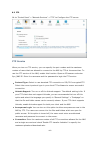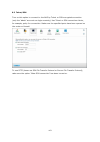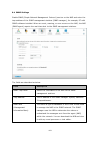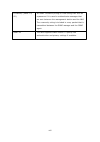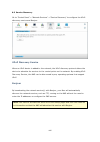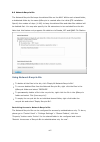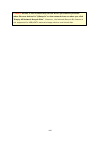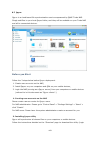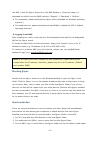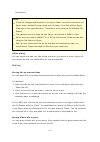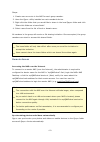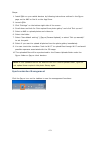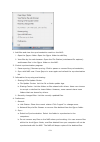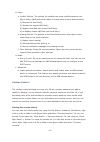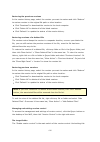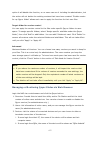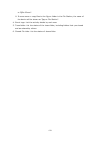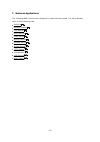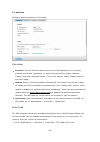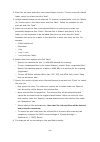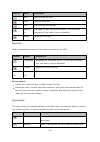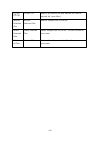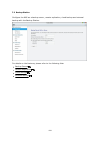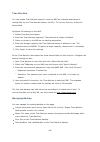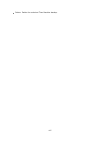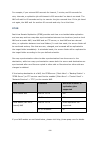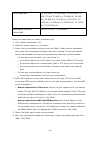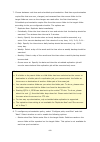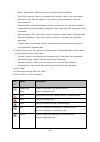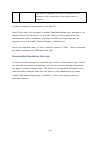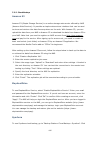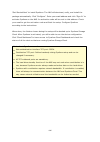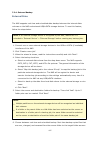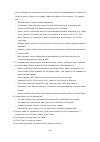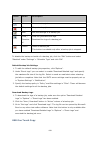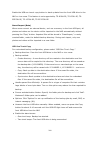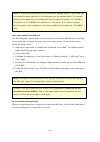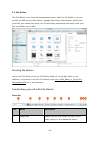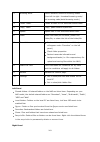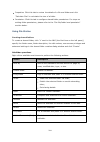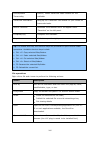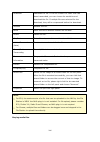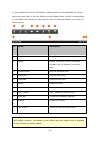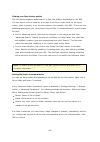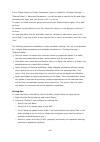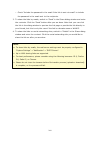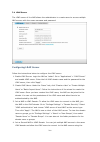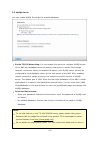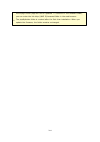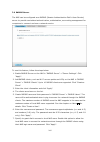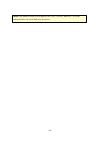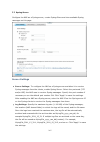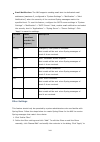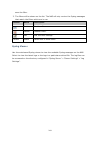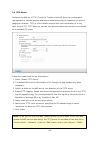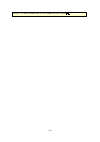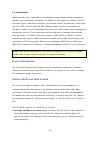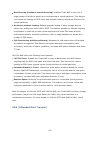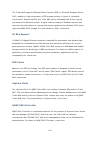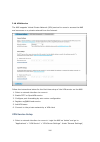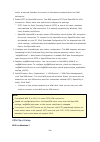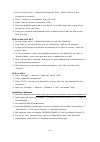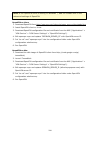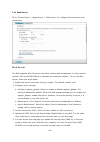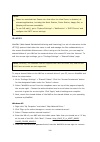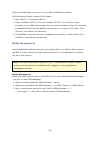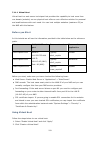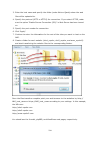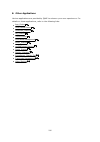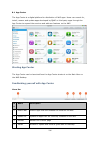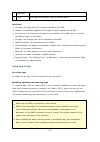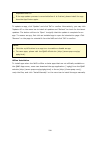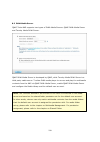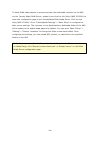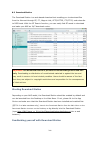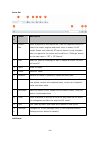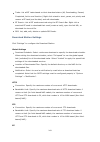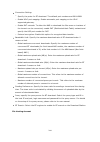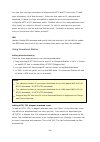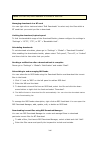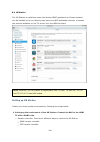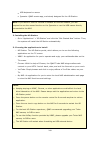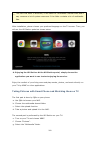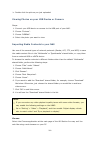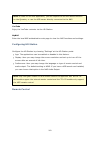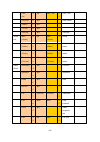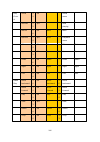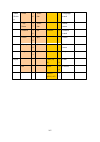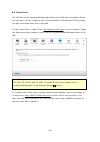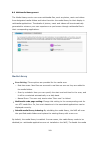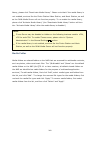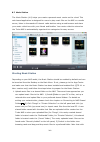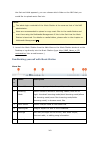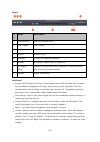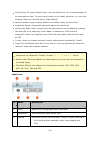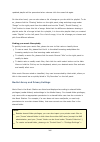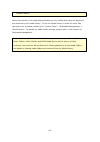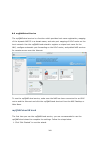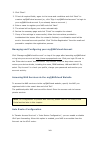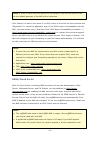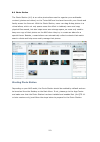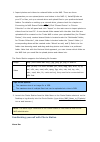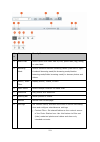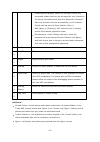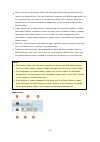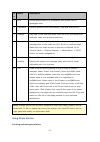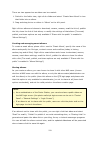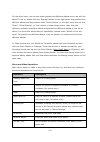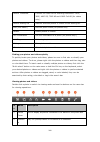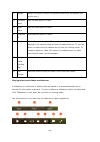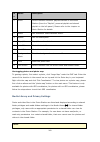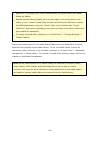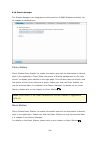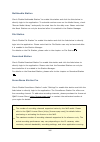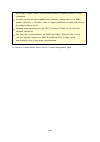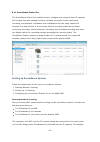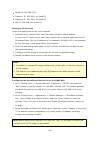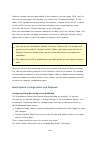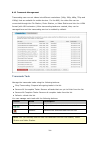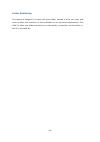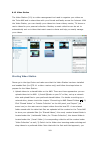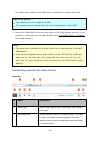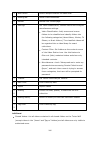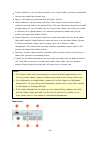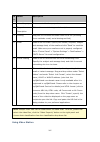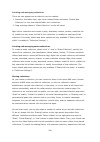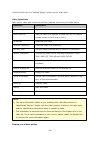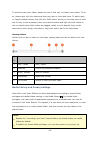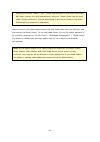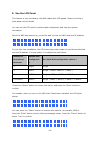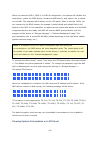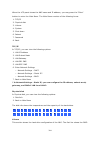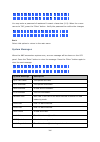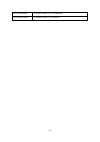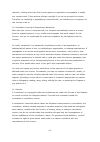- DL manuals
- QNAP
- Storage
- SS-EC1279U-SAS-RP
- Software User Manual
QNAP SS-EC1279U-SAS-RP Software User Manual
QNAP Turbo NAS
Software User Manual
(Version: 4.1)
This manual is applicable to the follow ing Turbo NAS models: TS-269 Pro, TS-469 Pro,
TS-469U-RP, TS-469U-SP, TS-470 Pro, TS-470, TS-569 Pro, TS-669 Pro, TS-670 Pro, TS-670,
TS-869 Pro, TS-869U-RP, TS-870 Pro, TS-870, TS-870U-RP, TS-879 Pro, TS-879U-RP, TS-1079
Pro, TS-1269U-RP, TS-1270U-RP, TS-1279U-RP, TS-1679U-RP, TS-EC879U-RP, TS-EC1279U-RP,
TS-EC1279U-SAS-RP, TS-EC1679U-RP, TS-EC1679U-SAS-RP, SS-EC1279U-SAS-RP,
SS-EC1879U-SAS-RP and SS-EC2479U-SAS-RP.
© 2013 QNAP Systems, Inc. All Rights Reserved.
Summary of SS-EC1279U-SAS-RP
Page 1
Qnap turbo nas software user manual (version: 4.1) this manual is applicable to the follow ing turbo nas models: ts-269 pro, ts-469 pro, ts-469u-rp, ts-469u-sp, ts-470 pro, ts-470, ts-569 pro, ts-669 pro, ts-670 pro, ts-670, ts-869 pro, ts-869u-rp, ts-870 pro, ts-870, ts-870u-rp, ts-879 pro, ts-879u...
Page 2: Table Of Contents
2 table of contents ................................................................................................................5 1. Notice .............................................................................................................. 6 1.1 legal notice and disclaimer ..............
Page 3
3 .............................................................................................................. 89 4.3 network .............................................................................................................. 100 4.4 security ...............................................
Page 4
4 ................................................................................................................................ 195 7.2.3 cloud backup ................................................................................................................................ 197 7.2.4 externa...
Page 5
5 1. Notice legal notice and disclaimer regulatory notice document annotation safety information and precautions 6 8 12 13.
Page 6
6 1.1 legal notice and disclaimer thank you for choosing qnap products! This user manual provides detailed instructions of using the turbo nas (network-attached storage). Please read carefully and start to enjoy the powerful functions of the turbo nas! The turbo nas is hereafter referred to as the n...
Page 7
7 and specifically disclaims its quality, performance, merchantability, or fitness for any particular purpose. Qnap reserves the right to revise or update its products, software, or documentation without obligation to notify any individual or entity. Back up the system periodically to avoid any pote...
Page 8
8 1.2 regulatory notice fc c notice qnap nas comply with different fcc compliance classes. Please refer the appendix for details. Once the class of the device is determined, refer to the following corresponding statement. F c c c la s s a notic e this device complies with part 15 of the fcc rules. O...
Page 9
9 equipment generates, uses, and can radiate radio frequency energy and, if not installed and used in accordance with the instructions, may cause harmful interference to radio communications. However, there is no guarantee that interference will not occur in a particular installation. If this equipm...
Page 10
10 c e notice qnap turbo nas models comply with different ce compliance classes. Please refer to the table below for details. Nas m ode ls f c c c e ts-ec1679u-rp class a class a ts-ec1279u-rp class a class a ts-ec879u-rp class a class a ts-1679u-rp class a class a ts-1279u-rp class a class a ts-879...
Page 11
11 ts-869l class b class b ts-669l class b class b ts-569l class b class b ts-469l class b class b ts-269l class b class b ts-419p ii class b class b ts-219p ii class b class b ts-119p ii class b class b ts-412 class b class b ts-212 class b class b ts-112 class b class b ts-120 class b class b ts-2...
Page 12
12 1.3 document annotation annotations in this document w a rning: this indicates the instructions must be strictly followed. Failure to do so could result in injury to human body or death. C a ution: this indicates the action may lead to disk clearance or loss or failure to follow the instructions ...
Page 13
13 1.4 safety information and precautions 1. The nas can operate normally in the temperature of 0ºc–40ºc and relative humidity of 0%–95%. Please make sure the environment is well-ventilated. 2. The power cord and devices connected to the nas must provide correct supply voltage (100w, 90–264v). 3. Do...
Page 14
14 2. Getting started new nas users are advised to follow the steps below one by one to complete their nas installation. For users who already own a qnap nas and would like to move the data to a new qnap nas, please refer to migrating from old nas for detailed instructions. F or ne w nas us e rs : 1...
Page 15
15 2.1 hardware installation after unpacking the nas from the package, please first follow the instructions below to install your hardware: 1. Install the hard drives. Please also make sure that the hard drives (hdds) that you use are compatible with the nas. Go to the hard disk drive compatibility ...
Page 16
16 2.1.1 hard disk drive compatibility list this product works with 2.5-inch and 3.5-inch sata hard disk drives and/or solid-state drives (ssd) from major hard drive brands. For the compatible hard disks, please check the compatibility list on qnap website (http://www.Qnap.Com/compatibility). Note :...
Page 17
17 2.1.2 checking system status led displa y & syste m sta tus o ve rvie w le d c olor le d sta tus de s c ription system status red/ green flashes green and red alternately every 0.5 sec 1) the hard disk drive on the nas is being formatted. 2) the nas is being initialized. 3) the system firmware is...
Page 18
18 le d c olor le d sta tus de s c ription off all the hard disk drives on the nas are in standby mode. Lan orang e orange the disk data is being accessed from the network and a read/write error occurs during the process. Flashes orange the nas is connected to the network. 10 gbe* green green the 10...
Page 19
19 pro, ts-870 pro, ts-870u-rp, ts-879 pro, ts-1079 pro, ts-879u-rp, ts-1270u-rp, ts-1279u-rp, ts-ec879u-rp, and ts-ec1279u-rp. **ts-210, ts-212, ts-219, ts-439u-sp/rp, ts-809 pro, ts-809u-rp do not support esata port. Ala rm buz z e r the alarm buzzer can be disabled in "control panel" > "system se...
Page 20
20 2.2 software installation after installing the nas hardware, proceed to software installation. There are three approaches for software installation: 1. Online installation 2. Cloud installation 3. Cd installation online installation is available for all home and soho models, and cloud installatio...
Page 21
21 2.2.1 online installation follow the steps in this section to complete online installation for your nas: 1. Go to http://start.Qnap.Com and click "start now". 2. Choose the number of hdd bays and the model of your nas and click "next". 3. Connect the network and power cables of your nas, turn on ...
Page 22
22 2.2.2 cloud installation follow the steps in this section to complete cloud installation for your nas: 1. Connect your nas to the internet, and on your pc, go to "start.Qnap.Com" and click "cloud installation". Alternatively, you may scan the qr code using your mobile phone to start cloud install...
Page 23
23 2.2.3 cd installation follow the steps in this section to complete cd installation for your nas: 1. Install the qnap qfinder from the product cd-rom. 2. Run the qnap qfinder. If the qnap qfinder is blocked by your firewall, unblock the utility. 3. Follow the steps outlined in the online installat...
Page 24
24 2.3 getting utilities qnap has prepared a number of practical and useful utilities to enhance your nas experiences. After setting up your nas, please choose from the following two methods to install the utilities: m e thod 1: downloa ding from the q nap we bs ite type http://www.Qnap.Com/ in your...
Page 25
25 2.4 connecting to nas shared folders after hardware and software installation, it is time to connect to the shared folders on the nas. Refer to the links below for the connection setup: connecting to nas shared folders in windows connecting to nas shared folders in mac or linux 26 27.
Page 26
26 2.4.1 connecting to nas shared folders in windows for windows operating systems, there are two methods to connect to shared folders of the nas: method 1: connect to the shared folders of the nas by using the qnap qfinder: 1. Launch the qnap qfinder. Select the nas detected and then click "tool" >...
Page 27
27 2.4.2 connecting to nas shared folders in mac or linux m a c u se rs there are two methods to connect shared folders on a nas: method 1: using qnap qfinder 1. Launch the qnap qfinder, select the nas you would like to connect to, and go to "connect" > "open in file explorer". 2. Enter your login i...
Page 28
28 2.5 connecting to nas by web browser to connect to the nas by a web browser, follow the steps below: 1. Enter http://nas ip:8080 in the web browser. Or, use the qnap qfinder to find the nas, double click the nas name, and the nas login page will open. Note : the default nas ip is 169.254.100.100:...
Page 29
29 2.6 migrating from old nas users can migrate their qnap nas to another turbo nas model with all the data and configuration retained by simply installing the hard drives of the original (source) nas on the new (destination) nas according to its original hard drive order and restart the nas. Due to...
Page 30
30 the multimedia station, download station, itunes server, and dlna media server features will be removed after migrating the non-ts-x79 models to the ts-x70u/ ts-x79 models. The shared folders multimedia/qmultimedia, download/qdownload and all the downloaded files will be kept. The registered myqn...
Page 31
31 m igra ting y our nas follow the steps below to perform system migration: 1. Turn off the source nas and unplug the hard drives. 2. Remove the hard drives from the old trays and install them to the hard drive trays of the new nas. 3. Plug the hard drives to the destination nas (new model). Make s...
Page 32
32 3. Qts basics and desktop qts is a user friendly turbo nas operating system designed to enhance every aspect of your nas experiences. With basic computer skills such as drag-and-drop or point and click, you can complete most of the nas operations. It is that simple! Check the following links to l...
Page 33
33 3.1 introducing qts built on a linux foundation, qts 4.0 turbo nas operating system is shaped from the optimized kernel to deliver high-performance services satisfying your needs in file storage, management, backup, multimedia applications, and surveillance, and more. The intuitive, multi-window ...
Page 34
34 t urbo nas for home - ea sily e nriching home e nte rta inme nt a nd conte nt sha ring tons of photos, music, videos and documents are often scattered across multiple computers in modern homes. Qnap turbo nas lineup of home network storage servers feature plenty of handy applications to let you s...
Page 35
35 over 90 install-on-demand applications via the app center development center for 3rd party partners to build apps on the turbo nas.
Page 36
36 3.2 using qts desktop after you finish the basic nas setup and login to the nas, the following desktop will appear. Each main desktop feature is introduced in the following sections. No. Name description 1 main menu show the main menu. It includes three parts: 1) qnap applications (applications):...
Page 37
37 3 backgroun d task review and control all tasks running in the background (such as hdd smart scanning, antivirus scanning, file backup or multimedia conversion.) 4 external device list all external storage devices and usb printers that are connected to the nas via its usb or sata ports. Click a d...
Page 38
38 show the desktop switching button: check this option to hide the next desktop button (no. 12) and only display them when you move your mouse cursor close to the buttons. Show the "qnap utility" tab: check this option to show the "qnap mobile app", "qnap utility" and "feedback" tabs (no. 14 ~ 16) ...
Page 39
39 9 language choose your preferred language for the ui. 10 desktop preference choose the application icon displaying style and select your preferred application opening mode on the desktop. Application icons can be switched between small thumbnails and detailed thumbnails and applications can be op...
Page 40
40 4. System settings go to "control panel" > "system settings" to set up your turbo nas system. For details on the settings, refer to the following links: general settings storage_manager network security hardware power notification firmware update backup/restore external_device system_status syste...
Page 41
41 4.1 general settings go to "control panel" > "system settings" > "general settings" to configure basic settings of the nas. Syste m administra tion b a s ic se ttings : enter the name of the nas. The nas name supports maximum 14 characters and can be a combination of the alphabets (a-z, a-z), num...
Page 42
42 surveillance station pro, download station, dj station, itunes server, media library and dlna media server, may be hidden or disabled by default on the following nas models: x70u, x79 pro, x79u. To enable the multimedia features for those models, please uncheck this option. T ime b a s ic tim e s...
Page 43
43 select the language the nas uses to display the files and directories. Note : all the files and directories on the nas will be created using unicode encoding. If the ftp clients or the pc os does not support unicode, select the language which is the same as the os language in order to view the fi...
Page 44
44 4.2 storage manager based on qnap flexible volume architecture, the storage manager provides a secure, flexible and comprehensive approach to manage data on your turbo nas and offers a number of great features such as storage pool, multiple raid groups, thin provisioned volume, space reclaim, and...
Page 45
45 each layer is designed to cover an aspect of the storage system, and all four layers combined can achieve total protection for your storage system. For specific setup of the storage manager, please refer to the following link: dashboard storage iscsi virtual disk 46 48 70 87.
Page 46
46 4.2.1 dashboard o ve rvie w there are three sections on the page: volumes, storage pools and disks. They are described below: volumes: all available logic volumes, their capacity and type (volume, lun and unused) are indicated in this section. Click "new volume" to create new volumes and "refresh...
Page 47
47 period of time (from the last hour to the last year.) select to view the storage usage rate of a particular volume or storage pool and specify the period. Click "clear record" to reset the utilization graph..
Page 48
48 4.2.2 storage manage volumes, storage pools and hard disk drives, encrypt and decrypt file systems, and configure cache acceleration with storage manager. For details on the features, refer to the following links: volumes storage pools disks encryption cache acceleration 49 51 59 64 67.
Page 49
49 4.2.2.1 volum es users can manage, monitor, create, or delete a logical volume on this page. C re a ting ne w volume s follow the steps below to create a new volume: 1. Click "new volume" to launch the volume creation wizard. 2. Select "quick" (more on the "custom" option in the following section...
Page 50
50 ex pa nding volume s follow the steps below to expand the capacity of a volume. 1. Select a volume to be expanded and click "expand volume". 2. Set the capacity for the volume and click "apply". 3. The capacity of the volume is expanded. Ava ila ble volume o pe ra tions click "actions" and choose...
Page 51
51 4.2.2.2 storage pools the storage pools feature is designed to aggregate physical hard disk drives into a large storage space and to provide enhanced raid protection for it. This page lists available storage pools on the nas, their details, associated raid group (s), volumes and iscsi luns. Users...
Page 52
52 2. Select to add new hard drives to an existing raid group (more on "create a new raid group" in the following section.) select "adding new hard drive(s) to an existing raid group", choose an existing raid group from the drop-down list and click "next". Please note that raid 0, raid 1, single and...
Page 53
53 raid 0 striping a striping raid group combines two or more disks into one large, logical disk. It offers the fastest disk access performance but no data redundancy protection in the event of disk failure or damage. The disk capacity is the sum of all disks. Disk striping is usually used to maximi...
Page 54
54 note : to install a new disk when the server is running, first be sure the disk volume is in the "degraded" mode. Or, wait to hear two long beeps after the disk crash and then insert the new disk in place of the failed disk. Raid 6 the raid 6 group is ideal for critical data protection needs. To ...
Page 55
55 jbod two or more disks can be combined into one larger volume. Files are sequentially saved on physical disks. The overall capacity of the linear disk is the sum of the capacity of all disks. This configuration does not provide disk failure protection; failure of one drive will cause the entire a...
Page 56
56 with this function, new drive members can be added to a raid group. This option is supported for the following drive configurations: raid 5 and raid 6. Follow the steps below to add the hard disk drive(s) to a raid group: 1. Select a raid group and click "manage" > "add hard drive". 2. Select har...
Page 57
57 this function can reduce the rebuilding duration after a crash, or time length required to remove/re-add a hard disk. This feature does not improve the disk read/write performance and might even cause a small degradation in performance. However, if an array has a bitmap, a hard disk can be remove...
Page 58
58 1. Select a failed raid group. 2. Click "manage" > "recover". 3. The chosen raid group is recovered. C re a ting ne w volume s for stora ge p ools to create a new volume for a storage pool, choose a storage pool first and click "new volume". Follow the onscreen instructions to finish the creation...
Page 59
59 4.2.2.3 disks this page is designed for users to monitor and manage hard disk drives installed on the nas and its connected expansion enclosures, and users can quickly isolate and identify hard drives for relevant maintenance tasks. M a na ging nas hosts click the nas host under "system component...
Page 60
60 none: a disk drive that has not been configured. Refer to the following table for actions available to manage a disk: ac tion de s c ription disk info click this button to check details of a disk, including the model, model number, serial number, capacity, firmware version, ata version and ata st...
Page 61
61 click the "disk health" button to bring up the disk health window. First select the nas host or an expansion enclosure and one of its disks to check for s. M.A.R.T information. Refer to the table below for descriptions of each field: f ie ld de s c ription summary this page provides an overview o...
Page 62
62 first click an expansion enclosure (rexp) under "system component" to check its general information. Refer to the following table for actions available to manage an expansion enclosure: ac tion de s c ription enclosure info click this button to check on details of the chosen enclosure, including ...
Page 63
63 click "recover" on top right side of the window to recover volumes on an enclosure that is accidentally disconnected (e.G. Unscheduled shutdown or the sas cable is unplugged) from the nas host. When this occurs, a broken chain symbol will be shown in the chassis view. The status of the affected s...
Page 64
64 4.2.2.4 encry ption the disk volumes on the turbo nas can be encrypted with 256-bit aes encryption for data breach protection. The encrypted disk volumes can only be mounted for normal read/write access with an authorized password. The encryption feature protects the confidential data from unauth...
Page 65
65 before getting started, read the instructions carefully and strictly adhere to the instructions. Note : the data encryption functions may not be available in accordance to the legislative restrictions of some countries. C re a ting ne w encrypte d disk volume s to create a new encrypted disk volu...
Page 66
66 note : for details on enabling or disabling the "save encryption key" option, please refer to the section on encryption key management. After restarting the nas, check the volume status. Datavol1 is locked, but datavol2 is unlocked and mounted. Since the encryption key is not saved on datavol1, t...
Page 67
67 to lock a volume, login the nas as an administrator. Go to "storage manager" > "encryption". Select a volume. Click "lock this volume" and click "yes". To unlock a volume, login the nas as an administrator, go to "storage manager" > "encryption", select the volume to be unlocked and click "unlock...
Page 68
68 on this page, users can choose to create, remove and expand a ssd volume and configure the ssd cache. C re a ting ssd volume s follow the steps below to create a ssd volume: 1. Click "create". 2. Select the ssd drive(s) and cache algorithm to create a ssd cache volume. Click "create". 3. Please n...
Page 69
69 note : not all applications can benefit from the ssd cache feature. Please make sure that the ssd cache is supported by your applications..
Page 70
70 4.2.3 iscsi manage the iscsi storage, create advanced acls and back up luns with the iscsi management features. For details on the features, please refer to the following links: iscsi storage advanced acl lun backup 71 82 83.
Page 71
71 4.2.3.1 iscsi storage the nas supports the built-in iscsi (internet small computer system interface) service for server clustering and virtualized environments. Users can enable or disable the iscsi service, change the port of the iscsi portal, enable/disable the isns service, and list and manage...
Page 72
72 vaai hardware assisted locking supported supported vaai thin provisioning and space reclaim supported not supported thin provisioning supported supported space reclamation supported (with vaai or from windows 2012 or 8) not supported microsoft odx supported not supported lun backup not supported ...
Page 73
73 1. If no iscsi targets are created yet, the quick installation wizard will automatically be launched and prompt users to create iscsi targets and luns. 2. Select "iscsi target with a mapped lun" (more on "iscsi target only" and "iscsi lun only" in the following sections) and click "next". 3. Clic...
Page 74
74 digest". Click "next". 4. Enter the username and password for "use chap authentication" and/or "mutual chap" and click "next". Check "use chap authentication" and only the initiator is authenticated by the iscsi target, and users of the initiators are required to enter the username and password s...
Page 75
75 disconnected. Offline the iscsi target has been deactivated and cannot be connected by the initiator. Lun enabled the lun is active for connection and is visible to authenticated initiators. Disabled the lun is inactive and is invisible to the initiators. Refer to the table below for actions (the...
Page 76
76 2. Click "action" > "disable". 3. Click "ok". 4. Click "action" > "un-map" to un-map the lun. The lun will appear on the un- mapped iscsi lun list. 5. Select the un-mapped iscsi lun. 6. Click "action" > "map" to map the lun to another target. 7. Select the target to map the lun and click "apply"....
Page 77
77 create multiple luns: create multiple luns according to the number of processors on the nas. This information can be checked in "system status" > "resource monitor". If the nas has four processors, it is advised to create four or more luns to optimize the iscsi performance. Use different luns for...
Page 78
78 before you start to use the iscsi target service, make sure you have created an iscsi target with a lun on the nas and installed the correct iscsi initiator for your os. Isc si initia tor on windows : microsoft iscsi software initiator v2.07 is an official application for windows os 2003, xp, and...
Page 79
79 this section shows you how to use xtend san iscsi initiator on mac os to add the iscsi target (qnap nas) as an extra partition. Before you start to use the iscsi target service, make sure you have created an iscsi target with a lun on the nas and installed the correct iscsi initiator for your os....
Page 80
80 this section shows you how to use linux open-iscsi initiator on ubuntu to add the iscsi target (qnap nas) as an extra partition. Before you start to use the iscsi target service, make sure you have created an iscsi target with a lun on the nas and installed the correct iscsi initiator for your os...
Page 82
82 4.2.3.2 adv anced acl with the advanced access control list (acl), lun masking policies can be configured for each connected initiator. If the connected initiator is not on the list, the "default" policy will be applied to that initiator. To use this feature, click "add a policy". Enter the polic...
Page 83
83 4.2.3.3 lun backup the nas supports backing up iscsi luns to different storage locations (windows, linux, or local shared folders), restoring the luns to the nas, or creating a lun snapshot and mapping it to an iscsi target. Ba cking up isc si lu ns the entire lun can be backed up as an image fil...
Page 84
84 delete delete the job. Start start the job immediately. Stop stop the running job. View logs view the job status and logs. R e storing isc si lu ns a lun image can be restored to the nas. Users can choose to overwrite the original lun or create a new one by renaming the lun. To restore an iscsi l...
Page 85
85 create a new lun: restore the iscsi lun to the nas as a new lun. Enter the name and select the location of the new lun. Make sure you have created at least one lun on the nas before editing the default lun policy. C re a ting isc si lu n sna pshots a read-only lun snapshot can be created and moun...
Page 86
86 the nas by command line. Follow the instructions below to use this feature: 1. First make sure the iscsi lun backup, restore, or snapshot jobs have been created on the nas in "storage manager" > "lun backup". 2. Connect to the nas by an ssh utility such as pietty. 3. Login the nas as an administr...
Page 87
87 4.2.4 virtual disk the virtual disk (vd) is based on the iscsi technology, making it the stack master, and it can connect to other stack targets. With the vd, the capacity of the turbo nas can be expanded and used as the system disk volume(s). In addition, disk shared folders can be created and u...
Page 88
88 5. The storage capacity of the nas is expanded by the virtual disk. Users can go to "privilege settings" > "share folders" to create new shared folders on the virtual disk. Refer to the table below for actions (the "action" button on the figure above) available to manage virtual disks: action de ...
Page 89
89 4.3 network go to "control panel" > "system settings" > "network" to configure the network settings of your nas. T c p /ip (i) ip address configure the tcp/ip settings, dns server and default gateway of the nas on this page. Click the "edit" button next to an interface under "edit" to edit the ne...
Page 90
90 under the "network parameters" tab on the tcp/ip property page, configure the following settings: ne twork spe e d: select the network transfer rate according to the network environment to which the nas is connected. Select auto negotiation and the nas will adjust the transfer rate automatically....
Page 91
91 note : the vlan feature is supported by intel-based nas models only. Please visit http://www.Qnap.Com for details. Dh c p se rv e r a dhcp (dynamic host configuration protocol) server assigns ip addresses to the clients on a network. Select "enable dhcp server" to set the nas a dhcp server if the...
Page 92
92 note : please contact the isp or network administrator for the ip address of the primary and the secondary dns servers. When the nas plays the role as a terminal and needs to perform independent connection, for example, bt download, enter at least one dns server ip for proper url connection. Othe...
Page 93
93 make sure the ethernet interfaces are connected to the correct switch and the switch has been configured to support the port trunking mode selected on the nas. Port trunking is available for nas models with two or more lan ports only. The port trunking options available on the nas: f ie ld de s c...
Page 94
94 trunking is enabled on the switch. Ieee 802.3ad (dynamic link aggregation) dynamic link aggregation uses a complex algorithm to aggregate adapters by speed and duplex settings. It utilizes all slaves in the active aggregator according to the 802.3ad specification. Dynamic link aggregation mode pr...
Page 95
95 to connect the nas to a wi-fi network, plug in a wireless dongle into a usb port of the nas. The nas will detect a list of wireless access points. You can connect the nas to the wi-fi network in two ways. Note : the wireless connection performance depends on many factors such as the adapter model...
Page 96
96 enabled network. Click "next" and the nas will attempt to connect to the wireless network. You can view the status of the configured network profiles. M e s s a ge de s c ription connected the nas is currently connected to the wi-fi network. Connecting the nas is trying to connect to the wi-fi ne...
Page 97
97 if the wi-fi connection is the only connection between the nas and the router/ap, you must select "wlan1" as the default gateway in "network" > "tcp/ip" page. Otherwise, the nas will not be able to connect to the internet or communicate with another network. Note : the wep key must be exactly 5 o...
Page 98
98 nas. You may contact your isp for the information of the prefix and the prefix length. O enable router advertisement daemon (radvd): to configure the nas as an ipv6 host and distribute ipv6 addresses to the local clients which support ipv6, enable this option and enter the prefix and prefix lengt...
Page 99
99 address, enable the ddns service. The nas supports the ddns providers: http://www.Dyndns.Com, http://update.Ods.Org, http://www.Dhs.Org, http://www.Dyns.Cx, http://www.3322.Org, http://www.No-ip.Com..
Page 100
100 4.4 security go to "control panel" > "system settings" > "security" to configure the relevant security settings of your nas. Se curity le ve l specify the ip address or the network domain from which the connections to the nas are allowed or denied. When the connection of a host server is denied,...
Page 101
101 connect to the administration interface of the nas by ssl connection and there will not be any alert or error message. The nas supports x.509 certificate and private key only. Download certificate: to download the secure certificate which is currently in use. Download private key: to download th...
Page 102
102 4.5 hardware go to "control panel" > "system settings" > "hardware" to configure the hardware functions of the nas. G e ne ra l e na ble c onfigura tion re s e t s witc h: when this function is turned on, you can press the reset button for 3 seconds to reset the administrator password and the sy...
Page 103
103 adv a nc e d s y s te m re s e t (10 s e c ): after pressing the reset button for 10 seconds, you will hear two beeps at the third and the tenth seconds. The nas will reset all the system settings to default as it does by the web-based system reset in "administration" > "restore to factory defau...
Page 104
104 better write performance can be obtained when this option is enabled. Please not that an unexpected system shutdown might cause incomplete data transfer when data write is in progress. This option will be disabled when download station or mysql service is enabled. Sma rt fa n smart fan configura...
Page 105
105 4.6 power you can restart or shut down the nas, specify the behavior of the nas after a power recovery, and set the schedule for automatic system power on/off/restart on this page. Eup m ode c onfigura tion eup (also energy-using products) is a european union (eu) directive designed to improve t...
Page 106
106 w a ke -on-lan (w o l) turn on this option to allow the users to power on the nas remotely by wake on lan. Note that if the power connection is physically removed (in other words, the power cable is unplugged) when the nas is turned off, wake on lan will not function whether or not the power sup...
Page 107
107 4.7 notification go to "control panel" > "system settings" > "notification" to configure the notification functions of the nas. Sm t p se rve r the nas supports email alert to inform the administrator of system errors and warning. To receive the alert by email, configure the smtp server. Select ...
Page 108
108 own sms service provider by selecting "add sms provider" from the drop-down menu. When "add sms service provider" is selected, enter the name of the sms provider and the url template text. Note : the url template text must follow the standard of the sms service provider to receive the sms alert ...
Page 109
109 4.8 firmware update go to "control panel" > "system settings" > "firmware update" to update the firmware version of your nas. Live u pda te select "automatically check if a newer version is available when logging into the nas web administration interface" to allow the nas to automatically check ...
Page 110
110 4. Click "browse" to select the correct firmware image for the system update. Click "update system" to update the firmware. The system update may take tens of seconds to several minutes to complete depending on the network connection status. Please wait patiently. The nas will inform you when th...
Page 111
111 4.9 backup/restore go to "control panel" > "system settings" > "backup/restore" to back up, restore your nas or restore your nas to factory default. Ba ckup/r e store se ttings b a c k up sy s te m se ttings : to back up all the settings, including the user accounts, server name, network configu...
Page 112
112 4.10 external device go to "control panel" > "system settings" > "external storage" and configure external storage devices, usb printers and ups systems. For details on the features, refer to the following links: external storage usb printer ups 113 116 124.
Page 113
113 4.10.1 external storage the nas supports external usb and esata storage devices* for backup and data storage. Connect the external storage device to a usb or an esata interface of the nas, when the device is successfully detected, the details will be shown on this page. Stora ge informa tion sel...
Page 114
114 device is removed. First choose a device to eject, click "eject" and then to disconnect the disk partition or remove the device. Encryption m a na ge me nt if an external storage device is encrypted by the nas, the button "encryption management" will appear. Click this button to manage the encry...
Page 115
115 data sharing: use the external drive for storage expansion of the nas. Q-raid 1: configure the external drive and a local hard drive on the nas as q-raid 1. Q-raid 1 enables one-way data synchronization from the nas to the external storage device but does not offer any raid redundancy. Note tha ...
Page 116
116 4.10.2 usb printer the nas supports network printing sharing service over local network and the internet in windows, mac, and linux (ubuntu) environments. Up to 3 usb printers are supported. To share a usb printer by nas, connect the printer to a usb port of the nas. The printer will be detected...
Page 117
117 stop printe r s ha ring a nd c le a r print s pool: select this option to temporarily disable the selected printer for print sharing. All the data in the printer spool will also be cleared. B onjour printe r s upport: select this option to broadcast printing service to mac users via bonjour. Ent...
Page 118
118 4.10.2.1 windows 7 the following description applies to windows 7. Follow the steps below to set up your printer connection: 1. Go to devices and printers. 2. Click "add a printer". 3. In the add printer wizard, click "add a network, wireless or bluetooth printer". 4. While windows is searching ...
Page 119
119 4.10.2.2 windows xp follow the steps below to set up your printer connection: m e thod 1 1. Enter \as ip in windows explorer. 2. A printer icon is shown as a shared folder on the server. Double click the icon. 3. Install the printer driver. 4. When finished, you can start to use the network pr...
Page 120
120 4.10.2.3 mac os 10.6 if you are using mac os 10.6, follow the steps below to configure the printer function of the nas: 1. First make sure the bonjour printer support is enabled on the nas in "external device" > "usb printer" > "settings". You may change the service name to better represent the ...
Page 121
121 4.10.2.4 mac os 10.5 if you are using mac os x 10.5, follow the steps below to configure the printer function of the nas. Make sure your printer is connected to the nas and the printer information is displayed correctly on the "usb printer" page. 1. Go to "network services" > "win/mac/mfs" > "mi...
Page 122
122 4.10.2.5 mac os 10.4 if you are using mac os 10.4, follow the steps below to configure the printer function of the nas: 1. On the toolbar, click "go/utilities". 2. Click "printer setup utility". 3. Click "add". 4. Press and hold the "alt" key on the keyboard and click "more printers" concurrentl...
Page 123
123 4.10.2.6 linux (ubuntu 10.10) if you are using linux (ubuntu 10.10), follow the steps below to configure the printer function of the nas: 1. Click the "system" tab, choose "administration". Then select "printing". 2. Click "add" to add a printer. 3. Click "network printer", and then select "inte...
Page 124
124 4.10.3 ups by enabling the ups (uninterruptible power supply) support, you can protect your nas from abnormal system shutdown caused by power disruption. In the event of a power failure the nas will shut down automatically or enter auto-protection mode by probing the power status of the connecte...
Page 125
125 1. Make sure the nas (the "ups master") is connected to the same physical network as the network ups slaves. 2. Select the option "enable ups support". 3. Click "enable network ups support". This option appears only when your nas is connected to the ups by a usb cable. 4. Choose between whether ...
Page 126
126 during a power loss, the nas will wait for the specified time you enter in the "ups settings" before powering off or entering auto-protection mode. If the power restores before the end of the waiting time, the nas will remain in operation and cancel its power-off or auto-protection action. Once ...
Page 127
127 4.11 system status go to "control panel" > "system settings" > "system status" to check on the status of your nas. Syste m informa tion view the summary of system information such as the server name, memory, firmware and system up time on this page. Ne tw ork sta tus view the current network set...
Page 128
128 view basic hardware information of the nas on this page. R e source m onitor you can view the cpu usage, disk usage, and bandwidth transfer statistics of the nas on this page. Cpu usage: this tab shows the cpu usage of the nas. Memory usage: this tab shows the memory usage of the nas by real-tim...
Page 129
129 4.12 system logs go to "control panel" > "system settings" > "system logs" to configure the logs settings of your nas. Syste m eve nt logs the nas can store 10,000 recent event logs, including warning, error, and information messages. If the nas does not function correctly, refer to the event lo...
Page 130
130 connection type specified in "options". To disable this feature, click "stop logging". O nline u se rs the information of the on-line users connecting to the nas by networking services is shown on this page. Tip: right click a log to disconnect the ip connection and block the ip. Syslog c lie nt...
Page 131
131 computer name, date range and source ip and click "search" to search for the desired logs or reset to list all logs. Please note that for online users, only the source ip and computer name can be specified..
Page 132
132 5. Privilege settings go to "control panel" > "privilege systems" to configure privilege settings, disk quotas and domain security on the nas. For setup details, refer to the following links: users user groups share folders quota domain security 133 137 138 147 148.
Page 133
133 5.1 users the nas has created the following users by default: admin: the administrator "admin" has full access to system administration and all shared folders. It cannot be deleted. Guest: this is a built-in user and will not be displayed on the "user management" page. A guest does not belong to...
Page 134
134 3. Follow the instructions of the wizard to complete the details. C re a ting m ultiple u se rs to create multiple users on the nas, follow the steps below: 1. Go to "control panel" > "privilege settings" > "control panel" > "users". 2. Click "create" > "create multiple users". 3. Click "next". ...
Page 135
135 3. Select "import user and user group settings". Select the option "overwrite duplicate users" to overwrite existing users on the nas. Click "browse" and select the file (*. Txt, *.Csv, *.Bin) which contains the users information and click "next" to import the users. 4. Click "finish" after the ...
Page 136
136 b in (e x porte d from the nas) the bin file is exported from a qnap nas. It contains information including username, password, quota, and user group. The quota setting can be exported only when the quota function is enabled in "privilege settings" > "quota". Home folde rs enable home folders to...
Page 137
137 5.2 user groups a user group is a collection of users with the same access right to the files or folders. The nas has created the following user groups by default: administrators: all the members in this group have the administration right of the nas. This group cannot be deleted. Everyone: all ...
Page 138
138 5.3 shared folders go to "control panel" > "privilege settings" > "shared folders" to configure shared folders of your nas. Sha re d folde rs you can create multiple shared folders on the nas and specify the access rights of the users and user groups to the shares. The number of shared folders y...
Page 139
139 1279u-rp, ts-ec1279u-rp on the folder list, you can view the current data size, number of sub-folders and files created in the shared folder, and the folder status (hidden or not). To create a shared folder, follow the steps below: 1. Click "create" > "shared folder". 2. Click "next". 3. Enter t...
Page 140
140 retained in the nas. You can create a shared folder of the same name again to access the data. Ic o n na m e de s c ription folder property edit the folder property. Select to hide or show the network drive, enable or disable oplocks, folder path, comment, restrict the access of recycle bin to a...
Page 141
141 level subfolders to view the second-level subfolders. Select the root folder (dept). Click "+ add" to specify read only, read/write, or deny access for the users and user groups. 3. Click "add" when you have finished the settings. 4. Specify other permissions settings below the folder permission...
Page 142
142 in the selected folder only. For example, in the folder "dept", only admin can create files and subfolders admin, hr, production, and so on. Other users with read/write access to dept can only create files and folders in the second and lower-level subfolders such as admin01, admin02, hr1, and hr...
Page 143
143 to the subfolders. To specify read only permission on the root folder and read/write permission on the subfolders, you must set read/write permission on the root folder and use the option "only admin can create files and folders" (to be explained later). If an unidentified account id (such as 50...
Page 144
144 iso sha re d folde rs you can mount the iso image files on the nas as iso shares and access the contents without disc burning. The nas supports mounting up to 256 iso shares. Ts-110, ts-119, ts-120, ts-121, ts-210, ts-219, ts-219p, ts-220, ts-221, ts-410, , ts-119p+, ts-219p+, ts-112, ts-212 sup...
Page 145
145 4. Click the "link configuration" button under "action" and enter the remote folder settings. Make sure the folders are open for public access. 5. Upon successful connection, you can connect to the remote folders through the nas. Note : folder aggregation is supported only in microsoft networkin...
Page 146
146 explorer. All windows permissions are supported. For detailed windows acl behavior, please refer to standard ntfs permissions: http://www.Ntfs.Com/#ntfs_permiss to assign subfolder and file permissions to a user or a user group, full control share- level permissions must be granted to the user o...
Page 147
147 5.4 quota to allocate the disk volume efficiently, you can specify the quota that can be used by each user. When this function is enabled and a user has reached the disk quota, the user cannot upload any data to the server anymore. By default, no limitations are set for the users. You can modify...
Page 148
148 5.5 domain security the nas supports user authentication by local access right management, microsoft active directory (windows server 2003/2008), and lightweight directory access protocol (ldap) directory. By joining the nas to an active directory or a ldap directory, the ad or ldap users can ac...
Page 149
149 5.5.1 joining nas to active directory (windows server 2003/2008) active directory is a microsoft directory used in windows environments to centrally store, share, and manage the information and resources on the network. It is a hierarchical data centre which centrally holds the information of th...
Page 150
150 1. Go to "privilege settings" > "domain security". Select "active directory authentication (domain member)" and click "quick configuration wizard". 2. Read the introduction of the wizard. Click "next". 3. Enter the domain name of the domain name service (dns). The netbios name will be generated ...
Page 151
151 your nas is an ad domain member and its firmware version is earlier than v3.2.0, change your pc settings as shown below to allow your pc to connect to the nas: 1. Go to "control panel" > "administrative tools". 2. Click "local security policy". 3. Go to "local policies" > "security options". Sel...
Page 152
152 5.5.2 connecting nas to an ldap directory ldap stands for lightweight directory access protocol. It is a directory that can store the information of all the users and groups in a centralized server. Using ldap, the administrator can manage the users in the ldap directory and allow the users to c...
Page 153
153 4. Click "apply" to save the settings. Upon successful configuration, the nas will be able to connect to the ldap server. 5. Configure ldap authentication options. O if microsoft networking has been enabled (network services > win/mac/nfs > microsoft networking) when applying the ldap settings, ...
Page 154
154 some software applications are available and allow management of the ldap users, including samba password. For example: ldap account manager (lam), with a web-based interface, available at: http:// www.Ldap-account-manager.Org/ smbldap-tools (command line tool) webmin-ldap-useradmin - ldap user ...
Page 155
155 o root dn: uid=root,cn=users,dc=macserver,dc=qnap,dc=com o users base dn: cn=users,dc=macserver,dc=qnap,dc=com o groups base dn: cn=groups,dc=macserver,dc=qnap,dc=com.
Page 156
156 6. Network services go to "control panel" > "network services" to configure network services on the nas. For setup details, refer to the following links: win/mac/nfs ftp telnet/ssh snmp settings service_discovery network_recycle_bin qsync 157 161 163 164 166 167 169.
Page 157
157 6.1 win/mac/nfs go to "control panel" > "network services" > "win/mac/nfs" to configure networking services. M icrosoft ne tw orking to allow access to the nas on microsoft windows network, enable file service for microsoft networking. Specify also how the users will be authenticated. Sta nda lo...
Page 158
158 ldap dom a in authe ntic a tion use lightweight directory access protocol (ldap) directory to authenticate the users. To use this option, enable ldap authentication and specify the settings in "privilege settings" > "domain security". When this option is enabled, you need to select either the lo...
Page 159
159 when you turn on this option, the users can use the same login name format (domain\username) to connect to the nas via afp, ftp, and file station. Autom a tic a lly re gis te r in dns: when this option is turned on and the nas is joined to an active directory, the nas will register itself automa...
Page 160
160 to connect to the nas from linux, enable nfs service. To configure the nfs access right to the shared folders on the nas, go to "privilege settings" > "share folders". Click the access permission button on the "action" column.Select nfs host access from the drop-down menu on top of the page and ...
Page 161
161 6.2 ftp go to "control panel" > "network services" > "ftp" to configure the ftp server. Ft p se rvice when you turn on ftp service, you can specify the port number and the maximum number of users that are allowed to connect to the nas by ftp at the same time. To use the ftp service of the nas, e...
Page 162
162 adva nce d pa s s iv e f tp port ra nge : you can use the default port range (55536-56559) or specify a port range larger than 1023. When using this function, make sure you have opened the ports on your router or firewall. Re s pond with e x te rna l ip a ddre s s for pa s s iv e f tp c onne c t...
Page 163
163 6.3 telnet/ssh turn on this option to connect to the nas by telnet or ssh encrypted connection (only the "admin" account can login remotely). Use telnet or ssh connection clients, for example, putty for connection. Make sure the specified ports have been opened on the router or firewall. To use ...
Page 164
164 6.4 snmp settings enable snmp (simple network management protocol) service on the nas and enter the trap address of the snmp management stations (snmp manager), for example, pc with snmp software installed. When an event, warning, or error occurs on the nas, the nas (snmp agent) reports the real...
Page 165
165 community (snmp v1/ v2) an snmp community string is a text string that acts as a password. It is used to authenticate messages that are sent between the management station and the nas. The community string is included in every packet that is transmitted between the snmp manager and the snmp agen...
Page 166
166 6.5 service discovery go to "control panel" > "network services" > "service discovery" to configure the upnp discovery service and bonjour. U p np discove ry se rvice when an upnp device is added to the network, the upnp discovery protocol allows the device to advertise its services to the contr...
Page 167
167 6.6 network recycle bin the network recycle bin keeps the deleted files on the nas. Within each shared folder, a dedicated folder by the name @recycle is created after the initial qts installation. Specify the number of days (1-180) to keep the deleted files and older files deleted will be delet...
Page 168
168 c a ution: all file s in the ne twork re c y c le bins will be pe rm a ne ntly de le te d whe n file s a re de le te d in "@ re c y c le " on the ne twork s ha re or whe n y ou c lic k "e m pty all ne twork re c y c le b ins ". Moreover, the network recycle bin feature is not supported for usb/e...
Page 169
169 6.7 qsync qsync is a cloud based file synchronization service empowered by qnap turbo nas. Simply add files to your local qsync folder, and they will be available on your turbo nas and all its connected devices. Be fore you sta rt follow the 3 steps below before qsync deployment. 1. Create user ...
Page 170
170 the nas > click the qsync shortcut on the nas desktop > "overview" page,) or download the utility from the qnap website: "support" > "download" > "utilities". For computers, please download the qsync utility (available for windows operating systems.) for mobile devices, please download and insta...
Page 171
171 file explorer). Note : if files are "dragged and dropped" to the qsync folder, they will be moved to the qsync folder, instead of being copied into the folder, if the files and the qsync folder are on the same disk drive. The behavior is the same as the windows file explore. The maximum size of ...
Page 172
172 steps: 1. Create user accounts in the nas for each group member. 2. Have the qsync utility installed on each member’s device. 3. Right click the folder that you would like to share in the local qsync folder and click "share this folder as a team folder". 4. Select users from the list of local or...
Page 173
173 steps: 1. Install qfile on your mobile devices by following instructions outlined in the qsync page on the nas or find it on the app store. 2. Launch qfile. 3. Click "settings" on the bottom right side of the screen. 4. Scroll down and look for "auto upload from photo gallery" and click "set up ...
Page 174
174 1. Add files and view the synchronization result on the nas: i. Open the qsync folder: open the qsync folder to add files, ii. View files by the web browser: open the file station (web based file explorer) and browse files in the qsync folder on the nas. 2. Control synchronization progress: i. P...
Page 175
175 iii. Policy: a. Conflict policies: the policies for handling the name conflicts between the qsync server (nas) and clients after it is back online from its disconnection: 1).Rename the local file(s), 2).Rename the remote nas file(s), 3).Replace local files with remote nas file(s), 4).Or replace ...
Page 176
176 re s toring the pre v ious v e rs ions in the version history page, select the version you want to restore and click "restore" to restore version to the original file path or other location. Click "download" to download the version to the local computer. Click "delete all" to delete all of the l...
Page 177
177 option it will disable the function, so no users can use it including the administrator, but the action will not delete the existing versions that have been created. "enable version for my qsync folder" allows each user to apply the function for their own files. Ta rge t folde r for v e rs ion c...
Page 178
178 or "qfile-iphone". Iii. If users move or copy files to the qsync folder in the file station, the name of the device will be shown as "qsync-file station". 4. Event logs: list the activity details by each user. 5. Team folder: list the status of the team folder, including folders that you shared ...
Page 179
179 7. Business applications the following nas functions are designed to meet business needs. For setup details, refer to the following links: antivirus backup_station file_station iscsi service ldap server mysql server radius server syslog server tftp server virtualization vpn service web_server 18...
Page 180
180 7.1 antivirus configure antivirus features on this page. O ve rvie w antiv irus : use the antivirus feature to scan the nas manually or on recurring schedule and delete, quarantine, or report files infected by viruses, malware, trojans, and other malicious threats. To use this feature, select "e...
Page 181
181 2. Enter the job name and select the shared folders to scan. To scan a specific shared folder, select the share and click "add". 3. Multiple shared folders can be selected. To remove a shared folder, click the "delete (x)" button next to the share name and click "next". Define the schedule for t...
Page 182
182 b utton na m e de s c ription run run the scan job now. Stop stop the scan job. Edit edit the scan job settings. Downloa d download the last virus scan summary. The file can be opened by a text editor, such as wordpad. Delete delete the scan job. R e ports view or download the reports of the lat...
Page 183
183 exclude list restore an infected file and add the file into the exclude list (scan filter). Restore selected files restore selected files restore multiple files on the list. Delete selected files delete selected files delete multiple files on the list. The files cannot be recovered. Delete all f...
Page 184
184 7.2 backup station configure the nas as a backup server, remote replication, cloud backup and external backup with the backup station. For details on the features, please refer to the following links: backup server remote replication cloud backup external backup 185 188 195 197.
Page 185
185 7.2.1 backup server r sync se rve r enable rsync server to configure the nas as a backup server for data backup from a remote rsync server or nas server. The default port number for remote replication via rsync is 873. Specify the maximum download rate for bandwidth control. 0 means unlimited. E...
Page 186
186 t ime m a chine you can enable time machine support to use the nas as a backup destination of multiple mac by the time machine feature on os x. To use this function, follow the steps below. Configure the settings on the nas: 1. Enable time machine support. 2. Enter the time machine password. The...
Page 187
187 delete: delete the selected time machine backup..
Page 188
188 7.2.2 remote replication nas to nas a nd r sync the nas data can be backed up to a remote nas or rsync server by rsync remote replication. If the backup destination is a nas, go to "main menu" > "backup station" > "rsync server" and enable the remote nas as an rsync backup server. 1. To create a...
Page 189
189 o delete extra files on remote destination: select the option to synchronize the source data with the destination data (one-way synchronization). Extra files on the destination will be deleted. Source data will remain unchanged. O handle sparse files efficiently: a sparse file is a type of compu...
Page 190
190 for example, if you entered 600 seconds for timeout, 3 retries, and 60 seconds for retry intervals, a replication job will timeout in 600 seconds if no data is received. The nas will wait for 60 seconds and try to execute the job a second time. If the job timed out again, the nas wait for anothe...
Page 191
191 intel-based nas ts-x39 series, ts-x59 series, ts-x69 series, ts- 509, ts-809, ts-809 pro, ts-809u-rp, ss-439 pro, ss-839 pro, ts-x59 pro+, ts-879 pro, ts- 1079 pro, ts-879u-rp, ts-ec879u-rp, ts-1279u- rp, ts-ec1279u-rp arm-based (non intel- based) nas ts-x10, ts-x12, ts-x19 series follow the ste...
Page 192
192 7. Choose between real-time and scheduled synchronization. Real-time synchronization copies files that are new, changed, and renamed from the source folder to the target folder as soon as the changes are made after the first-time backup. Scheduled synchronization copies files from the source fol...
Page 193
193 o detect sparse files: select this option to ignore files of null data. O check file contents: specify to examine file contents, date, size, and name to determine if two files are identical. This option is not available for real-time synchronization. O compress files during transmissions: specif...
Page 194
194 this button is available only after a replication job is stopped or the connection to the remote server is stopped. To edit the replication job properties, click "options". Under "event logs" you can select to enable "download detailed logs" and specify the maximum file size of the log file. You...
Page 195
195 7.2.3 cloud backup ama z on s3 amazon s3 (simple storage service) is an online storage web service offered by aws (amazon web services). It provides a simple web services interface that can be used to store and retrieve the data from anywhere on the web. With amazon s3, you can upload the data f...
Page 196
196 "get started now" to install symform. The nas will download, verify, and install the package automatically. Click "configure". Enter your email address and click "sign-in" to activate symform on the nas. An activation code will be sent to this address. Check your email to get the activation code...
Page 197
197 7.2.4 external backup ex te rna l drive the nas supports real-time and scheduled data backup between the internal disks volumes on the nas and external usb/esata storage devices. To use this feature, follow the steps below. Note : if an external storage device is encrypted by the nas, make sure ...
Page 198
198 as the changes are made after the first-time backup. Scheduled backup copies files from the source folder to the target folder according to the schedule. The options are: o replicate now: copy the data immediately. O periodically: enter the time interval in hour and minute that the backup job sh...
Page 199
199 b utto n na m e de s c ription start start a backup job. Stop stop a backup job. Edit edit the settings of a backup job. View / downloa d view the job status and logs. Download the logs of a backup job. Delete delete a backup job. This button is available only after a backup job is stopped. To d...
Page 200
200 enable the usb one touch copy button to back up data from the front usb drive to the nas or vice versa. This feature is not supported by ts-809u-rp, ts-879u-rp, ts- ec879u-rp, ts-1279u-rp, ts-ec1279u-rp. Smart import (beta) when users connect an external device, such as a camera, to the front us...
Page 201
201 note : if there are multiple partitions on the source storage device, a new folder will be created for each partition on the destination as the backup folder. The backup folder will be named with the backup date and the partition number, yyyymmdd-1 for partition 1, yyyymmdd-2 for partition 2... ...
Page 202
202 7.3 file station the file station is an online file management center. With the file station, you can access the nas across the internet, manage files using a web browser, quickly find your files, play media files online, set file and folder permissions and easily share your files and folders on...
Page 203
203 2 browsing mode switch between different browsing modes (from left to right: thumbnail browsing mode/ list browsing mode/detail browsing mode.) 3 create folder create a folder on the selected shared folder. 4 copy / paste copy / paste folders or/and files. 5 upload upload files to the selected s...
Page 204
204 properties: click this tab to review the details of a file and folder and click "calculate size" to calculate the size of a folder. Permission: click this tab to configure shared folder permissions. For steps on setting folder permissions, please refer to the "set file/folder level permission" s...
Page 205
205 cancel/delete transcoding cancel / delete transcode tasks created for the subfolder transcode information bring up the transcode task widow for your review on transcode tasks. Add to favorites bookmark the subfolder and it will appear under "favorites" on the left panel. Compress(zip) compress t...
Page 206
206 download download the file. If the file chosen is a video that has been transcoded, you can choose its resolution and download the file. If multiple files are selected for the download, they will be compressed before the download. Rename rename the file. Move move the file to another location on...
Page 207
207 to play media files with the file station, please double click a multimedia file (photo, music and video files) in the file station and the media viewer (a built-in media player for the nas) will be opened to play that file. Use the following buttons to control the media viewer: n o name descrip...
Page 208
208 finding your files/folders quickly the file station supports smart search of files, sub-folders, and folders on the nas. You can search a file or folder by all or part of the file or folder name, by file types (music, video or photo), or by the file extension (for example, avi, mp3.) there are t...
Page 209
209 if the "enable advanced folder permissions" option is enabled in "privilege settings" > "shared folder" > "advanced permissions", you will be able to specify the file and folder permissions by users and user groups. Click + to do so. To select the users and user groups and specify the read and w...
Page 210
210 o check "include the password in the email if the link is sent via email" to include the password in the email sent to the recipients. 3. To share the links by emails, switch to "send" in the share dialog window and enter the contents. Click the "send" button after you are done. Note that you ca...
Page 211
211 7.4 ldap server the ldap server of the nas allows the administrator to create users to access multiple nas servers with the same username and password. C onfiguring ldap se rve r follow the instructions below to configure the ldap server. 1. Enable ldap server: login the nas as "admin". Go to "a...
Page 212
212 same login credentials. To join another nas to the ldap domain, login the nas and go to "privilege settings" > "domain security". Select "ldap authentication" and then "ldap server of a remote nas" as the server type. Enter the dns name or ip address of the remote nas, the name of the ldap domai...
Page 213
213 7.5 mysql server you can enable mysql server as the website database. E na ble tc p/ip ne tworking: you can enable this option to configure mysql server of the nas as a database server of another web server in remote site through internet connection. When you disable this option, your mysql serv...
Page 214
214 the mysql server page will not be updated. To connect to the renamed folder, you can enter the link http://nas ip/renamed folder in the web browser. The phpmyadmin folder is created after the first-time installation. When you update the firmware, the folder remains unchanged..
Page 215
215 7.6 radius server the nas can be configured as a radius (remote authentication dial in user service) server to provide centralized authentication, authorization, accounting management for computers to connect and use a network service. To use this feature, follow the steps below: 1. Enable radiu...
Page 216
216 note : the radius server only supports pap, eap-tls/pap, and eap-ttls/pap authentication for local nas user accounts..
Page 217
217 7.7 syslog server configure the nas as a syslog server, create syslog filters and view available syslog messages on this page. Se rve r se ttings se rv e r se ttings : to configure the nas as a syslog server and allow it to receive syslog messages from the clients, enable syslog server. Select t...
Page 218
218 e m a il notific a tion: the nas supports sending email alert to dedicated email addresses (maximum 2, configured in "system settings" > "notification" > "alert notification") when the severity of the received syslog messages match the specified level. To use this feature, configure the smtp ser...
Page 219
219 save the filter. 3. The filters will be shown on the list. The nas will only receive the syslog messages that match the filters which are in use. B utton na m e de s c ription enable enable a filter disable disable a filter edit edit the filter settings delete delete delete one or more filters s...
Page 220
220 7.8 tftp server configure the nas as a tftp (trivial file transfer protocol) server for configuration management of network devices and remote network booting of computers for system imaging or recovery. Tftp is a file transfer protocol with the functionality of a very basic form of ftp. Tftp do...
Page 221
221 server". For detail, please refer to the chapter on dhcp server . 91.
Page 222
222 7.9 virtualization qnap business-class turbo nas is a virtualization-ready storage solution designed to optimize your virtualization operations. In addition to the support for vmware vsphere, microsoft hyper-v and citrix xenserver, this storage solution includes the cutting edge vaai for iscsi, ...
Page 223
223 b loc k ze roing (ha rdwa re - a s s is te d ze roing): enables turbo nas to zero out a large number of blocks to speed up the provisioning of virtual machines. This feature can reduce the loading for esxi hosts and increase capacity allocation efficiency for virtual machines; h a rdwa re - a s ...
Page 224
224 the turbo nas supports offloaded data transfer (odx) in microsoft windows server 2012, making it a high performance iscsi storage solution in hyper-v virtualized environment. Supporting odx, the turbo nas can be offloaded with all the copying processes from windows servers. It highly reduces loa...
Page 225
225 7.10 vpn service the nas supports virtual private network (vpn) service for users to access the nas and resources on a private network from the internet. Follow the instructions below for the first time setup of the vpn service on the nas. 1. Select a network interface to connect 2. Enable pptp ...
Page 226
226 select a network interface to connect to the desired network which the nas belongs to. 2. Enable pptp or openvpn service: the nas supports pptp and openvpn for vpn connection. Select either one option and configure the settings. O pptp: point-to-point tunneling protocol (pptp) is one of the most...
Page 227
227 1. Go to "control panel" > "network and sharing center". Select "set up a new connection or network". 2. Select "connect to a workplace" and click "next". 3. Select "use my internet connection (vpn)". 4. Enter the myqnapcloud name or the wan ip of the nas and enter a name of the connection. Then...
Page 228
228 note : if the openvpn client is running on windows 7, add the firewall rules in the advanced settings of openvpn. Openvpn on linux 1. Download openvpn from http://openvpn.Net/index.Php/open-source/downloads.Htm 2. Install openvpn client on linux. 3. Download openvpn configuration file and certif...
Page 229
229 7.11 web server go to "control panel" > "applications" > "web server" to configure the web server and virtual host. W e b se rve r the nas supports web server for web sites creation and management. It also supports joomla!, php and mysql/sqlite to establish an interactive website. To use the web...
Page 230
230 note : please be reminded that please note that after the web server is disabled, all relevant applications, including the music station, photo station, happy get, or qairplay will become unavailable. To use php mail(), go to "system settings" > "notification" > "smtp server" and configure the s...
Page 231
231 to the folder. 6. Type a name for this network place. 7. The network place has been created and is ready to be used. 8. Now you can connect to this folder anytime through webdav. A shortcut has also been created in "my network places". Windows vista if you are using windows vista, you might need...
Page 232
232 follow the steps below to connect to your nas via webdav on ubuntu. Client operating system: ubuntu 9.10 desktop 1. Open "places" > "connect to server…" 2. Select "webdav (http)" or "secure webdav (https)" for the service type according to your nas settings and enter your host information. Enter...
Page 233
233 7.11.1 virtual host virtual host is a web server technique that provides the capability to host more than one domain (website) on one physical host offers a cost-effective solution for personal and small business with such need. You can host multiple websites (maximum 32) on the nas with this fe...
Page 234
234 3. Enter the host name and specify the folder (under web or qweb) where the web files will be uploaded to. 4. Specify the protocol (http or https) for connection. If you select https, make sure the option "enable secure connection (ssl)" in web server has been turned on. 5. Specify the port numb...
Page 235
235 8. Other applications various applications are provided by qnap to enhance your user experiences. For details on these applications, refer to the following links: app_center dlna media server download_station hd_station itunes server multimedia management music_station myqnapcloud_service photo_...
Page 236
236 8.1 app center the app center is a digital platform for distribution of nas apps. Users can search for, install, remove and update apps developed by qnap or third party apps through the app center to expand the services and add new features on the nas. Sta rting app c e nte r the app center can ...
Page 237
237 manually 5 sort sort apps by category, name or release date. Left panel my apps: list apps that are currently installed on the nas. Update: list available updates of the apps currently installed on the nas. My licenses: list licenses for all apps to be installed on the nas and you can also add a...
Page 238
238 dependent add-on. If the app update process is canceled before it is finished, please install the app from the app center again. To update an app, click "update" and click "ok" to confirm. Alternatively, you may click "update all" on the menu bar to install all updates and "refresh" to check for...
Page 239
239 8.2 dlna media server qnap turbo nas supports two types of dlna media servers: qnap dlna media server and twonky media dlna server. Qnap dlna media server is developed by qnap, while twonky media dlna server is a third party media server. To allow dlna media player to access and play the multime...
Page 240
240 to allow dlna media players to access and play the multimedia contents on the nas via the twonky media dlna server, enable it and click the link (http://nas ip:9000/) to enter the configuration page of the twonkymedia dlna media server. Click the link http://nas ip:9000/. Go to "twonkymedia sett...
Page 241
241 8.3 download station the download station is a web-based download tool enabling you to download files from the internet through bt, pt, magnet link, http/https, ftp/ftps, and subscribe to rss feeds. With the bt search function, you can easily find bt seeds to download and make your nas as 24/7 d...
Page 242
242 m e nu b a r n o name description 1 search bar enter a keyword in the search bar, click the magnifier button to select the search engines and press enter to search for bt seeds. Please note that the bt search feature is only available after you agree to the terms and conditions in "settings" but...
Page 243
243 tasks: list all bt tasks based on their download status (all, downloading, paused, completed, active and inactive.) right click a task to start, pause, set priority and remove a bt task (and its data) and edit downloads. Bt search: list all bt seeds searched using the bt search bar. Right click ...
Page 244
244 connection setting: o specify the ports for bt download. The default port numbers are 6881-6889. O enable upnp port mapping: enable automatic port mapping on the upnp supported gateway. O enable dht network: to allow the nas to download the files even no trackers of the torrent can be connected,...
Page 245
245 you can save the login information of maximum 64 http and ftp accounts. To add login information, click "add account". Enter the host name or ip, username and password. To allow the login information to appear for account selection when configuring http or ftp download, select "enabled" next to ...
Page 246
246 note : you can only enter maximum 30 entries at one time. Managing downloads in a bt seed you can right click a task and select "edit downloads" to select only the files within a bt seed that you would you like to download. Limiting the download/upload speed to limit the bandwidth usage of the d...
Page 247
247 select the rss feed to apply the filter settings. You may also specify the quality of the video torrent files (leave it as "all" if you do not need this function or the torrent file is not a video.) episode number: select this option to specify particular episodes or a serial of episodes of a dr...
Page 248
248 8.4 hd station the hd station is a platform where the famous xbmc application or chrome browser can be installed to let you directly play back your nas multimedia contents or browse the internet websites on the tv screen thru the hdmi interface. Note : currently, the hd station is supported by t...
Page 249
249 usb keyboard or mouse qremote: qnap remote app, exclusively designed for the hd station. Note : if you want to use the chrome to browse an internet website, you are required to use the mouse function on the qremote or use the usb mouse directly connected to the nas. 2. Ins ta lling the h d sta t...
Page 250
250 the first time xbmc is launched, it will index the "multimedia" shared folder and it may consume a lot of system resources if the folder contains a lot of multimedia files. After installation, please choose your preferred language on the tv screen. Then, you will see the hd station portal as sho...
Page 251
251 h. Double click the picture you just uploaded. Vie w ing p hotos on your u sb de vice or c a me ra steps: 1. Connect your usb device or camera to the usb port of your nas. 2. Choose "pictures". 3. Choose "usbdisk". 4. Select the photo you want to view. Importing m e dia c onte nts to your nas us...
Page 252
252 note : in order to use this application, you are required to use the mouse function on the qremote, or use the usb mouse directly connected to the nas. Youtube enjoy the youtube contents via the hd station. Mynas enter the local nas administration web page to view the nas functions and settings....
Page 253
253.
Page 254
254 rm - ir001 re m ote c ontrol ac tion m c e re m ote c ontrol x b m c f unc tion h d sta tion power power 1 n/a power 1 power menu mute 2 ok mute 1 3 mute numb er 0,1,2,3,4 ,5,6,7,8, 9 3 ok 0,1,2,3,4, 5,6,7,8,9 1 8 0,1,2,3,4,5 ,6,7,8,9.
Page 255
255 vol+, vol- 4 ok vol+, vol- 1 2 vol+, vol- list/icon 5 n/a view mode search 6 n/a tv out 8 n/a settings 7 n/a settings short cut red - (home) 9 ok red - (home) 3 home green (video) 1 0 ok green (video) 4 video menu yellow (music) 1 1 ok yellow (music) 2 2 music menu blue (picture) 1 2 ok blue (pi...
Page 256
256 play contr ol home 2 1 ok home menu resume 2 2 n/a now playing return 2 8 ok back 7 back options 2 9 n/a more playback menu ok 2 5 ok ok 7 ok ok up 2 3 ok up 7 up up down 2 6 ok down 7 down down right 2 7 ok right 7 right right left 2 4 ok left 7 left left video play move backward 3 0 ok move ba...
Page 257
257 video settin g audio 3 6 audio list language track top/ menu 3 7 video list movie menu subtitle 3 8 ok subtitle 2 subtitle track zoom 3 9 n/a zoom pop up 4 0 n/a movie menu angle 4 1 n/a angle input clear (n/ a) 1 9 clear ok enter 3 4 confirm switch 16:9 / 4:3 2 7.
Page 258
258 8.5 itunes server the mp3 files on the qmultimedia/multimedia folder of the nas can be shared to itunes by this service. All the computers with itunes installed on lan are able to find, browse, and play the shared music files on the nas. To use itunes server, install itunes (www.Apple.Com/itunes...
Page 259
259 8.6 multimedia management the media library service can scan multimedia files, such as photos, music and videos from designated media folders and index them into the media library for their display in multimedia applications. Thumbnails of photos, music and videos will be automatically generated...
Page 260
260 library, please click "deactivate media library". Please note that if the media library is not enabled, services like the photo station video station, and music station, as well as the dlna media server will not function properly. To re-enable the media library, please click "activate media libr...
Page 261
261 8.7 music station the music station (4.0) helps you create a personal music center on the cloud. This web-based application is designed for users to play music files on the nas or a media server, listen to thousands of internet radio stations using a web browser and share your music collections ...
Page 262
262 the first and third approach, you can choose which folder on the nas that you would like to upload music files into. Note : the admin login credential of the music station is the same as that of the nas administrator. Users are recommended to upload or copy music files to the media folders and s...
Page 263
263 player n o name description 1 previous item play the previous item. 2 play / pause play / pause. 3 next item play the next item. 4 shuffle shuffle on/off. 5 seek bar control the playback progress. 6 repeat no repeat, repeat once, or repeat all. 7 streaming mode stream the music files to the comp...
Page 264
264 my favorites: all songs rated at least 1 star are listed here. All un-starred songs will be removed from here. To rate a song, switch to the detail, album list, or cover flow browsing mode and click the star(s) under "rating". Recently added: songs recently added to the media library are listed ...
Page 265
265 4 email share the link via email. Specify the subject and message body of the message and click "send" to send the email. Make sure your email account is properly configured. Go to "control panel" > "system settings" > "notification" > "smtp server" for email configuration. 5 social sharing shar...
Page 266
266 updated playlist will be presented when viewers click the same link again. On the other hand, you can also share a list of songs as you do with the playlist. To do so, please click the "sharing" button on the right panel, drag and drop songs under "songs" on the right panel from the middle and u...
Page 267
267 "shared folders". Music files stored in the media shared folders are only visible after they are detected and scanned by the media library. To set the media library to scan for music files manually or by schedule, please go to "control panel" > "multimedia management" > "media library". For deta...
Page 268
268 8.8 myqnapcloud service the myqnapcloud service is a function which provides host name registration, mapping of the dynamic nas ip to a domain name, and auto port mapping of upnp router on the local network. Use the myqnapcloud wizard to register a unique host name for the nas, configure automat...
Page 269
269 2. Click "start". 3. Fill out all required fields, agree to the terms and conditions and click "next" to create a myqnapcloud account (or, click "sign in myqnapcloud account" to login to your myqnapcloud account if you already have an account.) 4. Enter a name to register your nas and click "nex...
Page 270
270 note : if there is more than one routers on the network, only the one which is set as the default gateway of the nas will be detected. Click "rescan" to detect the router if no upnp router is found on the local network and "diagnostics" to check the diagnostic logs. If the upnp router is incompa...
Page 271
271 registration by other users. Follow the steps below: 1. In "remote access services" > "ddns/cloud portal" > "cloud portal", the web-based nas services are shown. Select "publish" to publish the nas services to myqnapcloud website. Select "private" to hide the published nas services from public a...
Page 272
272 8.9 photo station the photo station (4.0) is an online photo album used to organize your multimedia content (photos and videos) on the turbo nas and to share them with your friends and family across the internet. With the photo station, users can drag & drop photos in a virtual album, which not ...
Page 273
273 1. Import photos and videos to a shared folder on the nas. There are three approaches you can upload photos and videos to the nas: 1) install qfinder on your pc or mac, set up a network drive and upload files to your preferred shared folders. For details on setting up a network drive, please che...
Page 274
274 n o name description 1 search bar search photo and video files by title, photo date, tag, rating, or color label. 2 browsing mode switch between different browsing modes (from left to right: thumbnail browsing mode/list browsing mode/timeline browsing mode/folder browsing mode) to browse photos ...
Page 275
275 social network binding: switch to this tab, choose the accessible folders that can be accessed by your friends on the social networking sites and click "bind with facebook". After the account is bound successfully, your facebook friends can log into the photo station (http:// nas_name_or_ip/phot...
Page 276
276 album: list all virtual albums. Note that all entries listed under an album are only links to the physical files. This can effectively conserve your nas storage space, as you can keep only one copy of the photos even when you create an album for a special theme. For album operations, please refe...
Page 277
277 n o name description 1 exif review photo/video exif information and photos can be geotagged here. 2 informatio n edit and browse photo/video details, tags and descriptions. 3 sharing drag files to this area and share them via a link (including three methods: email, social sharing and link.) 4 em...
Page 278
278 there are two approaches an album can be created: 1. Switch to the folder view, right click a folder and select "create new album" to turn that folder into an album. 2. Drag and drop photos or videos in "album" on the left panel. Right click an album and choose to download, remove, rename, email...
Page 279
279 on the other hand, you can also share photos from different albums as you do with the album. To do so, please click the "sharing" button on the right panel, drag photos from different albums and drop photos under "select photos" on the right panel and use the "email", "social sharing", or "link"...
Page 280
280 add to transcode convert the video to the following resolutions: 240p, 360p, 480p sd, 720p hd and 1080p full hd (for videos only.) add to sharing list add the selected photos or videos to the sharing list. Edit (pixlr editor) edit the photo online (for photos only.) delete delete photos or video...
Page 281
281 3 rotate rotate the photo counter-clockwise/clockwise by 90 degrees (for photos only.) 4 previous item play the last photo or video. 5 next item play the next photo or video. 6 downloa d download the photo or video. 7 delete delete the photo or video. Please note that the photos or videos delete...
Page 282
282 n o name description 1 music switch between different playlists defined in the music station (from the "playlist", personal playlist and shared playlist on the left panel.) please refer to the chapter on music station for details. 2 effect set a different slide transition effect. 3 speed set the...
Page 283
283 beside the "/recording" and "/web" shared folders, all shared folders are media folders by default. Besides shared folder privileges, you can also import your private photos and videos to your "/home" shared folder to hide them from other nas users (except the nas administrator; and your "/home"...
Page 284
284 8.10 station manager the station manager is an integrated control panel for all qnap stations and they can be enabled or disabled here. P hoto sta tion check "enable photo station" to enable this station and click the links below to directly login to the application. Check "show the photos of sh...
Page 285
285 m ultime dia sta tion check "enable multimedia station" to enable this station and click the links below to directly login to the application. To schedule routine scans on the media library, check "rescan media library" and specify the start time for the daily scan. Please note that the music st...
Page 286
286 on the nas. Please contact an authorized reseller or camera vendors for more information. For step-by-step tutorial on adding extra channels, please refer to the qnap website (resource > tutorials > "how to support additional recording channels on surveillance station pro?"). Windows users are a...
Page 287
287 8.11 surveillance station pro the surveillance station pro enables users to configure and connect many ip cameras at the same time and manage functions including live audio & video monitoring, recording, and playback. Installation and configuration can be easily carried out remotely in a web bro...
Page 288
288 router ip: 192.168.1.100 camera 1 ip: 192.168.1.10 (fixed ip) camera 2 ip: 192.168.1.20 (fixed ip) nas ip: 192.168.1.60 (fixed ip) se tting up ip c a m e ra s follow the steps below to set up ip cameras: 1. Download an ip camera finder from the camera vendor's official website. Connect the ip ca...
Page 289
289 enable or change the recording option of the camera in the next page. Click "next" to move to the next page. On this page, you will see the "schedule settings". In the table, 0~23 represents the time period. For example, 0 means 00:00~01:00, 1 means 01:00~02:00. You can set a continuous recordin...
Page 290
290 pla y ing v ide o f ile s from the surv e illa nc e sta tion pro click the "play" button or "playback" to enter the playback page and follow the steps below to play the video files on the remote surveillance station pro. 1. Drag and drop camera(s) from the server/camera tree on the left to the r...
Page 291
291 8.12 transcode management transcoding can convert videos into different resolutions (240p, 360p, 480p, 720p and 1080p) that are suitable for mobile devices. For the nas, the video files can be converted through the file station, photo station, or video station and into the h.264 format (with mp4...
Page 292
292 folde r m onitoring this feature is designed to convert the entire folder, instead of a file, at a time, and within a folder, the resolution of each subfolder can be specified independently. Click "add" to add a new folder and select the video quality (resolution) and the folder to add it to the...
Page 293
293 8.13 video station the video station (2.0) is a video management tool used to organize your videos on the turbo nas and to share them with your friends and family across the internet. With the video station, you can classify your videos into home videos, movies, tv shows or music videos for your...
Page 294
294 can choose which folder on the nas that you would like to upload videos into. Tips on file uploa d: the maximum size of an image file is 2gb. The maximum size of multiple files that can be uploaded at a time is 2gb. 2. Launch the video station from the main menu or the video station shortcut on ...
Page 295
295 3 multi-select select multiple items at the same time 4 resizing bar resize video thumbnails. 5 refresh refresh the current page. 6 settings set video classification, content filters and configure miscellaneous settings. Video classification: add, remove and rescan folders to be classified and c...
Page 296
296 private collection: list all videos located in the "/home" folder, and those multimedia files can be viewed by yourself only. Qsync: list videos synchronized from the qsync service. Video collection: list all virtual collections. Note that all entries listed under a collection are only links to ...
Page 297
297 n o name description 1 video property review and edit video properties. 2 tag and description edit and browse video tags and descriptions. 3 sharing drag files to this area and share them via a link (including three methods: email, social sharing and link.) 4 email share a link via email. Specif...
Page 298
298 c re a ting a nd m a na ging c olle c tions there are two approaches a collection can be created: 1. Switch to the folder view, right click a shared folder and select "create new collection" to turn that shared folder into a collection. 2. Drag and drop videos in "video collection" on the left p...
Page 299
299 collection and then the "sharing history" button on the main menu. Video operations right click a video and choose to perform a desired action from the table below. Operation description play play the video online in the browser. Open with vlc play the video in a browser window with the vlc play...
Page 300
300 to quickly locate your videos, please be sure to first rate or classify your videos. To do so, please right click the videos and then tag, rate or color label them. To batch mark or classify multiple videos, first click the "multi-select" button on the main menu or hold the ctrl key on the keybo...
Page 301
301 storing your private videos in your "/home" shared folder to hide them from other nas users (except the nas administrator; and your "/home" folder can be found under "private collection". Anyone attempting to access this folder in the video station will be prompted for password.) videos stored i...
Page 302
302 9. Use the lcd panel this feature is only provided by the nas models with lcd panels. Please visit http:// www.Qnap.Com for details. You can use the lcd panel to perform disk configuration and view the system information. When the nas has started up, you will be able to view the nas name and ip ...
Page 303
303 when you execute raid 1, raid 5, or raid 6 configuration, the system will initialize the hard drives, create the raid device, format the raid device, and mount it as a volume on the nas. The progress will be shown on the lcd panel. When it reaches 100%, you can connect to the raid volume, for ex...
Page 304
304 when the lcd panel shows the nas name and ip address, you may press the "enter" button to enter the main menu. The main menu consists of the following items: 1. Tcp/ip 2. Physical disk 3. Volume 4. System 5. Shut down 6. Reboot 7. Password 8. Back tc p/ip in tcp/ip, you can view the following op...
Page 305
305 configuration and storage capacity; the second line shows the member drive number of the configuration. R a i d 5 7 5 0 g b d r i v e 1 2 3 4 if there is more than one volume, press the "select" button to view the information. The following table shows the description of the lcd messages for rai...
Page 306
306 c h a n g e p a s s w o r d y e s n o you may enter a password of maximum 8 numeric characters (0-9). When the cursor moves to "ok", press the "enter" button. Verify the password to confirm the changes. N e w p a s s w o r d : o k b a c k select this option to return to the main menu. Syste m m ...
Page 307
307 vol1 unmounted the disk volume (1) is unmounted. Vol1 nonactivate the disk volume (1) is inactive..
Page 308
308 10. Gnu general public license version 3, 29 june 2007 copyright © 2007 free software foundation, inc. Everyone is permitted to copy and distribute verbatim copies of this license document, but changing it is not allowed. Preamble the gnu general public license is a free, copyleft license for so...
Page 309
309 for the developers' and authors' protection, the gpl clearly explains that there is no warranty for this free software. For both users' and authors' sake, the gpl requires that modified versions be marked as changed, so that their problems will not be attributed erroneously to authors of previou...
Page 310
310 executing it on a computer or modifying a private copy. Propagation includes copying, distribution (with or without modification), making available to the public, and in some countries other activities as well. To 'convey' a work means any kind of propagation that enables other parties to make o...
Page 311
311 associated with source files for the work, and the source code for shared libraries and dynamically linked subprograms that the work is specifically designed to require, such as by intimate data communication or control flow between those subprograms and other parts of the work. The correspondin...
Page 312
312 limit operation or modification of the work as a means of enforcing, against the work's users, your or third parties' legal rights to forbid circumvention of technological measures. 4. Conveying verbatim copies. You may convey verbatim copies of the program's source code as you receive it, in an...
Page 313
313 permit. Inclusion of a covered work in an aggregate does not cause this license to apply to the other parts of the aggregate. 6. Conveying non-source forms. You may convey a covered work in object code form under the terms of sections 4 and 5, provided that you also convey the machine-readable c...
Page 314
314 code work. A 'user product' is either (1) a 'consumer product', which means any tangible personal property which is normally used for personal, family, or household purposes, or (2) anything designed or sold for incorporation into a dwelling. In determining whether a product is a consumer produc...
Page 315
315 for unpacking, reading or copying. 7. Additional terms. 'additional permissions' are terms that supplement the terms of this license by making exceptions from one or more of its conditions. Additional permissions that are applicable to the entire program shall be treated as though they were incl...
Page 316
316 restriction, you may remove that term. If a license document contains a further restriction but permits relicensing or conveying under this license, you may add to a covered work material governed by the terms of that license document, provided that the further restriction does not survive such ...
Page 317
317 however, nothing other than this license grants you permission to propagate or modify any covered work. These actions infringe copyright if you do not accept this license. Therefore, by modifying or propagating a covered work, you indicate your acceptance of this license to do so. 10. Automatic ...
Page 318
318 each contributor grants you a non-exclusive, worldwide, royalty-free patent license under the contributor's essential patent claims, to make, use, sell, offer for sale, import and otherwise run, modify and propagate the contents of its contributor version. In the following three paragraphs, a 'p...
Page 319
319 nothing in this license shall be construed as excluding or limiting any implied license or other defenses to infringement that may otherwise be available to you under applicable patent law. 12. No surrender of others' freedom. If conditions are imposed on you (whether by court order, agreement o...
Page 320
320 later license versions may give you additional or different permissions. However, no additional obligations are imposed on any author or copyright holder as a result of your choosing to follow a later version. 15. Disclaimer of warranty. There is no warranty for the program, to the extent permit...
Page 321
321.