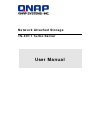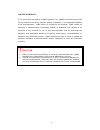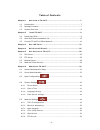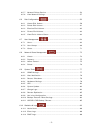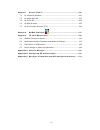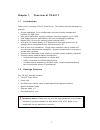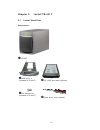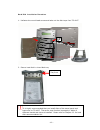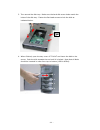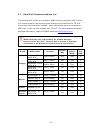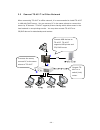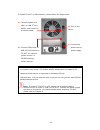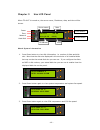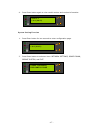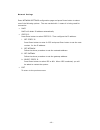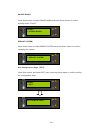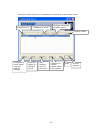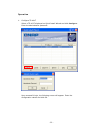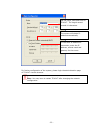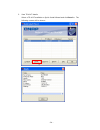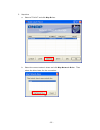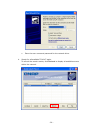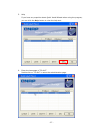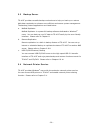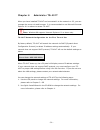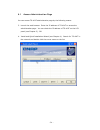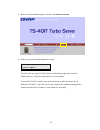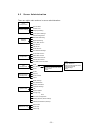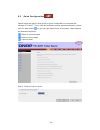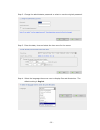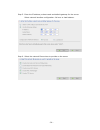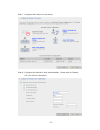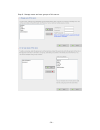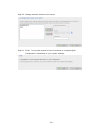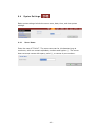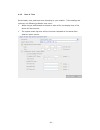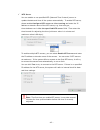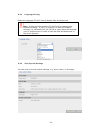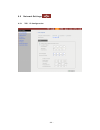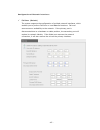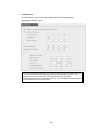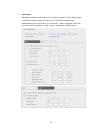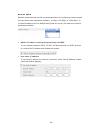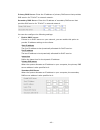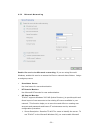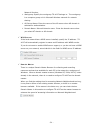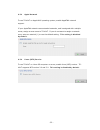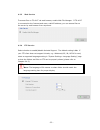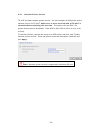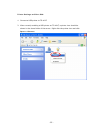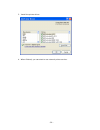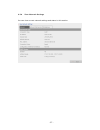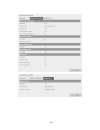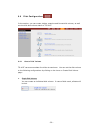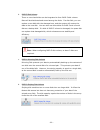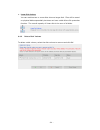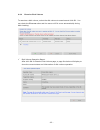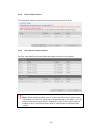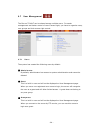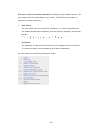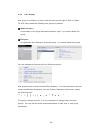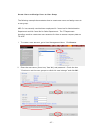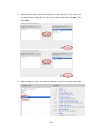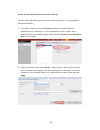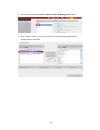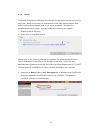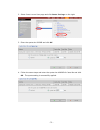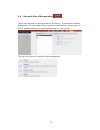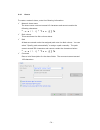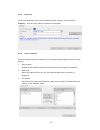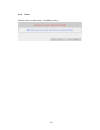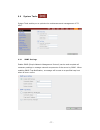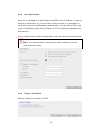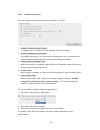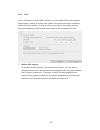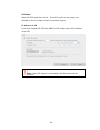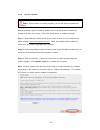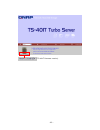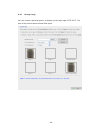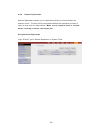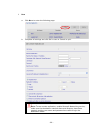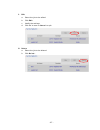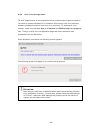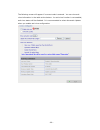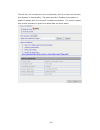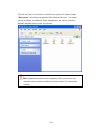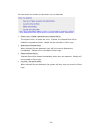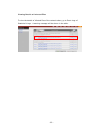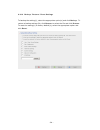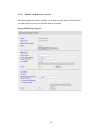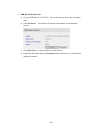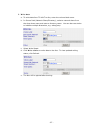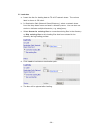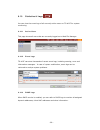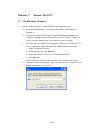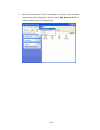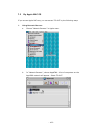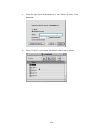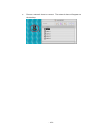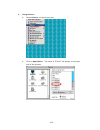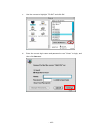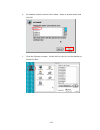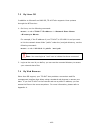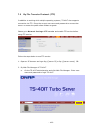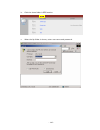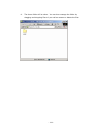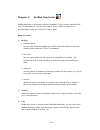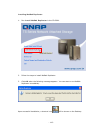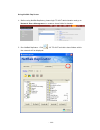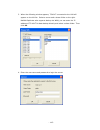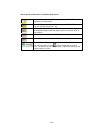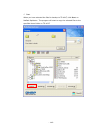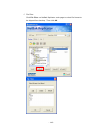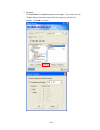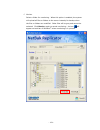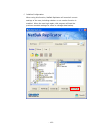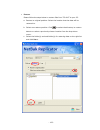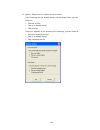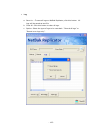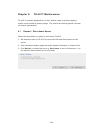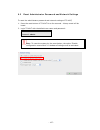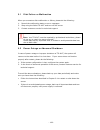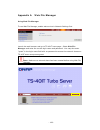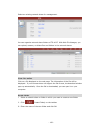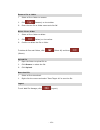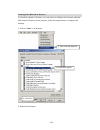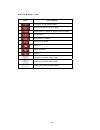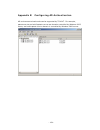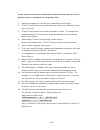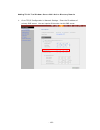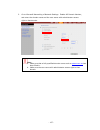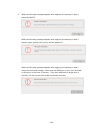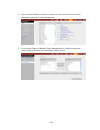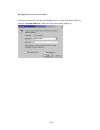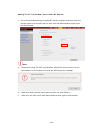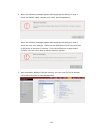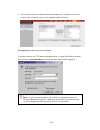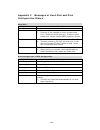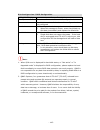- DL manuals
- QNAP
- Server
- TS-401T
- User Manual
QNAP TS-401T User Manual
Summary of TS-401T
Page 1
Network attached storage ts-401t turbo server user manual.
Page 2: Ts-401T Turbo Server
- 2 - ts-401t turbo server user manual (version: 1.0) ©copyright 2005. Qnap systems, inc. All rights reserved. September 8, 2005.
Page 3
- 3 - limited warranty in no event shall the liability of qnap systems, inc. (qnap) exceed the price paid for the product from direct, indirect, special, incidental, or consequential software, or its documentation. Qnap offers no refunds for its products. Qnap makes no warranty or representation, ex...
Page 4
- 4 - table of contents chapter 1 overview of ts-401t............................................................7 1.1 introduction...................................................................................7 1.2 package contents ..................................................................
Page 5
- 5 - 6.5.7 network printer service ............................................................ 54 6.5.8 view network settings ............................................................. 57 6.6 disk configuration ......................................................... 59 6.6.1 create disk volum...
Page 6
- 6 - chapter 7 access ts-401t ................................................................100 7.1 by microsoft windows ................................................................. 100 7.2 by apple mac os ....................................................................... 102 7.3 by lin...
Page 7
- 7 - chapter 1 overview of ts-401t 1.1 introduction thank you for choosing ts-401t turbo server. This product has the following key features: • simple installation, 5-min configuration and user-friendly management interface for smb users. • high speed sata hdd, supports hotswap, maximum capacity up...
Page 8
- 8 - 1.3 system overview front view led indicators: power, error, network and disk lcd panel enter button down button hdd 1 hdd 2 hdd 3 hdd 4 rear view reset button power button gigabit lan 1 usb ports power connector atx power supply gigabit lan 2.
Page 9
- 9 - chapter 2 install ts-401t 2.1 install hard disk components: n ts-401t o hdd tray x 4 (included in ts-401t) p 3.5” sata hard disk (optional) q flat head screw (included in ts-401t) r screw driver (not included).
Page 10
- 10 - hard disk installation procedure 1. Unfasten the round head screws and take out the disk trays from ts-401t. 2. Place a hard disk in a hard disk tray. It is highly recommended that you install disks of the same brand and same size on ts-401t. The server may function improperly if disks of dif...
Page 11
- 11 - 3. Turn around the disk tray. Make sure the hard disk screw holes match the holes of the disk tray. Fasten the flat head screws to lock the disk as indicated below. 4. When finished, open the tray cover of ts-401t and insert the disk to the server. Push the disk towards the end until it is lo...
Page 12
- 12 - 5. Fasten the tray with round head screws. Note: you can install 1~4 hard disks depending on the type of disk configuration you select for ts-401t. If less than 4 disks are installed and the server is turned on, the system will beep continuously. In such case, please go to hardware settings i...
Page 13
- 13 - 2.2 hard disk recommendation list the following hdd models are verified by qnap that are compatible with ts-401t. It is recommended to use the same brand and same size listed here for ts-401t if more than one hard disk is installed. Other hdd brands that are not tested by qnap may or may not ...
Page 14
- 14 - 2.3 connect ts-401t to office network when connecting ts-401t to office network, it is recommended to install ts-401t in lan with dhcp server. You can use any pc in the same subnet to connect the server by ie browser. Ts-401t supports printer sharing which allows users in the local network to...
Page 15
- 15 - to install ts-401t in office network, please follow the steps below. # to use fail over or load balance function, please connect both lan 1 and lan 2 to switch/ hub/ router. For further details, please refer to chapter 6.5.1. + network printer service is supported in windows os only. * option...
Page 16
- 16 - disk number: 4 size: 233632.50 mb sys temp: 40 o c sys fan: 3515 rpm cpu temp: 56 o c cpu fan: 7258 rpm chapter 3 use lcd panel when ts-401t is turned on, the server name, ip address, date, and time will be shown. Check system information 1. Press down button to view disk information, i.E. Nu...
Page 17
- 17 - ts-401t 1.0.0 (0812) ts-401t 1.0.0 (0812) press 2 seconds for config. Page 4. Press down button again to view model number and version information. System setting function 1. Press enter button for two seconds to enter configuration page. 2. Press down button to select an item: network settin...
Page 18
- 18 - network settings enter network settings configuration page and press down button to select one of the following options. The one marked with * means it is being used for connection. • dhcp dhcp will obtain ip address automatically. • static ip press enter button to select static ip. Then conf...
Page 19
- 19 - select: 2. Power down select: 3. Reboot system power down press down button to select power down and press enter button to confirm shutting down ts-401t. Reboot system press down button to select reboot system and press enter button to confirm restarting the system. Exit configuration page (e...
Page 20
- 20 - chapter 4 quick install wizard quick install wizard enables you to search for all available ts-401t within the local network, and view the server name, ip address, and workgroup etc. You can also configure the disk name, date and time, etc. Via quick install wizard. To use quick install wizar...
Page 21
- 21 - run quick install shortcut on the desktop, the following screen will be shown. Name of server ip address of server windows workgroup joined by server view the details of selected server map network drive for the server refresh the search results within the network help exit the program config...
Page 22
- 22 - operation 1. Configure ts-401t select a ts-401t displayed on quick install wizard and click configure. Enter the administrator password. Upon successful login, the following screen will appear. Enter the configuration values and click ok..
Page 23
- 23 - for further configuration of the system, please login the administration page of ts-401t via web browser. Note: you may have to restart ts-401t after changing the network configuration. Set the name, date and time for ts-401t. The length cannot exceed 14 characters. The system will obtain ip ...
Page 24
- 24 - 2. View ts-401t details select a ts-401t available on quick install wizard and click details. The following screen will be shown:.
Page 25
- 25 - 3. Map drive a. Select a ts-401t and click map drive. B. Select the correct network share and click map network drive. Then select the drive letter for the connection..
Page 26
- 26 - c. Enter the user name and password for the network drive. 4. Search for all available ts-401t again. To refresh the search results, click refresh to display all available servers within the network..
Page 27
- 27 - 5. Help if you have any enquiries about quick install wizard when using the program, you can click the help button to view the help text. 6. Enter the homepage of ts-401t double click on ts-401t to enter the administration page..
Page 28
- 28 - chapter 5 use services of ts-401t ts-401t provides the following powerful services and applications 5.1 file server you can make use of the following means to access and share the folders of ts- 401t easily: a. By quick install wizard: by the map drive function of quick install wizard, you ca...
Page 29
- 29 - 5.3 backup server ts-401t provides versatile backup mechanisms to help you back up or restore disk data completely to enhance more efficient and secure system management. The backup/ restore applications are listed below: a. Netbak replicator netbak replicator is a powerful backup software de...
Page 30
- 30 - chapter 6 administer ts-401t when you have installed ts-401t and connected it to the network or pc, you can manage the server via web browser. It is recommended to use microsoft internet explorer 6.0 or above to access ts-401t. Note: windows 98 supports internet explorer 6.0 or above only. Ts...
Page 31
- 31 - 6.1 access administration page you can access ts-401t administration page by the following means: 3. Launch the web browser. Enter the ip address of ts-401t to access the administration page. You can check the ip address of ts-401t on the lcd panel (see chapter 3). Or 4. Install and quick ins...
Page 32
- 32 - 5. When the administration page is shown, click administration. 6. Enter the user name and password to login. Default user name: administrator password: admin the first time you login ts-401t, quick configuration page will be shown. Please refer to 6.3 quick configuration for more details. To...
Page 33
- 33 - 6.2 server administration there are eight main sections in server administration: quick configuration network share management system tools statistics & logs disk configuration network settings system settings server name date & time view system settings tcp/ip configuration view network sett...
Page 34
- 34 - 6.3 quick configuration please follow the step-by-step guide in quick configuration to complete the settings of ts-401t. If you have any questions during web administration, please click the help button on the top right hand corner of the page. Other buttons are described as below: : return t...
Page 35
- 35 - step 2. Change the administrator password or select to use the original password. Step 3. Enter the date, time and select the time zone for the server. Step 4. Select the language the server uses to display files and directories. The default setting is english..
Page 36
- 36 - step 5. Enter the ip address, subnet mask and default gateway for the server. Select network interface configuration: fail over or load balance. Step 6. Select the network file services to provide on the server..
Page 37
- 37 - step 7. Configure disk volume on the server. Step 8. Configure the method of user authentication. Please refer to chapter 6.5.2 for further information..
Page 38
- 38 - step 9. Manage users and user groups of this server..
Page 39
- 39 - step 10. Manage network shares on this server. Step 11. Finish. It may take several to tens of minutes to complete quick configuration, depending on your system settings..
Page 40
- 40 - 6.4 system settings basic system settings include the server name, date, time, and view system settings. 6.4.1 server name enter the name of ts-401t. The server name can be 14 characters long at maximum, which can contain alphabets, numbers and hyphen (-). The server does not accept names wit...
Page 41
- 41 - 6.4.2 date & time set the date, time, and time zone according to your location. If the settings are incorrect, the following problems may occur: 9 when using a web browser to access or save a file, the display time of the action will be incorrect. 9 the system event log time will be incorrect...
Page 42
- 42 - 9 ntp server you can enable or use specified ntp (network time protocol) server to update the date and time of the system automatically. To enable ntp server, please enable configure ntp server or client setting and enter the ip address or domain name of the ntp server, e.G. Time.Nist.Gov, ti...
Page 43
- 43 - 6.4.3 language setting select the language ts-401t uses to display files and directories. Note: all files and directories on ts-401t will be created using unicode encoding. If your ftp clients or pc does not support unicode, e.G. Windows® 95, 98, me os is used, select the language your pc sup...
Page 44
- 44 - 6.5 network settings 6.5.1 tcp/ ip configuration.
Page 45
- 45 - configuration of network interfaces 9 fail over (default) the system supports the configuration of multiple network interfaces, which enables you to perform fail over or load balance functions. Fail over ensures server availability to the network. If the primary port is disconnected due to a ...
Page 46
- 46 - 9 load balance in load balance * mode, the transmission load is distributed among aggregated network ports. * an intelligent software adaptive agent will repeatedly analyze the traffic flow from the server and distribute the packets based on the destination address. Load balance can only occu...
Page 47
- 47 - 9 standalone standalone settings enable each port to have a unique ip, which allows users on different network areas to share one ts-401t and maintain their independence from one another in the network. When using this mode, fail over cannot be used and only lan 1 can be configured as dhcp se...
Page 48
- 48 - network speed network speed settings provide an advanced option for configuring network speed. You can select auto-negotiation (default), 10 mbps, 100 mbps, or 1000 mbps. It is recommended to use the default setting that the server will determine network speed automatically. • obtain ip addre...
Page 49
- 49 - primary dns server: enter the ip address of primary dns server that provides dns service for ts-401t in external network. Secondary dns server: enter the ip address of secondary dns server that provides dns service for ts-401t in external network. You can also configure the following settings...
Page 50
- 50 - 6.5.2 microsoft networking enable file service for microsoft networking: if you are using microsoft windows, enable this service to access the files on network share folders. Assign a workgroup name. 9 standalone server use local users for user authentication. 9 nt domain member use microsoft...
Page 51
- 51 - network services. ¾ workgroup: specify the workgroup ts-401t belongs to. The workgroup is a computer group unit in microsoft windows network for network sharing. ¾ ad server name: enter the name of the ad server when ad domain is selected for authentication. ¾ domain name: microsoft domain na...
Page 52
- 52 - 6.5.3 apple network to use ts-401t on apple mac operating system, enable appletalk network support. If your appletalk network uses extended networks, and is assigned with multiple zones, assign a zone name to ts-401t. If you do not want to assign a network zone, enter an asterisk (*) to use t...
Page 53
- 53 - 6.5.5 web service to access files on ts-401t via web browser, enable web file manager. If ts-401t is connected to the internet and uses a valid ip address, you can access files on the server by web browser from anywhere. 6.5.6 ftp service select whether to enable/disable unicode support. The ...
Page 54
- 54 - 6.5.7 network printer service ts-401t provides network printer service. You can configure a usb printer as the network printer via ts-401t. Make sure at least one hard disk of ts-401t is formatted before enabling this function. The system will use hdd 1 for printer sharing service by default....
Page 55
- 55 - printer settings on client side 1. Connect a usb printer to ts-401t. 2. After correctly enabling a usb printer on ts-401t, a printer icon should be shown in the share folder of the server. Right click the printer icon and click open or connect..
Page 56
- 56 - 3. Install the printer driver. 4. When finished, you can start to use network printer service..
Page 57
- 57 - 6.5.8 view network settings you can view current network settings and status in this section..
Page 58
- 58 -.
Page 59
- 59 - 6.6 disk configuration in the section, you can create, delete, examine and format disk volume, as well as view disk and volume status of ts-401t. 6.6.1 create disk volume ts-401t can accommodate four disks at maximum. You can set the disk volume to the following configurations by clicking on ...
Page 60
- 60 - b. Raid 5 disk volume three or more hard disks can be integrated to form raid 5 disk volume. Data will be distributed and stored among the disks. If a disk fails, you can replace a new disk with the damaged one, and the system will restore the data to the new disk. You can also use three disk...
Page 61
- 61 - e. Linear disk volume you can combine two or more disks into one larger disk. Files will be saved on physical disks sequentially but does not have a disk failure file protection function. The overall capacity of linear disk is the sum of all disks. 6.6.2 delete disk volume to delete a disk vo...
Page 62
- 62 - 6.6.3 examine disk volume to examine a disk volume, select the disk volume to examine and click ok. You can check the fix errors box and the server will fix errors automatically during disk checking. 9 disk volume operation report after click ok on examine disk volume page, a page like below ...
Page 63
- 63 - 6.6.4 format disk volume to format disk volume, select the disk volume to format and click ok. 6.6.5 view disk & volume status you can view details of physical disks and logical volumes in the section. Note: when configuring disk volume, make sure there are no active users connecting to ts-40...
Page 64
- 64 - 6.7 user management the files on ts-401t can be shared among multiple users. For easier management and better control of users’ access right, you have to organize users, user groups and their access right control. 6.7.1 users the system has created the following users by default: n administra...
Page 65
- 65 - 512 users can be created at maximum (including system default users). You can create a new user according to your needs. The following information is required to create a new user: 9 user name the user name must not exceed 32 characters. It is case-insensitive and can contain double-byte char...
Page 66
- 66 - 6.7.2 user groups user group is a collection of users with the same access right to files or folders. Ts-401t has created the following user groups by default: n administrators all members in this group have administration right. You cannot delete this group. O everyone all registered users b...
Page 67
- 67 - create users and assign users to user group the following example demonstrates how to create new users and assign users to a user group. Abc co. Has recently recruited two employees mr. Jones lee for administration department and ms. Jane wu for sales department. The it department therefore n...
Page 68
- 68 - iii. Select the user groups the users belong to on the right list, i.E. Mr. Jones lee for administration dept and ms. Jane wu for sales dept, and click add. Then click close. Iv. After creating the users, the users will appear on the list on create user page..
Page 69
- 69 - create private network share for user groups you can create particular network share for each user group. The procedure is described as below: 1. To create a network share called media accessible by administration department only, please go to “user management—user groups” page. Select the us...
Page 70
- 70 - 3. You can see the folder media in network share management page. 4. Enter access control. You can see that only administration dept has full access right to the folder..
Page 71
- 71 - 6.7.3 quota to allocate disk volume efficiently, you can specify the quota that can be used by each user. When this function is enabled and a user has reached his/her disk quota, he/she cannot upload data to the server anymore. By default, no limitations are set for users. You can modify the ...
Page 72
- 72 - 2. Select jones lee on user page and click quota settings on the right. 3. Enter the quota size 200mb and click ok. 4. Follow the same steps and enter the quota size 4000mb for jane wu and click ok. The quota setting is successfully applied..
Page 73
- 73 - 6.8 network share management the primary purpose of network storage is file sharing. In a standard operation environment, you can create different network share folders for various types of files, or provide different file access rights to users or user groups. There are four options in netwo...
Page 75
- 75 - 6.8.2 property to edit the property of an existing network share, select a share and click property. You can then edit the content of that share. 6.8.3 access control once the network share is created, you can assign access rights to users or user groups: 9 deny access access to the network s...
Page 76
- 76 - 6.8.4 delete select a share and click delete. Click ok to confirm..
Page 77
- 77 - 6.9 system tools system tools enable you to optimize the maintenance and management of ts- 401t. 6.9.1 snmp settings enable snmp (simple network management protocol) service and complete all necessary settings to manage network components of the server by snmp. When enabling snmp trap notific...
Page 78
- 78 - 6.9.2 alert notification enter the e-mail address of administrator and smtp server ip address. In case of warning or malfunction, e.G. Cpu fan fails, a disk drive fails or is unplugged, an email will be sent to the administrator automatically. You can refer to event logs section in statistics...
Page 79
- 79 - 6.9.4 hardware settings you can enable or disable the hardware functions of ts-401t. I. Enable lcd panel setting function to enable users to configure tcp/ip settings via the lcd panel. Ii. Enable configuration reset switch by enabling this option, you can press the reset button for a few sec...
Page 80
- 80 - 6.9.5 ups if your ups device provides usb interface, you can enable ups (uninterruptible power supply) support to protect your system from abnormal system shutdown caused by power outage. In case of utility power failure, the system will shut down automatically by probing the power status of ...
Page 81
- 81 - ups model select the ups model from the list. If the ups model you are using is not available on the list, please contact our technical support. Ip address of ups if you have selected apc ups with snmp for ups model, enter the ip address of the ups. Note: when ups support is not enabled, the ...
Page 82
- 82 - 6.9.6 system update note: if the system is running properly, you do not need to update the firmware. Before updating system firmware, please make sure the product model and firmware version are correct. Follow the steps below to update firmware: step 1: download the release notes of the same ...
Page 83
- 83 - (ts-401t firmware version).
Page 84
- 84 - 6.9.7 change logo you can choose a personal picture to display on the login page of ts-401t. The size of the picture cannot exceed 20k bytes..
Page 85
- 85 - 6.9.8 remote replication remote replication enables you to replicate local files to remote folders on another server. The files will be compressed before the replication process in order to save time for data transfer. Make sure a network share is created before creating a remote replication ...
Page 86
- 86 - i. New a. Click new to enter the following page. B. Complete all settings and click ok to save or cancel to quit. Note: to use remote replication, enable microsoft networking service, make sure the destination network share and directory have been created, and the user name and password are v...
Page 87
- 87 - ii. Edit a. Select the job to be edited. B. Click edit. C. Modify the settings. D. Click ok to save or cancel to quit. Iii. Delete a. Select the job to be deleted. B. Click delete..
Page 88
- 88 - 6.9.9 anti-virus configuration ts-401t supports anti-virus mechanism which protects system against infection. You need to operate windows nt or windows 2000 server with virus-scanning software installed to perform real-time virus scanning. To enable anti virus support, make sure the first dis...
Page 89
- 89 - the following screen will appear if a correct code is entered. You can view anti- virus information in the table at the bottom. As anti-virus function is not enabled, anti-virus status will be disabled. It is recommended to select automatic update when you enable anti-virus configuration..
Page 90
- 90 - the first time you activate anti-virus configuration, anti-virus status will be start, auto update, or downloading. The status should be enabled, auto update, or ready to indicate anti-virus function is enabled successfully. You need to update web content manually to acquire the latest data, ...
Page 91
- 91 - the first time anti-virus function is enabled, the system will create a folder “quarantine” which saves all detected files infected with virus. This folder cannot be shown from network share management, but can be viewed by network neighborhood or other file services. Note: quarantine folder ...
Page 92
- 92 - you can select four actions to take when virus is detected: • clean virus; if failed, quarantine the infected file(s) the system will try to clean the virus. If failed, the infected files will be isolated in quarantine folder. Details will be recorded in event logs. • quarantine infected file...
Page 93
- 93 - viewing details of infected files to view the details of infected files of the network share, go to event logs of statistics & logs. A warning message will be shown in the table..
Page 94
- 94 - 6.9.10 backup/ restore/ reset settings to backup the setting(s), select the appropriate option(s) and click backup. To restore a backup settings file, click browse to select the file and click restore. To reset the setting(s) to factory default(s), select the appropriate option and click rese...
Page 95
- 95 - 6.9.11 usb cd/ dvd backup/ restore usb backup/restore function enables you to back up local data to cd/dvd discs via usb cd/dvd burner, and cd/dvd data to local disk. Using usb backup/restore.
Page 96
- 96 - i. Usb cd/dvd detection a. Connect usb burner to ts-401t. Turn on the burner and input a writable disc. B. Click re-detect. The system will display information of the detected burner. C. Click eject disc to eject the disc from the burner. D. Insert the disc again and click re-detect and conti...
Page 97
- 97 - ii. Write data a. To write data from ts-401t to disc, enter the volume label name. B. In source path (network share/directory), select a network share from the drop-down menu and enter a directory name. You can also use stroke to indicate multiple directories, e.G. Sales/jenny. C. Select writ...
Page 98
- 98 - iii. Load data a. Insert the disc for loading data to ts-401t network share. The volume label is shown in cd label. B. In destination path (network share/directory), select a network share from the drop-down menu and enter a directory name. You can also use stroke to indicate multiple directo...
Page 99
- 99 - 6.10 statistics & logs you can view the event logs of all currently online users on ts-401t for system monitoring. 6.10.1 active users this page shows all users that are currently logged on to web file manager. 6.10.2 event logs ts-401t can store thousands of recent event logs, including warn...
Page 100
- 100 - chapter 7 access ts-401t 7.1 by microsoft windows 1. You can access ts-401t in windows os by the following ways: a. By quick install wizard. For further information, please refer to chapter 4. B. You may also search for ts-401t within the network neighborhood. Locate the workgroup and find t...
Page 101
- 101 - 2. Once the connection to ts-401t is successful, all listing on your available network share will be displayed. Use the option map network drive to map the folder(s) as your network drive..
Page 102
- 102 - 7.2 by apple mac os if you are an apple mac user, you can access ts-401t by the following ways: 1. Using network browser a. Choose “network browser” in apple menu. B. In “network browser”, choose appletalk. A list of computers on the appletalk network will appear. Select ts-401t..
Page 103
- 103 - c. Enter the login name and password, or use “guest” to enter. Click connect. D. When ts-401t is connected, all network shares will be shown..
Page 104
- 104 - e. Choose a network share to connect. The network share will appear on the desktop..
Page 105
- 105 - 2. Using chooser a. Select chooser on apple menu bar. B. Click on appleshare. The name of ts-401t will appear on the right side of the window..
Page 106
- 106 - c. Use the mouse to highlight ts-401t and click ok. D. Enter the correct login name and password or use “guest” to login, and then click connect..
Page 107
- 107 - e. All available network shares will be listed. Select a network share and click ok. F. Close the chooser program. Double click on the icon on the desktop to access the files..
Page 108
- 108 - 7.3 by linux os in addition to microsoft and mac os, ts-401t also supports linux systems through the nfs service: 1. On linux, run the following command: mount -t nfs :/ for example, if the ip address of your ts-401t is 192.168.0.1 and you want to link the network share folder “public” under...
Page 109
- 109 - 7.5 by file transfer protocol (ftp) in addition to working with multiple operating systems, ts-401t also supports connection via ftp. Enter the correct user name and password to connect the server or access the public share folders as guest. Please go to network settings—ftp service and enab...
Page 110
- 110 - b. Click the share folder in ftp section. C. When the ftp folder is shown, enter user name and password..
Page 111
- 111 - d. The share folder will be shown. You can then manage the folder by dragging and dropping files to it, as well as rename or delete the files..
Page 112
- 112 - chapter 8 netbak replicator netbak replicator is a powerful program installed in user’s system (windows os only) for data backup. You can back up any files or folders on local pc to specified share folder on ts-401t by lan or wan. Main functions 1. Backup • instant backup you can select file...
Page 113
- 113 - installing netbak replicator 1. Run install netbak replicator in the cd-rom. 2. Follow the steps to install netbak replicator. 3. Click ok when the following message appears. You can start to use netbak replicator immediately. Upon successful installation, a shortcut icon will be shown on th...
Page 114
- 114 - using netbak replicator 1. Before using netbak replicator, please login ts-401t administration and go to network share management to create a share folder for backup. 2. Run netbak replicator. Click . All ts-401t and their share folders within the network will be displayed..
Page 115
- 115 - 3. When the following window appears, ts-401t connected to the lan will appear on the left list. Select a server and a share folder on the right. Netbak replicator also supports backup via wan, you can enter the ip address of ts-401t for data backup directly and select a share folder. Then c...
Page 116
- 116 - description of buttons on netbak replicator open configuration: open a previously saved netbak replicator configuration. Save configuration: save the settings on netbak replicator. The file will be named as *.Rpr select all: select all folders. The column on the left shows all available fold...
Page 117
- 117 - 5. You can start the backup procedure upon successful connection to the ts- 401t. • backup select files and folders for backup..
Page 118
- 118 - 9 start when you have selected the files for backup to ts-401t, click start on netbak replicator. The program will start to copy the selected files to the specified share folder on ts-401t..
Page 119
- 119 - 9 file filter click file filter on netbak replicator main page to select file format to be skipped from backup. Then click ok..
Page 120
- 120 - 9 schedule click schedule on netbak replicator main page. Then check the box “enable backup schedule” and select the frequency and time for backup. Click ok to confirm..
Page 121
- 121 - 9 monitor select a folder for monitoring. When this option is enabled, the system will upload all files or folders to the server instantly for backup when the files or folders are modified. Other files will be gray and cannot be selected. Click monitor again to cancel monitoring. An icon wil...
Page 122
- 122 - 9 initialize configuration when using this function, netbak replicator will record all current settings of the user, including whether or not monitor function is enabled. When the user login again, this program will load the previous recorded settings for users to manage data backup..
Page 123
- 123 - • restore please follow the steps below to restore files from ts-401t to your pc. A. Restore to original position: select the location that the data will be restored to. B. Select new restore position: click to select the directory to restore data to or select a previously chosen location fr...
Page 124
- 124 - d. Option: select recovery option and error option. If the restoring file has already existed on the target folder, you can select to: 9 recover all files 9 pop up a request dialog 9 skip this file if an error happens in the process of file restoring, you can select to: 9 stop the restoring ...
Page 125
- 125 - • log a. Save as…: to save all logs on netbak replicator, click this button. All logs will be saved as text file. B. Clear all: click this button to clear all logs. C. Option: select the type of logs to be recorded― “record all logs” or “record error logs only”..
Page 126
- 126 - chapter 9 ts-401t maintenance ts-401t is specially designed to run 24x7 and be ready at all times against system crash caused by power outage. This section provides a general overview on system maintenance. 9.1 restart/ shut down server follow the steps below to restart or shut down ts-401t....
Page 127
- 127 - 9.2 reset administrator password and network settings to reset the administrator password and network settings of ts-401t, 1. Press the reset button of ts-401t for a few seconds. A beep sound will be heard. 2. Login ts-401t with the default user name and password: default user name: administ...
Page 128
- 128 - 5.1 disk failure or malfunction when you encounter disk malfunction or failure, please do the following: 1. Record the malfunction status or error messages. 2. Stop using the failed ts-401t and turn off the server. 3. Contact customer service for technical support. Note: your ts-401t must be...
Page 129
- 129 - appendix a web file manager using web file manager to use web file manager, enable web service in network settings first. Launch the web browser and go to ts-401t home page. Select web file manager and enter the correct login name and password. You may also enter “guest” in the login name fi...
Page 130
- 130 - select an existing network share for management. You can organize network share folders of ts-401t. With web file manager, you can upload, rename, or delete files and folders in the network shares. View files online click on a file displayed on the web page. The information of the file will ...
Page 131
- 131 - rename file or folder i. Select a file or folder to rename. Ii. Click (rename) on the toolbar. Iii. Enter the new file or folder name and click ok. Delete file or folder i. Select a file or folder to delete. Ii. Click (delete) on the toolbar. Iii. Confirm to delete the file or folder. To del...
Page 132
- 132 - viewing files named in chinese to view files named in chinese, you may have to configure the browser settings. Take internet explorer as an example, follow the steps below to configure the settings. 1. Click on tools in ie browser. 5. Restart the browser. 2. Click internet options. 3. Cancel...
Page 133
- 133 - web file manager icons icon description up-return to the parent folder refresh-reload the current page home-return to network share list home page create folder rename file or folder delete file or folder select all cancel selection logout full access network share folder read-only network s...
Page 134
- 134 - appendix b configuring ad authentication ad environment mixed mode can be supported by ts-401t. For example, qatest.Com.Tw and sub2.Qatest.Com.Tw are domains controlled by windows 2003 server, and sub1.Qatest.Com.Tw domain is controlled by windows 2000 server..
Page 135
- 135 - please make sure you have enabled the active directory service on the windows server and check the following items: 1. Dns server setting on ts-401t has to be directed to ad server. 2. Ts-401t and ad server can synchronize only if their time difference is less than 5 minutes. 3. Ts-401t and ...
Page 136
- 136 - adding ts-401t to windows server 2003 active directory domain 1. Go to tcp/ip configuration in network settings. Enter the ip address of primary dns server. You can inquire ad domain via this dns server..
Page 137
- 137 - 2. Go to microsoft networking of network settings. Enable ad domain member, and enter the domain name and the user name with administrator access right to that domain. Note: a. Make sure that a fully qualified domain name such as qatest.Com.Tw has been filled in. B. Make sure the user name w...
Page 138
- 138 - 3. When the following message appears after applying the settings in step 2, check the dns ip. When the following message appears after applying the settings in step 2, domain name, domain user name, and the password. When the following message appears after applying the settings in step 2, ...
Page 139
- 139 - 4. Upon successful adding of domain member, you can view the list for domain users and local users in user management. 5. Go to access control in network share management to configure the access control right of ad users for all available network shares..
Page 140
- 140 - using ad users to access services to access services like ftp, network neighborhood, or apple talk with an ad user account, add domainname\ before the user name when logging in..
Page 141
- 141 - adding ts-401t to windows server 2000 nt domain 1. Go to microsoft networking to enable nt domain member and then enter the domain name such as sub1 and the user who has administrator access right for identification. Note: a. Please notice that ts-401t and windows 2000/2003 server must be in...
Page 142
- 142 - 2. When the following message appears after applying the settings in step 1, check the domain name, domain user name, and the password. When the following message appears after applying the settings in step 2, check the time zone settings. Make sure the difference of your time and that of ad...
Page 143
- 143 - 4. Go to access control in network share management to configure the access control right of domain users for all available network shares. Using domain users to access services to access services like ftp, network neighborhood, or apple talk with an domain user account, add domainname\ befo...
Page 144
- 144 - appendix c messages of hard disk and disk configuration status hard disk english display status description ready the hard disk status is normal no disk no disk currently 9 disk tray is not installed or there is main board error. Users can check disk tray. If there is main board error, pleas...
Page 145
- 145 - disk configuration/ raid configuration english display status description ready the status of current disk or disk configuration is normal unmounted hard disk is not installed or hard disk configuration is not configured not active raid configuration is damaged and cannot be enabled 9 when t...