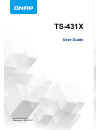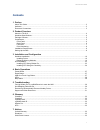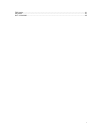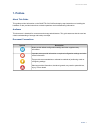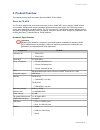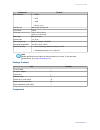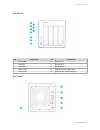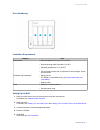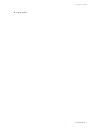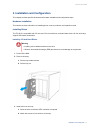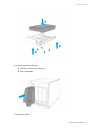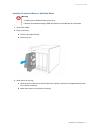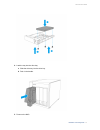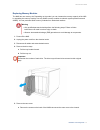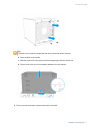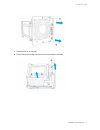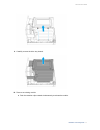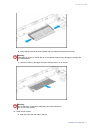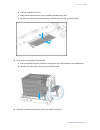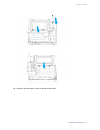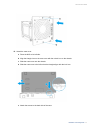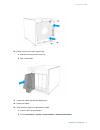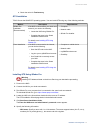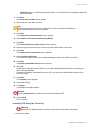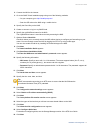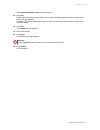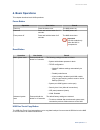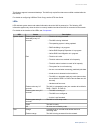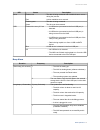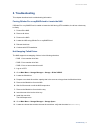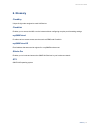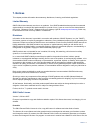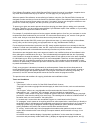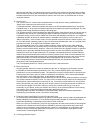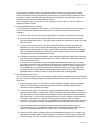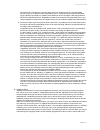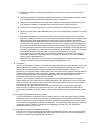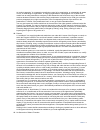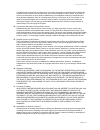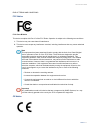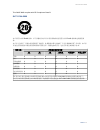Summary of TS-431X
Page 1
Ts-431x user guide manual version 2 published on 02/05/2017.
Page 2: Contents
Contents 1. Preface about this guide.......................................................................................................................................... 3 audience......................................................................................................................
Page 3
Fcc notice................................................................................................................................................. 41 ce notice.......................................................................................................................................
Page 4: 1. Preface
1. Preface about this guide this guide provides information on the qnap ts-431x nas and step-by-step instructions on installing the hardware. It also provides instructions on basic operations and troubleshooting information. Audience this document is intended for consumers and storage administrators...
Page 5: 2. Product Overview
2. Product overview this chapter provides basic information about the qnap ts-431x nas. About the ts-431x the ts-431x supports four drives and comes with a built-in 10gbe sfp+ port to support 10gbe network environments. Equipped with a strong hardware-accelerated encryption engine, the ts-431x provi...
Page 6
Component ts-431x led indicators • status • lan • usb • drives 1 to 4 security slot kensington security slot form factor tower dimensions (h x w x d) 169 x 160 x 219 mm 6.65 x 6.3 x 8.62 inch net weight 3kg (6.61 lbs) system fans 1 x 12 cm power supply unit 65w ac adapter, 100-240v operating tempera...
Page 7
Front panel no. Component no. Component 1 status led 6 drive 3 led 2 lan led 7 drive 4 led 3 usb led 8 power button 4 drive 1 led 9 usb one touch copy button 5 drive 2 led 10 usb 3.0 one touch copy port back panel ts-431x user guide product overview 6.
Page 8
No. Component no. Component 1 reset button 4 usb 3.0 ports 2 10 gigabit sfp+ port 5 power input 3 gigabit ports 6 kensington security slot left panel note the image does not include the chassis. No. Component no. Component 1 memory slot - - ts-431x user guide product overview 7.
Page 9
Drive numbering installation requirements category item environment • room temperature: 0 to 40˚c (32 to 104˚f) • non-condensing relative humidity: 5 to 95% • wet-bulb temperature: 27˚c (80.6˚f) • flat, anti-static surface with no exposure to direct sunlight, liquids, and chemicals hardware and peri...
Page 10
6. Log on to qts. Ts-431x user guide product overview 9.
Page 11
3. Installation and configuration this chapter provides specific hardware and firmware installation and configuration steps. Hardware installation this section provides information on installing drives, memory modules, and expansion cards. Installing drives the ts-431x is compatible with 3.5-inch an...
Page 12
4. Load the tray into the drive bay. A. Slide the drive tray into the drive bay. B. Push in the handle. 5. Power on the nas. Ts-431x user guide installation and configuration 11.
Page 13
Installing 2.5-inch hard drives or solid state drives warning • installing a drive deletes all data on the drive. • observe electrostatic discharge (esd) procedures to avoid damage to components. 1. Power off the nas. 2. Remove drive tray. A. Pull the tray handle forward. B. Pull the tray out. 3. In...
Page 14
4. Load the tray into the drive bay. A. Slide the drive tray into the drive bay. B. Push in the handle. 5. Power on the nas. Ts-431x user guide installation and configuration 13.
Page 15
Replacing memory modules the nas has one memory slot. Depending on the model, you can increase the memory capacity of the nas by upgrading the memory module. Use only qnap memory modules to maintain system performance and stability. You can purchase qnap memory modules from authorized resellers. War...
Page 16
Tip the case cover screws are longer than the other screws that will be removed. B. Place the nas on its left side. C. Slide the case cover to the right so that the triangle aligns with the unlock icon. D. Pull the case cover up until it completely detaches from the chassis. 6. Remove the top and bo...
Page 17
7. Place the nas on its left side. 8. Remove the 6 screws that connect the drive tray chassis to the nas. Ts-431x user guide installation and configuration 16.
Page 18
9. Carefully remove the drive tray chassis. 10. Remove an existing module. A. Push the retention clips outward simultaneously to release the module. Ts-431x user guide installation and configuration 17.
Page 19
B. Verify that the module has tilted upward and is completely released from the slot. Warning attempting to remove a module that is not completely released may damage the module and the motherboard. C. Hold the module by the edges and then carefully slide it out of the slot. Warning do not touch the...
Page 20
B. Insert the module into the slot. C. Verify that the metal connectors are completely inserted into the slot. D. Carefully press down on the module until the retention clips lock the module into place. 12. Place the drive tray chassis onto the nas. A. Line up the sata connector on the drive tray ch...
Page 21
14. Attach the top and bottom screws on the back of the nas. Ts-431x user guide installation and configuration 20
Page 22
15. Attach the case cover. A. Place the nas on its left side. B. Align the triangle icon on the case cover with the unlock icon on the chassis. C. Slide the case cover onto the chassis. D. Slide the case cover to the left so that the triangle aligns with the lock icon. E. Attach the screws to the ba...
Page 23
16. Return drive trays into their original bays. A. Slide the drive tray into the drive bay. B. Push in the handle. 17. Connect all cables and external attachments. 18. Power on the nas. 19. Verify that the module is recognized by the nas. A. Log on to qts as administrator. B. Go to control panel > ...
Page 24
C. Check the value for total memory. Qts installation ts-431x uses the qnap qts operating system. You can install qts using any of the following methods. Method description requirements qfinder pro installation (recommended) if the nas is connected to your local area network, you can do the followin...
Page 25
• password: specify an administrator password with 1 to 64 characters. The password supports all ascii characters. 7. Click next. The set the date and time screen appears. 8. Specify the time zone, date, and time. Tip qnap recommends connecting to an ntp server to ensure that the nas follows the coo...
Page 26
2. Connect the nas to the internet. 3. Go to the qnap cloud installation page using one of the following methods: • on your computer, go to http://install.Qnap.Com/ . • scan the qr code on the nas using a mobile device. 4. Specify the cloud key on the nas. 5. Create an account or log in to myqnapclo...
Page 27
The enable multimedia functions screen appears. 20. Select no. Enabling the multimedia functions allows you to install multimedia applications after configuring the disks in storage manager. For details on enabling multimedia functions on qts, see the system administration section of the qts user gu...
Page 28: 4. Basic Operations
4. Basic operations this chapter describes basic nas operations. Power button operation user action result power on press the button once. The nas powers on. Power off press and hold the button for 1.5 seconds. The nas powers off. Force power off press and hold the button for 5 seconds. The nas shut...
Page 29
This feature supports incremental backups. The nas only copies files that were modified or added after the last backup. For details on configuring usb one-touch copy, see the qts user guide. Leds leds indicate system status and related information when the nas is powered on. The following led inform...
Page 30
Led status description drive flashes red the data is being accessed and a read/write error occurs during the process. Red a drive read/write error occured. Flashes green the data is being accessed. Green the drive can be accessed. Usb flashes blue every 0.5 sec • a usb device (connected to the front...
Page 31: 5. Troubleshooting
5. Troubleshooting this chapter describes basic troubleshooting information. Forcing qfinder pro or myqnapcloud to locate the nas if qfinder pro or myqnapcloud is unable to locate the nas during qts installation, the drives or data may be faulty. 1. Power off the nas. 2. Remove all drives. 3. Power ...
Page 32
Recovering unintentionally removed healthy drives the nas supports exclusive raid recovery technology to recover failed raid disk volumes from unintentional disconnection or removal of drives. Users can recover an inactive raid 1, raid 5, or raid 6 volume to degraded mode, or an inactive raid 0 and ...
Page 33: 6. Glossary
6. Glossary cloudkey unique 8-digit code assigned to each nas device cloudlink enables you to access the nas over the internet without configuring complex port forwarding settings myqnapcloud provides various remote access services such as ddns and cloudlink myqnapcloud id email address that was use...
Page 34: 7. Notices
7. Notices this chapter provides information about warranty, disclaimers, licensing, and federal regulations. Limited warranty qnap offers limited warranty service on our products. Your qnap-branded hardware product is warranted against defects in materials and workmanship for a period of one (1) ye...
Page 35
Free software foundation, use the gnu general public license for most of our software; it applies also to any other work released this way by its authors. You can apply it to your programs, too. When we speak of free software, we are referring to freedom, not price. Our general public licenses are d...
Page 36
Tells the user that there is no warranty for the work (except to the extent that warranties are provided), that licensees may convey the work under this license, and how to view a copy of this license. If the interface presents a list of user commands or options, such as a menu, a prominent item in ...
Page 37
You may convey verbatim copies of the program's source code as you receive it, in any medium, provided that you conspicuously and appropriately publish on each copy an appropriate copyright notice; keep intact all notices stating that this license and any non-permissive terms added in accord with se...
Page 38
The object code. If the place to copy the object code is a network server, the corresponding source may be on a different server (operated by you or a third party) that supports equivalent copying facilities, provided you maintain clear directions next to the object code saying where to find the cor...
Page 39
A. Disclaiming warranty or limiting liability differently from the terms of sections 15 and 16 of this license; or b. Requiring preservation of specified reasonable legal notices or author attributions in that material or in the appropriate legal notices displayed by works containing it; or c. Prohi...
Page 40
An “entity transaction” is a transaction transferring control of an organization, or substantially all assets of one, or subdividing an organization, or merging organizations. If propagation of a covered work results from an entity transaction, each party to that transaction who receives a copy of t...
Page 41
If conditions are imposed on you (whether by court order, agreement or otherwise) that contradict the conditions of this license, they do not excuse you from the conditions of this license. If you cannot convey a covered work so as to satisfy simultaneously your obligations under this license and an...
Page 42
End of terms and conditions fcc notice fcc class b notice this device complies with part 15 of the fcc rules. Operation is subject to the following two conditions: 1. This device may not cause harmful interference. 2. This device must accept any interference received, including interference that may...
Page 43
This qnap nas complies with ce compliance class b. Sj/t 11364-2006 本产品符合中国 rohs 标准。以下表格标示此产品中某有毒物质的含量符合中国 rohs 标准规定的限量要 求。 本产品上会附有”环境友好使用期限”的标签,此期限是估算这些物质”不会有泄漏或突变”的年限。本产品 可能包含有较短的环境友好使用期限的可替换元件,像是电池或灯管,这些元件将会单独标示出来。 部件名称 有毒有害物质或元素 铅 (pb) 汞 (hg) 镉 (cd) 六价铬 (cr(vi)) 多溴联苯 (pbb) 多溴二苯醚 (pbde) 壳体 0 0 0 0...