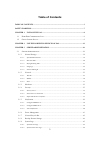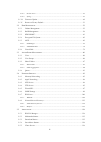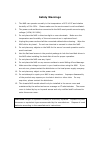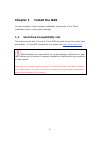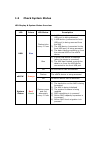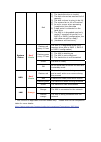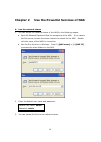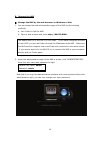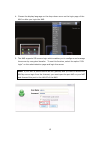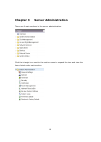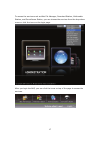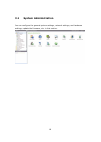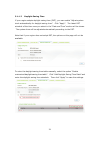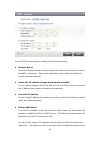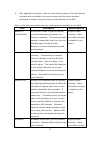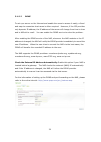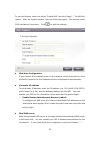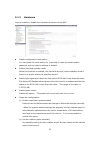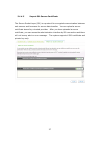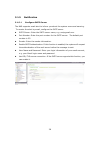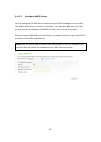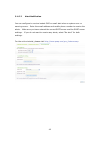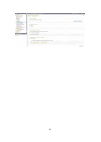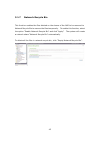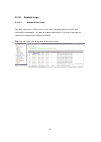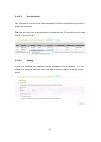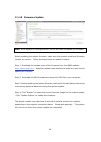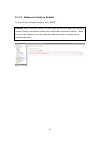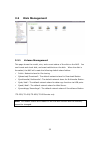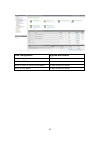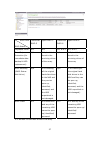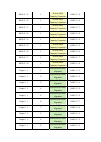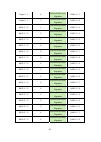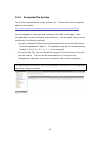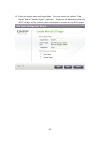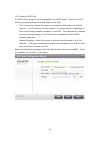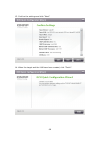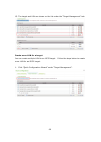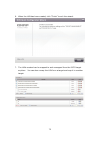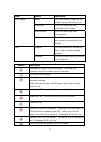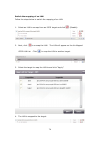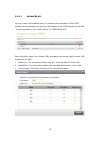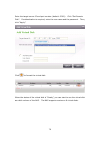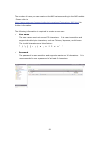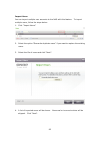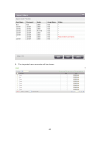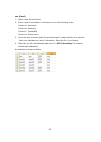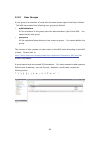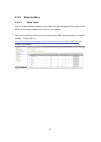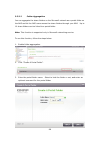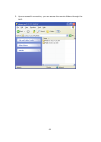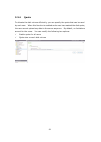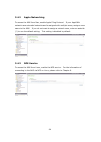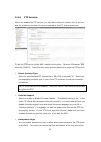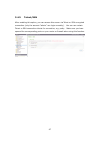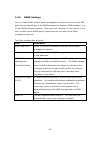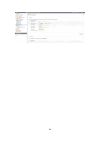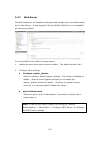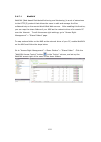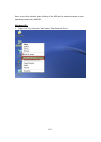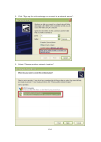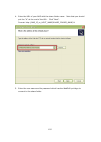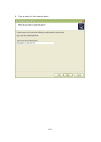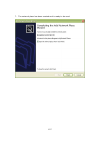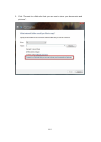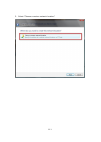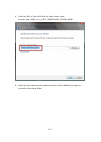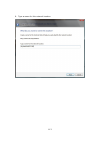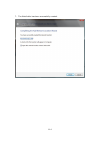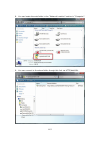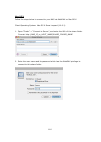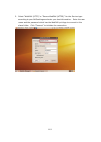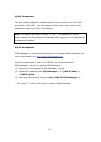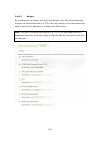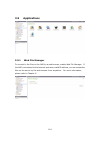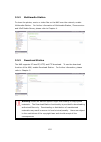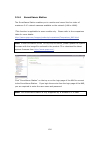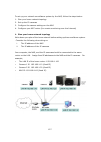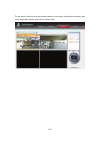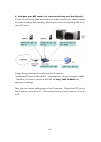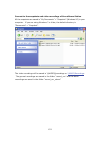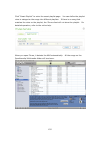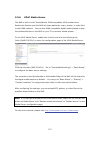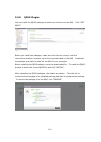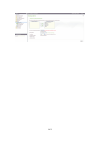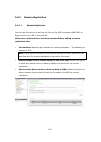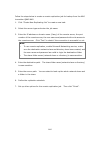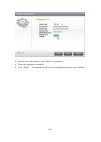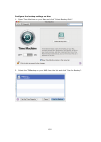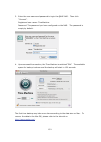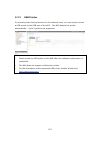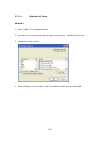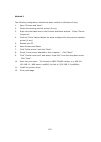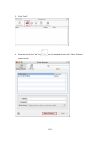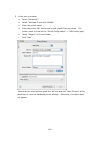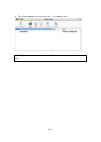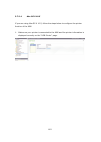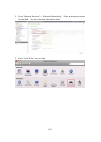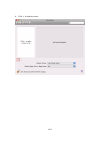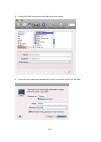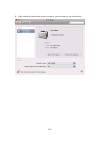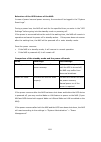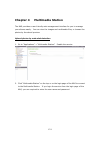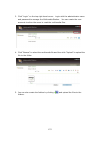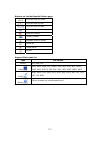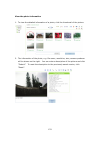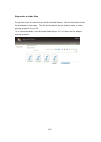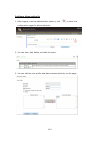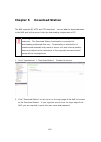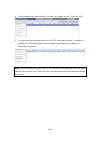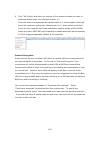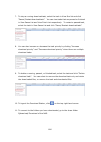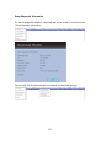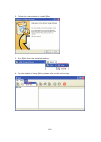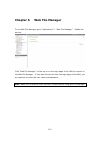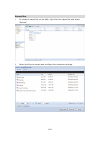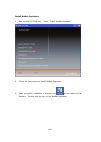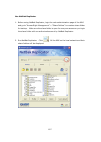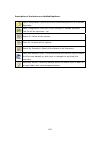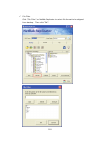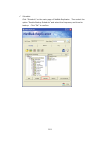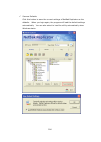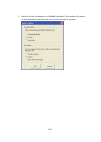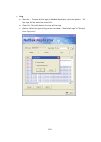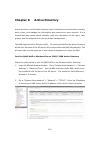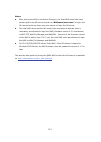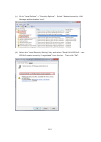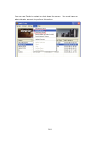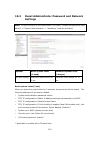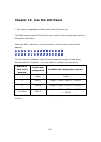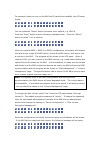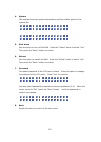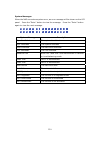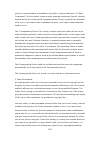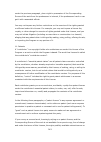- DL manuals
- QNAP
- Server
- Turbo NAS
- User Manual
QNAP Turbo NAS User Manual - 3.1
Summary of Turbo NAS
Page 1
Turbo nas user manual (version: 3.2.0) ©copyright 2010. Qnap systems, inc. All rights reserved..
Page 2
2 thank you for choosing qnap products! This user manual provides detailed instructions of using the turbo nas. Please read carefully and start to enjoy the powerful functions of the turbo nas! Note the “turbo nas” is hereafter referred to as the “nas”. this manual provides the description of al...
Page 3: Table of Contents
3 table of contents table of contents .......................................................................................................................3 safety warnings............................................................................................................................7 ...
Page 4
4 3.1.9.3 on-line users ............................................................................................................................ 47 3.1.9.4 syslog ........................................................................................................................................
Page 5
5 3.5.6 upnp media server......................................................................................................137 3.5.7 mysql server...............................................................................................................139 3.5.8 qpkg plugins ....................
Page 6
6 10.6 s ystem t emperature p rotection ....................................................................................222 chapter 11 raid abnormal operation troubleshooting .........................223 chapter 12 use the lcd panel...................................................................
Page 7: Safety Warnings
7 safety warnings 1. The nas can operate normally in the temperature of 0ºc–40ºc and relative humidity of 0%–95%. Please make sure the environment is well-ventilated. 2. The power cord and devices connected to the nas must provide correct supply voltage (100w, 90–264v). 3. Do not place the nas in di...
Page 8: Chapter 1
8 chapter 1 install the nas for the information of the hardware installation, please refer to the “quick installation guide” in the product package. 1.1 hard disk compatibility list this product works with 2.5-inch/ 3.5-inch sata hard disk drives from major hard disk brands. For the hdd compatibilit...
Page 9: 1.2
9 1.2 check system status led display & system status overview led colour led status description flashes blue every 0.5 sec 1) a usb device (connected to front usb port) is being detected 2) a usb device (connected to front usb port) is being removed from the nas 3) the usb device (connected to the ...
Page 10
10 red 1) the hard disk drive is invalid 2) the disk volume has reached its full capacity 3) the disk volume is going to be full 4) the system fan is out of function* 5) an error occurs when accessing (read/write) the disk data 6) a bad sector is detected on the hard drive 7) the nas is in degraded ...
Page 11
11 beep alarm (beep alarm can be disabled in “system tools” > “hardware settings”) beep sound no. Of times description short beep (0.5 sec) 1 1) the nas is starting up 2) the nas is being shut down (software shutdown) 3) the user presses the reset button to reset the nas 4) the system firmware has b...
Page 12: Chapter 2
12 chapter 2 use the powerful services of nas a. Use the network shares 1. You can access the network shares of the nas by the following means: a. Open my network places and find the workgroup of the nas. If you cannot find the server, browse the whole network to search for the nas. Double click the...
Page 13
13 b. Manage the nas manage the nas by the web browser on windows or mac 1. You can access the web administration page of the nas by the following methods: a. Use finder to find the nas. B. Open a web browser and enter http://nas ip:8080 the default nas ip is 169.254.100.100:8080. If you have config...
Page 14
14 3. You can browse the nas ui by the standard view or the flow view. Standard view: flow view:.
Page 15
15 4. Choose the display language on the drop-down menu on the login page of the nas or after you login the nas. 5. The nas supports ssl secure login which enables you to configure and manage the server by encrypted transfer. To use this function, select the option “ssl login” on the administration ...
Page 16: Chapter 3
16 chapter 3 server administration there are 8 main sections in the server administration. Click the triangle icon next to the section name to expand the tree and view the items listed under each section..
Page 17
17 to access the services such as web file manager, download station, multimedia station, and surveillance station, you can choose the services from the drop-down menu or click the icons on the login page. After you login the nas, you can click the icons on top of the page to access the services..
Page 18: 3.1
18 3.1 system administration you can configure the general system settings, network settings, and hardware settings, update the firmware, etc. In this section..
Page 19
19 3.1.1 general settings 3.1.1.1 system administration enter the name of the nas. The server name supports maximum 14 characters long at maximum, which can be a combination of the alphabets, numbers, and hyphen (-). The server does not accept the names with space, period (.), or names in pure numbe...
Page 20
20 3.1.1.2 date and time set the date, time, and time zone according to your location. If the settings are incorrect, the following problems may occur: when using a web browser to access the server or save a file, the display time of the action will be incorrect. The time of event log displayed will...
Page 21
21 3.1.1.3 daylight saving time if your region adopts daylight saving time (dst), you can enable “adjust system clock automatically for daylight saving time”. Click “apply”. The latest dst schedule of the time zone you select in the “date and time” section will be shown. The system time will be adju...
Page 22
22 3.1.1.4 language select the language the nas uses to display files and directories. Note: all the files and directories on the nas will be created using unicode encoding. If your ftp clients or the os of your pc does not support unicode, e.G. Windows 95/98/me, select the language the same as your...
Page 23
23 3.1.2 network 3.1.2.1 tcp/ip i. Ip address you can configure the tcp/ip settings of the nas on this page. Click the edit button ( ) to edit the network settings. For the nas which supports two lan ports, you can connect both network interfaces to the same switch and configure the tcp/ip settings....
Page 24
24 on the tcp/ip property page, configure the following settings: network speed select the network transfer rate according to the network environment to which the nas is connected. Select auto negotiation and the nas will adjust the transfer rate automatically. Obtain the ip address settings automat...
Page 25
25 clients by the dhcp server. When the lease time expires, the client has to acquire an ip address from the dhcp server again. For example, to establish a dlna network and share the multimedia files on the nas to the dlna digital media players by upnp while there is no nat gateway that supports dhc...
Page 26
26 iii. Port trunking applicable to the models with two lan ports only. Please refer to the comparison table for more details: http://www.Qnap.Com/images/products/comparison/comparison_nas.Html the nas supports port trunking which combines two ethernet interfaces into one to increase the bandwidth a...
Page 27
27 5. After applying the settings, make sure the network cables of the two ethernet interfaces are connected to the correct switch and the switch has been configured to support the port trunking mode selected on the nas. Refer to the table below about the port trunking options available on the nas. ...
Page 28
28 is enabled on the switch. Ieee 802.3ad (dynamic link aggregation) dynamic link aggregation uses a complex algorithm to aggregate adapters by speed and duplex settings. It utilizes all slaves in the active aggregator according to the 802.3ad specification. Dynamic link aggregation mode provides lo...
Page 29
29 iv. Dns server primary dns server: enter the ip address of the primary dns server. Secondary dns server: enter the ip address of the secondary dns server. Note: 1. Please contact your isp or network administrator for the ip address of the primary and the secondary dns servers. When the nas plays ...
Page 30
30 3.1.2.2 ddns to set up a server on the internet and enable the users to access it easily, a fixed and easy-to-remember host name is often required. However, if the isp provides only dynamic ip address, the ip address of the server will change from time to time and is difficult to recall. You can ...
Page 31
31 3.1.2.3 ipv6 the nas supports ipv6 connectivity with “stateless” address configurations and radvd (router advertisement daemon) for ipv6, rfc 2461 to allow the hosts on the same subnet to acquire ipv6 addresses from the nas automatically. The services on the nas that support ipv6 include: remote ...
Page 32
32 to use this function, select the option “enable ipv6” and click “apply”. The nas will restart. After the system restarts, login the ipv6 page again. The settings of the ipv6 interface will be shown. Click to edit the settings. Ipv6 auto configuration if you have an ipv6 enabled router on the netw...
Page 33
33 3.1.3 hardware you can enable or disable the hardware functions of the nas. Enable configuration reset switch you can press the reset button for 3 seconds to reset the administrator password and the system settings to default. Enable hard disk standby mode when this function is enabled, the hard ...
Page 34
34 enable warning alert for redundant power supply on the web-based interface: if you have installed two power supply units (psu) on the nas and connected them to the power sockets, both psu will supply the power to the nas (applied to 1u and 2u models). You can enable redundant power supply mode in...
Page 35
35 3.1.4 security 3.1.4.1 security level enter the ip address or network from which the connections to this server are allowed or rejected. When the connection of a host server is denied, all the protocols of that server are not allowed to access the local server. After changing the settings, click ...
Page 36
36 3.1.4.2 network access protection the network access protection enhances the security of the system and prevents unwanted intrusion. You can select to block the ip for a certain period of time or forever if the ip fails to login the server from a particular connection method..
Page 37
37 3.1.4.3 import ssl secure certificate the secure socket layer (ssl) is a protocol for encrypted communication between web servers and browsers for secure data transfer. You can upload a secure certificate issued by a trusted provider. After you have uploaded a secure certificate, you can access t...
Page 38
38 3.1.5 notification 3.1.5.1 configure smtp server the nas supports email alert to inform you about the system errors and warning. To receive the alert by email, configure the smtp server. Smtp server: enter the smtp server name, e.G. Smtp.Gmail.Com. Port number: enter the port number for the smtp ...
Page 39
39 3.1.5.2 configure smsc server you can configure the sms server settings to send sms messages from the nas. The default sms service provider is clickatell. You may also add your own sms service provider by selecting “add sms provider” on the drop down menu. When you select “add sms service provide...
Page 40
40 3.1.5.3 alert notification you can configure to receive instant sms or email alert when a system error or warning occurs. Enter the email address and mobile phone number to receive the alerts. Make sure you have entered the correct smtp server and the smsc server settings. If you do not want to r...
Page 41
41 3.1.6 power management this section enables you to restart or shut down the server immediately, define the behavior of the server when the power resumes after a power outage, and set schedule for automatic system power on/ off/ restart. Restart/ shutdown restart or shut down the server immediatel...
Page 42
42.
Page 43
43 3.1.7 network recycle bin this function enables the files deleted on the shares of the nas to be removed to network recycle bin to reserve the files temporarily. To enable this function, select the option “enable network recycle bin” and click “apply”. The system will create a network share “netw...
Page 44
44 3.1.8 backup/ restore settings to back up all the settings, including the user accounts, server name and network configuration etc., click “backup” and select to open or save the setting file. To restore all the settings, click “browse” to select a previously saved setting file and click “restore...
Page 45
45 3.1.9 system logs 3.1.9.1 system event logs the nas can store 10,000 recent event logs, including warning, error, and information messages. In case of system malfunction, the event logs can be retrieved to analyze the system problems. Tip: you can right click a log and delete the record..
Page 46
46 3.1.9.2 system connection logs the system supports logging http, ftp, telnet, ssh, afp, nfs, samba, and iscsi connections. Click “options” to select the connection type to be logged. The file transfer performance can be slightly affected by enabling the event logging. Tip: you can right click the...
Page 47
47 3.1.9.3 on-line users the information of the on-line users accessing the nas via networking services is shown on this page. Tip: you can right click a log and select to disconnect the ip connection and/or add the ip to the block list. 3.1.9.4 syslog syslog is a standard for forwarding the log mes...
Page 48
48 3.1.10 firmware update note: if the system is running properly, you do not need to update the firmware. Before updating the system firmware, make sure the product model and firmware version are correct. Follow the steps below to update firmware: step 1: download the release notes of the firmware ...
Page 49
49 update the system firmware by finder you can update the system firmware by the qnap finder. Select a nas model and click “update firmware” from the “tools” menu. Login the nas as a user with an administrator account..
Page 50
50 browse and select the firmware for the nas. Click “start” to update the system. Note: you can use finder to update all the servers of the same model on the same local network. Make sure you have administrator access to all the servers you want to update..
Page 51
51 3.1.11 restore to factory default to reset all the settings to default, click “reset”. Caution: when you press “reset” on this page, all the drive data, user accounts, network shares, and system settings are cleared and restored to default. Make sure you have backed up all the important data and ...
Page 52: 3.2
52 3.2 disk management 3.2.1 volume management this page shows the model, size, and current status of the disk on the nas. You can format and check disk, and scan bad blocks on the disk. When the disk is formatted, the nas will create the following default share folders: public: network share for fi...
Page 53
53 disk configuration applied nas models single disk volume all models raid 1, jbod (just a bunch of disks) 2-bay models or above raid 5, raid 6, raid 5+hot spare 4-bay models or above raid 6+hot spare 5-bay models or above.
Page 54
54 single disk volume each hard disk drive is used as a standalone disk. If a disk is damaged, all the data will be lost. Jbod (just a bunch of disks) jbod is a collection of hard disk drives that does not offer any raid protection. The data are written to the physical disks sequentially. The total ...
Page 55
55 to create a raid 5 disk volume, a minimum of 3 hard disks are required. The storage capacity of a raid 5 array equals (n-1). N is the total number of drive members in the array. Raid 6 disk volume the data are striped across all the drives in a raid 6 array. Raid 6 differs from raid 5 that a seco...
Page 56
56 3.2.2 raid management * this function does not apply to one-bay model, and ts-210. You can perform raid capacity expansion (raid 1/ 5/ 6), raid level migration (single disk/ raid 1/ raid 5), or configure the spare drive (raid 5/ 6) with the data retained. Bitmap improves the time for raid rebuild...
Page 57
57 raid level raid status traditional raid 5 qnap raid 5 traditional raid 6 qnap raid 6 degraded mode n-1 n-1 n-1 & n-2 n-1 & n-2 read only protection (for immediate data backup & hdd replacement) n/a n-1, bad blocks found in the surviving drives of the array. N/a n-2, bad blocks found in the surviv...
Page 58
58 the nas supports the following actions according to the number of hard drives and disk configurations supported. Please refer to the following table for the details. Original disk configuration * no. Of hdd no. Of new hdd action new disk configuration * no. Of hdd raid 5 * 3 1 add hdd member raid...
Page 59
59 raid 5 * 5 1 online raid capacity expansion raid 5 * 5 raid 5 * 6 1 online raid capacity expansion raid 5 * 6 raid 5 * 7 1 online raid capacity expansion raid 5 * 7 raid 5 * 8 1 online raid capacity expansion raid 5 * 8 raid 6 * 4 1 online raid capacity expansion raid 6 * 4 raid 6 * 5 1 online ra...
Page 60
60 single * 1 6 online raid level migration raid 6 * 7 single * 1 7 online raid level migration raid 6 * 8 raid 1 * 2 1 online raid level migration raid 5 * 3 raid 1 * 2 2 online raid level migration raid 5 * 4 raid 1 * 2 3 online raid level migration raid 5 * 5 raid 1 * 2 4 online raid level migrat...
Page 61
61 3.2.3 hdd smart this page enables the users to monitor the hard drive health, temperature, and the usage status by the hard disk s.M.A.R.T. Mechanism. Select the hard drive and you can view the following information by clicking the corresponding buttons. Field description summary displays the har...
Page 62
62 3.2.4 encrypted file system this function is applicable to certain models only. Please refer to the comparison table for more details: http://www.Qnap.Com/images/products/comparison/comparison_nas.Html you can manage the encrypted disk volumes on the nas on this page. Each encrypted disk volume i...
Page 63
63 3.2.5 iscsi the nas supports built-in iscsi service for server clustering and virtualized environments. Note: the nas supports 8 iscsi devices at maximum. 3.2.5.1 iscsi target follow the steps below to configure the iscsi target service on the nas. 6. Click the “portal management” tab and enable ...
Page 64
64 8. When the wizard is shown, select to create an iscsi target with a mapped lun, an iscsi target only, or an iscsi lun only. Click “next”. 9. Create iscsi target with a mapped lun: click “next”..
Page 65
65 10. Enter the target name and target alias. You may select the options “data digest” and/or “header digest” (optional). These are the parameters that the iscsi initiator will be verified when it attempts to connect to the iscsi target..
Page 66
66 11. Enter the chap authentication settings. If you enter the user name and password settings under “use chap authentication” only, only the iscsi target authenticates the initiator, i.E. The initiators have to enter the user name password settings here to access the target. Mutual chap: enable th...
Page 67
67 12. Create an iscsi lun an iscsi lun is a logical volume mapped to the iscsi target. Select one of the following modes to allocate the disk space to the lun: - thin provisioning: select this option to allocate the disk space in a flexible manner. You can allocate the disk space to the target anyt...
Page 68
68 13. Confirm the settings and click “next”. 14. When the target and the lun have been created, click “finish”..
Page 69
69 15. The target and lun are shown on the list under the “target management” tab. Create more lun for a target you can create multiple lun for an iscsi target. Follow the steps below to create more lun for an iscsi target. 1. Click “quick configuration wizard” under “target management”..
Page 70
70 2. Select “iscsi lun only” and click “next”. 3. Select the lun allocation method. Enter the lun name, select the lun directory, and specify the capacity for the lun. Click “next”..
Page 71
71 4. Select the target to map the lun to. You can also select not to map the lun for now. 5. Confirm the settings and click “next”..
Page 72
72 6. When the lun has been created, click “finish” to exit the wizard. 7. The luns created can be mapped to and unmapped from the iscsi target anytime. You can also unmap the lun from a target and map it to another target..
Page 73
73 item status description ready the iscsi target is ready but no initiator has connected to it yet. Connected the iscsi target has been connected by an initiator. Disconnected the iscsi target has been disconnected iscsi target offline the iscsi target has been inactive and cannot be connected by t...
Page 74
74 switch the mapping of an lun follow the steps below to switch the mapping of an lun. 1. Select an lun to unmap from an iscsi target and click (disable). 2. Next, click to unmap the lun. The lun will appear on the un-mapped iscsi lun list. Click to map the lun to another target. 3. Select the targ...
Page 75
75 after creating the iscsi targets and lun on the nas, you can use the iscsi initiator installed on your computer (windows pc, mac, or linux) to connect to the iscsi targets and lun and use the disk volumes as the virtual drives on your computer. For the online tutorial, please refer to http://www....
Page 76
76 3.2.5.2 advanced acl you can create lun masking policy to configure the permission of the iscsi initiators which attempt to access the lun mapped to the iscsi targets on the nas. To use this feature, click “add a policy” on “advanced acl”. Enter the policy name, the initiator iqn, and assign the ...
Page 77
77 if no lun masking policy is specified for a connected iscsi initiator, the default policy will be applied. The system default policy allows read and write access from all the connected iscsi initiators. You can click on the lun masking list to edit the default policy. Note: make sure you have cre...
Page 78
78 3.2.6 virtual disk you can use this function to add the iscsi targets of other qnap nas or storage servers to the nas as the virtual disks for storage capacity expansion. To add a virtual disk to the nas, make sure an iscsi target has been created. Click “add virtual disk”..
Page 79
79 enter the target server ip and port number (default: 3260). Click “get remote disk”. If authentication is required, enter the user name and the password. Then, click “apply”. Click to format the virtual disk. When the status of the virtual disk is “ready”, you can start to use the virtual disk as...
Page 80: 3.3
80 3.3 access right management the files on the nas can be shared among multiple users. For easier management and better control of users’ access right, you have to organize the users, user groups and their access right control. 3.3.1 users the nas has created the following users by default: admin b...
Page 81
81 the number of users you can create on the nas varies according to the nas models. Please refer to http://www.Qnap.Com/images/products/comparison/comparison_nas.Html for further information. The following information is required to create a new user: user name the user name must not exceed 32 char...
Page 82
82 import users you can import multiple user accounts to the nas with this feature. To import multiple users, follow the steps below: 1. Click “import users”. 2. Select the option “overwrite duplicate users” if you want to replace the existing users. 3. Select the file of users and click “next”. 4. ...
Page 83
83 5. The imported user accounts will be shown..
Page 84
84 the nas supports importing the user accounts from txt or csv files. To create a list of user accounts with these file types, follow the steps below. Txt 1. Open a new file with a text editor. 2. Enter a user's information in the following order and separate them by “,”: username, password, quota ...
Page 85
85 csv (excel) 1. Open a new file with excel. 2. Enter a user's information in the same row in the following order: column a: username column b: password column c: quota(mb) column d: group name 3. Go to the next row and repeat the previous step to create another user account. Each row indicates one...
Page 86
86 3.3.2 user groups a user group is a collection of users with the same access right to the files or folders. The nas has created the following user groups by default: administrators all the members in this group have the administration right of the nas. You cannot delete this group. Everyone all t...
Page 87
87 3.3.3 share folders 3.3.3.1 share folder you can create different network share folders for various types of files, and provide different file access rights to the users or user groups. The number of share folders you can create on the nas varies according to the nas models. Please refer to http:...
Page 88
88 3.3.3.2 folder aggregation you can aggegate the share folders on the microsoft network as a portal folder on the nas and let the nas users access the share folders through your nas. Up to 10 share folders can be linked to a portal folder. Note: this function is supported only in microsoft network...
Page 89
89 4. Click and enter the remote folder settings. Make sure the share folders are open for public access. Note: if there is permission control on the share folders, you need to join the nas and the remote servers to the same ad domain..
Page 90
90 5. Upon successful connection, you can access the remote folders through the nas..
Page 91
91 3.3.4 quota to allocate the disk volume efficiently, you can specify the quota that can be used by each user. When this function is enabled and a user has reached the disk quota, the user cannot upload any data to the server anymore. By default, no limitations are set for the users. You can modif...
Page 92: 3.4
92 3.4 network services 3.4.1 microsoft networking enable file service for microsoft networking: if you are using microsoft windows, enable this service to access the files on the network share folders. Assign a workgroup name. Standalone server use local users for user authentication. Ad domain mem...
Page 93
93 network. This function helps you save the time and effort on creating the user accounts and passwords and lowers the it maintenance cost by automatic configuration procedure. Server description describe the nas for the users to identify the server. To use the nas on the microsoft windows os, you ...
Page 94
94 3.4.2 apple networking to access the nas from mac, enable apple filing protocol. If your appletalk network uses extended networks and is assigned with multiple zones, assign a zone name to the nas. If you do not want to assign a network zone, enter an asterisk (*) to use the default setting. This...
Page 95
95 3.4.4 ftp service when you enable the ftp service, you can define the port number for the service and the maximum number of users connected to the ftp at the same time. To use the ftp service of the nas, enable this function. Open an ie browser and enter ftp://nas ip. Enter the user name and the ...
Page 96
96 public access. If this option is disabled, the users must enter an authorized user name and password to access the server. Passive ftp port range you can use the default port range (55536-56559) or define a port range larger than 1023. When using this function, make sure you have opened the ports...
Page 97
97 3.4.5 telnet/ssh after enabling this option, you can access this server via telnet or ssh encrypted connection (only the account “admin” can login remotely). You can use certain telnet or ssh connection clients for connection, e.G. Putty. Make sure you have opened the corresponding ports on your ...
Page 98
98 3.4.6 snmp settings you can enable snmp (simple network management protocol) service on the nas and enter the trap address of the snmp management stations (snmp manager), e.G. Pc with snmp software installed. When an event, warning, or error occurs on the nas, the nas (as an snmp agent) reports t...
Page 99
99.
Page 100
100 3.4.7 web server the nas enables you to upload the web pages and manage your own website easily by the web server. It also supports php and mysql/ sqlite for you to establish an interactive website. To use the web server, follow the steps below. 1. Enable the service and enter the port number. T...
Page 101
101 secure connection (ssl) enter the port number for ssl connection. 3. Upload the html files to the share folder (qweb/ web) on the nas. The file index.Html, index.Htm or index.Php will be the home path of your web page. 4. You can connect to the web page by entering http://nas ip/ in the web brow...
Page 102
102 3.4.7.1 webdav webdav (web-based distributed authoring and versioning) is a set of extensions to the http(s) protocol that allows the users to edit and manage the files collaboratively on the remote world wide web servers. After enabling this function, you can map the share folders of your nas a...
Page 103
103 next, mount the network share folders of the nas as the network shares on your operating systems by webdav. Windows xp: 1. Right click “my computer” and select “map network drive…”.
Page 104
104 2. Click “sign up for online storage or connect to a network server”. 3. Select “choose another network location”..
Page 105
105 4. Enter the url of your nas with the share folder name. Note that you should put the “#” at the end of the url. Click “next”. Format: http://nas_ip_or_host_name/share_folder_name/# 5. Enter the user name and its password which has the webdav privilege to connect to the share folder..
Page 106
106 6. Type a name for this network place..
Page 107
107 7. The network place has been created and is ready to be used..
Page 108
108 8. Now you can connect to this share folder anytime through webdav. A shortcut has also been created in “my network places”..
Page 109
109 windows vista if you are using windows vista, you might need to install the "software update for web folders (kb907306)" and this update is for 32-bit windows os only. Http://www.Microsoft.Com/downloads/details.Aspx?Familyid=17c36612-632e-4c0 4-9382-987622ed1d64&displaylang=en 1. Right click “co...
Page 110
110 2. Click “connect to a web site that you can use to store your documents and pictures”..
Page 111
111 3. Select “choose a custom network location”..
Page 112
112 4. Enter the url of your nas with the share folder name. Format: http://nas_ip_or_host_name/share_folder_name 5. Enter the user name and its password which has the webdav privilege to connect to this share folder..
Page 113
113 6. Type a name for this network location..
Page 114
114 7. The web folder has been successfully created..
Page 115
115 8. You can locate the web folder in the “network location” section in “computer”. 9. You can connect to the share folder though this link via http/webdav..
Page 116
116 mac os x follow the steps below to connect to your nas via webdav on mac os x. Client operating system: mac os x snow leopard (10.6.1) 1. Open “finder” > “connect to server”, and enter the url of the share folder. Format: http://nas_ip_or_host_name/share_folder_name 2. Enter the user name and it...
Page 117
117 3. You can connect to the share folder through this link via http/webdav. 4. You can also find the mount point in the “shared” category in finder and make it one of the login items. Note that the instructions above are based on mac os x 10.6, and can be applied to 10.4 or later..
Page 118
118 ubuntu follow the steps below to connect to your nas via webdav on ubuntu. Client operating system: ubuntu 9.10 desktop 1. Open “places” > “connect to server…”.
Page 119
119 2. Select “webdav (http)” or “secure webdav (https)” for the service type according to your nas settings and enter your host information. Enter the user name and the password which has the webdav privilege to connect to this share folder. Click “connect” to initialize the connection..
Page 120
120 3. This webdav connection has been established successfully, a linked folder will be created on the desktop automatically..
Page 121
121 mysql management you may install phpmyadmin software and save the program files in the “web” share folder of the nas. You can change the folder name and connect to the database by entering the url in the browser. Note: the default user name of mysql is “root”. The password is “admin”. Please cha...
Page 122
122 3.4.8 network service discovery 3.4.8.1 upnp discovery service when a device is added to the network, the upnp discovery protocol allows the device to advertise its services to the control points on the network. By enabling the upnp discovery service, the nas can be discovered by any operating s...
Page 123
123 3.4.8.2 bonjour by broadcasting the network service(s) with bonjour, your mac will automatically discover the network services (e.G. Ftp) which are running on the nas without the need to enter the ip addresses or configure the dns servers. Note: you have to activate each service (e.G. Ftp) on it...
Page 124: 3.5
124 3.5 applications 3.5.1 web file manager to connect to the files on the nas by a web browser, enable web file manager. If the nas is connected to the internet and uses a valid ip address, you can access the files on the server by the web browser from anywhere. For more information, please refer t...
Page 125
125 3.5.2 multimedia station to share the photos, music or video files on the nas over the network, enable multimedia station. For further information of multimedia station, itunes service and upnp media server, please refer to chapter 4. 3.5.3 download station the nas supports pc-less bt, http, and...
Page 126
126 3.5.4 surveillance station the surveillance station enables you to monitor and record the live video of maximum 2-4* network cameras available on the network (lan or wan). *this function is applicable to some models only. Please refer to the comparison table for more details: http://www.Qnap.Com...
Page 127
127 to set up your network surveillance system by the nas, follow the steps below: 1. Plan your home network topology 2. Set up the ip cameras 3. Configure the camera settings on the nas 4. Configure your nat router (for remote monitoring over the internet) 1. Plan your home network topology write d...
Page 128
128 2. Set up the ip cameras in this example, two ip cameras will be installed. Connect the ip cameras to your home network. Then set the ip address of the cameras so that they are in the same lan as the computer. Login the configuration page of the camera 1 by ie browser. Enter the ip address of th...
Page 129
129 click “test” on the right to ensure the connection to the ip camera is successful. If your ip camera supports audio recording, you may enable the option on the “recording settings” page. Click “apply” to save the changes. Configure the settings of the ip camera 2 following the above steps. After...
Page 130
130 to use other functions such as motion detection recording, scheduled recording, and video playback, please refer to the online help..
Page 131
131 4. Configure your nat router (for remote monitoring over the internet) to view the monitoring video and connect to the nas remotely, you need to change the network settings by forwarding different ports to the corresponding lan ip on your nat router. Change the port settings of the nas and the i...
Page 132
132 next, login the surveillance station. Go to “settings” > “camera settings”. Enter the port numbers of the ip camera 1 and the ip camera 2 as 192.168.1.10 port 81 and 192.168.1.20 port 82 respectively. Enter the login name and the password for both ip cameras. Besides, enter the wan ip address (o...
Page 133
133 connect to the snapshots and video recordings of surveillance station all the snapshots are saved in “my documents” > “snapshot” (windows xp) in your computer. If you are using windows 7 or vista, the default directory is “documents” > “snapshot”. The video recordings will be saved in \asip\qr...
Page 134
134 3.5.5 itunes service the mp3 files on the qmultimedia/ multimedia folder of the nas can be shared to itunes by this service. All the computers with itunes installed on lan are able to find, browse, and play the shared music files on the nas. To use the itunes service, make sure you have installe...
Page 135
135 click “smart playlist” to enter the smart playlist page. You can define the playlist rules to categorize the songs into different playlists. If there is no song that matches the rules on the playlist, the itunes client will not show the playlist. For detailed operation, refer to the online help....
Page 136
136 click the triangle icon next to the nas name. The smart playlists defined earlier will be shown. The songs are categorized accordingly. You can start to use itunes to play the music on your nas. Note: you can download the latest itunes software from official apple website http://www.Apple.Com/ ..
Page 137
137 3.5.6 upnp media server the nas is built-in with twonkymedia, dlna compatible upnp media server. Enable this function and the nas will share particular music, photos, or video files to the dlna network. You can use dlna compatible digital media players to play the multimedia files on the nas on ...
Page 138
138 about upnp and dlna universal plug and play (upnp) is a set of computer network protocols promulgated by the upnp forum. The purpose of upnp is to allow the devices to connect seamlessly and to simplify the implementation of the networks at home and in the corporate environment. Upnp achieves th...
Page 139
139 3.5.7 mysql server note: to use this feature on the ts-x39/509/809 series, please update the system firmware with the image file enclosed in the product cd or download the latest system firmware from http://www.Qnap.Com/ . You can enable mysql server as the website database. Enable tcp/ip networ...
Page 140
140 note: do not delete the phpmyadmin folder. You can rename this folder but the link on the mysql server page will not be updated. To connect to the renamed folder, you can enter the link http://nas ip/renamed folder in the web browser. The phpmyadmin folder is created after the first-time install...
Page 141
141 3.5.8 qpkg plugins you can install the qpkg packages to add more functions to the nas. Click “get qpkg”. Before you install the packages, make sure the files are correct, read the instructions carefully, and back up all the important data on the nas. Download the package you want to install on t...
Page 142: 3.6
142 3.6 backup 3.6.1 external drive you can back up the local drive data to an external storage device. Select to execute instant, automatic, or scheduled backup, and configure the settings. Backup now: to back up the data to the external storage device immediately. Schedule backup: to back up the d...
Page 143
143.
Page 144
144 3.6.2 usb one touch copy you can configure the bahaviour of the usb one touch copy button on this page. The following three functions are available: copy from the front usb storage to a directory of the internal drive of the nas. Copy to the front usb storage from a directory of the internal dri...
Page 145
145 3.6.3 remote replication 3.6.3.1 remote replication you can use this option to back up the files on the nas to another qnap nas or rsync server over lan or the internet. Make sure a network share has been created before adding a remote replication task. Port number: specify a port number for rem...
Page 146
146 follow the steps below to create a remote replication job for backup from the nas to another qnap nas. 1. Click “create new replicating job” to create a new task. 2. Select the server type and enter the job name. 3. Enter the ip address or domain name (if any) of the remote server, the port numb...
Page 147
147 3.6.3.2 amazon s3 amazon s3 (simple storage service) is an online storage web service offered by aws (amazon web services). It provides a simple web services interface that can be used to store and retrieve the data from anywhere on the web. With amazon s3, you can upload the data from your nas ...
Page 148
148 4. Specify the local directory on the nas for replication. 5. Enter the replication schedule. 6. Click “finish”. The replication job will be executed according to your schedule..
Page 149
149 3.6.4 time machine you can enable time machine support to use the nas as a backup destination of multiple mac by the time machine feature on os x. This function is applicable to some models only. Please refer to the comparison table for more details: http://www.Qnap.Com/images/products/compariso...
Page 150
150 configure the backup settings on mac: 1. Open time machine on your mac and click “select backup disk”. 2. Select the tmbackup on your nas from the list and click “use for backup”..
Page 151
151 3. Enter the user name and password to login the qnap nas. Then click “connect”. Registered user name: timemachine password: the password you have configured on the nas. The password is empty by default. 4. Upon successful connection, the time machine is switched “on”. The available space for ba...
Page 152: 3.7
152 3.7 external device 3.7.1 external storage device the nas supports usb disks and thumb drives for extended storage. Connect the usb device to the usb port of the nas, when the device is successfully detected, the details are shown on this page. It may take tens of seconds for the nas server to d...
Page 153
153 3.7.2 usb printer to provide printer sharing function for the network users, you can simply connect a usb printer to the usb port of the nas. The nas detects the printer automatically. Up to 3 printers are supported. Note: please connect a usb printer to the nas after the software configuration ...
Page 154
154 3.7.2.1 windows xp users method 1 1. Enter \as ip in windows explorer. 2. A printer icon is shown as a network share on the server. Double click the icon. 3. Install the printer driver. 4. When finished, you can start to use the network printer service of the nas..
Page 155
155 method 2 the following configuration method has been verified on windows xp only: 1. Open “printers and faxes”. 2. Delete the existing network printer (if any). 3. Right click the blank area in the printers and faxes window. Select “server properties”. 4. Click the “ports” tab and delete the por...
Page 156
156 3.7.2.2 windows vista/ windows 7 users 1. On the run menu, enter \as ip. 2. Find the network printer icon and double click it..
Page 157
157 3. Install the correct printer driver. 4. When finished, print a test page to verify the printer is ready to use..
Page 158
158 3.7.2.3 mac os x 10.4 1. On the toolbar, click “go/ utilities”. 2. Click “printer setup utility”..
Page 159
159 3. Click “add”. 4. Press and hold the “alt” key on the keyboard and click “more printers” concurrently..
Page 160
160 5. In the pop up window: a. Select “advanced”*. B. Select “windows printer with samba”. C. Enter the printer name. D. Enter the printer uri, the format is smb://nas ip/printer name. The printer name is found on the “device configuration” > “usb printer page”. E. Select “generic” for printer mode...
Page 161
161 6. The printer appears on the printer list. It is ready to use. Note: the network printer service of the nas supports postscript printer on mac os only..
Page 162
162 3.7.2.4 mac os x 10.5 if you are using mac os x 10.5, follow the steps below to configure the printer function of the nas. 1. Make sure your printer is connected to the nas and the printer information is displayed correctly on the “usb printer” page..
Page 163
163 2. Go to “network services” > “microsoft networking”. Enter a workgroup name for the nas. You will need this information later. 3. Go to “print & fax” on your mac..
Page 164
164 4. Click + to add a printer..
Page 165
165 5. Select the nas workgroup and find the printer name. 6. Enter the user name and password to login the printer server on the nas..
Page 166
166 7. Select the printer driver..
Page 167
167 8. After installing the printer driver correctly, you can start to use the printer..
Page 168
168 3.7.3 ups settings you can connect a ups (uninterruptible power supply) to the nas and enable the ups support. When an expected power outage occurs, the ups is able to supply the power to the nas continuously. You can also configure the settings to turn off the nas after the ac power fails. If t...
Page 169
169 behaviour of the ups feature of the nas: in case of power loss and power recovery, the events will be logged in the “system event logs”. During a power loss, the nas will wait for the specified time you enter in the “ups settings” before going into the standby mode or powering off. If the power ...
Page 170
170
Page 171: 3.8
171 3.8 system status 3.8.1 system information you can view the system information such as cpu usage and memory on this page..
Page 172
172 3.8.2 system service you can view the current network settings and status of the nas in this section..
Page 173
173 3.8.3 resource monitor you can view the cpu usage, disk usage, and bandwidth transfer statistics of the nas on this page..
Page 174: Chapter 4
174 chapter 4 multimedia station the nas provides a user-friendly web management interface for you to manage your albums easily. You can view the images and multimedia files, or browse the photos by thumbnail preview. Upload photos by web administration 1. Go to “applications” > “multimedia station”...
Page 175
175 3. Click “login” on the top right hand corner. Login with the administrator name and password to manage the multimedia station. You can create the user accounts to allow the users to read the multimedia files. 4. Click “browse” to select the multimedia file and then click “upload” to upload the ...
Page 176
176 upload the photos to the share folder of the nas directly you can upload the multimedia files to the nas directly by the following steps. 1. Open the windows run menu. Enter \as name or \as ip to connect to the share folder on the nas. 2. Open the folder qmultimedia/ multimedia. Enter the us...
Page 177
177 buttons on the multimedia station page sort the files by name sort the files by size sort the files by date return to the previous page return to home create a folder rename a file or folder select all select none delete support file format list type file format picture jpg, bmp, gif video wmv, ...
Page 178
178 view the photo information 1. To view the detailed information of a photo, click the thumbnail of the picture. 2. The information of the photo, e.G. File name, resolution, size, camera producer will be shown on the right. You can enter a description of the picture and click “submit”. To reset th...
Page 179
179 buttons description you can use the buttons on top of the photo to manage the album. Return to the previous level previous image next image rotate the image anticlockwise rotate the image clockwise zoom in zoom out play the slideshow. Select the time interval in seconds. Click “play” to play the...
Page 180
180 play music or video files to play the music or video files on the multimedia station, click the thumbnail of the file displayed on the page. The file will be played by the default music or video playing program of your pc. *it is recommended to use windows media player 10.0 or above as the defau...
Page 181
181 configure album authority 1. After logging in as the administrator (admin), click to enter the configuration page for album authority. 2. You can view, add, delete, and edit the users. 3. You can edit the user profile and album access authority on this page..
Page 182: Chapter 5
182 chapter 5 download station the nas supports bt, http, and ftp download. You can add the download tasks to the nas and let the server finish the downloading independent of pc. Warning: please be warned against illegal downloading of copyrighted materials. The download station functionality is pro...
Page 183
183 3. Select “add new bt task” or “add new ftp/http task”. (a) add a new bt task click “add new bt task” on the left and upload a torrent file. You can download the legal torrent files from the internet. There are websites that provide legally shared torrents e.G. Www.Legaltorrents.Com . Please dow...
Page 184
184 4. After uploading a download task, the task will appear on the “view run list”. 5. You can select a download task and click “bt download property” to enable or disable the dht public network and configure the sharing time after the download completes. Note: if the sharing time (larger than 0 hr...
Page 185
185 6. Click “set config” and enter the number of the maximum tasks you want to download at the same time (default number: 3). Enter the maximum download rate (default value is 0, which means unlimited). Enter the maximum upload rate (default value is 0, which means unlimited). Enter the port range ...
Page 186
186 7. To stop a running download task, select the task in view run list and click “pause/ restart download task”. You can view tasks that are paused or finished in view pause list and view finish list respectively. To restart a paused task, select the task in view pause list and click “pause/ resta...
Page 187
187 dump diagnostic information to view the diagnostic details of a download task, select a task on the list and click “dump diagnostic information”. You can right click the download task to configure the download settings..
Page 188
188 the common reasons for slow bt download rate or download error are as below: (1) the torrent file has expired, the peers have stopped sharing this file, or there is an error in the file. (2) the nas has configured to use fixed ip but dns server is not configured, or dns server fails. (3) set the...
Page 189
189 5.1 use download software qget qget is a powerful management utility for maintaining the bt, http and ftp download tasks of multiple nas servers via lan or wan. By using qget, you no longer need to login the download station web interface of multiple servers and manage the settings one by one. S...
Page 190
190 2. Follow the instructions to install qget. 3. Run qget from the installed location. 4. For the details of using qget, please refer to the online help..
Page 191: Chapter 6
191 chapter 6 web file manager to use web file manager, go to “applications” > “web file manager”. Enable the service. Click “web file manager” on the top or on the login page of the nas to connect to the web file manager. If you login the service from the login page of the nas, you are required to ...
Page 192
192 you can organize the network share folders of the nas. With web file manager, you can upload, download, rename, move, copy, or delete the files and folders in the network shares. Upload file to use this feature, install adobe flash plugin for your web browser. I. Open the folder to upload file t...
Page 193
193 download file i. Select a file or folder to download. Ii. Right click the mouse and select “download” or click to download the file. Create folder i. Select a network share or folder in which you want to create a new folder. Ii. Click (create folder). Iii. Enter the name of the new folder and cl...
Page 194
194 extract files i. To extract a zipped file on the nas, right click the zipped file and select “extract”. Ii. Select the files to extract and configure the extraction settings..
Page 195: Chapter 7
195 chapter 7 netbak replicator netbak replicator is a powerful program installed in the user’s system (windows os only) for data backup. You can back up any files or folders on the local pc to the share folders on the nas over lan or wan. Main functions 1. Backup instant backup select the files a...
Page 196
196 install netbak replicator 1. Run the nas cd-rom disc. Select “install netbak replicator”. 2. Follow the instructions to install netbak replicator. 3. Upon successful installation, a shortcut icon will be shown on the desktop. Double click the icon to run netbak replicator..
Page 197
197 use netbak replicator 1. Before using netbak replicator, login the web administration page of the nas and go to “access right management” > “share folders” to create a share folder for backup. Make sure the share folder is open for everyone access or you login the share folder with an authorized...
Page 198
198 3. When the following window appears, all the nas on the lan will appear on the left list. Select a server and a share folder on the right. Netbak replicator also supports backup over wan, enter the ip address of the nas for data backup directly and select a share folder. Then click “ok”. 4. Ent...
Page 199
199 description of the buttons on netbak replicator open configuration: open a previously saved configuration file of netbak replicator. Save configuration: save the current settings on netbak replicator. The file will be named as *.Rpr select all: select all the options. Clear all: unselect all the...
Page 200
200 backup select the files and folders for backup..
Page 201
201 start when you have selected the files for backup to the nas, click “start”. The program will start to copy the files to the specified share folder on the nas..
Page 202
202 file filter click “file filter” on netbak replicator to select file format to be skipped from backup. Then click “ok”..
Page 203
203 schedule click “schedule” on the main page of netbak replicator. Then select the option “enable backup schedule” and select the frequency and time for backup. Click “ok” to confirm..
Page 204
204.
Page 205
205 monitor select a folder for monitoring. When this option is enabled, all the new and modified files on the pc will be copied to the nas instantly. Other files will be gray and cannot be selected. Click “monitor” again to stop monitoring. An icon will appear on task bar of windows when monitoring...
Page 206
206 save as defaults click this button to save the current settings of netbak replicator as the defaults. When you login again, the program will load the default settings automatically. You can also select to load the utility automatically when windows starts..
Page 207
207 restore follow the steps below to restore the files from the nas to your pc. A. Click to select the nas and the share folder (the restore source). B. Click the “restore” tab on netbak replicator. C. Select to restore the data to the original path or click to specify the restore location manual...
Page 208
208 f. Options: select the behaviour of netbak replicator if the restored file exists on the destination and when an error occurs during the process..
Page 209
209 log a. Save as…: to save all the logs on netbak replicator, click this button. All the logs will be saved as a text file. B. Clear all: click this button to clear all the logs. C. Option: select the type of logs to be recorded― “record all logs” or “record error logs only”..
Page 210: Chapter 8
210 chapter 8 active directory active directory is a microsoft directory used in windows environments to centrally store, share, and manage the information and resources on your network. It is a hierarchical data centre which centrally holds the information of the users, user groups, and the compute...
Page 211
211 3. Go to “network services” > “microsoft networking”. Enable ad domain member, and enter the ad domain information. Note: enter a fully qualified ad domain name, e.G. Qnap-test.Com the ad user entered here must have the administrator access right to the ad domain. The domain administrator passwo...
Page 212
212 windows 2003: you may check the ad server name and ad domain name in “system properties”. Windows server 2008: you may check the ad server name and domain name in “control panel” > “system”..
Page 213
213 notes: after joining the nas to the active directory, the local nas users who have access right to the ad server should use “nasname\username” to login; the ad users should use their own user names to login the ad server. The local nas users and the ad users (with username as domain name + usern...
Page 214
214 windows 7: if you are using a windows 7 pc which is not a member of an active directory, while your nas is an ad domain member and its firmware version is earlier than v3.2.0, change your pc settings as shown below to allow your pc to connect to the nas. (a) go to the “control panel”, and click ...
Page 215
215 (c) go to “local policies” > “security options”. Select “network security: lan manager authentication level”. (d) select the “local security setting” tab, and select “send lm & ntlmv2 – use ntlmv2 session security if negotiated” from the list. Then click "ok"..
Page 216: Chapter 9
216 chapter 9 connect to the nas via linux os in addition to microsoft and mac os, the nas also supports linux systems through the nfs service: 1. On linux, run the following command: mount -t nfs :/ mount> for example, if the ip address of your nas is 192.168.0.1 and you want to link the network sh...
Page 217: 10.1
217 chapter 10 nas maintenance 10.1 restart/ shut down server follow the steps below to restart or shut down the nas. 1. Login the nas as an administrator. Go to “system administration” > “power management”. 2. Click “restart” to reboot the server or “shut down” to turn off the server. You can also ...
Page 218
218 you can use finder to restart or shut down the server. You must have an administrator account to perform this action..
Page 219: 10.2
219 10.2 reset administrator password and network settings note: to reset the nas by the reset button, the option “enable configuration reset switch” in “system administration” > “hardware” must be activated. System basic system reset (1 beep) advanced system reset (2 beeps) all nas models press the...
Page 220
220 advanced system reset (10 sec) when you press the reset button for 10 seconds, you will hear two beeps at the third and the tenth seconds. The nas will reset all the system settings to default as it does by the web-based system reset in “administration” > “restore to factory default” except all ...
Page 221: 10.3
221 10.3 disk failure or malfunction when you encounter disk malfunction or failure, do the following: 1. Record the malfunction status or error messages shown in event logs. 2. Stop using the failed nas and turn off the server. 3. Contact the technical support. Note: the nas must be repaired by pro...
Page 222: 10.6
222 10.6 system temperature protection the nas shuts down automatically for hardware protection when any of the following criteria is met: the system temperature exceeds 70°c (158°f) the cpu temperature exceeds 85°c (185°f) the hard drive temperature exceeds 65°c (149°f)* * note that when the temper...
Page 223: Troubleshooting
223 chapter 11 raid abnormal operation troubleshooting if the raid configuration of your nas is found abnormal or there are error messages, please try the following solutions: note: you must back up the important data on the nas first to avoid any potential data loss. 1. Check that the raid rebuildi...
Page 224
224 situation 2: the error is caused by an existing drive (e.G., hdd 2) in the raid configuration. If the raid configuration is raid 1, you can do either one of the following: a. Back up the drive data to another storage device. Then reinstall and set up the nas. B. Format the newly plugged in drive...
Page 225
225 chapter 12 use the lcd panel * this section is applicable to nas models with lcd panel only. The nas provides a handy lcd panel for you to perform disk configuration and view the system information. When the nas is started up, you will be able to view the server name and ip address: n a s 5 f 4 ...
Page 226
226 for example, when you turn on the nas with 5 hard drives installed, the lcd panel shows: c o n f i g . D i s k s ? → r a i d 5 you can press the “select” button to browse more options, e.G. Raid 6. Press the “enter” button and the following message shows. Press the “select” button to select “yes...
Page 227
227.
Page 228
228 view system information by the lcd panel when the lcd panel shows the server name and ip address, you may press the “enter” button to enter the main menu. The main menu consists of the following items: 1. Tcp/ip 2. Physical disk 3. Volume 4. System 5. Shut down 6. Reboot 7. Password 8. Back 1. T...
Page 229
229 2. Physical disk in physical disk, you can view the following options: 2.1 disk info 2.2 back to main menu the disk info shows the temperature and the capacity of the hard drive. D i s k : 1 t e m p : 5 0 ° c s i z e : 2 3 2 g b 3. Volume this section shows the disk configuration of the nas. The...
Page 230
230 4. System this section shows the system temperature and the rotation speed of the system fan. C p u t e m p : 5 0 ° c s y s t e m p : 5 5 ° c s y s f a n : 8 6 5 r p m 5. Shut down use this option to turn off the nas. Press the “select” button to select “yes”. Then press the “enter” button to co...
Page 231
231 system messages when the nas encounters system error, an error message will be shown on the lcd panel. Press the “enter” button to view the message. Press the “enter” button again to view the next message. S y s t e m e r r o r ! P l s . C h e c k l o g s system message description sys. Fan fail...
Page 232
232 technical support qnap provides dedicated online support and customer service via instant messenger. You can contact us by the following means: online support: http://www.Qnap.Com/ msn: q.Support@hotmail.Com skype: qnapskype forum: http://forum.Qnap.Com/ technical support in the usa and canada: ...
Page 233
233 gnu general public license version 3, 29 june 2007 copyright © 2007 free software foundation, inc. Everyone is permitted to copy and distribute verbatim copies of this license document, but changing it is not allowed. Preamble the gnu general public license is a free, copyleft license for softwa...
Page 234
234 copyright on the software, and (2) offer you this license giving you legal permission to copy, distribute and/or modify it. For the developers' and authors' protection, the gpl clearly explains that there is no warranty for this free software. For both users' and authors' sake, the gpl requires ...
Page 235
235 requiring copyright permission, other than the making of an exact copy. The resulting work is called a “modified version” of the earlier work or a work “based on” the earlier work. A “covered work” means either the unmodified program or a work based on the program. To “propagate” a work means to...
Page 236
236 which an implementation is available to the public in source code form. A “major component”, in this context, means a major essential component (kernel, window system, and so on) of the specific operating system (if any) on which the executable work runs, or a compiler used to produce the work, ...
Page 237
237 outside their relationship with you. Conveying under any other circumstances is permitted solely under the conditions stated below. Sublicensing is not allowed; section 10 makes it unnecessary. 3. Protecting users' legal rights from anti-circumvention law. No covered work shall be deemed part of...
Page 238
238 requirement in section 4 to “keep intact all notices”. C) you must license the entire work, as a whole, under this license to anyone who comes into possession of a copy. This license will therefore apply, along with any applicable section 7 additional terms, to the whole of the work, and all its...
Page 239
239 accord with subsection 6b. D) convey the object code by offering access from a designated place (gratis or for a charge), and offer equivalent access to the corresponding source in the same way through the same place at no further charge. You need not require recipients to copy the corresponding...
Page 240
240 use in, a user product, and the conveying occurs as part of a transaction in which the right of possession and use of the user product is transferred to the recipient in perpetuity or for a fixed term (regardless of how the transaction is characterized), the corresponding source conveyed under t...
Page 241
241 a) disclaiming warranty or limiting liability differently from the terms of sections 15 and 16 of this license; or b) requiring preservation of specified reasonable legal notices or author attributions in that material or in the appropriate legal notices displayed by works containing it; or c) p...
Page 242
242 however, if you cease all violation of this license, then your license from a particular copyright holder is reinstated (a) provisionally, unless and until the copyright holder explicitly and finally terminates your license, and (b) permanently, if the copyright holder fails to notify you of the...
Page 243
243 under the previous paragraph, plus a right to possession of the corresponding source of the work from the predecessor in interest, if the predecessor has it or can get it with reasonable efforts. You may not impose any further restrictions on the exercise of the rights granted or affirmed under ...
Page 244
244 other readily accessible means, then you must either (1) cause the corresponding source to be so available, or (2) arrange to deprive yourself of the benefit of the patent license for this particular work, or (3) arrange, in a manner consistent with the requirements of this license, to extend th...
Page 245
245 obligations, then as a consequence you may not convey it at all. For example, if you agree to terms that obligate you to collect a royalty for further conveying from those to whom you convey the program, the only way you could satisfy both those terms and this license would be to refrain entirel...
Page 246
246 without warranty of any kind, either expressed or implied, including, but not limited to, the implied warranties of merchantability and fitness for a particular purpose. The entire risk as to the quality and performance of the program is with you. Should the program prove defective, you assume t...