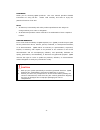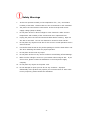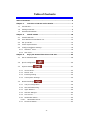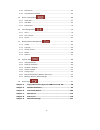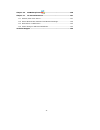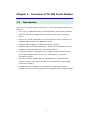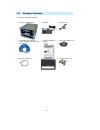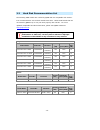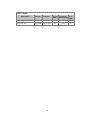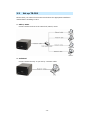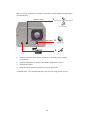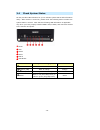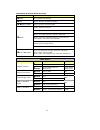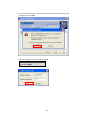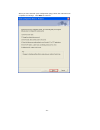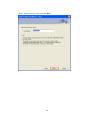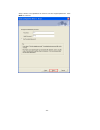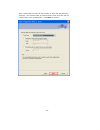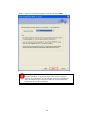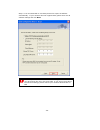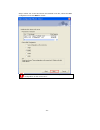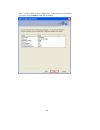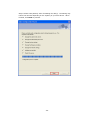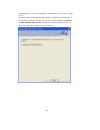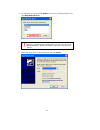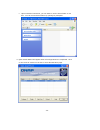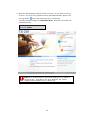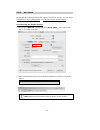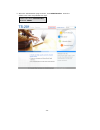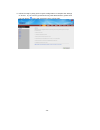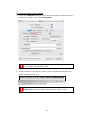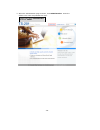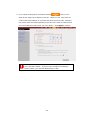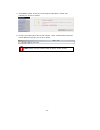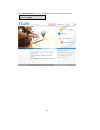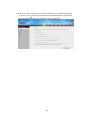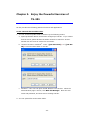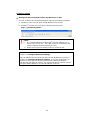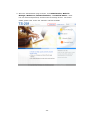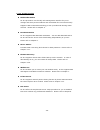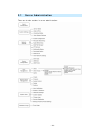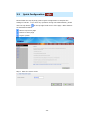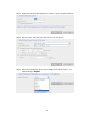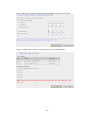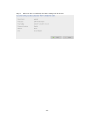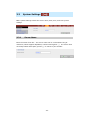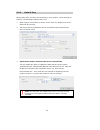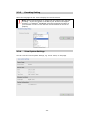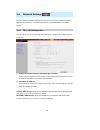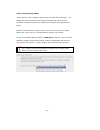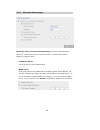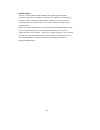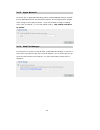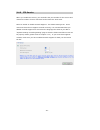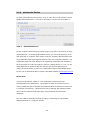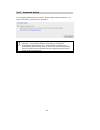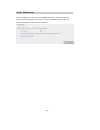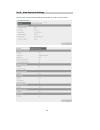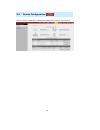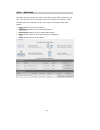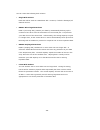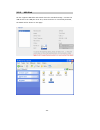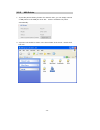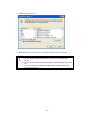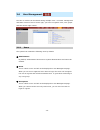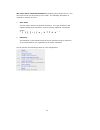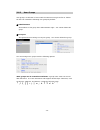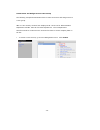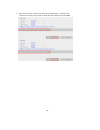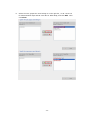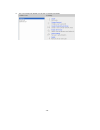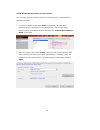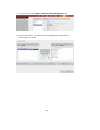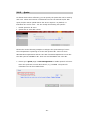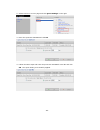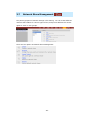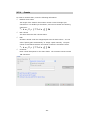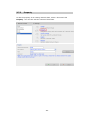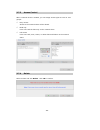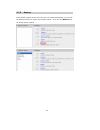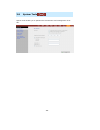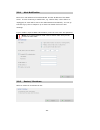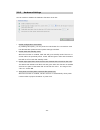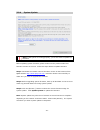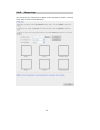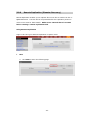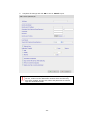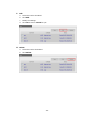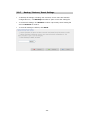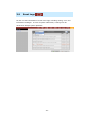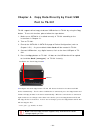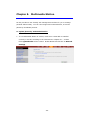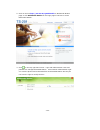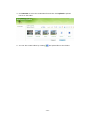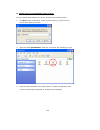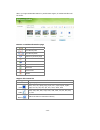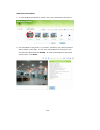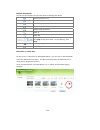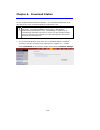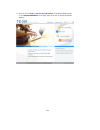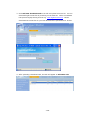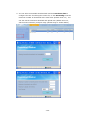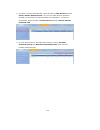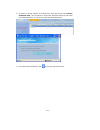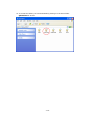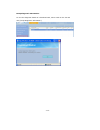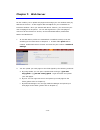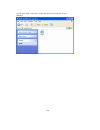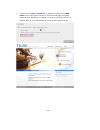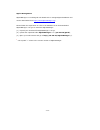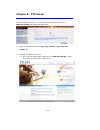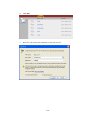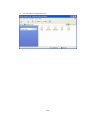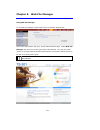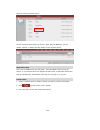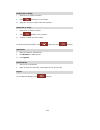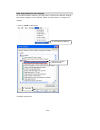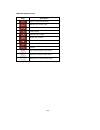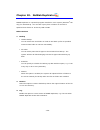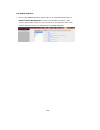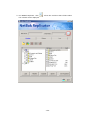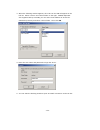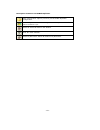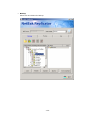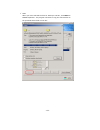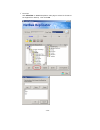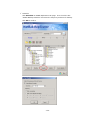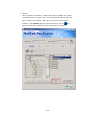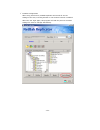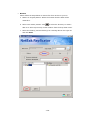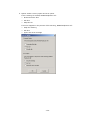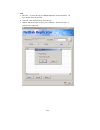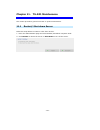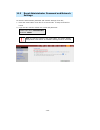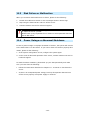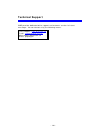- DL manuals
- QNAP
- Server
- Turbo Station TS-201
- User Manual
QNAP Turbo Station TS-201 User Manual
Summary of Turbo Station TS-201
Page 1
Ts-201 turbo station user manual (version: 1.0.0) ©copyright 2006. Qnap systems, inc. All rights reserved..
Page 2
Foreword thank you for choosing qnap products! This user manual provides detailed instructions of using ts-201. Please read carefully and start to enjoy the powerful functions of ts-201! Note • all features, functionality and other product specifications are subject to change without prior notice or...
Page 3
Safety warnings 1. Ts-201 can operate normally in the temperature of 0℃-35 and relative ℃ humidity of 0%-85%. Please make sure the environment is well-ventilated. 2. The power cord and devices connected to ts-201 must provide correct supply voltage (60w, 90-264v). 3. Do not place ts-201 in direct su...
Page 4
Table of contents table of contents .....................................................................................4 chapter 1. Overview of ts-201 turbo station .....................................7 1.1 introduction.................................................................................
Page 5
3.4.8 web server ............................................................................ 64 3.4.9 view network settings ............................................................. 65 3.5 device configuration ...................................................... 66 3.5.1 sata disk ..............
Page 6
Chapter 10. Netbak replicator ...................................................126 chapter 11. Ts-201 maintenance ......................................................141 11.1 restart/ shut down server........................................................... 141 11.2 reset administrator passwor...
Page 7
- 7 - chapter 1. Overview of ts-201 turbo station 1.1 introduction thank you for choosing ts-201 turbo station. This product has the following key features: 9 9-in-1 server: multimedia station, download station, mirror station, disaster recovery, web server, backup server, file server, ftp server, a...
Page 8
1.2 package contents your ts-201 package contains: 9 ts-201 turbo station 9 adaptor 9 power cord 9 cd-rom (user manual, quick install wizard & utility inclusive) 9 quick installation guide 9 flat head screws x 8 9 ethernet cable x 1 9 front panel x 1 9 thumb screws x 4 - 8 -.
Page 9
1.3 hardware illustration - 9 - k-lock security slot usb 2.0 x 2 giga lan reset button power connector power button one touch copy button usb 2.0 led indicators: usb, status, hdd1, hdd2, lan, and power.
Page 10
Chapter 2. Install ts-201 2.1 install hard disk 1. Loosen the screws on the disk trays and take out the disk trays. 2. Install a hard disk on each tray. Make sure the disk holes match the holes at the base of the disk tray and lock the disk with four screws. - 10 -.
Page 11
3. Insert the disk trays to ts-201. Push the disk trays to the end. Fasten the screws on the trays. When two disks are installed, make sure hdd1 is installed on top of hdd2. - 11 - 4. Remove the protection films on the led panel and both sides of the front panel. 5. Cover ts-201 with the front panel...
Page 12
2.2 hard disk recommendation list the following hdd models are verified by qnap that are compatible with ts-201. It is recommended to use the disk models listed here. Other hdd brands that are not tested by qnap may or may not work properly with ts-201. For more updated compatible hard disk informat...
Page 13
- 13 - western digital model name model no. Interface capacity (gb) rotational speed (rpm) buffer size (mb) wd caviar® se serial ata wd4000kd sata 1.5gb/s 400 7200 16 wd caviar se16 wd3200ks sata ii 3gb/s 320 7200 16.
Page 14
2.3 set up ts-201 please check your network environment and select the appropriate installation method before installing ts-201. 1. Office/ home connect ts-201 and pc to the same hub/ switch/ router. 2. Individual connect ts-201 directly to your pc by a network cable. - 14 -.
Page 15
When you have verified your network environment, please follow the steps below to install ts-201. - 15 - 1 2 network cable usb cable 3 1. Connect ts-201 to hub/ switch/ router or pc according your network environment. 2. Connect usb printer to ts-201 and enable usb printer service * . 3. Connect the...
Page 16
2.4 check system status ts-201 provides led indicators for you to indicate system status and information easily. When ts-201 is turned on, please check the following items to make sure system status is normal. Note that the following led information is applicable only when you have properly installe...
Page 17
- 17 - led display & system status overview led led display & system status n power blue: system has started o lan blink in orange: accessing network q / p hdd1/ hdd2 blink in orange: accessing data green: system is normal blink in green: hard disk not detected blink in red: bad blocks are found in ...
Page 18
2.5 configure software settings after checking system status, please follow the steps below to configure software settings of ts-201. The configuration procedure of windows and mac users are different. Please select the appropriate procedure according to your os. 2.5.1 windows ® users insert ts-201 ...
Page 19
2. Install quick install wizard. - 19 -.
Page 20
3. Run quick install wizard. When the wizard prompts for performing quick configuration, click ok. Enter the default user name and password. Default user name: administrator password: admin - 20 -.
Page 21
When you have entered quick configuration page, follow the instructions to complete the settings. Click next to continue. - 21 -.
Page 22
Step 1. Enter the server name and click next. - 22 -.
Page 23
Step 2. Enter a new password or select to use the original password. Click next to continue. - 23 -.
Page 24
Step 3. Select the time zone of your location or enter the date and time manually. You can also select to synchronize the time of ts-201 with an internet time server automatically. Click next to continue. - 24 -.
Page 25
Step 4. Select the encoding language of ts-201 and click next. - 25 - note: all files and directories on ts-201 will be created using unicode encoding. If your ftp client or pc does not support unicode, e.G. Windows ® 95, 98, me os, select the language the same as the os of your pc here in order to ...
Page 26
Step 5. It is recommended to use dhcp protocol to acquire ip address automatically. If your network does not support dhcp, please enter the ip address settings and click next. Note: if you select to enter ip address manually, please make sure your pc and ts-201 are in the same lan. If you are not su...
Page 27
Step 6. When one or two hard drives are installed in ts-201, select the raid configuration and click next to format. Note: all data on the drives will be deleted unless you select “same configuration as the current one”. - 27 -.
Page 28
Step 7. You have finished quick configuration. Please make sure all settings are correct and click next to start disk formatting. - 28 -.
Page 29
Step 8. Please wait patiently when formatting the disk(s). Formatting may take a few minutes depending on the capacity of your hard drives. When finished, click next to proceed. - 29 -.
Page 30
Congratulations! You have finished quick configuration. Your ts-201 is ready to use. Ts-201 provides several default share folders for data sharing and access. To map the share folders on ts-201 as your drive, check the option “continue to map network drive for me” and follow the steps below to proc...
Page 31
A. For example, to map the folder public as your drive, select the folder and click map network drive. - 31 - note: the share folders qdownload, qmultimedia, qusb, and qweb are system default network share of ts-201 for the use of download station, multimedia station, usb auto-copy and web server. B...
Page 32
C. Upon successful connection, you can start to use the share folder on ts- 201. You can access these folders by opening my computer. 4. Quick install wizard will appear when all configurations are completed. Click on the name of ts-201 on the list to enter administration page. - 32 -.
Page 33
5. When the administration page of ts-201 is shown, you can start to use the services. If you have any questions during web administration, please click the help button on the top right hand corner of the page. To modify system settings, click administration. Enter the user name and password to logi...
Page 34
2.5.2 mac users ts-201 provides two methods for mac users to connect to ts-201. You can select a. Connect ts-201 by mac directly or b. Connect ts-201 by the network. A. Connect ts-201 by mac directly 1. Please go to network settings and select using dhcp. Then connect ts- 201 to your mac via a cable...
Page 35
3. When the administration page is shown, click administration. Enter the default user name and password to login. Default user name: administrator password: admin - 35 -.
Page 36
4. Follow the step-by-step guide in quick configuration to complete the settings of ts-201. If you have any questions during web administration, please click the help button on the top right hand corner of the page. - 36 -.
Page 37
B. Connect ts-201 by the network 1. Please go to network settings to check and write down the subnet and router address of your mac. Then select using dhcp. Note: if you are not sure about the network settings, please contact your network administrator or isp. 2. Connect ts-201 to your mac by a cabl...
Page 38
3. When the administration page is shown, click administration. Enter the default user name and password to login. Default user name: administrator password: admin - 38 -.
Page 39
4. Go to tcp/ip configuration of network settings . Select to use static ip and input the ip address of ts-201. Make sure the value does not conflict with the ip address of your mac and other devices in lan. Configure the subnet mask and default gateway of ts-201 to the same as subnet mask and route...
Page 40
5. Click yes to restart ts-201 for the changes to take effect. Please wait patiently for ts-201 to restart. 6. Connect your mac and ts-201 to the network. Open a web browser and enter the ip address of ts-201 you set up in step 4. Note: please use the browser safari in mac to access ts-201. - 40 -.
Page 41
7. Click administration and enter the default user name and password to login. Default user name: administrator password: admin - 41 -.
Page 42
8. Follow the step-by-step guide in quick configuration to complete the settings of ts-201. If you have any questions during web administration, please click the help button on the top right hand corner of the page. - 42 -.
Page 43
Chapter 3. Enjoy the powerful services of ts-201 ts-201 provides the following powerful functions and applications. A. Use network share-public folder 1. You can access the public folder of ts-201 by the following means: a. Open my network places and find the workgroup of ts-201. If you cannot find ...
Page 44
B. Manage ts-201 manage ts-201 using web browser by windows ® or mac 1. You can access ts-201 web administration page by the following methods: a. Windows ® users can use quick install wizard to find ts-201. B. Windows ® and mac users can open a web browser and enter http://[ts-201 ip]:6000 # - 44 -...
Page 45
2. When the administration page is shown, click administration, web file manager, web server, multimedia station, or download station. Enter the user name and password, and then start to manage ts-201. For further details, please refer to the user manual in ts-201 cd-rom. - 45 -.
Page 46
- 46 - c. Use ts-201 services multimedia station ts-201 provides a user-friendly web management interface for you to manage and share personal albums and multimedia files via network easily. Supports upnp multimedia technology to set up multimedia sharing center at home. Please refer to chapter 5. D...
Page 47
- 47 - backup server netbak replicator is a powerful backup software designed for windows users to configure automatic backup schedule. Block level remote replication is supported to provide the most reliable, instant and secure data backup mechanism. Please refer to chapter 10. File server ts-201 p...
Page 48
- 48 - 3.1 server administration there are 8 main sections in server administration:.
Page 49
3.2 quick configuration please follow the step-by-step guide in quick configuration to complete the settings of ts-201. If you have any questions during web administration, please click the help button on the top right hand corner of the page. Other buttons are described as below: : return to previo...
Page 50
Step 2. Change the administrator password or select to use the original password. Step 3. Enter the date, time and select the time zone for the server. Step 4. Select the language the server uses to display files and directories. The default setting is english. - 50 -.
Page 51
Step 5. Enter the ip address, subnet mask and default gateway for the server. Step 6. Initialize disk volume in ts-201 for the first time configuration. - 51 -.
Page 52
Step 7. When ts-201 is initialized, the basic settings will be shown. - 52 -.
Page 53
3.3 system settings basic system settings include the server name, date, time, and view system settings. 3.3.1 server name enter the name of ts-201. The server name can be 14 characters long at maximum, which supports alphabets, numbers and hyphen (-). The server does not accept names with space, pe...
Page 54
3.3.2 date & time set the date, time, and time zone according to your location. If the settings are incorrect, the following problems may occur: 9 when using a web browser to access or save a file, the display time of the action will be incorrect. 9 the time of event log displayed will be inconsiste...
Page 55
3.3.3 encoding setting select the language ts-201 uses to display files and directories. Note: all files and directories on ts-201 will be created using unicode encoding. If your ftp clients or the os of your pc does not support unicode, e.G. Windows ® 95/98/me, select the language the same as your ...
Page 56
3.4 network settings you can configure network settings in this section and enable several powerful applications of ts-201, e.G. Multimedia station, download station, and web server. 3.4.1 tcp/ ip configuration you can select one of the following two methods to configure the tcp/ip settings of ts-20...
Page 57
Jumbo frame settings (mtu) "jumbo frames" refer to ethernet frames that are larger than 1500 bytes. It is designed to enhance ethernet networking throughput and reduce the cpu utilization of large file transfers by enabling more efficient larger payloads per packet. Maximum transmission unit (mtu) r...
Page 58
3.4.2 microsoft networking enable file service for microsoft networking: if you are using microsoft ® windows ® , enable this service to access the files on network share folders. Assign a workgroup name. 9 standalone server use local users for user authentication. 9 wins server if the local network...
Page 59
- 59 - 9 domain master there is a unique domain master browser for collecting and recording resources and services available for each pc in the network or workgroup of windows. When a domain master browser (windows ® nt/ 200x/ xp pc) exists already in the network, there is no need to configure ts-20...
Page 60
3.4.3 apple network to use ts-201 on apple mac operating system, enable appletalk network support. If your appletalk network uses extended networks, and is assigned with multiple zones, assign a zone name to ts-201. If you do not want to assign a network zone, enter an asterisk (*) to use the defaul...
Page 61
3.4.5 ftp service when you enable ftp service, you can define the port number for the service and maximum number of users connected to the ftp at the same time. Select to enable or disable unicode support. The default setting is no. Since most ftp clients do not support unicode currently, it is reco...
Page 62
3.4.6 multimedia station to share multimedia files like photos, music or video files on the network, please enable multimedia station. For further information, please refer to chapter 5. 3.4.6.1 upnp media server ts-201 supports upnp technology which brings you greater convenience to enjoy multimedi...
Page 63
3.4.7 download station to use p2p download function of ts-201, please enable download station. For further information, please refer to chapter 6. - 63 - note: please be warned against illegal downloading of copyrighted materials. The download station functionality is provided for downloading author...
Page 64
3.4.8 web server you can publish your own server by enabling web server function of ts-201. Enter the port number for web server service, the default number is 80. For further information, please refer to chapter 7. - 64 -.
Page 65
3.4.9 view network settings you can view current network settings and status of ts-201 in this section. - 65 -.
Page 66
3.5 device configuration you can configure sata disk, usb disk and usb printer settings in this section. - 66 -.
Page 67
3.5.1 sata disk this page shows the model, size and current status of the disk(s) installed on ts- 201. You can format and check disks, and scan bad blocks on the disks. When the sata disks are formatted, ts-201 will create the following default share folders: 9 public: network share for file sharin...
Page 68
- 68 - you can create the following disk volumes: • single disk volume each disk will be used as a standalone disk. However, if a disk is damaged, all data will be lost. • raid 1 mirroring disk volume raid 1 (mirroring disk) protects your data by automatically backing up the contents of one drive on...
Page 69
3.5.2 usb disk ts-201 supports usb disks and thumb drives for extended storage. Connect the usb device to the usb port of ts-201, when the device is successfully detected, the details will be shown on this page. - 69 -.
Page 70
3.5.3 usb printer 1. To provide printer sharing function for network users, you can simply connect a usb printer to the usb port of ts-201. Ts-201 will detect the printer automatically. 2. A printer icon should be shown in the share folder of the server. Double click the icon. - 70 -.
Page 71
3. Install the printer driver. 4. When finished, you can start to use network printer service of ts-201. - 71 - note: 1. Ts-201 supports general usb printer only but not multifunction printer. 2. Ts-201 printer service is only supported in windows os but not mac os. 3. For the information of support...
Page 72
3.6 user management the files on ts-201 can be shared among multiple users. For easier management and better control of users’ access right, you have to organize users, user groups and their access right control. 3.6.1 users the system has created the following users by default: n administrator by d...
Page 73
512 users can be created at maximum (including system default users). You can create a new user according to your needs. The following information is required to create a new user: 9 user name the user name must not exceed 32 characters. It is case-insensitive and supports double-byte characters, su...
Page 74
3.6.2 user groups user group is a collection of users with the same access right to files or folders. Ts-201 has created the following user groups by default: n administrators all members in this group have administration right. You cannot delete this group. O everyone all registered users belong to...
Page 75
Create users and assign users to user group the following example demonstrates how to create new users and assign users to a user group. Abc co. Has recently recruited two employees mr. Jones lee for administration department and ms. Jane wu for sales department. The it department therefore needs to...
Page 76
Ii. Enter the user name (jones lee/ jane wu) and password. Check the box “continue to set the user groups to which this user belongs” and click ok. - 76 -.
Page 77
Iii. Select the user groups the users belong to on the right list, i.E. Mr. Jones lee for administration dept and ms. Jane wu for sales dept, and click add. Then click close. - 77 -.
Page 78
Iv. The user names will appear on the list on create user page. - 78 -.
Page 79
Create private network share for user groups you can create particular network share for each user group. The procedure is described as below: 1. To create a network share called media accessible by administration department only, please go to “user management—user groups” page. Select the user grou...
Page 80
3. You can see the folder media in network share management page. 4. Enter access control. You can see that only administration dept has full access right to the folder. - 80 -.
Page 81
3.6.3 quota to allocate disk volume efficiently, you can specify the quota that can be used by each user. When this function is enabled and a user has reached his/her disk quota, he/she cannot upload data to the server anymore. By default, no limitations are set for users. You can modify the followi...
Page 82
2. Select jones lee on user page and click quota settings on the right. 3. Enter the quota size 2000mb and click ok. 4. Follow the same steps and enter the quota size 4000mb for jane wu and click ok. The quota setting is successfully applied. - 82 -.
Page 83
3.7 network share management the primary purpose of network storage is file sharing. You can create different network share folders for various types of files, and provide different file access rights to users or user groups. There are five options in network share management: - 83 -.
Page 85
3.7.2 property to edit the property of an existing network share, select a share and click property. You can then edit the content of that share. - 85 -.
Page 86
3.7.3 access control when a network share is created, you can assign access rights to users or user groups: 9 deny access access to the network share will be denied. 9 read only users can read the files only on the network share. 9 full access users can read, write, create, or delete files and folde...
Page 87
3.7.5 restore if the default network shares of ts-201 are not created successfully, you can use the restore function to restore the network shares. To do so, click restore and the shares will be created. - 87 -.
Page 88
3.8 system tools system tools enable you to optimize the maintenance and management of ts- 201. - 88 -.
Page 89
3.8.1 alert notification enter the e-mail address of the administrator and the ip address of the smtp server. In case of warning or malfunction, e.G. Cpu fan fails, a drive fails or is unplugged, an email will be sent to the administrator automatically. You can go to event logs (refer to chapter 3.9...
Page 90
3.8.3 hardware settings you can enable or disable the hardware functions of ts-201. I. Enable configuration reset switch by enabling this option, you can press the reset button for 5 seconds to reset the administrator password and system settings to default. Ii. Enable hard disk standby mode when th...
Page 91
3.8.4 system update note: if the system is running properly, you do not need to update the firmware. Before updating system firmware, please make sure the product model and firmware version are correct. Follow the steps below to update firmware: step 1: download the release notes of the same version...
Page 92
3.8.5 change logo you can choose your own picture to display on the login page of ts-201. The size of the picture cannot exceed 20k bytes. - 92 -.
Page 93
3.8.6 remote replication (disaster recovery) remote replication enables you to replicate files on ts-201 to another ts-201 or qnap nas series. The files will be compressed before the replication process in order to save time for data transfer. Make sure a network share is created before creating a r...
Page 94
B. Complete all settings and click ok to save or cancel to quit. Note: to use remote replication, enable microsoft networking service, make sure the destination network share and directory have been created, and the user name and password are valid to login the destination folder. - 94 -.
Page 95
Ii. Edit a. Select the task to be edited. B. Click edit. C. Modify the settings. D. Click ok to save or cancel to quit. Iii. Delete a. Select the task to be deleted. B. Click delete. - 95 -.
Page 96
3.8.7 backup/ restore/ reset settings • to backup all settings, including user accounts, server name and network configuration etc., click backup and select to open or save the setting file. • to restore all settings, click browse to select a previously saved setting file and click restore to confir...
Page 97
3.9 event logs ts-201 can store thousands of recent event logs, including warning, error and information messages. In case of system malfunction, event logs can be retrieved to analyze system problems. - 97 -.
Page 98: Port to Ts-201
- 98 - chapter 4. Copy data directly by front usb port to ts-201 ts-201 supports direct copy of data on usb devices to ts-201 by using the copy button. To use this function, please follow the steps below: 1. Make sure a sata disk is installed correctly in ts-201 according to the instructions in chap...
Page 99
Chapter 5. Multimedia station ts-201 provides a user-friendly web management interface for you to manage personal albums easily. You can view images and multimedia files, or browse photos by thumbnails preview. A. Upload photos by web administration 1. To use multimedia station of ts-201, make sure ...
Page 100
2. Click on the link http://ts-201 ip/qmultimedia on multimedia station page or click multimedia station on the login page of ts-201 to access multimedia station. 3. Click on the top right hand corner. Login with administrator name and password to manage multimedia station. Users without administrat...
Page 101
4. Click browse to select the multimedia file and then click upload to upload the file to the folder. 5. You can also create folders by clicking and upload files to the folders. - 101 -.
Page 102
B. Upload photos to qmultimedia folder directly you can upload multimedia files to ts-201 directly by the following steps. 1. Use run function in windows. Enter \\[server name] or \\[server ip] to access share folder on ts-201. 2. Open the folder qmultimedia. Enter the user name and password to logi...
Page 103
When you login multimedia station by web browser again, all multimedia files will be shown. Buttons on multimedia station page sort files by name sort files by size sort files by date return to previous page return to home create folder rename file or folder select all select none delete support fil...
Page 104
View photo information 1. To view detailed information of a photo, click on the thumbnail of the picture. 2. The information of the photo, e.G. File name, resolution, size, camera producer will be shown on the right. You can enter a description for the picture in the box below the photo and click su...
Page 105
Buttons description you can use the buttons on top of the photo to manage the album. Back to previous level previous image next image rotate image anticlockwise rotate image clockwise zoom in zoom out play slideshow. Select the time interval in seconds. Click play to play slide show. To stop playing...
Page 106
Chapter 6. Download station ts-201 supports p2p download mechanism. You can add download task to ts- 201 and let the server finish downloading independent of pc. Note: please be warned against illegal downloading of copyrighted materials. The download station functionality is provided for downloadin...
Page 107
2. Click on the link http://ts-201 ip/qdownload on download station page or click download station on the login page of ts-201 to access download station. - 107 -.
Page 108
3. Click add new download task on the left and upload a torrent file. You can download legal torrent files by searching on the internet. There are websites that provide legally sharing torrents e.G. Www.Legaltorrents.Com . Please download the torrent files to your local disk and then upload them to ...
Page 109
5. You can select an available download task and click set share time to configure the time for sharing the torrent file, or click set config to set the maximum number of downloads at the same time (default value is 3). You can also set the maximum download and upload rate (default value is 0, which...
Page 110
6. To pause a running download task, select the task in view run list and click pause/ restart download task. You can view tasks that are paused or finished in view pause list and view finish list respectively. To restart a paused task, select the task in view pause list and click pause/ restart dow...
Page 111
8. To delete a running, paused, or finished task, select the task and click delete download task. You can select to remove the download task only and retain the downloaded files, or remove the task and downloaded files. 9. To logout download station, click on the top right hand corner. - 111 -.
Page 112
10. To access the folders you have downloaded, please go to the share folder qdownload of ts-201. - 112 -.
Page 113
Dump diagnostic information to view the diagnostic details of a download task, select a task on the list and click [dump diagnostic information]. - 113 -.
Page 114
Chapter 7. Web server ts-201 enables you to upload web pages and manage your own website easily by web server function. It also supports php and sqlite for you to establish an interactive website. Once you activate web server function, you can access your own homepage from anywhere. You can add hype...
Page 115
The file index.Html, index.Htm or index.Php will be the home path of your webpage. - 115 -.
Page 116
3. Click on the link http://ts-201 ip/ on web server page or click web server on the login page of ts-201 to access the web page you upload. Note that when web server is enabled, you have to type [http://ts-201 ip address:6000] in your web browser to access the login page of ts-201. - 116 -.
Page 117
- 117 - sqlite management sqlitemanager is a multilingual web-based tool to manage sqlite databases and can be downloaded from http://www.Sqlitemanager.Org/ . Please follow the steps below or refer to the install file in the downloaded sqlitemanager-*.Tar.Gz ? To install the sqlitemanager. (1) unpac...
Page 118
Chapter 8. Ftp server ts-201 supports ftp service. To use ftp service, enable this function in network settings and follow the steps below: 1. Open an ie browser and enter ftp://[ts-201 ip] or ftp://[ts-201 name]. Or 2. By web file manager of ts-201. A. Go to ts-201 administration page and click web...
Page 119
B. Click ftp. - 119 - c. Enter the user name and password to login ftp service..
Page 120
D. You can start to enjoy ftp service. - 120 -.
Page 121
Chapter 9. Web file manager using web file manager to use web file manager, enable web service in network settings first. Launch the web browser and go to ts-201 administration page. Select web file manager and enter the correct login name and password. You may also enter “guest” in the login name f...
Page 122
Select an existing network share. You can organize share folders of ts-201. With web file manager, you can upload, rename, or delete files and folders in the network shares. View files online click on a file displayed on the web page. The information of the file will be shown. If your browser does n...
Page 123
Rename file or folder i. Select a file or folder to rename. Ii. Click (rename) on the toolbar. Iii. Enter the new file or folder name and click ok. Delete file or folder i. Select a file or folder to delete. Ii. Click (delete) on the toolbar. Iii. Confirm to delete the file or folder. To delete all ...
Page 124
View files named in local language to view files named in chinese, you may have to configure the browser settings. Take internet explorer as an example, follow the steps below to configure the settings. 1. Click on tools in ie browser. 2. Click internet options. 3. Cancel this option in advanced tab...
Page 125
Web file manager icons icon description return to the parent folder refresh the current page return to network share list home page create folder rename file or folder delete file or folder select all cancel selection logout full access network share folder read-only network share folder malfunction...
Page 126
Chapter 10. Netbak replicator netbak replicator is a powerful program installed in user’s system (windows ® os only) for data backup. You can back up any files or folders on local pc to specified share folder on ts-201 by lan or wan. Main functions 1. Backup • instant backup you can select files and...
Page 127
Install netbak replicator 1. Select install netbak replicator in ts-201 cd-rom. 2. Follow the steps to install netbak replicator. 3. Upon successful installation, a shortcut icon will be shown on the desktop. Double click the icon to run netbak replicator. - 127 -.
Page 128
Use netbak replicator 1. Before using netbak replicator, please login ts-201 administration and go to network share management to create a share folder for backup. Make sure the share folder is open for everyone access or you login the share folder with an authorized account or administrator by netb...
Page 129
2. Run netbak replicator. Click . All ts-201 and their share folders within the network will be displayed. - 129 -.
Page 130
3. When the following window appears, all ts-201 in the lan will appear on the left list. Select a server and a share folder on the right. Netbak replicator also supports backup via wan, you can enter the ip address of ts-201 for data backup directly and select a share folder. Then click ok. 4. Ente...
Page 131
Description of buttons on netbak replicator open configuration: open a previously saved netbak replicator configuration. Save configuration: save the settings on netbak replicator. The file will be named as *.Rpr select all: select all items in the window. Clear all: clear selection. Select my docum...
Page 132
• backup select files and folders for backup. - 132 -.
Page 133
9 start when you have selected the files for backup to ts-201, click start on netbak replicator. The program will start to copy the selected files to the specified share folder on ts-201. - 133 -.
Page 134
9 file filter click file filter on netbak replicator main page to select file format to be skipped from backup. Then click ok. - 134 -.
Page 135
9 schedule click schedule on netbak replicator main page. Then check the box “enable backup schedule” and select the frequency and time for backup. Click ok to confirm. - 135 -.
Page 136
9 monitor select a folder for monitoring. When this option is enabled, the system will upload all files or folders to the server instantly for backup when the files or folders are modified. Other files will be gray and cannot be selected. Click monitor again to cancel monitoring. An icon will appear...
Page 137
9 initialize configuration when using this function, netbak replicator will record all current settings of the user, including whether or not monitor function is enabled. When the user login again, this program will load the previous recorded settings for users to manage data backup. - 137 -.
Page 138
• restore please follow the steps below to restore files from ts-201 to your pc. A. Restore to original position: select the location that the data will be restored to. B. Select new restore position: click to select the directory to restore data to or select a previously chosen location from the dr...
Page 139
D. Option: select recovery option and error option. If the restoring file existed, netbak replicator will: 9 overwrite all the files 9 ask first 9 skip this file if an error happens in the process of file restoring, netbak replicator will: 9 stop the restoring 9 ask first 9 ignore this error message...
Page 140
• log a. Save as…: to save all logs on netbak replicator, click this button. All logs will be saved as text file. B. Clear all: click this button to clear all logs. C. Option: select the type of logs to be recorded― “record all logs” or “record error logs only”. - 140 -.
Page 141
Chapter 11. Ts-201 maintenance this section provides a general overview on system maintenance. 11.1 restart/ shut down server follow the steps below to restart or shut down ts-201. 1. Enter the administration page and select restart/ shutdown in system tools. 2. Click restart to reboot the server or...
Page 142
11.2 reset administrator password and network settings to reset the administrator password and network settings of ts-201, 1. Press the reset button of ts-201 for a few seconds. A beep sound will be heard. 2. Login ts-201 with the default user name and password: default user name: administrator pass...
Page 143
11.3 disk failure or malfunction when you encounter disk malfunction or failure, please do the following: 1. Record the malfunction status or error messages shown in event logs. 2. Stop using the failed ts-201 and turn off the server. 3. Contact customer service for technical support. Note: ts-201 m...
Page 144: Technical Support
- 144 - technical support qnap provides dedicated online support and customer service via instant messenger. You can contact us by the following means: online support: www.Qnap.Com.Tw e-mail: support@qnap.Com.Tw msn: support@qnap.Com.Tw skype: qnapskype.