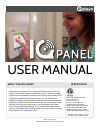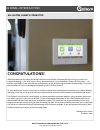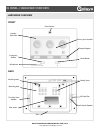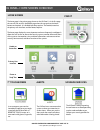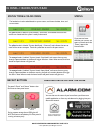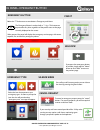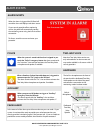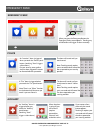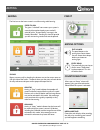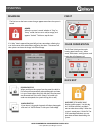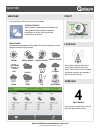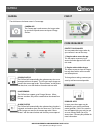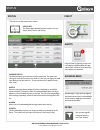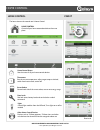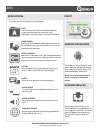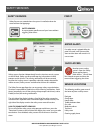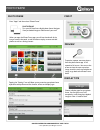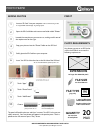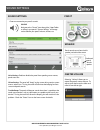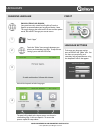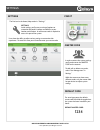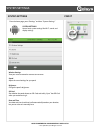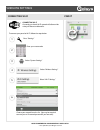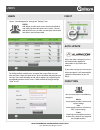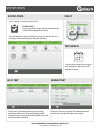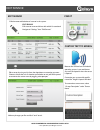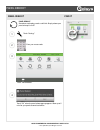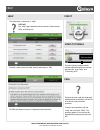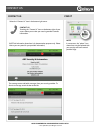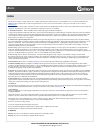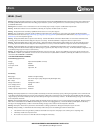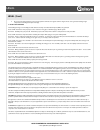- DL manuals
- QOLSYSYS
- Network Router
- IQ PANEL
- User Manual
QOLSYSYS IQ PANEL User Manual
ABOUT THIS DOCUMENT
This document describes the user interface and controls for the Qolsys IQ
Panel, a “Smart home” control and automation system. Within these pages
you will find how to enable and simplify home security, home control, energy
management, home healthcare, and other services. The IQ Panel uses
wireless technology to communicate with a broad set of wireless peripherals
and sensors, and can also communicate with your security and home control
provider’s monitoring and safety systems, your smart phone and remote
access from your personal computer. If you have questions about the use,
features, or any aspect of this product, please consult your security and home
control dealer or visit
http://Qolsys.com
.
Document#: IQPANEL-UM-06-15
Revision Date: 6/3/15
Software Version: 1.4.3
Qolsys Part #: QS-9004-VRZ
QS-9004-VRZ (Verizon CDMA)
QS9014-840-00-00 (Verizon CDMA)
QS9014-840-00-02 (AT&T HSPA)
QS9014-124-00-04 (Rogers HSPA)
QS9014-484-00-06 (Telefonica HSPA)
Qolsys Inc. proprietary.
Reproduction without permission is not permitted.
CERTIFICATION
Conforms to UL Std. 1023, 985 & 1635
Certified to ULC Std. C1023 & S545
USER MANUAL
Summary of IQ PANEL
Page 1
About this document this document describes the user interface and controls for the qolsys iq panel, a “smart home” control and automation system. Within these pages you will find how to enable and simplify home security, home control, energy management, home healthcare, and other services. The iq p...
Page 2: Congratulations!
Iq panel- introduction qolsys confidential and proprietary page 2 of 32 © last updated 6/3/15 all rights reserved all-in-one, always connected congratulations! We’d like to thank you for making the decision to purchase the iq panel. We hope you’ll enjoy using it as much as we enjoyed developing it. ...
Page 3
Iq panel- hardware overview qolsys confidential and proprietary page 3 of 32 © last updated 6/3/15 all rights reserved hardware overview panel camera header/ status bar footer/help bar emergency button home button microphone sd card slot cooling vents two-way voice speaker panel sounds speaker prima...
Page 4
Iq panel- home screen overview qolsys confidential and proprietary page 4 of 32 © last updated 6/3/15 all rights reserved the home page is the primary page shown on the iq panel. It is the first page the user will see, and it is the default page when the user pushes the home button on the panel. It ...
Page 5
Iq panel- header/status bar qolsys confidential and proprietary page 5 of 32 © last updated 6/3/15 all rights reserved status types & color codes the green header is labeled “system ready – disarmed” and indicates that all of the sensors are closed and the system is ready to be armed. The yellow hea...
Page 6
Iq panel- emergency button qolsys confidential and proprietary page 6 of 32 © last updated 6/3/15 all rights reserved below the 7” touchscreen are two buttons: emergency and home. The emergency button is marked with a “+” sign. This button can be pressed at any time, regardless of the panel’s status...
Page 7
Alarm events qolsys confidential and proprietary page 7 of 32 © last updated 6/3/15 all rights reserved note that two-way voice services are only activated after an alarm event and may not be available in all areas or with all security providers. Alarm events dedicated two-way voice speaker when the...
Page 8
Emergency panic qolsys confidential and proprietary page 8 of 32 © last updated 6/3/15 all rights reserved emergency panic an “intrusion” alarm is triggered when you touch the “police” panic button. (touching “silent” triggers a silent alarm.) for your security, once a police siren has been triggere...
Page 9
Arming qolsys confidential and proprietary page 9 of 32 © last updated 6/3/15 all rights reserved arming the first icon on the home screen is used for arming and disarming. Press to arm the green “unlocked” icons means your system is currently disarmed and ready to arm and will coincide with a “syst...
Page 10
Disarming qolsys confidential and proprietary page 10 of 32 © last updated 6/3/15 all rights reserved disarming the first icon on the home screen changes appearance when the system is armed. Armed when the system is armed, whether in “stay” or “away” mode, the icon turns red (or orange) and appears ...
Page 11
Weather qolsys confidential and proprietary page 11 of 32 © last updated 6/3/15 all rights reserved weather the second icon on the home screen is for weather today’s forecast today’s forecast is displayed on the weather icon with a graphical representation of expected precipitation, as well as the h...
Page 12
Camera qolsys confidential and proprietary page 12 of 32 © last updated 6/3/15 all rights reserved camera the third icon on the home screen is camera app. Camera app the camera app is used to access the images taken by your built in panel camera and up to 5 image sensors. Find it disarm photos the i...
Page 13
Status qolsys confidential and proprietary page 13 of 32 © last updated 6/3/15 all rights reserved status the first icon on the second row is status. Status app the status app is divided into four sections: current status, alerts, alarms and history. Find it alerts acknowledge if the iq panel is rep...
Page 14
Home control qolsys confidential and proprietary page 14 of 32 © last updated 6/3/15 all rights reserved home control the house icon on the second row is home control. Home control control all your home automation devices from one place. Find it home control status thermostat see the current tempera...
Page 15
Apps qolsys confidential and proprietary page 15 of 32 © last updated 6/3/15 all rights reserved applications the folder icon on the second row is labeled apps. Apps since the iq panel is built on the android operating system, you have access to a variety of useful applications, and more to come as ...
Page 16
Safety sensors qolsys confidential and proprietary page 16 of 32 © last updated 6/3/15 all rights reserved safety sensors safety sensors are created when the system is installed, and can be accessed from the apps page. Saftey sensors a way to protect specific areas of your home without triggering fa...
Page 17
Photo frame qolsys confidential and proprietary page 17 of 32 © last updated 6/3/15 all rights reserved photo frame press “apps” and then select “photo frame.” photo frame turn your iq panel into a digital photo frame. Navigate. View pre loaded images or add some of your own! Find it preview to prev...
Page 18: Dimensions
Photo frame qolsys confidential and proprietary page 18 of 32 © last updated 6/3/15 all rights reserved adding photos find it insert an sd card* into your computer *we recommend using a “class 4” or higher sdhc card with 4gb – 16gb storage space copy your pictures into the “photos” folder on the sd ...
Page 19
Sound settings qolsys confidential and proprietary page 19 of 32 © last updated 6/3/15 all rights reserved sound settings choose to customize your panel’s sounds. Sound navigate to the “sound” icon through the “apps”folder or through your panel’s “system settings” to manage and customize your panel’...
Page 20
Languages qolsys confidential and proprietary page 20 of 32 © last updated 6/3/15 all rights reserved changing language english, french or spanish your panel can easily switch from english to french or spanish to accommodate your language of choice. Note: this toggle changes the words on the screen ...
Page 21
Settings qolsys confidential and proprietary page 21 of 32 © last updated 6/3/15 all rights reserved settings the first icon in the footer/help section is “settings.” settings inside settings you’ll access a variety of options to customize the panel’s interface and abilities to your location and sit...
Page 22
System settings qolsys confidential and proprietary page 22 of 32 © last updated 6/3/15 all rights reserved system settings from the home page, press “settings” and then “system settings.” system settings access basic system settings like wi-fi, sound, and display settings. Find it wireless settings...
Page 23
Wireless settings qolsys confidential and proprietary page 23 of 32 © last updated 6/3/15 all rights reserved connecting wi-fi to connect your panel to wi-fi, follow the steps below: connecting wi-fi connecting to a local wi-fi network will allow a wide variety of features and benefits. Find it pres...
Page 24
Users qolsys confidential and proprietary page 24 of 32 © last updated 6/3/15 all rights reserved users access “user management” through the “settings” icon. Users add, delete, or edit names, access levels and individual user codes for those who access your system. You can add up to 242 users, so ma...
Page 25
System tests qolsys confidential and proprietary page 25 of 32 © last updated 6/3/15 all rights reserved system tests press “settings” and select “system tests” system tests testing your panel’s various communication paths are essential in the upkeep of your alarm. Find it test weekly test your syst...
Page 26
Edit sensor qolsys confidential and proprietary page 26 of 32 © last updated 6/3/15 all rights reserved edit sensor edit the name and behavior of a sensor in the system. Edit sensor edit a sensor name and chime with which it’s associated. Navigate to “settings” then “edit sensors” find it custom tex...
Page 27
Panel reboot qolsys confidential and proprietary page 27 of 32 © last updated 6/3/15 all rights reserved panel reboot find it panel reboot sometimes technology needs a swift kick. Simply reboot your panel to keep it in line!. Touch “settings” enter your master code 1 2 3 touch “panel reboot” 4 touch...
Page 28
Help qolsys confidential and proprietary page 28 of 32 © last updated 6/3/15 all rights reserved help the second icon in the footer is “help” help app the “help” app is divided into three sections: video tutorials, faqs, and contact us find it video tutorials the built in library of video tutorials ...
Page 29
Contact us qolsys confidential and proprietary page 29 of 32 © last updated 6/3/15 all rights reserved contact us select the “contact us” icon in the bottom right corner. Contact us touching the “contact us” icon on the bottom right of your screen allows you to view your security provider’s contact ...
Page 30
Legal qolsys confidential and proprietary page 30 of 32 © last updated 6/3/15 all rights reserved legal this document is subject to change without notice. Quality of life systems (“qolsys”) assumes no responsibility for errors or omissions and disclaims any liabilities and losses experienced as a re...
Page 31
Legal qolsys confidential and proprietary page 31 of 32 © last updated 6/3/15 all rights reserved legal (cont.) warning: this product should be installed in accordance with the national fire alarm code, ansi/nfpa 72, (national fire protection association, batterymarch park, quincy, ma 02269). Printe...
Page 32
Legal qolsys confidential and proprietary page 32 of 32 © last updated 6/3/15 all rights reserved legal (cont.) • do not short circuit the battery by connecting the positive terminal to the negative terminal. High currents can be generated resulting in high temperatures and risking fire and personal...