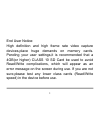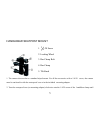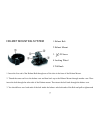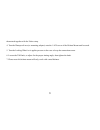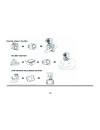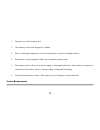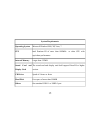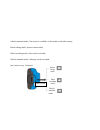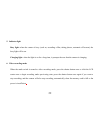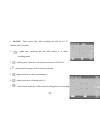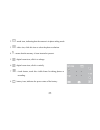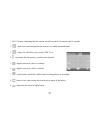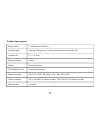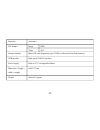Summary of DVT123SA
Page 1
Action camcorder 50203 user manual 0
Page 2
End user notice: high definition and high frame rate video capture devices,place huge demands on memory cards. Pending your user settings,it is recommended that a 4gb(or higher) class 10 sd card be used to avoid read/write complications, which will appear as an error message on the screen during use...
Page 3
Mounting accessories 2.
Page 4
Waterproof case 1. Insert a finger at the half circle of the clamp by prying the clamp up away from the case. 2. Before sealing the case, inspect the water sealing gasket to be sure it’s in good condition. You can test the gasket by closing the case without inserting the camera. 3 1.Clamp 2. Shutter...
Page 5
Submerse the case completely in a bowl of water for about a minute. Remove the case from the water, dry off its exterior with a towel, then open the case. If the entire interior is dry, the case and gasket are safe for use under water. 3. There are just two buttons required for recording video and i...
Page 6
1. 4 1 -20 screw handlebar seatpost mount 1. The camera dose not have a standard tripod mount. For all the accessories with a 1/4-20 screw, the camera must be enclosed in with the waterproof case or in the included mounting adapter. 2. Turn the waterproof case (or mounting adapter) clockwise onto th...
Page 7
Secure. 3. Turn the locking wheel so it applies pressure to the case to keep the connection secure. 4. Loosen the bar clamp bolt until the screw can be pushed 90°upward. 5. The bottom half of the bar clamp can be opened to allow you to wrap the handlebar clamp around the actual handlebar of your bic...
Page 8
3. 4 1 -20 screw helmet mounting system 1. Insert the free end of the helmet belt through one of the slots in the base of the helmet mount. 2. Thread the same end in to the helmet vent and then back up to the helmet mount through another vent. Then insert the belt through the other side of the helme...
Page 9
Then attach together with the velcro strap. 4. Turn the waterproof case (or mounting adapter) onto the 1/4-20 screw of the helmet mount until secured. 5. Turn the locking wheel so it applies pressure to the case to keep the connection secure. 6. Loosen the tilt knob, to adjust for the proper aiming ...
Page 10
Shield 1. This mounting adapter allows you to attach mounting accessories that have a 1/4-20 screw. 2. The camera will clip right in to this adapter. 9.
Page 11
Quick user guide 10
Page 12
Functions functions this user's manual has referred to the latest information we had when this user’s manual was made. The screen display and illustrations are used in this user's manual for the purpose of introducing details of this digital camera in a more specific and direct way. Difference may a...
Page 13
Do not expose the video camera to sunshine directly, nor point its lens to sunlight. Otherwise, the image sensor of the video camera may be damaged. Take good care of the video camera and prevent water or sand particles from entering the video camera when it is used on the beach or water, because wa...
Page 14
Away gently. If the video camera or its lens is stained with sand particles, blow them away gently. Do not use cloth to wipe arbitrarily. Otherwise, it may scratch the surface of video camera or its lens. If it is required to clean camera surface, firstly blow away the sand dust accumulated on this ...
Page 15
1. Improper use of the memory card. 2. The memory card is bent, dropped or collided. 3. Place it under high temperature or moist environment or expose to sunshine directly. 4. Electrostatic or electromagnetic field exists around the memory card. 5. This memory card is taken out or power supply is in...
Page 16
System requirements operating system microsoft windows2000, xp, vista, 7 cpu intel pentium iii of more than 800mhz or other cpu with equivalent performance internal memory larger than 512mb sound card and display card the sound card and display card shall support directx8 or higher version. Cd drive...
Page 17
Introduction to appearance and keypad introduction to appearance and keypad 16 ⑴ memory card slot ⑵ reset ⑶ usb slot ⑷ power button ⑸ mic ⑹ shutter button ⑺ mode switch: ⑻ lens ⑼ lcd tft ⑽ working indicator light ⑾ indicator light for charging ⑿ wrist strap eyelet.
Page 18
Usage usage 1. Charge the built-in lithium battery 17 usb cable indicator light for charging is on..
Page 19
Connect the video camera with computer for charging in the shutdown state. The indicator light for charging is on at this time and will be off after charging. In general, it can be fully charged after 2-4 hours. 2. Use of memory card 1. Push the memory card into the card slot according to the concav...
Page 20
Note: no built-in memory is available in this video camera. Make sure to insert memory card before using. 3. Startup/shutdown 3.1 startup: press the power button for 3 seconds, the screen is displayed and the camera is on. 19.
Page 21
3.2. Shutdown: press the power key, and the camera will be shut down. . Automatic shutdown: when the idle time of the video camera reaches the time for automatic shutdown, it will be shut down automatically to save power. The default time of this camera for automatic shutdown is 5 minutes. 3.3. Shut...
Page 22
Vehicle-mounted mode. Conversion is available via the mode switch after startup. Picture taking mode: pictures can be taken; video recording mode: video can be recorded; vehicle-mounted mode: videotape can be recorded. (one section every 5 minutes) 21 picture taking mode video recording mode vehicle...
Page 23
5. Indicator light busy light: when the camera is busy (such as, recording a film, taking photos, automatic off-screen), the busy light will be on. Charging light: when the light is on for a long time, it prompts the user that the camera is charging. 6. Video recording mode when the mode switch is t...
Page 24
1 00:12:18: timer means that video recording can still last for 12 minutes and 18 seconds. 2 : mode icon, represents that the video camera is in video recording mode. 3 : videoing size, clicks this icon and you can choose 720p/vga. 4 : means that the memory card is inserted at present. 5 : digital z...
Page 25
8 : battery icon, represents the power status of the battery. 9 : represents the status of digital zoom. 10 : click this icon to switch to the playback mode. 11 : click this icon to set the date and time, finished setting and press shutter key to confirm. 7 picture taking mode: switch the mode switc...
Page 26
2 : mode icon, indicating that the camera is in photo taking mode. 3 : video size, click this icon to select the photo resolution. 4 : means that the memory is been inserted at present. 5 : digital zoom icon, click it to enlarge. 6 : digital zoom icon, click it to minify. 7 : visual shutter, touch t...
Page 27
9 : represents the status of digital zoom. 10 : click this icon to switch to the playback mode. 11 : click this icon to set the date and time, finished setting and press shutter key to confirm. 8 vehicle-mounted mode: turn the mode switch to vehicle-mounted mode, press the shutter button or click th...
Page 28
1 00:12:18 timer, indicating that the camera can still record for 12 minutes and 18 seconds. 2 : mode icon, representing that the camera is in vehicle-mounted mode. 3 : video size, click this icon to select 720p, vga. 4 : represents that the memory card has been inserted . 5 : digital zoom icon, cli...
Page 29
10 : click this icon to switch into the playback mode. 11 : click this icon to set the date and time, finished setting and press shutter key to confirm. Note: the screen will be off automatically during recording process in order to save power; user can press the power button shortly to start the sc...
Page 30
2 : represents that there is one file in the current folder/one file in total. 3 : current folder name (such as: i:\dcim\100media i: is the movable disk of the device). 4 : means that clicking can select files frontwards. 5 : means that clicking can select files backwards. 6 : means that clicking ca...
Page 31
Click to pause playing, click to play forward, and click to play backward . 9.3 file deletion: 30
Page 32
Click yes to delete the current file immediately, or click no to cancel the request of deletion. Apply on the personal computer connect to personal computer the camera is provided with the plug and play function. Connect the device to the computer with usb line under turning-on state, then it will b...
Page 33
Technical parameters image sensor 1.3 million pixel (cmos) function mode videoing, taking photos, vehicle-mounted mode, removable disk camera lens f3.1 f=9.3mm digital zooming 4 times shutter electronic shutter lcd display screen 2.0-inch touch screen image resolution 5m (2592×1944), 3m (2048×1536),...
Page 34
Exposure automatic file formats image jpeg video avi storage medium micro sd card (supporting up to 32gb), (without built-in flash memory) usb interface high-speed usb 2.0 interface power supply built-in 3.7v rechargeable lithium dimension (length × width × height) 66*43*27mm weight about 49.5 grams...
Page 35
This symbol indicates that the relevant electrical product or battery should not be disposed of as general household waste in europe. To ensure the correct waste treatment of the product and battery, please dispose them in accordance to any applicable local laws of requirement for disposal of electr...