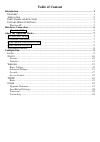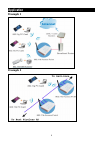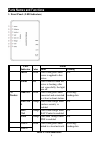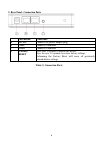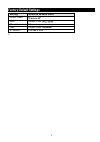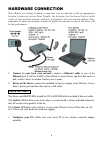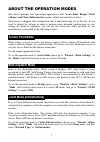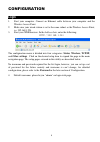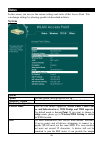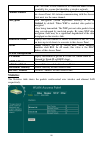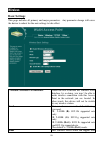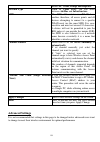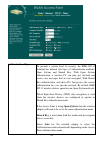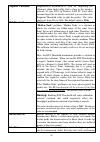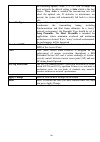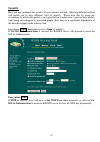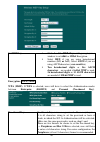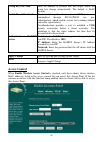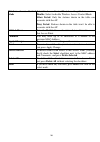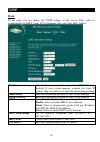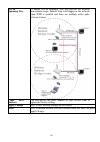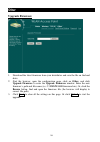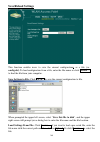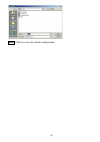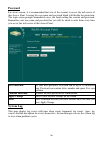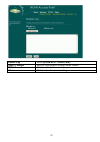Summary of QP-WA252G
Page 1
Www.Qpcom.Com user’s manual qp-wa252g 802.11b/g wireless access point.
Page 2: Fcc Certifications
Fcc certifications this equipment has been tested and found to comply with the limits for a class b digital device, pursuant to part 15 of the fcc rules. These limits are designed to provide reasonable protection against harmful interference in a residential installation. This equipment generates, u...
Page 3: Table Of Content
Table of content introduction ....................................................................................................................... 1 f eatures ........................................................................................................................ 1 a pplication .....
Page 4
1 introduction this is an ieee802.11b/g compliant 11 mbps & 54 mbps ethernet wireless access point. The wireless access point is equipped with two 10/100 m auto-sensing ethernet ports for connecting to lan and also for cascading to next wireless access point. This access point provides 64/128bit wep...
Page 5: Example 1
2 a p p l i c ati o n example 1 example 2.
Page 6: Led
3 p arts n am es an d fun c ti o n s 1. Front panel: (led indicators) led status indicator color solid flashing 1 power green turns solid green when power is applied to this device. N/a. 2 status red turns solid red when the device is booting, after boot scuessfully, the light turn off. Link/act. Gr...
Page 7: Port/button
4 2. Rear panel: connection ports port/button functions a 12v dc connects the power adapter plug b lan1 connects to ethernet c lan2 connects to ethernet d (factory) reset press over 3 seconds to reboot this device. Press for over 10 seconds to restore factory settings. Performing the factory reset w...
Page 8: Setting
5 fac to ry d ef aul t s etti n g s setting wireless access point device name wireless ap ssid default value: channel 11 wep default value: disabled ip address 192.168.1. 254.
Page 9: Ethernet Cable
6 h a rdw a re conne ction note: before you starting hardware connection, you are advised to find an appropriate location to place the access point. Usually, the best place for the access point is at the center of your wireless network, with line of straight to all your wireless stations. Also, reme...
Page 10: Access Point,
7 a b out th e op e ra tion m ode s this device provides four operational applications with access point, bridge, client (ad-hoc) and client (infrastructure) modes, which are mutually exclusive. This device is shipped with configuration that is functional right out of the box. If you want to change ...
Page 11: Client (Ad-Hoc),
8 c l i en t m o d e ( a d -h o c ) if set to the client (ad-hoc) mode, this device can work like a wireless station when it is connected to a computer so that the computer can send packets from wired end to wireless interface. You can share files and printers between wireless stations (pc and lapto...
Page 12: Other
9 conf ig ura tion l o g i n 1. Start your computer. Connect an ethernet cable between your computer and the wireless access point. 2. Make sure your wired station is set to the same subnet as the wireless access point, i.E. 192.168.1.254 3. Start your web browser. In the address box, enter the foll...
Page 13: System
10 s tatus in this screen, you can see the current settings and status of this access point. You can change settings by selecting specific tab described in below. System system uptime the time period since the device was up. Firmware version the current version of the firmware installed in this devi...
Page 14: Channel Number
11 ssid. An ssid is also referred to as a network name because essentially it is a name that identifies a wireless network. Channel number the number of channels supported depends on the region of this access point. All stations communicating with the access point must use the same channel. Encrypti...
Page 15: Basic Settings
12 w i rel ess basic settings this page includes all primary and major parameters. Any parameter change will cause the device to reboot for the new settings to take effect. Disable wireless lan interface check the box to disable the wireless lan interface, by so doing, you won’t be able to make wire...
Page 16: Network Type
13 modes ap , client, bridge and repeater. Network type when in client mode, you can select between ad-hoc and infrastructure . Ssid the ssid differentiates one wlan from another, therefore, all access points and all devices attempting to connect to a specific wlan must use the same ssid. It is case...
Page 17: Authentication Type
14 authentication type to provide a certain level of security, the ieee 802.11 standard has defined two types of authentication methods, open system and shared key. With open system authentication, a wireless pc can join any network and receive any messages that are not encrypted. With shared key au...
Page 18: Fragment Threshold
15 fragment threshold fragmentation mechanism is used for improving the efficiency when high traffic flows along in the wireless network. If your 802.11g wireless lan pc card often transmit large files in wireless network, you can enter new fragment threshold value to split the packet. The value can...
Page 19: Auto
16 the following options: auto, 1, 2, 5.5, 11or 54 mbps. For most networks the default setting is auto which is the best choice. When auto is enabled the transmission rate will select the optimal rate. If obstacles or interference are present, the system will automatically fall back to a lower rate....
Page 20: Security
17 security here you can configure the security of your wireless network. Selecting different method will enable you to have different level of security. Please note that by using any encryption, by which data packet is encrypted before transmission to prevent data packets from being eavesdropped by...
Page 21: Set Wep Key
18 set wep key click the set wep keys will prompt you a window to set 64bit or 128bit encryption. Select hex if you are using hexadecimal numbers ( 0-9, or a-f ). Select ascii if you are using ascii characters ( case-sensitive ). Ten hexadecimal digits or five ascii characters are needed if 64-bit w...
Page 22: Group Key Life Time
19 group key life time enter the number of seconds that will elapse before the group key change automatically. The default is 86400 seconds. Enable pre-authentication the two most important features beyond wpa to become standardized through 802.11i/wpa2 are: pre- authentication, which enables secure...
Page 23: Mode
20 wireless access control mode select the access control mode from the pull-down menu. Disable : select to disable wireless access control mode. Allow listed : only the stations shown in the table can associate with the ap. Deny listed : stations shown in the table won’t be able to associate with t...
Page 24: Basic
21 t c p / i p basic in this page, you can change the tcp/ip settings of this access point, select to enable/disable the dhcp client, 802.1d spanning tree, and clone mac address. Ip address this field can be modified only when dhcp client is disabled. If your system manager assigned you static ip se...
Page 25: 802.1D
22 802.1d spanning tree to enable 802.1d spanning tree will prevent the network from infinite loops. Infinite loop will happen in the network when wds is enabled and there are multiple active paths between stations. Clone mac address you can specify the mac address of your access point to replace th...
Page 26: Upgrade Firmware
23 o th er upgrade firmware 1. Download the latest firmware from your distributor and save the file on the hard drive. 2. Start the browser, open the configuration page, click on other, and click upgrade firmware to enter the upgrade firmware window. Enter the new firmware’s path and file name (i.E....
Page 27: Save/reload Settings
24 save/reload settings this function enables users to save the current configurations as a file (i.E. Config.Dat ) to load configuration from a file, enter the file name or click browse… to find the file from your computer. Save settings to file: click save.. To save the current configuration to fi...
Page 28: Reset
25 reset : click to restore the default configuration..
Page 29: Password
26 password for secure reason, it is recommended that you set the account to access the web server of this access point. Leaving the user name and password blank will disable the protection. The login screen prompts immediately once you finish setting the account and password. Remember your user nam...
Page 30: Enable Log
27 enable log select system all or wireless only . Apply changes press to save the new settings on the screen. Refresh click to refresh the screen. Clear click to clear the current setting..