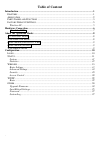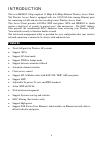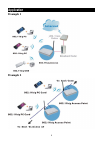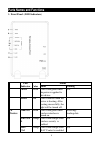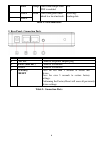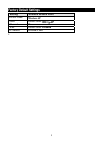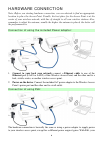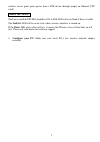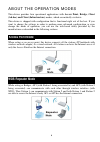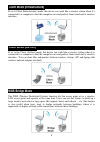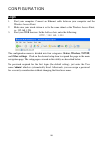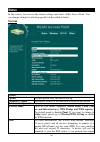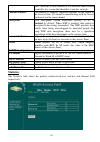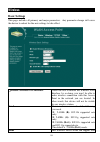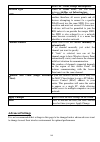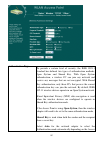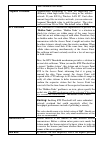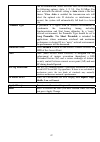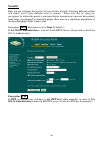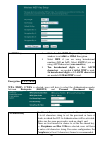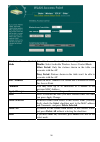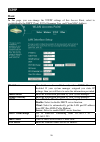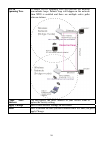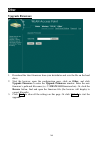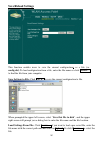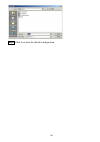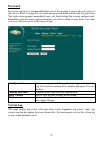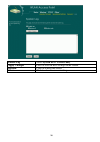- DL manuals
- Qpcom
- Wireless Access Point
- QP-WA257GHP
- User Manual
Qpcom QP-WA257GHP User Manual
Summary of QP-WA257GHP
Page 1
Www.Qpcom.Com user’s manual qp-wa257ghp 802.11b/g wireless high power access point with poe.
Page 2: Fcc Certifications
- fcc certifications this equipment has been tested and found to comply with the limits for a class b digital device, pursuant to part 15 of the fcc rules. These limits are designed to provide reasonable protection against harmful interference in a residential installation. This equipment generates,...
Page 3: Table of Content
- table of content tu introduction ut ............................................................................................................................ 1 tu f eatures ut ..........................................................................................................................
Page 4: Features
1 introduction this is an ieee802.11b/g compliant 11 mbps & 54 mbps ethernet wireless access point. The wireless access point is equipped with two 10/100 m auto-sensing ethernet ports for connecting to lan and also for cascading to next wireless access point. This access point provides 64/128bit wep...
Page 5: Application
2 application example 1 example 2.
Page 6: Parts Names and Functions
3 parts names and functions 1. Front panel: (led indicators) led status indicator color solid flashing 1 power green turns solid green when the power is applied to this device. N/a. 2 status red turns solid red when the device is booting. After booting successfully, the light will be turned off. Lin...
Page 7: Wds
4 wds orange turns solid orange when wds is enabled. N/a 7 lan 1 8 lan 2 green turns solid green when linked to a local network. Receiving/ sending data table 1: led indicators 2. Rear panel: connection ports port/button functions a 12v dc connects the power adapter plug b lan2 (poe 48v) connects to...
Page 8: Factory Default Settings
5 factory default settings setting wireless access point device name wireless ap ssid default value: 802.11g-ap channel 11 wep default value: disabled ip address 192.168.1. 254.
Page 9: Ethernet Cable
6 hardware connection note: before you starting hardware connection, you are advised to findan appropriate location to place the access point. Usually, the best place for the access point is at the center of your wireless network, with line of straight to all your wireless stations. Also, remember t...
Page 10: Check The Leds:
7 wireless access point gains power from a pse device through simply an ethernet utp cable! Check the leds: the power and lan # leds should be on. Lan# led will even blink if there is traffic. The link/act led will be on in static when wireless interface is turned on. If the status led glows after s...
Page 11: Access Point Mode
8 about the operation modes this device provides four operational applications with access point, bridge, client (ad-hoc) and client (infrastructure) modes, which are mutually exclusive. This device is shipped with configuration that is functional right out of the box. If you want to change the sett...
Page 12: Client Mode (Ad-Hoc)
9 client mode (infrastructure) if set to client (infrastructure) mode, this device can work like a wireless station when it’s connected to a computer so that the computer can send packets from wired end to wireless interface. Client mode (ad-hoc) if set to the client (ad-hoc) mode, this device can w...
Page 13: Login
10 configuration login 1. Start your computer. Connect an ethernet cable between your computer and the wireless access point. 2. Make sure your wired station is set to the same subnet as the wireless access point, i.E. 192.168.1.254 3. Start your web browser. In the address box, enter the following:...
Page 14: Status
11 status in this screen, you can see the current settings and status of this access point. You can change settings by selecting specific tab described in below. U system system uptime the time period since the device was up. Firmware version the current version of the firmware installed in this dev...
Page 15: Channel Number
12 ssid. An ssid is also referred to as a network name because essentially it is a name that identifies a wireless network. Channel number the number of channels supported depends on the region of this access point. All stations communicating with the access point must use the same channel. Encrypti...
Page 16: Wireless
13 wireless u basic settings this page includes all primary and major parameters. Any parameter change will cause the device to reboot for the new settings to take effect. Disable wireless lan interface check the box to disable the wireless lan interface, by so doing, you won’t be able to make wirel...
Page 17: Network Type
14 modes ap , client, bridge and repeater. Network type when in client mode, you can select between ad-hoc and infrastructure . Ssid the ssid differentiates one wlan from another, therefore, all access points and all devices attempting to connect to a specific wlan must use the same ssid. It is case...
Page 18: Authentication Type
15 authentication type to provide a certain level of security, the ieee 802.11 standard has defined two types of authentication methods, open system and shared key. With open system authentication, a wireless pc can join any network and receive any messages that are not encrypted. With shared key au...
Page 19: Fragment Threshold
16 point authentication mode. Fragment threshold fragmentation mechanism is used for improving the efficiency when high traffic flows along in the wireless network. If your 802.11g wireless lan pc card often transmit large files in wireless network, you can enter new fragment threshold value to spli...
Page 20: Auto
17 rate for transmission. Select the basic rates to be used among the following options: auto, 1, 2, 5.5, 11or 54 mbps. For most networks the default setting is auto which is the best choice. When auto is enabled the transmission rate will select the optimal rate. If obstacles or interference are pr...
Page 21: Security
18 security here you can configure the security of your wireless network. Selecting different method will enable you to have different level of security. Please note that by using any encryption, by which data packet is encrypted before transmission to prevent data packets from being eavesdropped by...
Page 22: Set Wep Key
19 set wep key click the set wep keys will prompt you a window to set 64bit or 128bit encryption. Select hex if you are using hexadecimal numbers ( 0-9, or a-f ). Select ascii if you are using ascii characters ( case-sensitive ). Ten hexadecimal digits or five ascii characters are needed if 64-bit w...
Page 23: Group Key Life Time
20 group key life time enter the number of seconds that will elapse before the group key change automatically. The default is 86400 seconds. Enable pre-authentication the two most important features beyond wpa to become standardized through 802.11i/wpa2 are: pre- authentication, which enables secure...
Page 24: Wireless Access Control
21 wireless access control mode select the access control mode from the pull-down menu. Disable : select to disable wireless access control mode. Allow listed : only the stations shown in the table can associate with the ap. Deny listed : stations shown in the table won’t be able to associate with t...
Page 25: Tcp/ip
22 tcp/ip u basic in this page, you can change the tcp/ip settings of this access point, select to enable/disable the dhcp client, 802.1d spanning tree, and clone mac address. Ip address this field can be modified only when dhcp client is disabled. If your system manager assigned you static ip setti...
Page 26: 802.1D
23 802.1d spanning tree to enable 802.1d spanning tree will prevent the network from infinite loops. Infinite loop will happen in the network when wds is enabled and there are multiple active paths between stations. S clone mac address you can specify the mac address of your access point to replace ...
Page 27: Other
24 other u upgrade firmware 1. Download the latest firmware from your distributor and save the file on the hard drive. 2. Start the browser, open the configuration page, click on other, and click upgrade firmware to enter the upgrade firmware window. Enter the new firmware’s path and file name (i.E....
Page 28: Save/reload Settings
25 u save/reload settings this function enables users to save the current configuration s s s as a file (i.E. Config.Dat ) to load configuration from a file, enter the file name or click browse… to find the file from your computer. Save settings to file: click save.. To save the current configuratio...
Page 29: Reset
26 reset : click to restore the default configuration. U.
Page 30: Password
27 password for secure reason, it is recommended that you set the account to access the web server of this access point. Leaving the user name and password blank will disable the protection. The login screen prompts immediately once you finish setting the account and password. Remember your user nam...
Page 31: Enable Log
28 enable log select system all or wireless only . Apply changes press to save the new settings on the screen. Refresh click to refresh the screen. Clear click to clear the current setting..