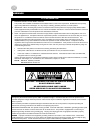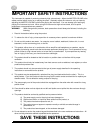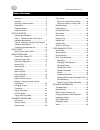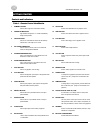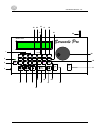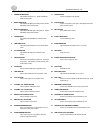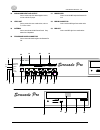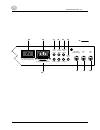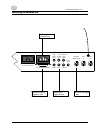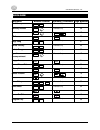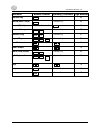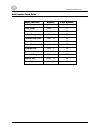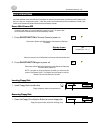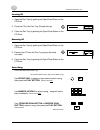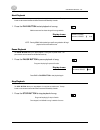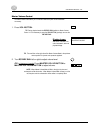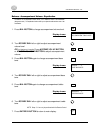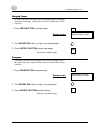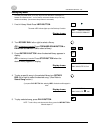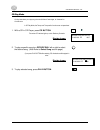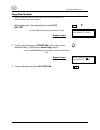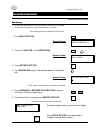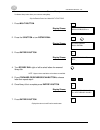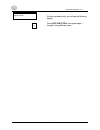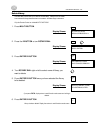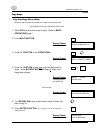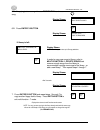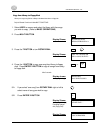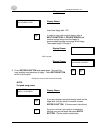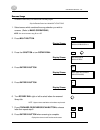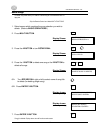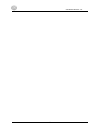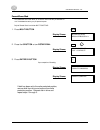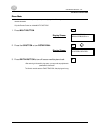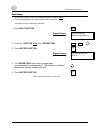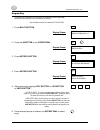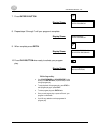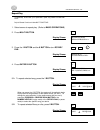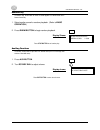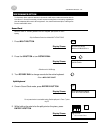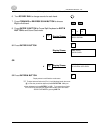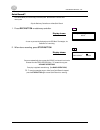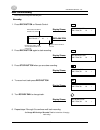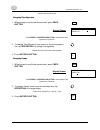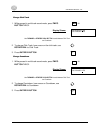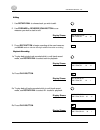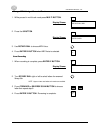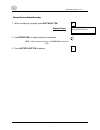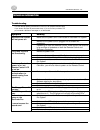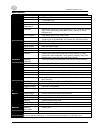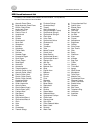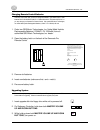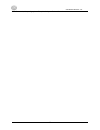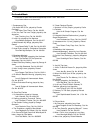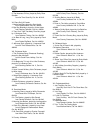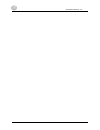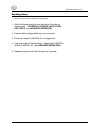- DL manuals
- QRS Music Technologies
- MP3 Player
- ATP-2 Serenade Pro
- Owner's Manual
QRS Music Technologies ATP-2 Serenade Pro Owner's Manual
Summary of ATP-2 Serenade Pro
Page 1
Serenade pro owner’s guide item # 78100 manual # om78100 rev. 1.01 qrs music technologies, inc. © 2002.
Page 2
Software vers ion 3.44 2 warnings fcc information 1. Important notice: do not modify this unit! This product, when installed as indicated in the installation manual, meets fcc requirements. Modifications not expressly approved by qrs music technologies, inc. May void you authority, granted by the fc...
Page 3: Save These Instructions
Software vers ion 3.44 3 important safety instructions this instrument is capable of producing extremely high volume levels. Adjust the master volume to the softest position before turning on or playing the piano. Gradually adjust the volume to suit your taste by adjusting the master volume louder w...
Page 4
Software vers ion 3.44 4 table of contents welcome.................................................. 5 overview ................................................... 5 choosing a good location ......................... 5 precautions .............................................. 6 playback modes ........
Page 5
Software vers ion 3.44 5 introduction welcome congratulations on choosing the qrs music technologies, inc. Serenade pro™ player piano system! A great advancement over player pianos of yesterday, the qrs music technologies, inc. Serenade pro sets several new standards for ease-of-use, versatility, co...
Page 6
Software vers ion 3.44 6 precautions • operate the unit only on 120 volts ac, 60 hz. • should any liquid fall into the stationary or remote controller unit, unplug the unit and have it checked by your qrs music technologies, inc. Dealer before continuing operation. • unplug unit from wall outlet if ...
Page 7
Software vers ion 3.44 7 getting started controls and indicators table 1. Remote control identification 1 numeric keypad used to select songs and multi functions directly. 14 cd button used to select cd-rom drive as playback source. 2 power on indicator light indicates that power is on. Flashes inte...
Page 8
Software vers ion 3.44 8 13 4 2 3 23 17 20 24 21 11 10 22 1 4 7 2 3 aux cd multi rndm 5 8 6 9 bal 0 source lbry vol tra n rec tmpo flpy enter y exit n serenade pro model atp-2 9 8 19 7 1 5 6 16 25 14 12 18 15.
Page 9
Software vers ion 3.44 9 table 2. Stationary controller identification 1 power on indicator light indicates that power is on. Flashes intermittently during normal operation. 17 stop button used to stop playback, and recording. 2 midi in indicator light indicates that midi signal is being received fl...
Page 10
Software vers ion 3.44 10 33 analog midi input and output used to connect audio from external playback source, such as multi disk cd player. 37 midi record used to connect the midi strip to the serenade pro unit. 34 video out used to connect video to an outside device, such as a tv, vcr or monitor. ...
Page 11
Software vers ion 3.44 11 • • • • • • • • • • • • • • • record strip midi in midi in midi out video out aux input left analog midi input line output left right to processor board ac- switched output max. Power rating 2.5a 36 37 38 39 29 30 31 32 33 34 35 right output.
Page 12
Software vers ion 3.44 12 connecting the serenade pro • • • • • • • • • • • • • • • record strip midi in midi in midi out video out aux input left analog midi input line output left right to processor board ac- switched output max. Power rating 2.5a right output power plug is connected here speakers...
Page 13
Software vers ion 3.44 13 quick guide functions remote control stationary controller page number add library remote only 22 auxiliary access remote only 39 balance 17 cd access 20 copy song remote only 27 delete library remote only 25 delete song remote only 32 equalize accompaniment remote only 17 ...
Page 14
Software vers ion 3.44 14 functions remote control stationary controller page number random play remote only 39 record (multi track) remote only 43 record (quick) stationary controller only 42 rename library remote only 23 rename song remote only 31 repeat play remote only 38 scan backward 14 scan f...
Page 15
Software vers ion 3.44 15 multi-function quick guide multi-function number page number add library multi - 1 22 copy song multi - 7 27 delete library multi - 2 25 delete song multi - 4 32 format/erase disk multi - 6 33 piano delay multi - 11 35 piano mute multi - 0 34 program play multi - 8 36 renam...
Page 16
Software vers ion 3.44 16 basic operations in the basic operations section of the qrs music technologies, inc. Serenade pro owners manual, you will find the basic functions that will allow you to enjoy your new player piano system. Unless noted, functions are for both the remote control and stationa...
Page 17
Software vers ion 3.44 17 inserting cd 1. Open the disc tray by pushing the open/close button on the cd drive. 2. Place the cd in the disc tray (printed side up). 3. Close the disc tray by pushing the open/close button on the cd drive. Removing cd 1. Open the disc tray by pushing the open/close butt...
Page 18
Software vers ion 3.44 18 start playback the play button allows you to start playback of a song from any media source. The play function can be accessed from both the remote control and the stationary controller. 1. Press the play button to start playback of a song. Media source must be chosen along...
Page 19
Software vers ion 3.44 19 master volume control the master volume control allows you to control the volume of the piano and the orchestration concurrently. 1. Press vol button. Tip: during playback mode the rotary dial defaults to master volume control. It is not necessary to press the vol button, j...
Page 20
Software vers ion 3.44 20 balance - accompaniment volume - equalization the balance or accompaniment volume allows you to control the volume of the orchestration (background music). The equalization functions allow you to adjust the treble and bass tone of the orchestration. 1. Press bal button to c...
Page 21
Software vers ion 3.44 21 changing tempo the tempo function allows you to speed up or slow down the playback tempo of a midi (digital) recorded song by a percentage. (tempo function is inactive in cd playback mode). Remote control only. 1. Press tmpo button to change tempo. Display shows: 2. Turn ro...
Page 22
Software vers ion 3.44 22 library play mode the library play mode allows you to play songs from the qrs music technologies, inc. Serenade pro internal hard drive. You can create up to 99 custom libraries with up to 99 song selections in each library. (see advanced library functions for more details....
Page 23
Software vers ion 3.44 23 cd play mode cd play mode allows you to play songs from the qrs music technologies, inc. Serenade pro cd-rom drive. In cd play mode, the tempo and transposition functions are not operational. 1. With a cd in cd player, press cd button. The amber cd indicator lights up on th...
Page 24
Software vers ion 3.44 24 floppy disk play mode floppy disk play mode allows you to play songs from the qrs music technologies, inc. Serenade pro internal 1.44mb 3.5 floppy disk drive. 1. With a floppy disk in the floppy disk drive, press flpy button. The amber flpy indicator lights up on stationary...
Page 25
Software vers ion 3.44 25 advanced operations advanced library functions add library the add library function allows you to add custom libraries to your qrs music technologies, inc. Serenade pro internal hard drive. Up to 99 individual libraries can be created. Only the remote control can initiate m...
Page 26
Software vers ion 3.44 26 rename library the rename library function allows you to rename an existing library. Only the remote control can initiate multi-functions. 1. Press multi button. Display shows: 2. Press the 3 button or turn rotary dial . Display shows: 3. Press enter/y button. Display shows...
Page 27
Software vers ion 3.44 27 if a library already exists, you will see the following display. Press exit/n button, and repeat steps 1 through 5 using different name. Exit n lbry already exists press.
Page 28
Software vers ion 3.44 28 delete library the delete library function allows you to delete an unwanted library. A library that is to be deleted must be cleared of all song selections before it can be deleted. See delete songs for instructions. Only the remote control can initiate multi-functions. 1. ...
Page 29
Software vers ion 3.44 29 if songs are present in the selected library, you will see the following display press exit/n button. Go to multi-function 4 - delete songs and delete songs from library, then repeat steps 1 through 6. Library not empty press exit n.
Page 30
Software vers ion 3.44 30 utilities copy songs copy from floppy disk to library allows you to copy a song file(s) from the floppy drive to a library on the internal hard drive. Only the remote control can initiate multi-functions. 1. Select flpy as source of songs to copy. (refer to basic operations...
Page 31
Software vers ion 3.44 31 6-a. If copying just one song , use rotary dial to choose song. Display shows: 6-b. Press enter/y button. Display shows: if library is full: display shows note: each library can store up to 99 song selections. In order to copy new songs to library, refer to multi-function 4...
Page 32
Software vers ion 3.44 32 copy from library to floppy disk allows you to copy a song file from a library on the internal hard drive to a floppy disk. Only the remote control can initiate multi-functions. 1. Select lbry as source and select the library with the songs you wish to copy. (refer to basic...
Page 33
Software vers ion 3.44 33 if floppy is full: display shows insert new floppy disk. Or in order to copy new songs to floppy, refer to multi-function 4 - delete songs and remove enough songs from the floppy to accommodate copying new songs to the floppy. Then repeat steps 1 through 9. Display shows: a...
Page 34
Software vers ion 3.44 34 rename songs the rename functions allows you to rename the title of an existing song file. Only the remote control can initiate multi-functions. 1. Select source which contains the song selection you wish to rename. (refer to basic operations.) note: you cannot rename a son...
Page 35
Software vers ion 3.44 35 delete songs the delete song function allows you to delete an unwanted song file on the internal hard drive or a floppy disk. Only the remote control can initiate multi-functions. 1. Select source which contains the song selection you wish to delete. (refer to basic operati...
Page 36
Software vers ion 3.44 36.
Page 37
Software vers ion 3.44 37 format/erase disk the format/erase disk function allows you to format or erase a disk with your serenade pro unit. This eliminates the need to go to your personal computer. Only the remote control can initiate multi-functions. 1. Press multi button. Display shows: 2. Press ...
Page 38
Software vers ion 3.44 38 advance playback mode piano mute the piano mute function allows you to stop the piano from playing while still listening to the recorded orchestration. Only the remote control can initiate multi-functions. 1. Press multi button. Display shows: 2. Press the 0 button or turn ...
Page 39
Software vers ion 3.44 39 piano delay the piano delay function is for use by your authorized serenade pro technician only. It allows for fine timing adjustments of the keyboard and the orchestra accompaniment. Only the remote control can initiate multi-functions. 1. Press multi button. Display shows...
Page 40
Software vers ion 3.44 40 program play the program play function allows you to pre-program your serenade pro system to play multiple selections from various playback sources in the order of your choosing. Only the remote control can initiate multi-functions. 1. Press multi button. Display shows: 2. ...
Page 41
Software vers ion 3.44 41 7. Press enter/y button. Display shows: 8. Repeat steps 5 through 7 until your program is complete. Display shows: 9. When complete press exit/n. Display shows: 10. Press play button when ready to activate your program play. Display shows: tips for program play: • use scan ...
Page 42
Software vers ion 3.44 42 repeat play the repeat play function allows you to repeat either a specific song selection or an entire media source. Only the remote control can initiate multi-functions. 1. Select source to repeat play. (refer to basic operations.) 2. Press multi button. Display shows: 3....
Page 43
Software vers ion 3.44 43 random play the random play function allows for random or shuffled playback of a selected media source. Remote control only. 1. Select media source for random playback. (refer to basic operation.) 2. Press rndm button to begin random playback. Display shows: press stop butt...
Page 44
Software vers ion 3.44 44 performance option the performance option equips the serenade pro system with a midi strip and additional software that allows for quick record™ one track event recording, a 64 track sequence recording station, sound layering, assignable split point with independent midi so...
Page 45
Software vers ion 3.44 45 default sounds are 074 flute, right hand and 033 acoustic bass, left hand. 6. Turn rotary dial to change sounds for each hand. 7. Press forward or reverse scan button to choose right or left hand. 8. Press enter/y button to cancel split keyboard or exit/n button to exit sou...
Page 46
Software vers ion 3.44 46 quick record™ quick record allows you to record using a one touch system. Quick record is a one track event record system. Only the stationary controller can initiate quick record. 1. Press rec button on stationary controller. Display shows: as soon as you see the display a...
Page 47
Software vers ion 3.44 47 multi-track recording 64 track sequence recording station with editing tools. Recording 1. Press rec button on remote control. Display shows: explanation 2. Press rec button again to start recording. Display shows: 3. Press stop button when you are done recording. Display s...
Page 48
Software vers ion 3.44 48 tip: to have the piano play, set midi voicing at 001 grand piano on desired track you wish the piano to play. Changing time signature 1. While paused in multi track record mode, press tmpo button. Display shows: use forward or reverse scan button to switch between time sign...
Page 49
Software vers ion 3.44 49 change click track 1. While paused in multi track record mode, press tmpo button twice. Display shows: use forward or reverse scan button to switch between click track and countdown. 2. To change click track, have cursor on the click track, use rotary dial to click track. 3...
Page 50
Software vers ion 3.44 50 editing 1. Use rotary dial to choose track you wish to edit. 2. Use forward or reverse scan button tocue measure you wish to start to edit. Display shows: 3. Press rec button to begin recording at the cued measure. (see record section in multi track recording for additional...
Page 51
Software vers ion 3.44 51 change midi voicing of recorded track 1. While paused in multi track mode press multi button. Display shows: 2. Press the 9 button. Display shows: 3. Use rotary dial to choose midi voice. 4. Press enter/y button when midi voice is selected. Save recording 1. When recording ...
Page 52
Software vers ion 3.44 52 discard track or entire recording 1. When recording is complete, press exit/n button. Display shows: 2. Use rotary dial to select tracks to be discarded. Note: to discard the entire recording, use rotary dial to select all tracks. 3. Press enter/y button to discard. Discard...
Page 53
Software vers ion 3.44 53 technical information troubleshooting if you have difficulty operating your serenade pro, see if any of the symptoms listed below apply to your situation, then follow the recommended remedy. If you can not solve your situation, call your local dealer or qrs music technologi...
Page 54
Software vers ion 3.44 54 specifications media source 3.5" hd/dd floppy drive cd-rom 2.5" ide hard drive control unit dimensions 14.2"w x 2"h x 10.3"d power requirement 120vac/60hz terminals standard midi jacks (in & out), record strip midi in; 1/4" pin jacks: aux in (left & right), line out (left &...
Page 55
Software vers ion 3.44 55 midi sound instrument list the following is a list of all midi sounds available in the sound card mode. You may select any one of these sounds when in the sound card mode. 01 acoustic grand piano 46 pizzicato strings 91 polysynthesized pad 02 bright acoustic grand piano 47 ...
Page 56
Software vers ion 3.44 56 changing remote control batteries there may come a time when you have to change the batteries in your remote control. These batteries must be ordered directly from qrs music technologies, inc. Or you may damage your serenade pro remote control. Only special qrs music techno...
Page 57
Software vers ion 3.44 57 after a few moments, the operating system will be updated and you will return to the main menu..
Page 58
Software vers ion 3.44 58 pre-loaded music the serenade pro system comes loaded with approximately 20 hours of music. Below are the over two hundred selections on the serenade pro. I. Contemporary pop 1. My heart will go on, played by charles czarnecki from more than titanic, cat. No. 801251 2. Can ...
Page 59
Software vers ion 3.44 59 from isn't it romantic, cat. No. 801229 5. The nearness of you, played by emily rose schaffer from as time goes by, cat. No. 801210 vii. Piano roll hit parade 1. Maple leaf rag, played by scott joplin from golden oldies, cat. No. 400201 2. Bye bye blackbird, played by victo...
Page 60
Software vers ion 3.44 60
Page 61
Software vers ion 3.44 61 reloading library provided in this owner’s guide is a set of back-up disks for the pre-loaded library. If for some reason you must ever reload you library, follow these instructions. 1. Add the following libraries to your hard drive (if they do not already exist): classical...
Page 62: Index
Software vers ion 3.44 62 index auxiliary, 4, 14, 44, 55 balance, 14 cd, 4, 5, 6, 7, 9, 13, 14, 19, 23, 25, 36, 41, 55 floppy disk , 4, 6, 18, 26, 32, 34 format/erase disk , 4, 14, 17, 38 library, 4, 6, 14, 16, 17, 24, 27, 28, 30, 32, 34, 41, 55, 59, 60, 61, 62 add library, 14 delete library, 4, 14,...