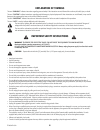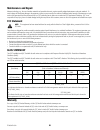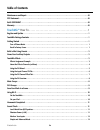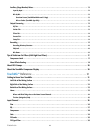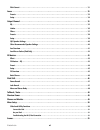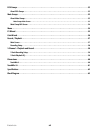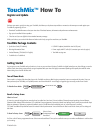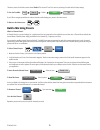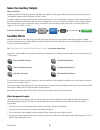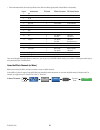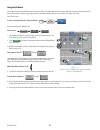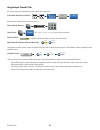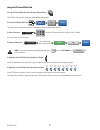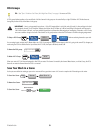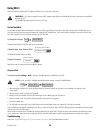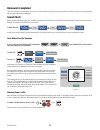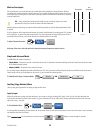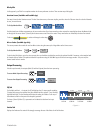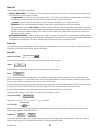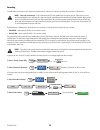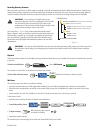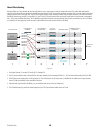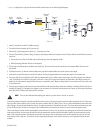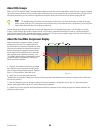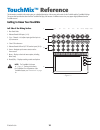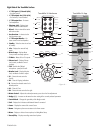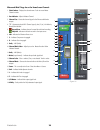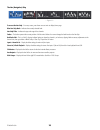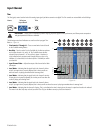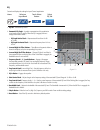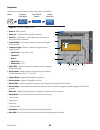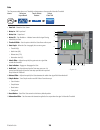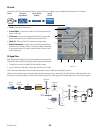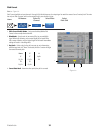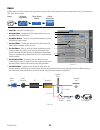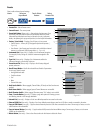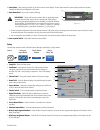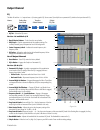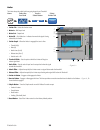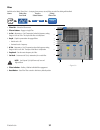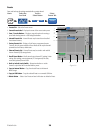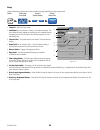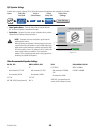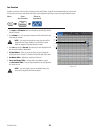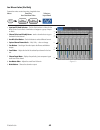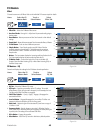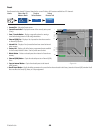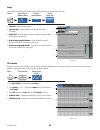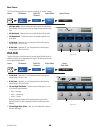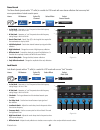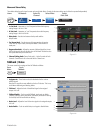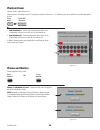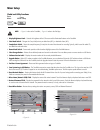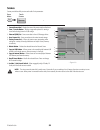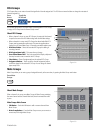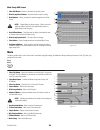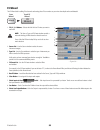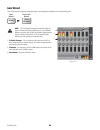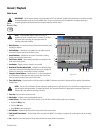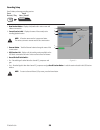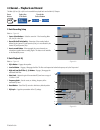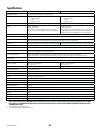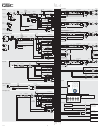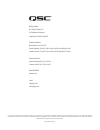- DL manuals
- QSC
- Music Mixer
- TouchMix
- User Manual
QSC TouchMix User Manual
Summary of TouchMix
Page 1
Touchmix™ user guide touchmix-8 touchmix-16 td-000472-00-a *td-000472-00*.
Page 2: Explanation of Symbols
Ii td-000472-00-a explanation of symbols the term “warning!” indicates instructions regarding personal safety. If the instructions are not followed the result may be bodily injury or death. The term “caution!” indicates instructions regarding possible damage to physical equipment. If these instructi...
Page 3: Maintenance and Repair
Iii td-000472-00-a maintenance and repair advance technology, e.G., the use of modern materials and powerful electronics, requires specially adapted maintenance and repair methods. To avoid a danger of subsequent damage to the apparatus, injuries to persons and/or the creation of additional safety h...
Page 4: Table of Contents
Iv td-000472-00-a table of contents maintenance and repair . . . . . . . . . . . . . . . . . . . . . . . . . . . . . . . . . . . . . . . . . . . . . . . . . . . . . . . . . . . . . . . . . . . .Iii fcc statement . . . . . . . . . . . . . . . . . . . . . . . . . . . . . . . . . . . . . . . . . . . . ...
Page 5
V td-000472-00-a auxiliary (stage monitor) mixes . . . . . . . . . . . . . . . . . . . . . . . . . . . . . . . . . . . . . . . . . . . . . . . . . . . . . . . . . . . . . . . . . . 12 input by input . . . . . . . . . . . . . . . . . . . . . . . . . . . . . . . . . . . . . . . . . . . . . . . . . . ....
Page 6
Vi td-000472-00-a pitch correct . . . . . . . . . . . . . . . . . . . . . . . . . . . . . . . . . . . . . . . . . . . . . . . . . . . . . . . . . . . . . . . . . . . . . . . . . . . . . . . . . . 31 auxes . . . . . . . . . . . . . . . . . . . . . . . . . . . . . . . . . . . . . . . . . . . . . . . ....
Page 7
Vii td-000472-00-a dca groups . . . . . . . . . . . . . . . . . . . . . . . . . . . . . . . . . . . . . . . . . . . . . . . . . . . . . . . . . . . . . . . . . . . . . . . . . . . . . . 53 about dca groups . . . . . . . . . . . . . . . . . . . . . . . . . . . . . . . . . . . . . . . . . . . . . . . ...
Page 8: Touchmix™
1 td-000472-00-a touchmix™ how to register and update we know you want to get right to using your touchmix, but before you do please stop and take a moment to visit www.Qsc.Com and register your touchmix. By registering you can… • download touchmix fi rmware so that your mixer has all the latest fea...
Page 9: Build A Mix Using Presets
2 td-000472-00-a the factory scenes list includes a scene named default. This scene will “zero” the mixer by returning all controls to their factory settings. To zero the touchmix: if you'd like to navigate around the mix and see what the recalled settings are, return to the home screen. To return t...
Page 10: Name Your Auxiliary Outputs
3 td-000472-00-a name your auxiliary outputs what is an auxiliary? In addition to the main l/r (left/right) output mix, touchmix is also capable of controlling eight additional output mixes (six mono and two stereo). These additional mixes are known as auxiliaries, or “auxes” for short. The auxiliar...
Page 11
4 td-000472-00-a • other instruments either don’t need any effects or have their own effects (guitar pedals, internal effects on keyboards). Input instrument fx send effect processor fx preset name 1 kick 2 snare 3 dense reverb d live plate med 3 hi hat 4 rack tom 3 dense reverb d live plate med 5 f...
Page 12
5 td-000472-00-a using the fx wizard the fx wizard is the easiest and fastest way to set up your effects. Only effects that work for the source and type of input you have selected will be shown. So any effect you select using the wizard will be a valid one although it may or may not work in the cont...
Page 13
6 td-000472-00-a using the input channel fx tab you can also operate your effects from the input channel area of your mixer. To run effects from the input channel: welcome to the channel fx screen. From here you can… select a different processor: select a preset: send to the effect: adjust global fx...
Page 14
7 td-000472-00-a using the fx channel effect tab go to the fx channel effect tab (from the input channel fx tab): the fx master effect tab offers control over advanced effects functionality. To access the fx master effect tab: this is where you can select which processor is associated with the selec...
Page 15: Mute Groups
8 td-000472-00-a using the fx overview if you would prefer to see the send and return levels for all your effects at once, the fx overview is where you want to go. To use the fx overview: 1. The columns are the input channels. Use the nav strip to change the group of input channels. Each input chann...
Page 16: Dca Groups
9 td-000472-00-a dca groups tip: see "tips & trickslow-cut filters (aka high pass filters)" on page 17 for more on dca’s. A dca groups faders together so the overall level of all the channels in the group can be controlled by a single dca fader. A dca fader does not change the position of any of the...
Page 17: Using Wi-Fi
10 td-000472-00-a using wi-fi make sure that the included usb wi-fi adapter is installed in one of the mixer’s usb ports. Important: qsc does not support the use of wi-fi adapters other than those included with the mixer or that have been specifi cally approved by qsc. The touchmix app requires ipad...
Page 18: Homework Completed
11 td-000472-00-a homework completed that’s it. You’ve done your homework. Of course you’ll need to adjust the input gain and get your mix levels at the gig but you’re way more than half- way to a great, professional-sounding mix. Sound check before connecting anything, plug in your touchmix and mak...
Page 19
12 td-000472-00-a work on your inputs ask the performers in turn to do what they do to make their audio contribution to the performance. Without un-muting their channels, bring the channel’s input gain trim up while watching the channel meter on the home screen. What you are looking for is a meter t...
Page 20
13 td-000472-00-a mix by mix in this approach, you'll dial in a complete monitor mix for one performer at a time. There are two ways of doing this. Overview screen (touchmix and touchmix app) one way is from the aux overview screen. The aux overview screen, as the name implies, provides a view of al...
Page 21
14 td-000472-00-a filters tab there are multiple types of fi lters presented here. • low-cut / high-cut fi lters – these fi lters are used to roll off high or low frequency content. There are a number of possible applications. See tips & tricks for more on low and high-cut fi lters. ◦ for stage moni...
Page 22
15 td-000472-00-a recording touchmix makes it easier than ever to capture a live performance in a stereo or a multi-track recording. All you need is a usb hard-drive. Note: hard-drive requirements – a list of hard-drives that qsc has qualifi ed may be found at qsc.Com. There are far too many hard-dr...
Page 23
16 td-000472-00-a recording directory structure when you create a new session, touchmix creates a new folder on the usb drive named for the session. Within the folder there is a folder for each channel. When you begin recording, the .Wav fi les are written from the channels to their folders. If you ...
Page 24: Tips & Tricks
17 td-000472-00-a tips & tricks low-cut filters (aka high pass filters) most small mixers lack this really useful feature. But once you learn how to use it, you’ll never want to mix a show without it. There really are only a few instruments on stage like kick drum, larger toms, bass and keyboards th...
Page 25
18 td-000472-00-a about effects routing we have effects on a mixer because we want to apply them to one or more inputs in order to enhance the sound. This means that somehow the mixer has to be able to take the sound from selected input channels and "send" the sound to the effects processor. Back in...
Page 26
19 td-000472-00-a — figure 9 is a diagram of a single channel and one effects send and return. Lets walk through the diagram. 1. — figure 9 — input channels -40 -20 -10 -5 5 10 u eq dynamics channel fader channel pan fx sends audio input l c r fx main l/r fx main left main right audio (1) is input v...
Page 27: About Dca Groups
20 td-000472-00-a about dca groups what is a dca? Dca stands for digitally controlled amplifi er. What this function does is allow a single fader to control the level of a group of channels. Let’s say that you have your drum mix set up and it’s perfect but the drums are just a bit hot relative to th...
Page 28: Touchmix™
21 td-000472-00-a touchmix™ reference the information provided in this section gives you a detailed description of the screens and controls for the touchmix and the touchmix ipad app. The screen shots provided are taken from the touchmix ipad app, and because of a different screen size, may appear s...
Page 29
22 td-000472-00-a right side of the touchmix surface 1. ¼” trs inputs (17/18 and 19/20) – line level, stereo. 2. ¼” trs outputs aux (7/8 & 9/10) – for line-level / in-ear monitors. 3. ¼” trs output cue – for stereo cue headphones. 4. Phantom +48v – displays input channel phantom power buttons. 5. Wi...
Page 30
23 td-000472-00-a backside of the touchmix-16 — figure 13 — aux 2 aux 1 talkback main right aux 6 aux 5 main left aux 4 aux 3 power usb accessory only 1 2 3 4 5 6 1. Usb 3.0, type a – for attaching usb storage devices* and wi-fi adapter. 2. Rj45 – future use, accommodates accessory devices, not for ...
Page 31: Lead Gtr
24 td-000472-00-a where and what things are on the home screen channels 1. Select button – displays the channel name. Touch to access master channel controls. 2. Pan indicator – adjust in master channel. 3. Channel cue – routes the channel signal to the phones and monitor outputs. 4. “1” – represent...
Page 32
25 td-000472-00-a the nav (navigation) strip — figure 15 — stereo in / 2 track aux outputs fx masters inputs 9-16 inputs 1-8 dca groups to access the nav strip – from any screen, press home once or twice to display home page. Blue nav strip bank – indicates the currently selected bank. Nav strip tit...
Page 33: Input Channel
26 td-000472-00-a input channel trim the trim (gain) control sets the level of the analog input signal just before conversion to digital. The trim controls are not available on the ipad app. Important: proper gain trim adjustment prevents clipping, improves signal-to-noise performance, and allows pr...
Page 34
27 td-000472-00-a eq controls and displays the settings for input-channel equalization. 1. Eq tab – selects the eq screen. 2. Parametric eq graph – a graphic representation of the equalization curve based on the eq settings. When the eq is engaged, the trace changes from black to white. • eq graph v...
Page 35
28 td-000472-00-a compressor the compressor controls the dynamic range of a signal above a set threshold. 1. Comp tab – selects the compressor screen. 2. Meter, in – rms input level 3. Meter, out – output level after any applied compression 4. Meter, gr – gain reduction – (red) indicates how much th...
Page 36
29 td-000472-00-a gate the gate passes audio above a set threshold, and attenuates or silences audio below the threshold. 1. Gate tab – selects the gate screen. 2. Meter, in – rms input level 3. Meter, out – output level 4. Meter, gr – gain reduction – indicates how much the signal is being reduced ...
Page 37
30 td-000472-00-a fx sends controls how much of the input channel’s audio is sent to the fx devices. In addition, you can adjust the fx sends at menu > fx overview. 1. Fx tab – selects the fx sends screen. 2. Fx send sliders – sets the level of audio “sent” from the channel to the fx mix; -40 db is ...
Page 38
31 td-000472-00-a pitch correct refer to — figure 22 . Pitch correct (available on input channels 1 through 16) shifts the frequency of an input signal to match the nearest “correct” musical pitch. The mixer has only one pitch corrector and it can be assigned to only one channel at a time. Home fx m...
Page 39: Auxes
32 td-000472-00-a auxes auxiliary outputs are used to create a mix for stage monitors, in ear monitors, remote speakers or video / broadcast. There are six (1-6) mono and two (7/8 – 9/10) stereo aux mixes. 1. Auxes tab – selects the aux sends screen 2. Overview button – navigates to the aux overview...
Page 40
33 td-000472-00-a presets select, recall and store channel settings. 1. Presets tab – selects presets screen. 2. Current preset – the current preset. 3. Preset info button (factory only) – after selecting the instrument, type, and preset, press this button to see more information about the preset. I...
Page 41
34 td-000472-00-a 18. Save button – after pressing save/save as, the save preset as screen displays. The save button saves the currently active preset to the location selected, and with the name displayed on this screen. 19. Enter name field – you can do one of the following: important: presets and ...
Page 42: Output Channel
35 td-000472-00-a output channel eq the main lr and aux 1 – 6 outputs have a 1/3 octave graphic eq. Stereo auxes 7/8 and 9/10 use a parametric eq similar to the input channel’s eq. Home select the aux bank touch a select button select eq tab eq aux outputs aux 1 or main 1. Eq tab – selects the eq sc...
Page 43
36 td-000472-00-a limiter the limiter keeps the audio level from going above the set threshold. Home select the aux bank touch a select button select limiter tab limiter aux outputs aux 1 or main 1. Limiter tab – selects the limiter screen 2. Meter in – rms input level 3. Meter out – output level 4....
Page 44
37 td-000472-00-a filters available on the main l/r and aux 1 – 6 outputs, these narrow, cut-only fi lters are useful for dealing with feedback. Home select the aux bank touch a select button select filters tab filter aux outputs aux 1 or main 1. Filters tab – selects the filters screen 2. Filter in...
Page 45
38 td-000472-00-a presets store, recall and copy the settings associated with an output channel. Home select the aux bank touch a select button select presets tab preset aux outputs aux 1 or main 1. Presets tab – selects the presets screen 2. Current preset label – displays the name of the current a...
Page 46
39 td-000472-00-a setup output channel setup provides control of various functions that apply specifi cally to a single output channel. Home select the aux bank touch a select button select setup tab setup aux outputs aux 1 or main 1. Setup tab – selects the setup screen 2. Link button (for aux chan...
Page 47
40 td-000472-00-a qsc speaker settings provides help in properly adjusting qsc k, kw and kla powered loudspeakers when used with the touchmix. Home select the aux bank touch a select button select setup tab setup aux outputs aux 1 or main view settings touch view settings 1. Select speaker button – ...
Page 48
41 td-000472-00-a aux overview provides an overview of aux sends for all input channels and fx mixes, along with the aux master faders for each aux mix. All aux sends, pan controls, and master fader levels may be adjusted by touching to select and using the master encoder. Menu press aux overview se...
Page 49
42 td-000472-00-a aux mix-on-faders (ipad only) presents aux mixes one at a time using a large-fader view. Menu press the aux overview twice select an input bank menu aux overview inputs 1-8 aux overview 1. Input and fx bank selectors – the nav strip functions as it does for the main l/r mix. Touch ...
Page 50: Fx Masters
43 td-000472-00-a fx masters effect fx controls common to all effects. Refer to the individual fx processor topics for details. Home select the fx masters bank touch a select button select effect tab effect fx masters fx 1 1. Effect tab – selects the fx master effect screen 2. Aux send knobs 1 throu...
Page 51
44 td-000472-00-a preset recall presets for the selected fx channel based on the current fx device. All presets are available for all fx channels. Home select the fx masters bank touch a select button select presets tab fx masters fx 2 preset 1. Presets tab – selects the presets screen. 2. Current p...
Page 52
45 td-000472-00-a setup setup allows you to rename the fx master channel, and assign the channel to mute and dca groups home select the fx masters bank touch a select button select setup tab fx masters fx 2 setup 1. Setup tab – selects the setup screen. 2. Channel label – system name for the fx chan...
Page 53: Pitch Shift
46 td-000472-00-a basic chorus the chorus fx varies the pitch of a signal at a steady rate to “thicken” a sound. Home fx masters select fx channel effect fx masters fx 1 + fx chorus select chorus select effect 1. Lfo type switch – selects how the pitch will be varied. Sine will vary the pitch smooth...
Page 54
47 td-000472-00-a dense reverb the dense reverb (presets with a “d” suffi x) is a model of a dsp reverb with more dense refl ections that some may fi nd more representative of actual acoustic spaces. Home fx masters select fx channel effect fx masters fx 1 + fx dense reverb select dense reverb selec...
Page 55: Talkback / Noise
48 td-000472-00-a mono and stereo delay these effects delay the audio signal to create echo and similar effects. Controls for the stereo delay may be linked or operated independently. Home fx masters select fx channel + fx stereo delay effect fx masters fx 1 select pitch shift select effect 1. Lo cu...
Page 56: Phantom Power
49 td-000472-00-a phantom power supplies +48 vdc output to inputs 1-16. Phantom power is not available on the 1/4” phone jack connectors of channels 13 – 16. Phantom power may be switched on and off independently for each channel . Press menu touch mic phantom mic phantom menu 1. Input selection on ...
Page 57: Mixer Setup
50 td-000472-00-a mixer setup global and utility functions press menu menu mixer setup press mixer setup note: — figure 51 refers to the touchmix, — figure 52 refers to the ipad app. 1. Display brightness knob – controls the brightness of the lcd screen and the illuminated buttons on the touchmix. 2...
Page 58: Connecting Your Ipad
51 td-000472-00-a connecting your ipad in order to connect an ipad to the qsc touchmix, you must fi rst install the supplied wireless usb adapter into one of the usb ports on the mixer’s rear panel. Use only the adapter supplied with the mixer. Connect the ipad on the touchmix, go to menu > mixer se...
Page 59: Scenes
52 td-000472-00-a scenes scenes provide the ability to store and recall all mix parameters. Press menu menu scenes touch scenes 1. Current scene label – displays the name of the most recently recalled scene. 2. Save / save as button – displays a page with options for naming a scene and selecting int...
Page 60: Dca Groups
53 td-000472-00-a dca groups dca groups allow you to mute and control the signal level of channels assigned to it. The dca does not move the faders or change the mute state of channels assigned to it. Press home dca 2 dca groups touch the dca bank you can also access the dca groups screen by touchin...
Page 61: Menu
54 td-000472-00-a mute group edit screen 1. Close edit button – returns to the mute group mute screen. 2. Mute group select buttons – selects the mute group for editing. 3. Mute buttons – mutes / unmutes the channels assigned to the mute group. Note: channel mute (on home screen) – when a channel is...
Page 62: Fx Wizard
55 td-000472-00-a fx wizard the fx wizard aids in adding fx to channels and routing those fx to monitors so your mixes have depth and sound fantastic! Press wizard wizard fx wizard touch fx wizard 1. Fx1, 2, 3, 4 buttons – selects which of the four fx mixes you want to work with. Note: the source, t...
Page 63: Gain Wizard
56 td-000472-00-a gain wizard the gain wizard aids in adjusting analog input gains to avoid clipping and distortion so your mixes sound great!. Press wizard wizard gain wizard touch gain wizard note: the gain wizard is designed to assist after setting the input trim knobs, and during a performance. ...
Page 64: Record / Playback
57 td-000472-00-a record / playback main screen important: all usb memory devices must be formatted as fat32 to work with touchmix. Drive performance is critical for recording. For more information and to see a list of qualifi ed drives, visit qsc.Com. At this time, the touchmix does not support imp...
Page 65
58 td-000472-00-a recording setup recall, initiate, and manage recording sessions. Press record / play record/ play session naming here new / recall session: touch new / recall 1. New session button – displays a keyboard used to enter a name and initiate a new session. 2. Current session label – dis...
Page 66
59 td-000472-00-a 2-channel − playback and record the main l/r, aux 7/8, or 9/10 can be recorded then played back over the main l/r outputs. Press home stereo in/2-trk 2-trk pb or 2-trk rec select the 2-trk bank touch the select button 2-track recording setup refer to — figure 62 1. Source select bu...
Page 67: Dimensions
60 td-000472-00-a dimensions touchmix-8 home aux 3/4 cue / monitor right left 4 3 2 1 usb accessory only power phones phantom standby 2 3 4 5 6 7 8 1 2 3 4 5 6 7 8 main left aux 1 aux 2 aux 3 aux 4 main right phones stereo in 9/10 stereo in 11/12 trim trim trim trim trim trim trim trim touchmix-8 in...
Page 68: Touchmix-16
61 td-000472-00-a touchmix-16 phantom standby press for f ine user user stereo in 17/18 aux out 7/8 stereo in 19/20 aux out 9/10 cue monitor user user trim trim trim trim trim trim trim trim 1 2 3 4 5 6 7 8 9 10 11 12 13 14 15 16 main left aux 1 aux 2 aux 3 aux 4 aux 5 aux 6 main right talkback talk...
Page 69: Specifi Cations
62 td-000472-00-a specifi cations touchmix-8 touchmix-16 display (both models) 6.1” x 3.5” (156mm x 90mm) color tft, touch sensing. Inputs (mic/line) 12 total: 4, xlr/trs combo 4, xlr 2 stereo, 1/4” trs 20 total: 4, xlr/trs combo 12, xlr 2 stereo, 1/4” trs input (talkback) n/a 1, xlr outputs 2 main,...
Page 70
63 td-000472-00-a low cut high cut low cut high cut low cut high cut low cut high cut talkback user user home user user phones main aux fx mute mute groups menu record/ play talk wizard info u1 u4 u3 0 u2 4-band peq meter low cut 24db/oct high cut 12db/oct 1 per mixer assignable d/a d/a d/a a/d gate...
Page 71
Mailing address: qsc audio products, llc 1675 macarthur boulevard costa mesa, ca 92626-1468 usa telephone numbers: main number: (714) 754-6175 sales & marketing: (714) 957-7100 or toll free (usa only) (800) 854-4079 customer service: (714) 957-7150 or toll free (usa only) (800) 772-2834 facsimile nu...