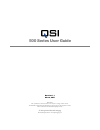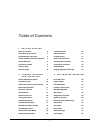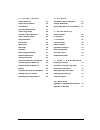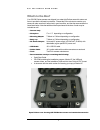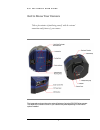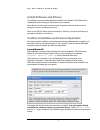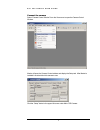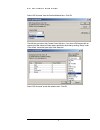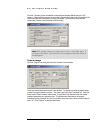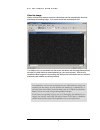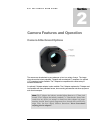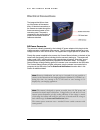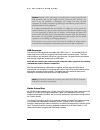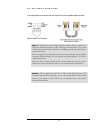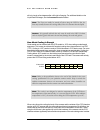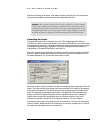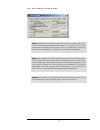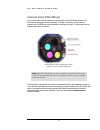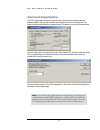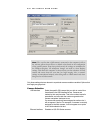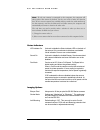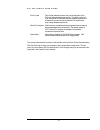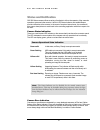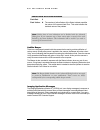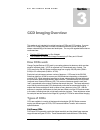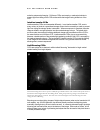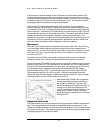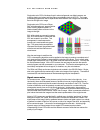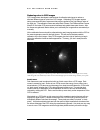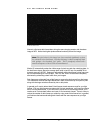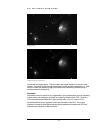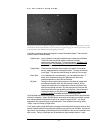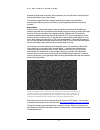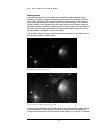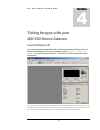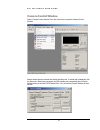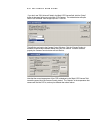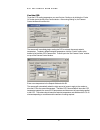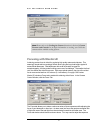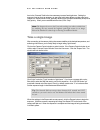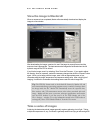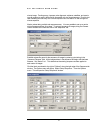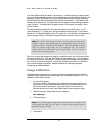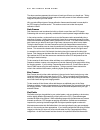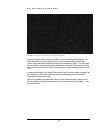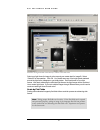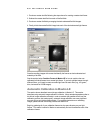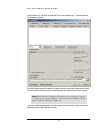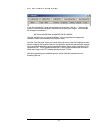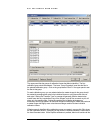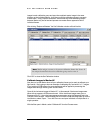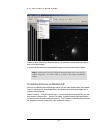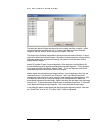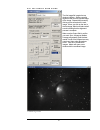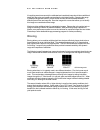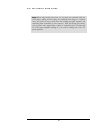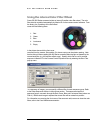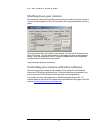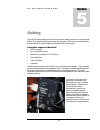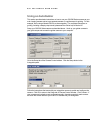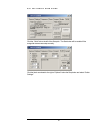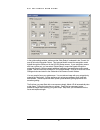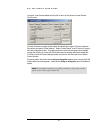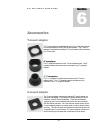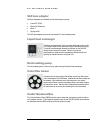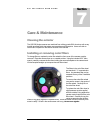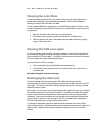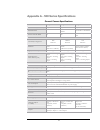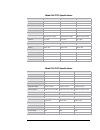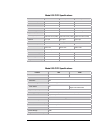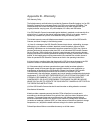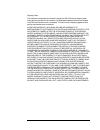- DL manuals
- QSI
- Security Camera
- 500i
- User Manual
QSI 500i User Manual
500 Series User Guide
Revision 1.1
March, 2007
Disclaimer:
The specifications in this document are subject to change without notice.
All trademarks mentioned in this document are the property of their respective owners,
and are used herein for informational purposes only.
©
2007 Quantum Scientific Imaging
Phone 888-QSI-4CCD • www.QSImaging.com
Summary of 500i
Page 1
500 series user guide revision 1.1 march, 2007 disclaimer: the specifications in this document are subject to change without notice. All trademarks mentioned in this document are the property of their respective owners, and are used herein for informational purposes only. © 2007 quantum scientific i...
Page 2
Ii table of contents 1 . G e t t i n g s t a r t e d what’s in the box? 2 get to know your camera 3 install software and drivers 4 confirm installation and camera operation 4 launch maxim le 4 connect the camera 5 take an image 7 view the image 8 2 . C a m e r a f e a t u r e s a n d o p e r a t i o...
Page 3
4 . T a k i n g i m a g e s launch maxim le 37 camera control window 38 cool the ccd 40 focusing with maxim le 41 take a series of images 43 image calibration 45 ark frames 46 bias frames 46 46 47 4 47 49 on in maxim le 50 axim le 54 s in maxim le 55 58 using the internal color filter wheel 61 62 co...
Page 4
Q s i 5 0 0 s e r i e s u s e r g u i d e 1 getting t star ed thank you for your purchase of a qsi 500 series camera. The qsi 500 series family of t ermoel meras is designed produce scientific-grade imag with wid ent linearity and l noise. Your qsi 500 series camera w ll provi properly treated and o...
Page 5
Q s i 5 0 0 s e r i e s u s e r g u i d e 2 what’s in the box? Your qsi 500 series camera was shipped in a water-tight pelican case foam to provide the ultimate in protection. Please take a few minutes to camera to make sure that it has arrived in good condition, and that the c items listed below. N...
Page 6
Q s i 5 0 0 s e r i e s u s e r g u i d e 3 get to know your camera and features of your camera. Take a few minutes to familiarize yourself with the external connections the image above shows the major external features of a typical qsi 500 series camera. The depth of the camera cover on your camera...
Page 7
Q s i 5 0 0 s e r i e s u s e r g u i d e 4 install software and drivers the usb drivers and associated software included on the installation cd-rom must be installed before connecting your qsi camera to your computer. Note: cted to do so during refer to the qsi 500 series camera installation guide ...
Page 8
Q s i 5 0 0 s e r i e s u s e r g u i d e 5 connect the camera select “camera control window” from the view menu to open the camera control window. Maxim will open the camera control window and display the setup tab. After maxim is installed it must be told which camera to use. Click the “setup” but...
Page 9
Q s i 5 0 0 s e r i e s u s e r g u i d e 6 select “qsi universal” from the camera model list box. Click ok. That will take you back to the camera control window. If you have a qsi camera with an internal color filter wheel you’ll also need to tell maxim about that by clicking “setup” under “filter ...
Page 10
Q s i 5 0 0 s e r i e s u s e r g u i d e 7 click the “connect” button to establish communication between maxim and your qsi camera. If maxim fails to connect to the camera, double-check that power is supplied to the camera and that the usb cable is securely connected. Once maxim connects to the cam...
Page 11
Q s i 5 0 0 s e r i e s u s e r g u i d e 8 view the image maxim will instruct the camera to acquire a bias frame and then automatically download and display the resulting image. Your screen should look something like this. Your display may vary somewhat from the screen shot above and the image disp...
Page 12
Q s i 5 0 0 s e r i e s u s e r g u i d e 9 camera features and operation camera attachment options the camera can be attached to your telescope or lens in a variety of ways. The image bove shows the industry standard t-adapter with an attached 2" nosepiece. An optional nosepiece is also available. ...
Page 13
Q s i 5 0 0 s e r i e s u s e r g u i d e 10 using slr lenses the c-adapter can be used to attach many standard slr lens attached to your camera. The image at the right shows an olympus om series slr lens attached to a qsi model 520i camera. Optional slr lens adapters are available to fit a variety ...
Page 14
Q s i 5 0 0 s e r i e s u s e r g u i d e 11 electrical connections camera body to rotect the connectors when no cables are attached. Dc po the camera is ordinarily powered by the included ac power adapter which plugs into the le connector on the bottom of the camera. The ac power adapter accepts an...
Page 15
Q s i 5 0 0 s e r i e s u s e r g u i d e 12 caution: because of the wide range of potential power sources (especially with field operations that can also employ batteries, generators, dc inverters, etc.) there is the real possibility of damaging your camera and other electrical equipment by creatin...
Page 16
Q s i 5 0 0 s e r i e s u s e r g u i d e 13 the image below summarizes how the guider port and compatible cable are wired: note: the guider port outputs employ optically isolated solid-state switches that mimic the traditional behavior of older technology mechanical relays. The optical isolation pr...
Page 17
Q s i 5 0 0 s e r i e s u s e r g u i d e 14 cooling the camera oling the ccd is essential for successful astro-imaging. Cooling dramatically reduces the thermal noise in an image and makes long exposures practical. See the discussion in the 'ccd imaging overview' section on dark current and noise. ...
Page 18
Q s i 5 0 0 s e r i e s u s e r g u i d e 15 will only rise by a few degrees after a full liquid heat exchanger, see the acce night of imaging. For additional details on the ssories section below. Note: the fans can usually be turned off when using the lhx. In fact, the fans may actually decrease th...
Page 19
Q s i 5 0 0 s e r i e s u s e r g u i d e 16 that the surrounding environment. If the relative humidity is high enough, this action cou drop the camera below the dew/frost point and condensation will fo ld rm. Caution: do not allow excessive dew or frost to collect in or on the camera. Exercise the ...
Page 20
Q s i 5 0 0 s e r i e s u s e r g u i d e 17 note: depending on the ambient temperature and cooler setpoint, the time to reach the setpoint temperature can take as long as 15 minutes. Once the ccd temperature has stabilized at the setpoint value, it is recommended to allow the entire camera an addit...
Page 21
Q s i 5 0 0 s e r i e s u s e r g u i d e 18 internal color filter wheel a five position filter wheel is available for some models of qsi 500 series cameras. The filter wheel is designed to hold five standard 1.25" filters. Ordinarily, the filter wheel is supplied with an lrgb filter set as illustra...
Page 22
Q s i 5 0 0 s e r i e s u s e r g u i d e 19 advanced setup options the qsi configuration dialog box is used to view or change camera settings that are seldom modified. Bring up the camera control dialog box and click the setup tab. The camera must be disconnected to proceed further. If necessary, c...
Page 23
Q s i 5 0 0 s e r i e s u s e r g u i d e 20 note: the very first time a qsi camera is connected to the computer it will set the relevant options shown above to default values based on the configuration of the specific camera. From that point forward, the settings are maintained in the windows regis...
Page 24
Q s i 5 0 0 s e r i e s u s e r g u i d e 21 note: if only one camera is connected to the computer, the computer will always select that camera by default. You do not need to make the selection here. If two or more cameras are available and they match the serial numbers of the last camera(s) used fo...
Page 25
Q s i 5 0 0 s e r i e s u s e r g u i d e 22 flush cycles this number determines how many times the pixels in the . R sh ng progress while an image is d time. Op is disabled on qsi 500 series cameras. 500 he current camera status is shown in the text field to the left of the ok and cancel buttons. V...
Page 26
Q s i 5 0 0 s e r i e s u s e r g u i d e 23 sta no qsi 500 series camera u s operation, status and othe er provide notifi also to the user. Camera status indi the -state l panel. The led indicates the cu nderway. Led can display green, yellow or red and flash at various rates. Tus and tification ti...
Page 27
Q s i 5 0 0 s e r i e s u s e r g u i d e 24 camera soft error state indication flash red: 1 flash yellow: 1 the camera is over-temperature. Camera has exceeded the 40°c maximum recommended operating temperature for the internal electronics and enclosure. This sequence will repeat every four seconds...
Page 28
Q s i 5 0 0 s e r i e s u s e r g u i d e 25 camera hard error state indication flash red: 2 flash yellow: n the number of yellow flashes of the status indicator specifies the nature of the camera hard error. This code indicates the technical nature of the problem. Note: neither class of error indic...
Page 29
Q s i 5 0 0 s e r i e s u s e r g u i d e 26 ccd ima section is only intended to be a brief overview of ccds and ccd imaging. If you are there are a number of excellent books that you can use to gain a we ging overview this new to ccd imaging deeper understanding of the issues and techniques. Two ve...
Page 30
Q s i 5 0 0 s e r i e s u s e r g u i d e 27 suited to astronomical imaging. Full-frame ccds must employ a mecha prevent light from falling on the ccd surface while the image is being sh ccd. Interline transfer ccds interline transfer ccds work somewhat differently. In an interline transf every colu...
Page 31
Q s i 5 0 0 s e r i e s u s e r g u i d e 28 anti-blooming is a feature available on many full-frame and most interline transfer ccds anti-blooming technology limits the number of electrons that can accumulate in a pixel b drainin . Y g off excess electrons before they exceed the capacity of the pix...
Page 32
Q s i 5 0 0 s e r i e s u s e r g u i d e 29 single-shot color ccds, like those found in almost all general use digital cameras, are made by placing red, green and blue filters over adjacent pixels in the ccd. The image processing program then has to separate the three different color images and rec...
Page 33
Q s i 5 0 0 s e r i e s u s e r g u i d e 30 reducing noise in ccd images ccd imagers have developed a standard set of calibration techniques to reduce or eliminate different types of noise from ccd images. Calibrating ccd images requires taking some special kinds of exposures that are then applied ...
Page 34
Q s i 5 0 0 s e r i e s u s e r g u i d e 31 6-minute dark frame above is a 6-minute dark frame taken during the same imaging session with the above image of m78. Notice the brighter pixels scattered randomly around the image. Note: the pixel values in this image have been stretched significantly to...
Page 35
Q s i 5 0 0 s e r i e s u s e r g u i d e 32 original image original image minus dark frame look at the two images above. The top image is the original image as it came out of the te otes, and to adjust for any pixel non-uniformity inherent in the ccd. Pixels in a spond slightly differently to light...
Page 36
Q s i 5 0 0 s e r i e s u s e r g u i d e 33 the image above has been manipulated to highlight the effect of dust motes on a filter or ccd cover glass. Note the 3 darker circles. Because dust will tend to stay in one place over a night of imaging, the variation in pixel values caused by the dust can...
Page 37
Q s i 5 0 0 s e r i e s u s e r g u i d e 34 because flat fields tend to use fairly short exposures, you can often take a full series of flat fields and flat-darks in just a few minutes. The resulting master flat field is used to scale the pixel values in the light frame, eliminating the effects of ...
Page 38
Q s i 5 0 0 s e r i e s u s e r g u i d e 35 stacking images after calibrating each of your raw images with dark frames, flat fields and bias frames, noise in e riations in pixel values tend to cancel each other out when multiple images are lting in a smooth background, while non-random pixels, the ...
Page 39
Q s i 5 0 0 s e r i e s u s e r g u i d e 36 of diminishing returns. Combining 18 frames will not yield a final image twice as good as through different colored filters and then electronically combining the separate color channels. The most common method used by amateur astronomers for color imaging...
Page 40
Q s i 5 0 0 s e r i e s u s e r g u i d e 37 taking images with your qsi 500 series camera launch maxim le if you haven’t already launched maxim le (or other camera control software), do so now. Double-click the maxim le icon on your desktop or select “ programs > maxim le > maxim le ” from the wind...
Page 41
Q s i 5 0 0 s e r i e s u s e r g u i d e 38 camera control window select “camera control window” from the view menu to open the cam window. Era control maxim should open the window and display the setup tab. If another tab is displayed, click the setup tab. Maxim may recognize your qsi camera and a...
Page 42
Q s i 5 0 0 s e r i e s u s e r g u i d e 39 if you don’t see “qsi universal” listed in the m button in the upper left corner under main ccd ain ccd camera field, click the “setup” camera. The window below will open. Select “qsi universal” from the pop-up menu. Click ok. That will take you back to t...
Page 43
Q s i 5 0 0 s e r i e s u s e r g u i d e 40 cool the ccd to set the ccd cooling temperature you must first turn cooling on by clicking the “coole on” button just to the left of the connect button. After turn r ing cooling on, the camera control window will look like this: the camera will immediatel...
Page 44
Q s i 5 0 0 s e r i e s u s e r g u i d e 41 note: please refer to the cooling the camera discussion in section 2 camera features and controls for in-depth information on cooling your 500 series camera and the available cooling options. Focusing with maxim le achieving precise focus is critical for ...
Page 45
Q s i 5 0 0 s e r i e s u s e r g u i d e 42 time in the “seconds” field to the time necessary to see a few bright stars. Setting the exposure time as short as necessary to see a few bright stars allows you take more focus images in a shorter period of time, generally allowing you to achieve reasona...
Page 46
Q s i 5 0 0 s e r i e s u s e r g u i d e 43 view the image in maxim le when an exposure has completed, maxim will automatically download and display the image in a new window. After downloading the image, examine it to see if the target is properly framed and the exposure time is appropriate. The b...
Page 47
Q s i 5 0 0 s e r i e s u s e r g u i d e 44 minute image. Tracking errors, improper polar alignm rays all conspire to make it difficult to be successful wi ent, airplanes, satellites, and cosmic th very long exposures. Plus it’s a lot - maxim makes taking multiple sub-exposures easy. It’s even poss...
Page 48
Q s i 5 0 0 s e r i e s u s e r g u i d e 45 the setup sequence window allows you to setup up 16 different groups of images to take during a single automated sequence. In the window above, we show 6 different steps in the sequence. Maxim le will take five 360 second light frames each with the red, g...
Page 49
Q s i 5 0 0 s e r i e s u s e r g u i d e 46 the above numbers represent the minimum of each type of frame you should use. Taking more of each type of frame will further reduce the noise present in each calibration master image and improve your final results. Why you take different types of image ca...
Page 50
Q s i 5 0 0 s e r i e s u s e r g u i d e 47 taken with the ccd at the same temperature as your light frames. If you’re taking lrbg or other filtered images, ideally you should take a set of flat fields through each filter. Setup your telescope and possibly your light box to take your preferred styl...
Page 51
Q s i 5 0 0 s e r i e s u s e r g u i d e 48 dark frame showing two cosmic ray hits in lower right hand quadrant inspect your dark frames for cosmic ray strikes or other anomalous pixel groupings. The c ray hits in the lower right quadrant of the image. Icles originating from somewhere in space. The...
Page 52
Q s i 5 0 0 s e r i e s u s e r g u i d e 49 screenshot showing pixel math command ready to subtract a master dark frame. Select your light frame for image a at the top and your master dark for image b. Select me. If you took multiple images through different filters you will need to create a master...
Page 53
Q s i 5 0 0 s e r i e s u s e r g u i d e 50 1. Produce a master dark flat following the steps above for creating a master dark frame. 2. Subtract the master dark flat from each of the flat fields. 3. Produce a master flat field by averaging the dark-subtracted flat field images. 4. Finally, divide ...
Page 54
Q s i 5 0 0 s e r i e s u s e r g u i d e 51 launch maxim le. Choose “set calibration” from the process menu. That will open the set calibration window. By default, maxim expects to calibrate images with bias frames, d for this example we’re only going to show calibrating with bias fram ark frames a...
Page 55
Q s i 5 0 0 s e r i e s u s e r g u i d e 52 in the “auto-generation” panel near the bottom of the window, click the “…” button to the right of the text field and navigate to the folder that contains your images. In this example the images are contained in: my documents\qsi\astro images\m78 qsi 504 ...
Page 56
Q s i 5 0 0 s e r i e s u s e r g u i d e 53 the upper panel lists the groups of calibration frames that maxim identified. The first calibration group should be selected. The lower “group properties” panel lists the files in the selected calibration group. Click on the group labeled “dark1” in the u...
Page 57
Q s i 5 0 0 s e r i e s u s e r g u i d e 54 images in each calibration group and save the combined master image in the same directory as the individual frames. It will then modify the calibration groups to use each master frame. Using “replace w/masters” saves a little time while calibrating images...
Page 58
Q s i 5 0 0 s e r i e s u s e r g u i d e 55 maxim will apply each of the calibration groups you specified in the set calibration step to each of the open images. You can then choose to save the calibrated images or just leave them open in maxim. Tip: be careful when saving the individual calibrated...
Page 59
Q s i 5 0 0 s e r i e s u s e r g u i d e 56 the dialog box above will open showing a list of all currently open files on the left. Select individual image files and then click the “>>” button to add them to the list of selected images or click the “add all” button to add all the images. Click ok. T...
Page 60
Q s i 5 0 0 s e r i e s u s e r g u i d e 57 the first image file is again the top window in maxim. Select a second alignment star near the opposite edge of the image. Repeat the process by clicking on the second star in each image. When you click on the star in the last image, maxim will make a bel...
Page 61
Q s i 5 0 0 s e r i e s u s e r g u i d e 58 if everything was done correctly the calibrated and c onal detail with less noise and greater contrast than the i e of displayed brightness levels in screen stretch win different parts of the raw image file. Save the image y this image as a combined maste...
Page 62
Q s i 5 0 0 s e r i e s u s e r g u i d e 59 select the binning mode for a single exposure in maxim le on the settings tab of the camera control window. Note: maxim automatically adjusts the width and height fields to represent the size of the resulting image. In the example above 2x2 binning has be...
Page 63
Q s i 5 0 0 s e r i e s u s e r g u i d e 60 note: when using binning other than 1x1, the pixels are combined inside the ccd before reading and converting the combined pixel charge to a numeric value. This results in lower overall noise than reading each pixel separately and combining them numerical...
Page 64
Q s i 5 0 0 s e r i e s u s e r g u i d e 61 usin some lor filter wh from the fac come w 1. Red 2. Green 3. Blue 4. Luminance 5. Empty in the picture above with the front cover removed from the camera, filter position 5 is shown empty over the shutter opening. Note that the dichroic filters supplied...
Page 65
Q s i 5 0 0 s e r i e s u s e r g u i d e 62 shutting down your camera qsi cameras can safely be turned off by removing the power cable at any time, however it is best to let the temperature of the ccd rise close to the air temperature before removing power. Click on the setup tab in the camera cont...
Page 66
Q s i 5 0 0 s e r i e s u s e r g u i d e 63 guiding maging camera or as an autoguider. Rs. Other camera control software, a qsi camera. Video directshow rt sends ble from rn autoguider port on a losmandy gemini system. Please refer to your camera and mount specifications to confirm your mount is co...
Page 67
Q s i 5 0 0 s e r i e s u s e r g u i d e 64 using an autoguider this section provides basic instructions on how to use your qsi 500 se main imaging camera and set up a separate camera on a guide scope f example, we’re using a meade dsi pro as the autoguider. For complet guiding, including a step-by...
Page 68
Q s i 5 0 0 s e r i e s u s e r g u i d e 65 click the “guide” tab to the left of the setup tab. The start button will be enabled if the autoguider camera was setup correctly. Click the black arrowhead to the right of “options” below the stop button and select “guider settings.”.
Page 69
Q s i 5 0 0 s e r i e s u s e r g u i d e 66 in the guider settings window, make sure that “main relays” is selected in the “control via” pop-up list under autoguider output. This instructs maxim to send the autoguider control signals through the guider port on the qsi 500 series camera. If your aut...
Page 70
Q s i 5 0 0 s e r i e s u s e r g u i d e 67 maxim le automatically selects the brightest star as the guide star. You are now set up for guiding. Continue with instructions in the online help in maxim le to calibrate your autoguider and begin tracking the selected guide star. For complete instructio...
Page 71
Q s i 5 0 0 s e r i e s u s e r g u i d e 68 universal” under camera model and click ok to return to the camera control window. Click connect. Click the guide tab and again click the black arrowhead to the right of “options” below the stop button and select “guider settings.” select “guider relays” ...
Page 72
Q s i 5 0 0 s e r i e s u s e r g u i d e 69 accessories t-mount adapter . The 2” nosepiece screws into the t-mount adapter plate. The 2” nosepiece allows the camera to be mounted in any 2” eyepiece 1 ¼” nosepiece the 1 ¼” nosepiece is optional and screws into the t-mount adapter plate. The 1 ¼” nos...
Page 73
Q s i 5 0 0 s e r i e s u s e r g u i d e 70 slr lens adapter slr lens adapters are available for the following lens mounts: canon ef (eos) minolta af (maxxum) nikon f o the standard t-mount adapter plate. Nger termine the temperature differential that can pically be maintained when using the lhx. G...
Page 74
Q s i 5 0 0 s e r i e s u s e r g u i d e 71 care & maintenance cleaning the exterior the qsi 500 series cam durable anodized finish remove dirt or spots fro installing or r to change filters or replace the color filter wheel the front cover of the camera must be removed. Place the ca ra face up on ...
Page 75
Q s i 5 0 0 s e r i e s u s e r g u i d e 72 cleaning the color filters as with any precision optical surface, the optical coatings or glass of col permanently damaged by improper cleaning procedures. For best resul cleaning instructions that came with your filters. For the standard lrgb filters shi...
Page 76
Q s i 5 0 0 s e r i e s u s e r g u i d e 73 lift the brass desiccant canister from the camera. Preheat an oven to 500 degrees. Place the desiccant canister in the 500 degree oven for 4 to 5 hours. This will drive out the accumulated water molecules, recharging the desiccant. Remove the desiccant ca...
Page 77
74 appendix a – 500 se general ries specifications camera specifications feature qsi 500i models qsi 500s models qsi 500ws models electronic shutter (520i models) 100µsec to 240 minutes 100µsec to 240 minutes 100µsec to 240 minutes mechanical shutter - 0.03 seconds to 240 minutes 0.03 seconds to 240...
Page 78
75 model 504 ccd specifications feature standard optional optional model 532 ccd options ko kodak kaf-0401le dak kaf-0402me kodak kaf-0402e ccd architecture full frame full frame full frame blue enha yes yes no nced microlens yes no no anti-blooming no no yes, 300x suppression imager size: (wxh) 6.9...
Page 79
76 model 532 ccd specifications feature standard optional optional model 516 ccd options kodak kaf-1603me k ko odak kaf-1603e dak kaf-1602le ccd architecture full frame f fu ull frame ll frame blue enhanced yes y no es microlens yes n no o anti-blooming no n ye o s, 300x suppression imager size: (wx...
Page 80
77 appendix b – w qsi warranty policy set is provided um scientific inc. For qsi ras when purchased directly from qsi or an authorize si dealer. This owing accesso es if they were inclu with your ase: carryi se, ac power ad r, ac cable, and u cable. Came gainst erials o p for a rom th nal purchase. ...
Page 81
78 shipping costs the customer is respon when returning a prod sible for all costs in shipping to qsi. Qsi will pay shipping costs uct to the customer. All replacement/repaired products are shipped to the y m scientific imaging shall , n ter in amount than the purchase price of the qsi scientific ca...