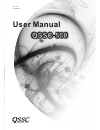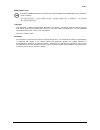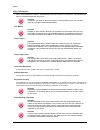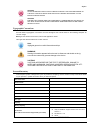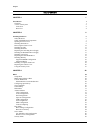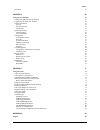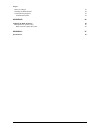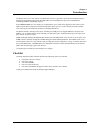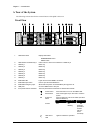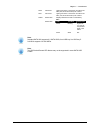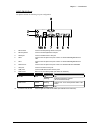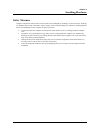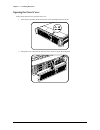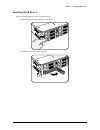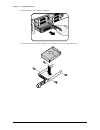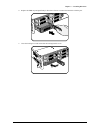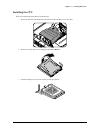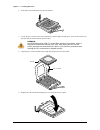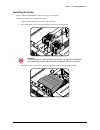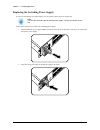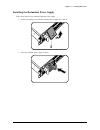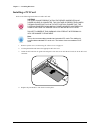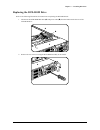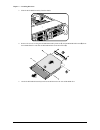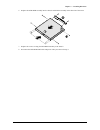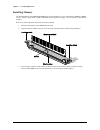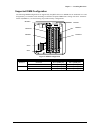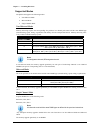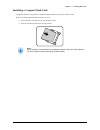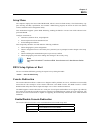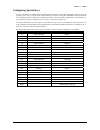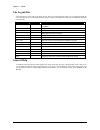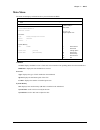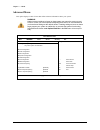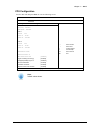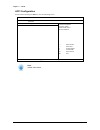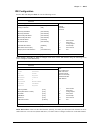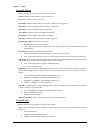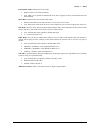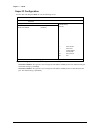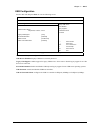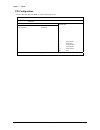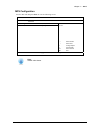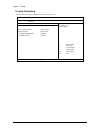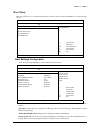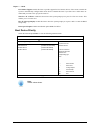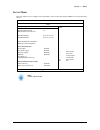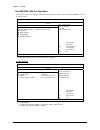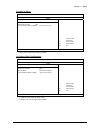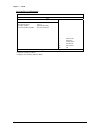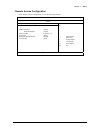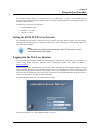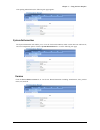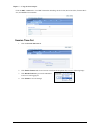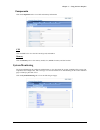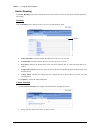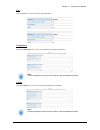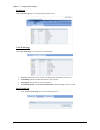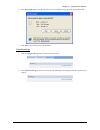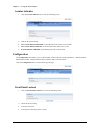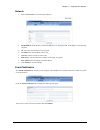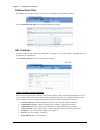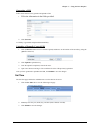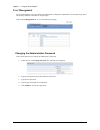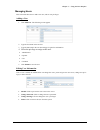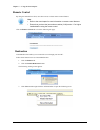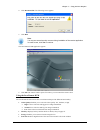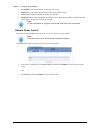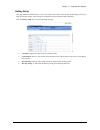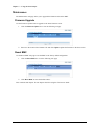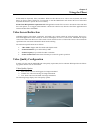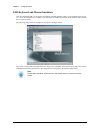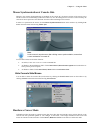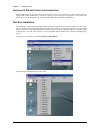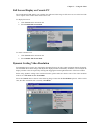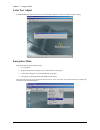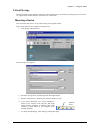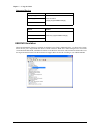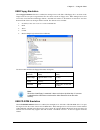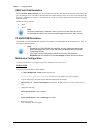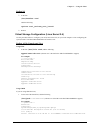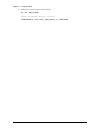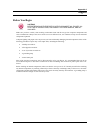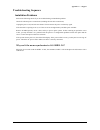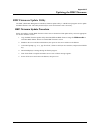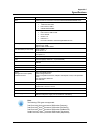- DL manuals
- QSSC
- Server
- QSSC-580
- User Manual
QSSC QSSC-580 User Manual
Summary of QSSC-580
Page 1
User manual www.Qsscit.Com t m ver. 1.0 jan.2008 size:148x210mm.
Page 3
I regional emc compliance information fcc verification notice (usa only) this device complies with part 15 of the fcc rules. Operation is subject to the following two conditions: (1) this device may not cause harmful interference, and (2) this device must accept any interference received, including ...
Page 4
Preface ii ccc (china only) the following ccc emc warning is marked on the product: emc warning are required for class a products. ℸЎ a 㑻ѻકˈ⫳⌏⦃๗Ёˈ䆹ѻકৃ㛑Ӯ䗴៤᮴㒓⬉ᑆᡄˈ䖭⾡ᚙމϟˈৃ㛑䳔㽕⫼᠋ ᇍ݊ᑆᡄ䞛পৃ㸠ⱘᮑ china rohs declaration table 䚼ӊৡ⿄ (component name) ᳝↦᳝ᆇ⠽䋼ܗ㋴ (hazardous substance) 䪙 lead (pb) ∲ mercury (hg) 䬝 c...
Page 5
Preface iii bsmi (tawain only) the following bsmi emc warning is marked on the product: bsmi id no and emc warning are required for class a products. ຍਢظᣊऱᇷಛขΔڇࡺ۰ऱᛩቼխࠌشழΔױ౨ᄎທګ୴᙮եឫΔڇຍጟൣउՀΔࠌشृᄎ ޣආ࠷ਬࠄᔞᅝኙΖ! Copyright this publication, including all photographs, illustrations and software, is protect...
Page 6
Preface iv safety information read this important safety information section. Retain this manual for reference. Read this section before servicing. Caution! To reduce the risk of electric shock, this server should only be ser- viced by qualified service personnel. Rtc battery caution! Danger of expl...
Page 7
Preface v caution! Do not overload the ac supply branch circuit that provides power to the rack. The total rack load should not exceed 80 percent of the branch circuit rating. Caution! Ensure that proper airflow is provided to components in the rack. Do not step on or stand on any component when ser...
Page 8
Preface vi t t a a b b l l e e o o f f c c o o n n t t e e n n t t s s chapter 1 1 introduction 1 checklist 1 a tour of the system 2 front view 2 rear view 4 chapter 2 6 installing hardware 6 safety measures 6 qssc-580 mainboard components 7 opening the front cover 8 installing hard drives 9 removin...
Page 9
Preface vii exit menu 51 chapter 4 52 using the java interface 52 setting the kvm tcp port on network 52 logging into the web user interface 52 system information 53 version 53 session time-out 54 components 55 system monitoring 55 sensor reading 56 locator indicator 60 configuration 60 front panel ...
Page 10
Preface viii before you begin 83 installing the rack brackets 84 troubleshooting sequence 85 installation problems 85 appendix b 86 updating the bmc firmware 86 bmc firmware update utility 86 bmc firmware update procedure 86 appendix c 87 specifications 87.
Page 11: Checklist
1 chapter 1 i i n n t t r r o o d d u u c c t t i i o o n n the qssc-580 server system features a motherboard with two j type cpu sockets that accommodate single or dual intel xeon dempsey/woodcrest//wolfdale-dp/clovertown/harpertown processors and blackford northbridge/esb2-e southbridge chipsets. ...
Page 12: A Tour of The System
Chapter 1 — introduction 2 a tour of the system the following sections describe the external features of the qssc-580 server. Front view 1. Hdd status leds display hdd status: active/present: green fault: yellow 2. Hdd release lever/hdd bay 0 use this lever to remove the hard drive in hdd bay 0. 3. ...
Page 13
Chapter 1 — introduction 3 nic2 nic2 led lights green when a connection is made to the nic2 port, blinks when nic2 port is active. Nic1 nic1 led lights green when a connection is made to the nic1 port, blinks when nic1 port is active. Status status led displays status/errors and is controlled by bmc...
Page 14
Chapter 1 — introduction 4 rear view 1. Power module connect the power cable to the socket. An optional power module can be installed for backup power support. 2. I/o ports connect i/o devices to these ports. Refer to qssc-580 i/o ports on page 5. 3. Add-on card covers remove these covers before ins...
Page 15
Chapter 1 — introduction 5 qssc-580 i/o ports the qssc-580 has the following i/o port configuration. 1. Ps/2 mouse connect a ps/2 pointing device to this port. 2. Ps/2 keyboard connect a ps/2 keyboard to this port. 3. Serial port connect serial devices to this port. 4. Nic2 connect a rj-45 jack to t...
Page 16: Safety Measures
6 chapter 2 i i n n s s t t a a l l l l i i n n g g h h a a r r d d w w a a r r e e safety measures computer components and electronic circuit boards can be damaged by discharges of static electricity. Working on computers that are still connected to a power supply can be extremely dangerous. Follow...
Page 17
Chapter 2 — installing hardware 7 qssc-580 mainboard components the following illustration displays the most important qssc-580 mainboard components. Item component 1. Id led button 2. Main power connector 3. Fb-dimm slots x8 4. Ipmb power connector 5. Cpu1 socket 6. Cpu2 socket 7. 12v power connect...
Page 18: Opening The Front Cover
Chapter 2 — installing hardware 8 opening the front cover follow these instructions to open the front cover. 1. Insert the key and turn the latch clockwise to the unlocked position as shown. 2. Swing the cover outward in the direction of the arrow to expose the front panel..
Page 19: Installing Hard Drives
Chapter 2 — installing hardware 9 installing hard drives refer to the following instructions to install hard drives. 1. Push the locking latch in the direction of the arrow. The hdd tray-locking lever springs open..
Page 20
Chapter 2 — installing hardware 10 2. Pull the locking lever to remove the hdd tray. 3. Secure the hard drive to the tray with four screws as shown. Do not over tighten the screws..
Page 21
Chapter 2 — installing hardware 11 4. Replace the hdd tray and push firmly in direction of arrow to connect the hard drive with the port. 5. Close the locking lever and ensure that the locking latch is secure..
Page 22: Removing The Chassis Cover
Chapter 2 — installing hardware 12 removing the chassis cover refer to the following instructions to remove the chassis cover: 1. Loosen the thumbscrews at the rear of the server. 2. Slide the cover back and remove in the direction of the arrow..
Page 23: Installing The Cpu
Chapter 2 — installing hardware 13 installing the cpu refer to the following instructions to install the cpu: 1. Rotate the fan chute (a) and pull the fan chute from the tabs (b) to access the cpus. 2. Remove the cpu dust cover by lifting the tab marked remove. 3. Pull the locking lever of the cpu s...
Page 24
Chapter 2 — installing hardware 14 6. Push down as demonstrated to lift the cpu bracket. 7. Locate the pin-1 corner of the cpu (marked by a small triangle) and the pin-1 corner of the socket; note that the cpu has notches that fit into the socket. Warning! The qssc-580 uses an lga 771 socket (zero i...
Page 25: Installing Heatsinks
Chapter 2 — installing hardware 15 installing heatsinks (refer to qssc-580 mainboard components on page 7 for location). Follow these instructions to install the heatsinks: 1. Apply thermal compound evenly on the top of the cpu. 2. Place the heatsink on top of the cpu and tighten the four positionin...
Page 26
Chapter 2 — installing hardware 16 replacing the switching power supply in case of a switching power supply failure, you can quickly replace the power supply unit. Note: you can also install an optional backup power supply. Contact your dealer for de- tails. Follow these instructions to replace the ...
Page 27
Chapter 2 — installing hardware 17 installing the redundant power supply follow these instructions to install the redundant power supply: 1. Remove the dummy cover from the redundant power supply bay as shown. 2. Insert the redundant power supply as shown..
Page 28: Installing A Pci Card
Chapter 2 — installing hardware 18 installing a pci card refer to the following instructions to install a pci card: caution! Voltages can be present within the server whenever an ac power source is connected. This voltage is present even when the main power switch is in the off position. Ensure that...
Page 29: Replacing The Dvd-Rom Drive
Chapter 2 — installing hardware 19 replacing the dvd-rom drive refer to the following illustrations for instructions on replacing the dvd-rom unit: 1. Disconnect the dvd-rom ide cable ( a) and power cable (b) from the pcb board at the rear of the dvd-rom drive. 2. Remove the two screws securing the ...
Page 30
Chapter 2 — installing hardware 20 3. Slide the dvd-rom assembly from the chassis. 4. Remove the screws securing the dvd-rom assembly brackets ( 1) and dvd-rom pcb board (2) from the dvd-rom drive and slide the dvd-rom drive from the bracket ( 3). 5. Attach the dvd-rom assembly brackets and pcb boar...
Page 31
Chapter 2 — installing hardware 21 6. Replace the dvd-rom assembly into the chassis and slide the assembly in the direction of the arrow. 7. Replace the screws securing the dvd-rom assembly to the chassis. 8. Reconnect the dvd-rom ide cable and power cable you removed in step 1..
Page 32: Installing Memory
Chapter 2 — installing hardware 22 installing memory the motherboard has eight fbd ddr2-dimm slots for the installation of up to eight memory dimms @ ddr2- 533/667 memory chips. Refer to qssc-580 mainboard components on page 7 for the location of the memory modules. Refer to the following instructio...
Page 33
Chapter 2 — installing hardware 23 supported dimm configuration the following dimm configurations are supported by the qssc-580 server. Dimm slots are numbered 0 to 1 and designated by two branches each containing two channels. Populate dimm slots starting with slot 0: channel 0: branch 0 (dimm a1)....
Page 34
Chapter 2 — installing hardware 24 supported modes the qssc-580 supports the following modes: non-mirrored mode mirrored mode single channel mode non-mirrored mode: memory mirroring requires the corresponding slot positions in a channel pairs must hold the same dimm type (manufacturing, speed,...
Page 35
Chapter 2 — installing hardware 25 installing a compact flash card the qssc-580 server incorporates a standard compact flash (cf) slot for use with cf cards. Refer to the following instructions to install a cf card: 1. Ensure that the cf card is face up, with the label visible. 2. Push the card into...
Page 36: Replacing The Chassis Cover
Chapter 2 — installing hardware 26 replacing the chassis cover refer to the following illustrations for instructions on replacing the chassis cover: 1. Replace cover and slide in the direction shown. 2. Tighten the thumbscrew at the rear of the cover..
Page 37: Using The Security Lock
Chapter 2 — installing hardware 27 using the security lock the qssc-580 server cover features a lock to prevent unauthorized access. Use the included key to lock the server as show in the following illustration. This concludes the second chapter. The next chapter covers the system bios..
Page 38: Setup Menu
28 chapter 3 b b i i o o s s setup menu the computer employs the latest ami cmos bios, which is stored in flash memory. The flash memory sup- ports the plug and play specification, and contains a bios setup program, the power on self test (post) routine, and the pci auto-configuration utility. This ...
Page 39: Configuring Special Keys
Chapter 3 — bios 29 configuring special keys console redirection uses ansi terminal emulation, which is limited to basic ascii characters. There are no func- tion keys, arrow keys, or control keys in this character set. However, the qssc-580 bios software requires the use of function keys and contro...
Page 40: The Legend Bar
Chapter 3 — bios 30 the legend bar the legend bar is at the side of the setup screen. The keys in the legend bar allow you to navigate through the various setup menus. The following table lists the keys found in the legend bar with their corresponding alternates and functions. Legend key alternate f...
Page 41: Main Menu
Chapter 3 — bios 31 main menu the main menu displays information about your mainboard and bios. Bios setup utility main advanced boot server security exit system overview amibios version: qssc-5803a01.12 build date: 11/09/07 processor type: intel(r) xeon(tm) cpu 2.83 ghz speed: 2833 mhz counter: 1 s...
Page 42: Advanced Menu
Chapter 3 — bios 32 advanced menu this option displays a table of items that define advanced information about your system. Warning! Making incorrect settings to items on these pages may cause the system to mal- function. Unless you have experience adjusting these items, we recommend that you leave ...
Page 43
Chapter 3 — bios 33 cpu configuration scroll to this item and press enter to view the following screen: bios setup utility advanced configure advanced cpu settings intel(r) xeon(tm) cpu 2.83 ghz frequency :2.83 ghz fsb speed :1066 mhz cpu 1 cpuid :f42 cache l1 :16 kb cache l2 :1024 kb cpu 2 cpuid :f...
Page 44
Chapter 3 — bios 34 acpi configuration scroll to this item and press enter to view the following screen: bios setup utility advanced advanced acpi configuration acpi version features [acpi v2.0] enable rsdp pointers to 64 bit fixed system description tables. Different acpi version has some additions...
Page 45
Chapter 3 — bios 35 ide configuration scroll to this item and press enter to view the following screen: bios setup utility advanced ide configuration ata/ide configuration [enhanced] configure sata as [ide] Źprimary ide master [not detected] Źprimary ide slave [not detected] Źsecondary ide master [n...
Page 46
Chapter 3 — bios 36 third ide master device: displays the type of device assigned to this channel. Vendor: displays the manufacturer’s name of the device. Size: displays the size of the device (gb). Lba mode: indicates whether lba access mode is supported or not supported. Block mode: indicates whet...
Page 47
Chapter 3 — bios 37 lba/large mode: enables lba access mode. X disabled: lba access mode is disabled x auto: lba is set to optimal or default mode if the device supports it and is not formatted with lba mode disabled. Block mode: enables multi-sector transfer block mode. X disabled: data transfer fr...
Page 48
Chapter 3 — bios 38 super io configuration scroll to this item and press enter to view the following screen: bios setup utility advanced configure win627dhg super io chipset serial port1 address [3f8/irq4] serial port2 address [disabled] allows bios to enable or disable floppy controller. ĕė select ...
Page 49
Chapter 3 — bios 39 usb configuration scroll to this item and press enter to view the following screen: bios setup utility advanced usb configuration module version – 2.24.0-11.4 usb devices enabled: 2 keyboards, 1 mouse, 1 drive legacy usb support [auto] port 64/60 emulation [disabled] usb function...
Page 50
Chapter 3 — bios 40 pci configuration scroll to this item and press enter to view the following screen: bios setup utility advanced pci configuration lan controller 0 [enabled] lan controller 1 [enabled] enable or disable onboard lans ĕė select screen ĖĘ select item +/- change option f1 general help...
Page 51
Chapter 3 — bios 41 mps configuration scroll to this item and press enter to view the following screen: bios setup utility advanced mps configuration mps revision [1.4] select mps revision. ĕė select screen ĖĘ select item +/- change option f1 general help f10 save and exit esc exit v02.61 ©copyright...
Page 52
Chapter 3 — bios 42 trusted computing scroll to this item and press enter to view the following screen: bios setup utility advanced trusted computing tcg/tpm support [no] execute tpm command [don’t change] clearing the tpm [press enter] tpm enable/disable status [enabled] tpm owner status [owned] en...
Page 53: Boot Menu
Chapter 3 — bios 43 boot menu this page enables you to set post boot parameters. Scroll to this item and press enter to view the following screen: bios setup utility main advanced boot server security exit boot settings configuration Ź boot settings configuration Ź boot device priority Ź hard disk d...
Page 54
Chapter 3 — bios 44 ps/2 mouse support: enable this item to provide support for ps/2 mouse devices. Select auto to enable the system to automatically configure ps/2 mouse devices. Disable this item if you don’t have a ps/2 mouse at- tached and you want to free up system resources. Wait for ‘f1’ if e...
Page 55: Server Menu
Chapter 3 — bios 45 server menu this page enables you to configure server parameters. Scroll to this item and press enter to view the following screen: bios setup utility main advanced boot server security exit server configuration status of bmc working ipmi specification version 2.0 bmc firmware ve...
Page 56
Chapter 3 — bios 46 set ast2000 lan configuration these pages enable you to configure ast2000 lan parameters. Scroll to this item and press enter to view the following screen: bios setup utility server lan configuration channel number [01]* channel number status: channel number is ok Ź ip address Ź ...
Page 57
Chapter 3 — bios 47 set mac address bios setup utility server mac address configuration. Parameter selector [05] current mac address in bmc: xx.Xx.Xx.Xx.Xx.Xx* ĕė select screen ĖĘ select item f1 general help f10 save and exit esc exit v02.61 ©copyright 1985-2006, american megatrends inc. * displays ...
Page 58
Chapter 3 — bios 48 set gateway configuration bios setup utility main advanced boot server security exit subnet mask configuration. Parameter selector [0c]*1 gateway address [000.000.000.000] current gateway in bmc: 255.255.255.000*2 ĕė select screen ĖĘ select item +/- change option f1 general help ...
Page 59
Chapter 3 — bios 49 remote access configuration select remote access configuration to view the following submenu: bios setup utility server configure remote access type and parameters remote access [enabled] serial port number [com1] base address irq [3f8h.4] serial port mode [115200 8, n.1] flow co...
Page 60: Security Menu
Chapter 3 — bios 50 security menu this page enables you to set the security parameters. Scroll to this item and press enter to view the following screen: bios setup utility main advanced boot server security exit security settings supervisor password : not installed user password : not installed cha...
Page 61: Exit Menu
Chapter 3 — bios 51 exit menu scroll to this item and press enter to view the following screen: bios setup utility main advanced boot server security exit exit options save changes and exit discard changes and exit discard changes load optimal defaults load failsafe defaults exit system setup after ...
Page 62
52 chapter 4 u u s s i i n n g g t t h h e e j j a a v v a a i i n n t t e e r r f f a a c c e e the ast2000 firmware features an embedded web server, enabling users to connect to the ast2000 using an internet browser (microsoft internet explorer) without needing to install kvm and virtual storage s...
Page 63: System Information
Chapter 4 — using the java interface 53 after passing authentication, the following web page appears. System information the system information tab enables you to view the version information, enable session time-out and interval, and view components options. Click the system information tab to view...
Page 64
Chapter 4 — using the java interface 54 click the bmc version tab to view bmc information including: the device id, device revision, firmware revi- sion, and ipmi revision numbers. Session time-out 1. Click the session time-out tab. 2. Click enable timeout and select a timeout value from the drop-do...
Page 65: System Monitoring
Chapter 4 — using the java interface 55 components click the components tab to view cpu and memory information. Cpu click the cpu tab to view the cpu model, speed, and number. Memory click the memory tab to view memory model, size, dimm slot status, and slot location. System monitoring the system mo...
Page 66
Chapter 4 — using the java interface 56 sensor reading the sensor reading tab provides information about system hardware such as the fan speed, internal temperature, and voltage. Summary click the summary tab to display a brief overview of system hardware status. X fault led status: indicates whethe...
Page 67
Chapter 4 — using the java interface 57 fan click the fan tab to view cpu and sys fan information. Temperature click the temperature tab to view system component temperature information. Note: click the hyperlinks as the top of the screen to view associated information. Voltage click the voltage tab...
Page 68
Chapter 4 — using the java interface 58 event logs click the event logs tab to view reports about system events. View event logs click view event logs to view specific event information. X severity: indicates the nature of the event (unspecified, information, critical, etc.) x timestamp: indicates t...
Page 69
Chapter 4 — using the java interface 59 2. Click save event logs to save the log to disk. You are prompted to save the event log text file to disk. 3. Click save to save the log file to your hard drive. Clear event logs 1. Click the clear event logs tab to view the following screen. 2. Click clear e...
Page 70: Configuration
Chapter 4 — using the java interface 60 locator indicator 1. Click the locator indicator tab to view the following screen. 2. Click on the desired setting. X turn system indicator led blink: set the id led on the remote server to blink. X turn system indicator led off: set the id led on the remote s...
Page 71
Chapter 4 — using the java interface 61 network 1. Click the network tab to set network parameters. X enable dhcp: check this box to enable the dhcp server. When checked, an ip address is automatically assigned. X ip: enter a specific ip address to be assigned. X net mask: enter the net mask of the ...
Page 72
Chapter 4 — using the java interface 62 platform event filter the platform event filter tab allows you to modify to the trap receiver destination address. Click the platform event filter tab to display the following web page. Ssl certificate the ssl certificate page enables the administrator to gene...
Page 73
Chapter 4 — using the java interface 63 generating a csr follow these instructions to generate and upload a csr: 1. Fill in the information in the fields provided. 2. Click generate. A csr key is generated and uploaded automatically. Uploading a manually created csr 1. Click the browse button next t...
Page 74: User Management
Chapter 4 — using the java interface 64 user management the user management web page enables the administrator to change the administrative account password, and to add, modify, and delete users and set user privileges. Click the user management tab to view the following web page. Changing the admin...
Page 75
Chapter 4 — using the java interface 65 managing users this section describes how to add a new user, and set user privileges. Adding a user 1. Click add user. The following screen appears. 2. Type the username in the text box. 3. Type the password in the text box and type it again for confirmation. ...
Page 76: Remote Control
Chapter 4 — using the java interface 66 remote control by using the included java client, users have access to robust remote control features. Note: refer to the next chapter for more information on remote control features. ensure that you have the java runtime machine (jvm) version 1.5 or highe...
Page 77
Chapter 4 — using the java interface 67 4. Click download file. The following screen appears. 5. Click run. Note: you may see several security screens during installation of the remote application. On each screen, click yes to continue. The java remote kvm application appears. 6. Click ok. The remot...
Page 78
Chapter 4 — using the java interface 68 x scroll mode: zoom is disabled, use scroll bar to view screen. X full screen: get the current kvm screen to zoom into the client monitor x local cursor: enable and disable the client cursor in kvm. X hardware cursor: enable and disable the hardware cursor. Ha...
Page 79
Chapter 4 — using the java interface 69 hotkey setup this page enables the administrator to create user profiles that include control modes, kvm settings, hot key set- tings, and storage settings. These settings are loaded after the java remote kvm is launched. Click the hotkey setup tab to view the...
Page 80: Maintenance
Chapter 4 — using the java interface 70 maintenance the maintenance web page enables you to upgrade the firmware and reset the bmc. Firmware upgrade use the firmware update feature to upgrade to the latest firmware version. 1. Click the firmware update tab to view the following web page. 2. Browse t...
Page 81: Video Screen Redirection
71 chapter 5 u u s s i i n n g g t t h h e e c c l l i i e e n n t t kvm stands for keyboard, video, and mouse. Kvm over ip redirects server video screen, keyboard, and mouse data to or from a remote console pc via a network, so that the administrator can monitor the server and control keyboard and ...
Page 82
Chapter 5 — using the client 72 usb keyboard and mouse emulation once the ast2000 kvm over ip function is launched, ast2000 emulates usb 1.1 keyboard and mouse devices. As a result, the managed server’s bios or os will detect the usb keyboard and mouse attached, and load their drivers to service the...
Page 83: Hardware Cursor Mode
Chapter 5 — using the client 73 mouse synchronization at console side when the java remote kvm application is launched on the console pc, the mouse position of the remote server and the console are automatically synchronized. However, once the managed server’s mouse is moved locally, the console pc ...
Page 84: Hot-Key Simulation
Chapter 5 — using the client 74 keyboard led and status synchronization when num/caps lock keys are pressed on the managed server’s local keyboard, the remote console side key- board leds update automatically. Conversely, when you press these keys are pressed on the console side keyboard, the remote...
Page 85
Chapter 5 — using the client 75 full screen display on console pc the java remote kvm enables you to display the redirected video image in full screen as seen at the local side server in place of the window at the remote server side. To display full screen: 1. Click control on the main menu bar. 2. ...
Page 86: Color Text Adjust
Chapter 5 — using the client 76 color text adjust if ast2000 displays blurred color text in some situations, adjust the color text value to improve clarity. Encryption mode encryption includes the following modes. 1. No encryption 2. Keyboard and mouse encryption: uses aes method for encryption 3. V...
Page 87: Virtual Storage
Chapter 5 — using the client 77 virtual storage through the usb storage emulation functions of the ast2000, users can install an operating system, device driv- ers or application software from the convenience of a remote side. Mounting a device this section describes how to set up virtual storage fo...
Page 88
Chapter 5 — using the client 78 supported devices device action legacy floppy usb floppy usb flash read and write (floppy support media change) device action usb cd/dvd rom ide cd/dvd rom iso image read only (support media change) usb dvd emulation when dvd emulation function is enabled, the managed...
Page 89
Chapter 5 — using the client 79 usb floppy emulation when floppy emulation function is enabled, the managed server will find a usb floppy drive. As shown in the image below the user puts a target diskette into the remote console pc floppy drive. While managed server will access this virtual attached...
Page 90
Chapter 5 — using the client 80 usb flash disk emulation when usb flash disk emulation function is enabled and with the usb flash disk inserted to console pc usb port, the managed server will find a usb removable drive. While managed server access this virtual attached usb flash drive, ast2000 will ...
Page 91
Chapter 5 — using the client 81 redhat 9.0 1. In the line /etc/modules.Conf add the following: options scsi_mod max_scsi_luns=8 2. Reboot. Virtual storage configuration (linux kernel 2.4) use the procedure below to configure your os (linux kernel 2.4) on your local computer. After configuring the sy...
Page 92
Chapter 5 — using the client 82 2. Reboot and verify by using the line that follows: ls -al /dev/cdrom ensure the message displays as below: lrwxrwxrwx 1 root root /dev/cdrom -> /dev/scd0
Page 93: Before You Begin
83 appendix a s s u u p p p p o o r r t t before you begin caution! Before removing the server cover, disconnect all power. Un- plug the ac power cord; disconnect all peripherals, and all lan lines. Make sure you have a stable, clean working environment. Dust and dirt can get into computer component...
Page 94: Installing The Rack Brackets
Appendix a — support 84 installing the rack brackets when the server is to be installed into a rack, it is necessary to install two rack mount brackets onto the server chassis prior to installing the server into the rack. Follow the procedures below to install the rack mount brackets onto the server...
Page 95: Troubleshooting Sequence
Appendix a — support 85 troubleshooting sequence installation problems perform the following checks if you are troubleshooting an installation problem: check all cable and power connections (including all rack cable connections). Unplug the power cord, and wait one minute. Then reconnect the power c...
Page 96: Bmc Firmware Update Utility
86 appendix b u u p p d d a a t t i i n n g g t t h h e e b b m m c c f f i i r r m m w w a a r r e e bmc firmware update utility the bmc (baseboard management controller) firmware update utility is a dos-based program used to update the bmc firmware code. This utility should only be run if new firm...
Page 97
87 appendix c s s p p e e c c i i f f i i c c a a t t i i o o n n s s component feature cpu dual processor for intel xeon processor 5000/5100/5200/5300/5400 series northbridge intel blackford: x 1066/1333 mhz fsb x esi interface, 2gb/s x 8xfbd ddr2 dimms chipset southbridge esb2-e: x esi interface, ...