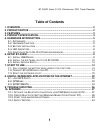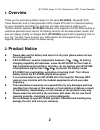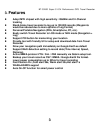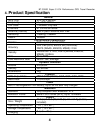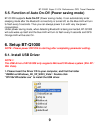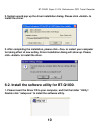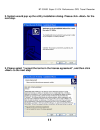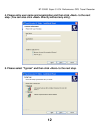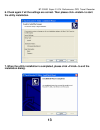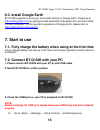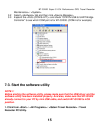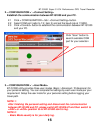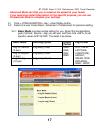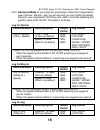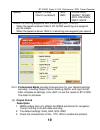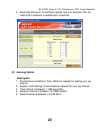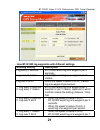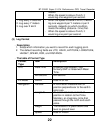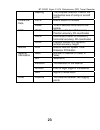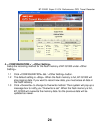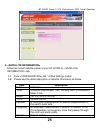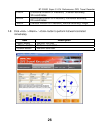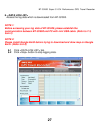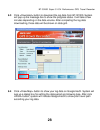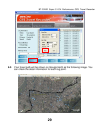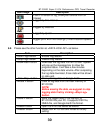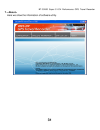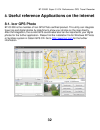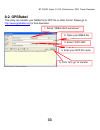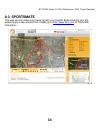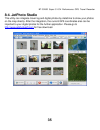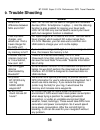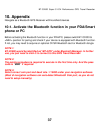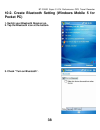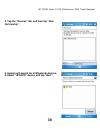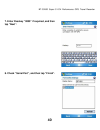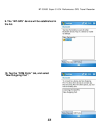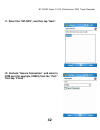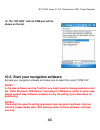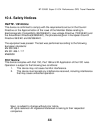- DL manuals
- Qstarz
- GPS
- BT-Q1000
- User Manual
Qstarz BT-Q1000 User Manual
Summary of BT-Q1000
Page 1
Bt-q1000 super 51-ch performance gps travel recorder.
Page 2: Table of Contents
Bt-q1000 super 51-ch performance gps travel recorder 1 table of contents 1. Overview ............................................................................................................. 2 2. Product notice ........................................................................................
Page 3: Overview
Bt-q1000 super 51-ch performance gps travel recorder 2 1. Overview thank you for purchasing qstarz super 51-ch serial bt-q1000 - bluetooth gps travel recorder, built-in new generation gps chipset mtk with 51 channels tracking for your navigation and travel log, and also, provides stand-alone logging...
Page 4: Features
Bt-q1000 super 51-ch performance gps travel recorder 3 3. Features z adopt mtk chipset with high sensitivity -158dbm and 51-channel tracking z stand-alone travel recorder to log up to 100,000 records (waypoints would be reduced due to more options of log format) z personal/portable navigation (pda, ...
Page 5: Product Specification
Bt-q1000 super 51-ch performance gps travel recorder 4 4. Product specification general gps chip mtk gps module frequency l1, 1575.42mhz c/a code 1.023mhz chip rate channels 51 ch performance antenna (internal) built-in patch antenna with lna sensitivity tracking -158dbm datum wgs84 performance char...
Page 6: Hardware Introduction
Bt-q1000 super 51-ch performance gps travel recorder 5 5. Hardware introduction 5-1. Appearance 1. Power jack (mini usb type) 2. Mode switch (off/nav/log) 3. Battery status led (red/green) 4. Bluetooth status led (blue) 5. Gps status led (orange) / push to log (blue) 6. Internal antenna 7. Poi butto...
Page 7: 5-3. Battery Installation
Bt-q1000 super 51-ch performance gps travel recorder 6 5-3. Battery installation - put battery in place: 1. Press the push button on the bottom side of the unit 2. Pull out the battery cover. Insert battery in the unit 3. Put battery cover on to the cabinet 4. Then push down and force it forward to ...
Page 8: - Take Battery Out:
Bt-q1000 super 51-ch performance gps travel recorder 7 - take battery out: 1. Press the push button on the bottom side of the unit 2. Pull out the battery cover 3. Then take out the battery from the unit..
Page 9: - Charging Your Battery
Bt-q1000 super 51-ch performance gps travel recorder 8 - charging your battery for the first time using the bt-q1000, please charge battery until it is fully charged. Take the power cable and connect it to the power jack (mini usb type) and recharge through usb cable, travel charger, or car cigarett...
Page 10: Auto On-Off
Bt-q1000 super 51-ch performance gps travel recorder 9 5-5. Function of auto on-off (power saving mode) bt-q1000 supports auto on-off (power saving mode). It can automatically enter sleeping mode after the bluetooth connectivity is turned off, so the blue led will turn to flash every 5 seconds. Thus...
Page 11: Install The Driver.
Bt-q1000 super 51-ch performance gps travel recorder 10 2. System would pop up the driver installation dialog. Please click to install the driver. 3. After completing the installation, please click to restart your computer for taking effect of new setting. Driver installation dialog will show up. Pl...
Page 12: Next Step.
Bt-q1000 super 51-ch performance gps travel recorder 11 2. System would pop up the utility installation dialog. Please click for the next step. 3. Please select “i accept the terms in the license agreement”, and then click to the next step..
Page 13
Bt-q1000 super 51-ch performance gps travel recorder 12 4. Please entry user name and organization and then click to the next step. (you can also click directly without any entry) 5. Please select “typical” and then click to the next step..
Page 14: The Utility Installation.
Bt-q1000 super 51-ch performance gps travel recorder 13 6. Check again if all the settings are correct. Then please click to start the utility installation. 7. When the utility installation is completed, please click to exit the installation dialog..
Page 15: 6-3. Install Google Earth
Bt-q1000 super 51-ch performance gps travel recorder 14 6-3. Install google earth bt-q1000 supports to show your travel path directly on google earth. Please go to http://earth.Google.Com for getting the free download of google earth, and then install it to your computer. For the operation procedure...
Page 16: Note 1:
Bt-q1000 super 51-ch performance gps travel recorder 15 maintenance> / 3.2 select tab and then click 3.3 expand the and check “cp210x usb to uart bridge controller” to see which com port is for bt-q1000. (com4 is for example) 7-3. Start the software utility note 1: before starting the software utili...
Page 17: 2. \
Bt-q1000 super 51-ch performance gps travel recorder 16 2. \ establish the communication between bt-q1000 and your pc. 2.1 click tab / button. 2.2 select com port (refer to 7-2, item 3) and set the baud rate at 115200. 2.3 click button to establish the communication between bt-q1000 and your pc. 3. ...
Page 18: Basic Mode
Bt-q1000 super 51-ch performance gps travel recorder 17 - advanced mode can help you to measure the speed for your needs. - if you need more detail information for the specific purpose, you can use professional mode to complete your settings. 3.1 click tab / button. 3.2 select one user mode (basic /...
Page 19: Advanced Mode
Bt-q1000 super 51-ch performance gps travel recorder 18 3.2.2 advanced mode let you setup two parameters. Select the transportation gear (vehicle / bicycle / jog) you will use and you can modify the default value for your requirement, and then click to set the updating and specific value to bt-q1000...
Page 20: Professional Mode
Bt-q1000 super 51-ch performance gps travel recorder 19 speed) speed: 10~999 (10km/h as default) gsv, rmc longitude, height, speed, rcr, distance, nsat, hdop how bt-q1000 log waypoints with the settings (30m, 10 km/h) - when the speed is below 10km/h, bt-q1000 would log one waypoint per 30 meters. -...
Page 21: (2) Autolog
Bt-q1000 super 51-ch performance gps travel recorder 20 4. Adjust the period (s) for sentence update rate (for example, gll (3) means gll sentence is updated per 3 seconds. (2) autolog option - description 1. Provide three conditions (time, distance, speed) for setting your log interval. 2. Support ...
Page 22: Autolog Setting
Bt-q1000 super 51-ch performance gps travel recorder 21 - how bt-q1000 log waypoints with different settings autolog setting description log every x seconds bt-q1000 would log one waypoint per x seconds. Log every y meters bt-q1000 would log one waypoint per y meters. Log over z km/h when the speed ...
Page 23: (3) Log
Bt-q1000 super 51-ch performance gps travel recorder 22 meters. - when the speed is above z km/h, it would log one waypoint per second. 1. Log every x seconds 2. Log every y meters 3. Log over z km/h - when the speed is below z km/h, it would log one waypoint per y meters or per x seconds, depends o...
Page 24
Bt-q1000 super 51-ch performance gps travel recorder 23 heading the compass direction in which the longitudinal axis of a ship or aircraft points dsta dgps station id number differential data dage time in seconds since last dpgs update pdop (positional dilution of precision) ; position accuracy; 3d-...
Page 25: 4. \
Bt-q1000 super 51-ch performance gps travel recorder 24 4. \ setup the recording method for the flash memory of bt-q1000 under setting>. 1.1 click tab / button. 1.2 the default setting is . When the flash memory is full, bt-q1000 will stop logging data. If you want to record new data, you must erase...
Page 26: 1.1
Bt-q1000 super 51-ch performance gps travel recorder 25 5. Show the current satellite viewer of your bt-q1000 at information > tab. 1.1 click tab / button. 1.2 please see the detail description of satellite information as below. Item description date utc date time universal coordinated time, formerl...
Page 27: 1.3
Bt-q1000 super 51-ch performance gps travel recorder 26 pdop (positional dilution of precision) ; position accuracy; 3d-coordinates hdop (horizontal dilution of precision); horizontal accuracy; 2d-coordinates vdop (vertical dilution of precision); vertical accuracy; height 1.3 click / / button to pe...
Page 28: Note 1:
Bt-q1000 super 51-ch performance gps travel recorder 27 6. Access the log data which is downloaded from bt-q1000. Note 1: before accessing your log data of bt-q1000, please establish the communication between bt-q1000 and pc with mini usb cable. (refer to 7-3, item 2) note 2: please install google e...
Page 29: 6.3
Bt-q1000 super 51-ch performance gps travel recorder 28 6.3 click button to download the log data from bt-q1000. System will pop up the message box to show the progress status. It will take a few minutes depending on the data volume. After completing the log data downloading, those data will be show...
Page 30: 6.5
Bt-q1000 super 51-ch performance gps travel recorder 29 6.5 your travel path will be shown on google earth as the following image. You can check the detail information for each log point..
Page 31: Icon Image
Bt-q1000 super 51-ch performance gps travel recorder 30 icon image description push poi button to log, show your favorite point of interest logged by time interval logged by distance logged by speed logged point with multi-settings (time+distance+speed) 6.6 please see the other function at as below....
Page 32
Bt-q1000 super 51-ch performance gps travel recorder 31 7. Here we show the information of software utility..
Page 33: 8-1. Locr Gps Photo
Bt-q1000 super 51-ch performance gps travel recorder 32 8. Useful reference applications on the internet 8-1. Locr gps photo bt-q1000 is the member of locr gps photo certified product. This utility can integrate travel log and digital photos by date/time to show your photos on the map directly. Afte...
Page 34: 8-2. Gpsbabel
Bt-q1000 super 51-ch performance gps travel recorder 33 8-2. Gpsbabel this utility can transfer your nmea file to gpx file or other format. Please go to http://www.Gpsbabel.Org for free download. 1. Select “nmea 0813 sentences” 2. Open your nmea file 3. Select “gpx xml” 4. Enter your gpx file name 5...
Page 35: 8-3. Sportsmate
Bt-q1000 super 51-ch performance gps travel recorder 34 8-3. Sportsmate this web site can share your travel log with your friends. Before sharing your trip, please apply a new account first. Please go to http://www.Ttsm.Com for the further information..
Page 36: 8-4. Jetphoto Studio
Bt-q1000 super 51-ch performance gps travel recorder 35 8-4. Jetphoto studio this utility can integrate travel log and digital photos by date/time to show your photos on the map directly. After the integration, the current gps coordinates also can be imported to your digital photos for the further a...
Page 37: Trouble Shooting
Bt-q1000 super 51-ch performance gps travel recorder 36 9. Trouble shooting question answer what's the difference between nav and log? Nav : bt-q1000 can be used to navigate with handheld devices (pda / smartphone / laptop…). And the data log function is also enabled for logging your travel path. Lo...
Page 38: 10. Appendix
Bt-q1000 super 51-ch performance gps travel recorder 37 10. Appendix navigate as a bluetooth gps receiver with handheld devices 10-1. Activate the bluetooth function in your pda/smart phone or pc before activating the bluetooth function in your pda/pc, please switch bt-q1000 to position for paring a...
Page 39: Pocket Pc)
Bt-q1000 super 51-ch performance gps travel recorder 38 10-2. Create bluetooth setting (windows mobile 5 for pocket pc) 1. Switch your bluetooth receiver on. 2. Tap the bluetooth icon at the bottom. 3. Check “turn on bluetooth”..
Page 40: Partnership”.
Bt-q1000 super 51-ch performance gps travel recorder 39 4. Tap the “devices” tab, and then tap “new partnership”. 5. System will search for all bluetooth devices. 6. Select “ibt-gps” device, and tap “next”..
Page 41: Tap “Next”.
Bt-q1000 super 51-ch performance gps travel recorder 40 7. Enter passkey “0000” if required, and then tap “next”. 8. Check “serial port”, and then tap “finish”..
Page 42: The List.
Bt-q1000 super 51-ch performance gps travel recorder 41 9. The “ibt-gps” device will be established in the list. 10. Tap the “com ports” tab, and select “new outgoing port”..
Page 43: Then Tap “Finish”.
Bt-q1000 super 51-ch performance gps travel recorder 42 11. Select the “ibt-gps”, and then tap “next”. 12. Uncheck “secure connection”, and select a com port (for example, com 8) from the “port:”. Then tap “finish”..
Page 44: Shown On The List.
Bt-q1000 super 51-ch performance gps travel recorder 43 13. The “ibt-gps” with its com port will be shown on the list. 10-3. Start your navigation software activate your navigation software and make sure to select the correct “com port”. Note 1: in the map software such as tomtom, you might need to ...
Page 45: 10-4. Safety Notices
Bt-q1000 super 51-ch performance gps travel recorder 44 10-4. Safety notices r&tte / ce notice this device is confirmed to comply with the requirements set out in the council directive on the approximation of the laws of the member states relating to electromagnetic compatibility (89/336/eec), low-v...