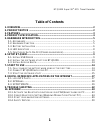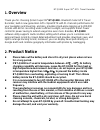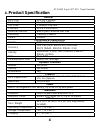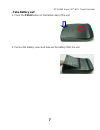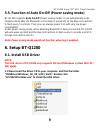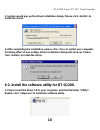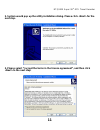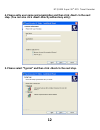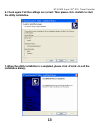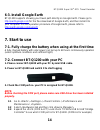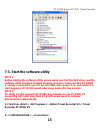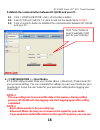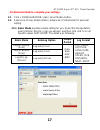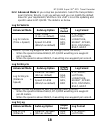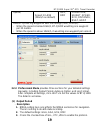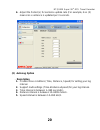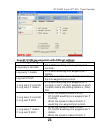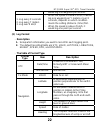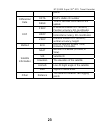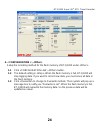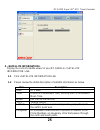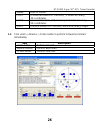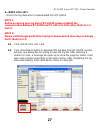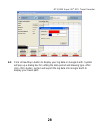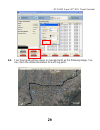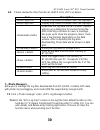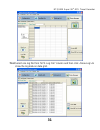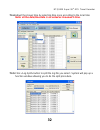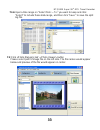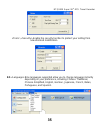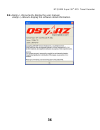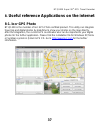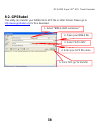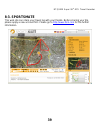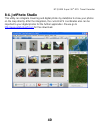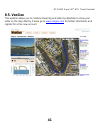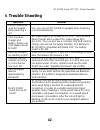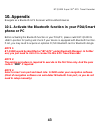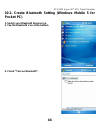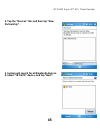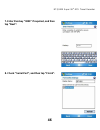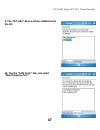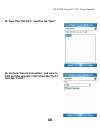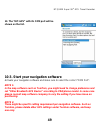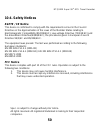- DL manuals
- Qstarz
- GPS
- BT-Q1200
- User Manual
Qstarz BT-Q1200 User Manual
Summary of BT-Q1200
Page 1
Bt-q1200 super 99 ® gps travel recorder.
Page 2: Table of Contents
Bt-q1200 super 99 ® gps travel recorder 1 table of contents 1. Overview ............................................................................................................. 2 2. Product notice ................................................................................................ 2...
Page 3: Overview
Bt-q1200 super 99 ® gps travel recorder 2 1. Overview thank you for choosing qstarz super 99 ® bt-q1200 - bluetooth solar gps travel recorder, built-in new generation gps chipset mtk with 51 channels performance for your navigation and travel log, and also, provides stand-alone logging up to 200,000...
Page 4: Features
Bt-q1200 super 99 ® gps travel recorder 3 3. Features z super 99 ® bluetooth gps travel recorder with 51ch performance and 48hrs navigation time (*1) z adopt mtk chipset with high sensitivity -158dbm with fast fftt z the innovative gps travel recorder to adopt solar panel with the slim type designed...
Page 5: Product Specification
Bt-q1200 super 99 ® gps travel recorder 4 4. Product specification general gps chip mtk gps module frequency l1, 1575.42mhz c/a code 1.023mhz chip rate channels 51-ch performance antenna (internal) built-in patch antenna with lna sensitivity tracking -158dbm datum wgs84 performance characteristic po...
Page 6: Hardware Introduction
Bt-q1200 super 99 ® gps travel recorder 5 5. Hardware introduction 5-1. Appearance 1. Power jack (mini usb type) 2. Power button (on/off/enable log mode/disable log mode) 3. Battery status led (red/green) 4. Bluetooth status led (blue) 5. Gps status led (orange) 6. Log status led (blue) 7. Internal ...
Page 7: 5-3. Battery Installation
Bt-q1200 super 99 ® gps travel recorder 6 5-3. Battery installation - put battery in place: 1. Press the push button on the bottom side of the unit 2. Pull out the battery cover. Insert battery in the unit 3. Put battery cover on to the cabinet. Then push down and force it forward to fit firmly.
Page 8: - Take Battery Out:
Bt-q1200 super 99 ® gps travel recorder 7 - take battery out: 1. Press the push button on the bottom side of the unit 2. Pull out the battery cover and take out the battery from the unit..
Page 9: - Charging Your Battery
Bt-q1200 super 99 ® gps travel recorder 8 - charging your battery for the first time using the bt-q1200, please charge battery until it is fully charged. Take the power cable and connect it to the power jack (mini usb type) and recharge through usb cable, travel charger, or car cigarette adaptor. Th...
Page 10: 6. Setup Bt-Q1200
Bt-q1200 super 99 ® gps travel recorder 9 5-5. Function of auto on-off (power saving mode) bt-q1200 supports auto on-off (power saving mode). It can automatically enter sleeping mode after the bluetooth connectivity is turned off, so the blue led will turn to flash every 5 seconds. Thus you can alwa...
Page 11: Install The Driver.
Bt-q1200 super 99 ® gps travel recorder 10 2. System would pop up the driver installation dialog. Please click to install the driver. 3. After completing the installation, please click to restart your computer for taking effect of new setting. Driver installation dialog will show up. Please click to...
Page 12: Next Step.
Bt-q1200 super 99 ® gps travel recorder 11 2. System would pop up the utility installation dialog. Please click for the next step. 3. Please select “i accept the terms in the license agreement”, and then click to the next step..
Page 13
Bt-q1200 super 99 ® gps travel recorder 12 4. Please entry user name and organization and then click to the next step. (you can also click directly without any entry) 5. Please select “typical” and then click to the next step..
Page 14: The Utility Installation.
Bt-q1200 super 99 ® gps travel recorder 13 6. Check again if all the settings are correct. Then please click to start the utility installation. 7. When the utility installation is completed, please click to exit the installation dialog..
Page 15: 6-3. Install Google Earth
Bt-q1200 super 99 ® gps travel recorder 14 6-3. Install google earth bt-q1200 supports showing your travel path directly on google earth. Please go to http://earth.Google.Com for the free download of google earth, and then install it to your computer. For the operation procedure of google earth, ple...
Page 16: Note 1:
Bt-q1200 super 99 ® gps travel recorder 15 7-3. Start the software utility note 1: before starting the software utility, please make sure that the usb driver and the software utility has been installed properly. And also, make sure that bt-q1200 is already connected to your pc by mini usb cable, pow...
Page 17: 3. \
Bt-q1200 super 99 ® gps travel recorder 16 establish the communication between bt-q1200 and your pc. 2.1 click tab \ button. 2.2 select com port (refer to 7-2, item 3) and set the baud rate to 115200 . 2.3 click button to establish the communication between bt-q1200 and your pc. 3. \ bt-q1200 utilit...
Page 18: Basic Mode
Bt-q1200 super 99 ® gps travel recorder 17 professional mode to complete your settings. 3.1 click tab \ button. 3.2 select one of user modes (basic / advanced / professional) for personal setting 3.2.1 basic mode provides simple setting for you. Select the transportation gear (vehicle / bicycle / jo...
Page 19: Log For Vehicle
Bt-q1200 super 99 ® gps travel recorder 18 3.2.2 advanced mode let you setup two parameters. Select the transportation gear (vehicle / bicycle / jog) you will use and you can modify the default value for your requirement, and then click to set the updating and specific value to bt-q1200. The detail ...
Page 20: (1) Output
Bt-q1200 super 99 ® gps travel recorder 19 speed) speed: 10~999 (10km/h as default) gsv, rmc longitude, height, speed, rcr, distance, nsat, hdop how bt-q1200 log waypoints with the settings (30m, 10 km/h) - when the speed is below 10km/h, bt-q1200 would log one waypoint per 30 meters. - when the spe...
Page 21: (2) Autolog
Bt-q1200 super 99 ® gps travel recorder 20 4. Adjust the period (s) for sentence update rate (for example, gll (3) means gll sentence is updated per 3 seconds. (2) autolog option - description 1. Provide three conditions (time, distance, speed) for setting your log interval. 2. Support multi-setting...
Page 22: Autolog Setting
Bt-q1200 super 99 ® gps travel recorder 21 - how bt-q1200 log waypoints with different settings autolog setting description log every x seconds bt-q1200 would log one waypoint per x seconds. Log every y meters bt-q1200 would log one waypoint per y meters. Log over z km/h when the speed is above z km...
Page 23: (3) Log
Bt-q1200 super 99 ® gps travel recorder 22 would log one waypoint per second. 1. Log every x seconds 2. Log every y meters 3. Log over z km/h - when the speed is below z km/h, it would log one waypoint per y meters or per x seconds, depends on which condition meets the setting (distance / time) firs...
Page 24
Bt-q1200 super 99 ® gps travel recorder 23 points dsta dgps station id number differential data dage time in seconds since last dpgs update pdop (positional dilution of precision) ; position accuracy; 3d-coordinates hdop (horizontal dilution of precision); horizontal accuracy; 2d-coordinates dop vdo...
Page 25: 4. \
Bt-q1200 super 99 ® gps travel recorder 24 4. \ setup the recording method for the flash memory of bt-q1200 under . 1.1 click tab \ button. 1.2 the default setting is . When the flash memory is full, bt-q1200 will stop logging data. If you want to record new data, you must erase all data in the flas...
Page 26: 1.1 Click Tab
Bt-q1200 super 99 ® gps travel recorder 25 5. Display the current satellite viewer of your bt-q1200 at information > tab. 1.1 click tab 1.2 please review the detail description of satellite information as below. Item description date utc date time universal coordinated time, formerly gmt or greenwic...
Page 27: Item Description
Bt-q1200 super 99 ® gps travel recorder 26 speed rate of motion pdop (positional dilution of precision) ; position accuracy; 3d-coordinates hdop (horizontal dilution of precision); horizontal accuracy; 2d-coordinates vdop (vertical dilution of precision); vertical accuracy; height 1.3 click / / butt...
Page 28: Note 1:
Bt-q1200 super 99 ® gps travel recorder 27 6. Access the log data which is downloaded from bt-q1200. Note 1: before accessing your log data of bt-q1200, please establish the communication between bt-q1200 and pc with mini usb cable. (refer to 7-3, item 2) note 2: please install google earth before t...
Page 29
Bt-q1200 super 99 ® gps travel recorder 28 6.3 click button to display your log data on google earth. System will pop up a dialog box for setting the data period and drawing type. After click button, system will export the log data into google earth to display your travel path..
Page 30
Bt-q1200 super 99 ® gps travel recorder 29 6.4 your travel path will be shown on google earth as the following image. You can check the detail information for each log point..
Page 31: Item Description
Bt-q1200 super 99 ® gps travel recorder 30 6.5 please review the other function at as below. Item description icon display log status (activation with red highlight) icon display log status (activation with red highlight) button download the log data from bt-q1200. System will pop up a dialog box fo...
Page 32
Bt-q1200 super 99 ® gps travel recorder 31 7.1.3 select one log file from “gps log file” column and then click to show the log data on data grid..
Page 33
Bt-q1200 super 99 ® gps travel recorder 32 7.1.4 adjust the shown time by selecting time zone according to the local time note: all the date/time data is recorded as greenwich time. 7.1.5 click button to split the log file you select. System will pop up a function window allowing you to do the split...
Page 34: 7.2 Click Tab \ Button
Bt-q1200 super 99 ® gps travel recorder 33 7.1.6 input a time range on “select from: ~ to:” you want to keep and click “select” to include these data range, and then click “save ” to save the split log file. 7.2 click tab \ button please select path of image file on the left side. The file names wou...
Page 35: Corresponding Photos.
Bt-q1200 super 99 ® gps travel recorder 34 7.3 click button to start geotagging the photos. System will automatically geotag photos with gps position data if one has the same time as the other. Note: before geotagging, please make sure to select the log file and corresponding photos. 7.4 click butto...
Page 36
Bt-q1200 super 99 ® gps travel recorder 35 \ enable the security function to protect your setting from unauthorized modification. 8.5 nine languages supported allow you to change language instantly depending on your preference, including chinese traditional, chinese simplified, english, german, japa...
Page 37
Bt-q1200 super 99 ® gps travel recorder 36 8.6 \ display the user manual. \ display the software detail information..
Page 38: 8-1. Locr Gps Photo
Bt-q1200 super 99 ® gps travel recorder 37 8. Useful reference applications on the internet 8-1. Locr gps photo bt-q1200 is the member of locr gps photo certified product. This utility can integrate travel log and digital photos by date/time to show your photos on the map directly. After the integra...
Page 39: 8-2. Gpsbabel
Bt-q1200 super 99 ® gps travel recorder 38 8-2. Gpsbabel this utility can transfer your nmea file to gpx file or other format. Please go to http://www.Gpsbabel.Org for free download. 1. Select “nmea 0813 sentences” 2. Open your nmea file 3. Select “gpx xml” 4. Enter your gpx file name 5. Click “let’...
Page 40: 8-3. Sportsmate
Bt-q1200 super 99 ® gps travel recorder 39 8-3. Sportsmate this web site can share your travel log with your friends. Before sharing your trip, please apply a new account first. Please go to http://www.Ttsm.Com for the further information..
Page 41: 8-4. Jetphoto Studio
Bt-q1200 super 99 ® gps travel recorder 40 8-4. Jetphoto studio this utility can integrate travel log and digital photos by date/time to show your photos on the map directly. After the integration, the current gps coordinates also can be imported to your digital photos for the further application. P...
Page 42: 8-5. Veogeo
Bt-q1200 super 99 ® gps travel recorder 41 8-5. Veogeo this website allows you to combine travel log and video by date/time to show your video on the map directly. Please go to www.Veogeo.Com for further information and register for a free new account..
Page 43: Trouble Shooting
Bt-q1200 super 99 ® gps travel recorder 42 9. Trouble shooting question answer can bt-q1200 be used to navigate when travel log is on? Yes, you can use bt-q1200 to navigate when travel log is on simultaneously. I lost my travel charger and battery. Where can i find replacements for both? Dc input ra...
Page 44: 10. Appendix
Bt-q1200 super 99 ® gps travel recorder 43 10. Appendix navigate as a bluetooth gps receiver with handheld devices 10-1. Activate the bluetooth function in your pda/smart phone or pc before activating the bluetooth function in your pda/pc, please switch bt-q1200 to position for paring and check if y...
Page 45: Pocket Pc)
Bt-q1200 super 99 ® gps travel recorder 44 10-2. Create bluetooth setting (windows mobile 5 for pocket pc) 1. Switch your bluetooth receiver on. 2. Tap the bluetooth icon at the bottom. 3. Check “turn on bluetooth”..
Page 46: Partnership”.
Bt-q1200 super 99 ® gps travel recorder 45 4. Tap the “devices” tab, and then tap “new partnership”. 5. System will search for all bluetooth devices. 6. Select “ibt-gps” device, and tap “next”..
Page 47: Tap “Next”.
Bt-q1200 super 99 ® gps travel recorder 46 7. Enter passkey “0000” if required, and then tap “next”. 8. Check “serial port”, and then tap “finish”..
Page 48: The List.
Bt-q1200 super 99 ® gps travel recorder 47 9. The “ibt-gps” device will be established in the list. 10. Tap the “com ports” tab, and select “new outgoing port”..
Page 49: Then Tap “Finish”.
Bt-q1200 super 99 ® gps travel recorder 48 11. Select the “ibt-gps”, and then tap “next”. 12. Uncheck “secure connection”, and select a com port (for example, com 8) from the “port:”. Then tap “finish”..
Page 50: Shown On The List.
Bt-q1200 super 99 ® gps travel recorder 49 13. The “ibt-gps” with its com port will be shown on the list. 10-3. Start your navigation software activate your navigation software and make sure to select the correct “com port”. Note 1: in the map software such as tomtom, you might need to change prefer...
Page 51: 10-4. Safety Notices
Bt-q1200 super 99 ® gps travel recorder 50 10-4. Safety notices r&tte / ce notice this device is confirmed to comply with the requirements set out in the council directive on the approximation of the laws of the member states relating to electromagnetic compatibility (89/336/eec), low-voltage direct...