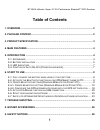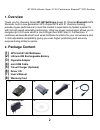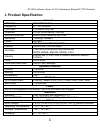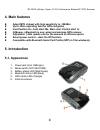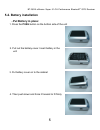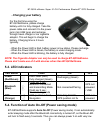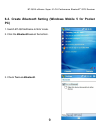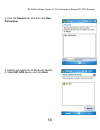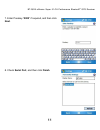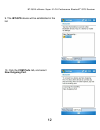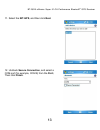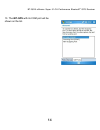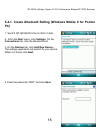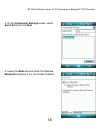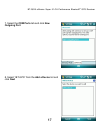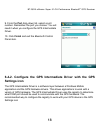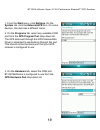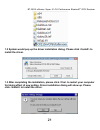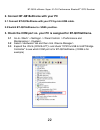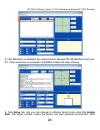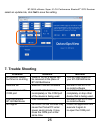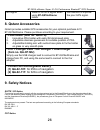- DL manuals
- Qstarz
- GPS
- eXtreme BT-Q818X
- User Manual
Qstarz eXtreme BT-Q818X User Manual
Summary of eXtreme BT-Q818X
Page 1
Bt-q818 extreme super 51-ch bluetooth ® gps receiver.
Page 2: Table of Contents
Bt-q818 extreme super 51-ch performance bluetooth ® gps receiver 1 table of contents 1. Overview ............................................................................................................. 2 2. Package content............................................................................
Page 3: Overview
Bt-q818 extreme super 51-ch performance bluetooth ® gps receiver 2 1. Overview thank you for choosing qstarz bt-q818extreme super 51-channel bluetooth gps receiver, built-in new generation gps chipset mtk with 51 channels tracking, provides hyper performance to meet the market’s expectation by faste...
Page 4: Product Specification
Bt-q818 extreme super 51-ch performance bluetooth ® gps receiver 3 3. Product specification general gps chip mtk gps module frequency l1, 1575.42mhz c/a code 1.023mhz chip rate channels 51-ch performance tracking antenna (internal) built-in patch antenna with lna sensitivity tracking -158dbm datum w...
Page 5: 4. Main Features
Bt-q818 extreme super 51-ch performance bluetooth ® gps receiver 4 4. Main features z adopt mtk chipset with high sensitivity to -158dbm z up to 32hrs operating time for gps navigation z fast position fix ,cold start 36s, warn start 33s,hot start 1s z g-mouse + bluetooth in one: wired and wireless g...
Page 6: 5-2. Battery Installation
Bt-q818 extreme super 51-ch performance bluetooth ® gps receiver 5 5-2. Battery installation - put battery in place: 1. Press the push button on the bottom side of the unit 2. Pull out the battery cover. Insert battery in the unit 3. Put battery cover on to the cabinet 4. Then push down and force it...
Page 7: - Take Battery Out:
Bt-q818 extreme super 51-ch performance bluetooth ® gps receiver 6 - take battery out: 1. Press the push button on the bottom side of the unit 2. Pull out the battery cover 3. Then take out the battery from the unit..
Page 8: - Charging Your Battery
Bt-q818 extreme super 51-ch performance bluetooth ® gps receiver 7 - charging your battery for the first time using the bt-q818extreme, please charge battery until it is fully charged. Take the power cable and connect it to the power jack (mini usb type) and recharge through travel charger or car ci...
Page 9: 6. Start to Use
Bt-q818 extreme super 51-ch performance bluetooth ® gps receiver 8 power consumption. Under power saving mode, when detecting bluetooth is being connected, bt-q818extreme will auto wake up itself and the blue led will turn to flash every 2 seconds and gps orange led will be also on. Note: power savi...
Page 10: 6-3. Create
Bt-q818 extreme super 51-ch performance bluetooth ® gps receiver 9 6-3. Create bluetooth setting (windows mobile 5 for pocket pc) 1. Switch bt-q818extreme to nav mode. 2. Click the bluetooth icon at the bottom. 3. Check turn on bluetooth ..
Page 11: Devices
Bt-q818 extreme super 51-ch performance bluetooth ® gps receiver 10 4. Click the devices tab, and then click new partnership . 5. System will search for all bluetooth devices. 6. Select ibt-gps device, and click next ..
Page 12: 0000
Bt-q818 extreme super 51-ch performance bluetooth ® gps receiver 11 7. Enter passkey “ 0000 ” if required, and then click next . 8. Check serial port , and then click finish ..
Page 13: Ibt-Gps
Bt-q818 extreme super 51-ch performance bluetooth ® gps receiver 12 9. The ibt-gps device will be established in the list. 10. Click the com ports tab, and select new outgoing port ..
Page 14: Ibt-Gps
Bt-q818 extreme super 51-ch performance bluetooth ® gps receiver 13 11. Select the ibt-gps , and then click next . 12. Uncheck secure connection , and select a com port (for example, com 8) from the port: , then click finish ..
Page 15: Ibt-Gps
Bt-q818 extreme super 51-ch performance bluetooth ® gps receiver 14 13. The ibt-gps with its com port will be shown on the list..
Page 16: 6-4-1. Create
Bt-q818 extreme super 51-ch performance bluetooth ® gps receiver 15 6-4-1. Create bluetooth setting (windows mobile 6 for pocket pc) 1. Switch bt-q818extreme to nav mode. 2. From the start menu, click settings . On the connections tab, click the bluetooth icon 3. On the devices tab, click add new de...
Page 17: Partnership Settings
Bt-q818 extreme super 51-ch performance bluetooth ® gps receiver 16 5. On the partnership settings screen, select serial port and click next 6. Select the mode tab and check the turn on bluetooth checkbox if it is not already checked..
Page 18: Com Ports
Bt-q818 extreme super 51-ch performance bluetooth ® gps receiver 17 7. Select the com ports tab and click new outgoing port 8. Select “ibt-gps” from the add a device list and click next.
Page 19: Port
Bt-q818 extreme super 51-ch performance bluetooth ® gps receiver 18 9. From the port drop-down list, select a port number. Remember the port you choose. You will need it when you configure the gps intermediate driver. 10. Click finish and exit the bluetooth control panel item. 6-4-2. Configure the g...
Page 20: Start
Bt-q818 extreme super 51-ch performance bluetooth ® gps receiver 19 1. From the start menu, click settings . On the system tab, click the external gps icon. On some devices, this item has a different name. 2. On the programs tab, select any available com port from the gps program port drop-down list...
Page 21: Access
Bt-q818 extreme super 51-ch performance bluetooth ® gps receiver 20 4. On the access tab, make sure that the manage gps automatically checkbox is checked 6-5. Activate g-mouse function via usb connection 1. Install usb driver note: the usb driver of bt-q818extreme only supports microsoft windows xp/...
Page 22: Install The Driver.
Bt-q818 extreme super 51-ch performance bluetooth ® gps receiver 21 1.2 system would pop up the driver installation dialog. Please click to install the driver. 1.3 after completing the installation, please click to restart your computer for taking effect of new setting. Driver installation dialog wi...
Page 23: 3.1
Bt-q818 extreme super 51-ch performance bluetooth ® gps receiver 22 2. Connect bt-q818extreme with your pc 2.1 connect bt-q818extreme with your pc by mini-usb cable. 2.2 switch bt-q818extreme to position. 3. Check the com port no. Your pc is assigned for bt-q818extreme. 3.1 go to \ \ \ maintenance> ...
Page 24: Note 1:
Bt-q818 extreme super 51-ch performance bluetooth ® gps receiver 23 6-6. Start your navigation software activate your navigation software and make sure to select the correct “com port”. Note 1: in the map software such as tomtom, you might need to change preference and set “other bluetooth gps” acco...
Page 25: Setup
Bt-q818 extreme super 51-ch performance bluetooth ® gps receiver 24 5. Click on button to establish the communication between bt-q818extreme and your pc. If the connection is successful, the nmea stream will keep showing. 6. Click setup tab, and you can change to extreme sport mode under fix update ...
Page 26: Set
Bt-q818 extreme super 51-ch performance bluetooth ® gps receiver 25 select an update rate, click set to save the setting. 7. Trouble shooting problems reasons methods no position output but timer is counting weak or no gps signal can be received at the place of bt-q818extreme find an open space for ...
Page 27: Bt-Q818Extreme
Bt-q818 extreme super 51-ch performance bluetooth ® gps receiver 26 no signal weak or no gps signal when using bt-q818extreme indoor go outdoors to improve the poor gps signal. 8. Qstarz accessories qstarz provides suitable gps accessories for your optional purchase to fit bt-q818extreme. Please pur...
Page 28
Bt-q818 extreme super 51-ch performance bluetooth ® gps receiver 27 this device complies with part 15c, part 15b and id application of the fcc rules. Operation is subject to the following two conditions: 1. This device may not cause harmful interference. 2. This device must accept any interference r...